Do Not Disturb, as a part of Focus, is available for those Apple devices running iOS 15 and iPadOS 15 or later. If you don't want to be interrupted by an endless of incoming notifications, you can take advantage of Do Not Disturb in iOS. With Do Not Disturb enabled on your iPhone, you can silence often unimportant calls, alerts, and notifications while your device is locked. However, some users complained that Do Not Disturb won't turn off on iPhone or iPhone is stuck on Do Not Disturb. How to resolve these problems related to Do Not Disturb? Here's where you will find out. Let's see how to fix iPhone stuck on Do Not Disturb.
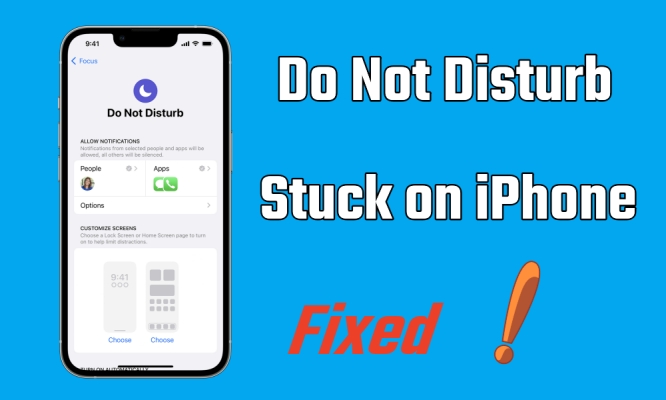
- Part 1. Know More about Do Not Disturb Mode
- Part 2. Why Is My iPhone Stuck on Do Not Disturb?
- Part 3. How to Get Out of Do Not Disturb on iPhone
- Part 4. Solutions to iPhone Stuck in Do Not Disturb Mode
- Solution 1. Force Restart iPhone
- Solution 2. Check for iOS Updates
- Solution 3. Reset Do Not Disturb
- Solution 4. Check Restrictions in Screen Time
- Solution 5. Disable Sleep/Driving Focus
- Solution 6. Reset All Settings
- Solution 7. Use MagFone iOS System Recovery
- Solution 8. Factory Reset iPhone
- Solution 9. Restore iPhone via iTunes
- Solution 10. Contact Apple Official Support
- Part 5. FAQs about Do Not Disturb on iPhone
- Part 6. Conclusion
Part 1. Know More about Do Not Disturb Mode
What Is Do Not Disturb on iPhone?
Do Not Disturb is a handy feature designed to help you stay focused by silencing incoming calls, messages, and notifications. It's perfect for meetings, driving, or simply when you need some some peace and quiet.
Where Is Do Not Disturb on iPhone?
Do Not Disturb can be found in Focus of Settings on your iPhone. You can also find Do Not Disturb in Control Center on your iPhone.
What Does Do Not Disturb Do on the iPhone?
When activated, Do Not Disturb can be set to silence everything or allow calls from certain contacts. You can manually turn it on or schedule it to activate at specific times, like during your sleep hours.
Part 2. Why Is My iPhone Stuck on Do Not Disturb?
I have completely shut down everything to do with Do Not Disturb. But when I open Focus, it shows Do Not Disturb is still on. The quarter moon icon is still in upper corner between my WiFi icon and battery percentage. What's the problem? This is occurring on my iPhone 11. This just occurred today with no prompting on my part. My big stink with Apple is things turn on and off without any input from me."
In the Apple community, we have seen a thread like the one above. Most iPhone users don't know the reason for Do Not Disturb stuck on iPhone. Also, there is no solution from Apple that can help them fix this issue. If your iPhone is stuck on Do Not Disturb, don't worry. The problem can result from a series of reasons, including system glitches, outdated iOS versions, restrictions settings, and more.
Software Glitches
Sometimes, your iPhone may encounter a software glitch that causes it to remain in Do Not Disturb mode.
Misconfigured Settings
Incorrect settings can also prevent your iPhone from existing Do Not Disturb mode, especially if scheduled times overlap or are misconfigured.
iOS Updates Issues
Occasionally, issues can arise after an iOS update, leading to unexpected behavior like being stuck in Do Not Disturb mode.
Part 3. How to Turn Off Do Not Disturb on iPhone
When you have Do Not Disturb turned on, a crescent moon icon appears in the status bar and on your Lock Screen. If you don't know how to turn off Do Not Disturb on your iPhone, you can follow the steps below. Here's how to remove Do Not Disturb on iPhone.
Option 1. Turn Off Do Not Disturb on iPhone in Control Center
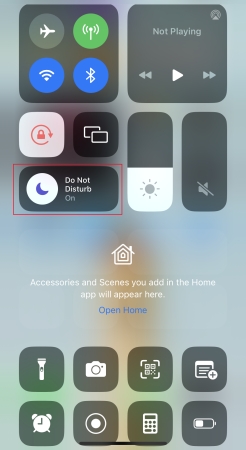
Step 1. Open Control Center by swiping down from the top right corner or the bottom edge.
Step 2. Find the Do Not Disturb icon on the screen, then tap it to disable Do Not Disturb.
Option 2. Delete Do Not Disturb on iPhone in Settings
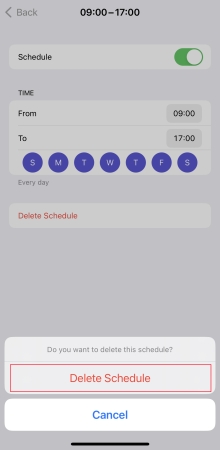
Step 1. Go to Settings > Focus, then tap Do Not Disturb.
Step 2. Under Do Not Disturb, scroll down to SET A SCHEDULE.
Step 3. Select the time you've set and tap Delete Schedule.
Step 4. Tap Delete Schedule again to confirm.
Option 3. Shut Off Do Not Disturb on iPhone via Siri
Another easy way to turn off Do Not Disturb on your iPhone is by asking Siri. Just say, "Hey Siri, turn off Do Not Disturb." Then Siri will help you turn off Do Not Disturb on your iPhone.
And voila, your iPhone should never initiate Do Not Disturb mode automatically. You can continue to continue to get notifications, calls, and alerts while your iPhone locked. If your iPhone is stuck in Do Not Disturb, you find the solutions to fix the issue as soon as possible in the following part.
Part 4. Solutions to iPhone Stuck on Do Not Disturb
Some iPhone users were unable to turn off Do Not Disturb on their devices. What to do if you cannot shut off Do Not Disturb on your iPhone? How to fix iPhone stuck on Do Not Disturb? To solve iPhone stuck on Do Not Disturb or iPhone Do Not Disturb won't turn off, you can try the following solutions t6o fix the Do Not Disturb bug on your iPhone.
Solution 1. Force Restart iPhone
When your iPhone is stuck on Do Not Disturb, the first method you can try is to force restart your device. Most of the issues on the iPhone can be solved by rebooting. Here you can follow the steps below to restart your iPhone.
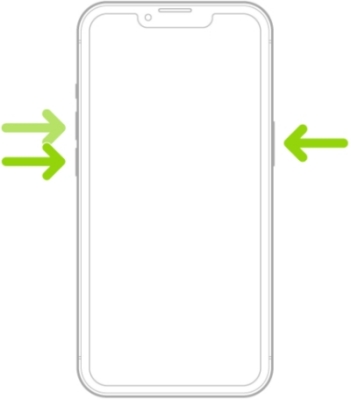
Step 1. Press and quickly release the volume up button.
Step 2. Do the same action with the volume down button.
Step 3. Press and hold the power button until the Apple logo appears.
Solution 2. Check for iOS Updates
Another way to fix Do Not Disturb if it's stuck on your iPhone is to check for iOS updates. In fact, with Focus in iOS 15 and iPadOS 15 or later, you can use Do Not Disturb. So update your iPhone to the latest version of iOS, and then make sure Do Not Disturb works well on your device.

Step 1. Go to Settings > General, then tap Software Update.
Step 2. Find an available update and tap Download and Update.
Step 3. After downloading the updates, enter the passcode and tap Install Now.
Method 3. Reset Do Not Disturb
Sometimes, you can make a different change to Do Not Disturb when you've already turned it on. This can help you fix some issues related to Do Not Disturb such as iPhone stuck on Do Not Disturb. Here's how to change the settings of Do Not Disturb on your iPhone.
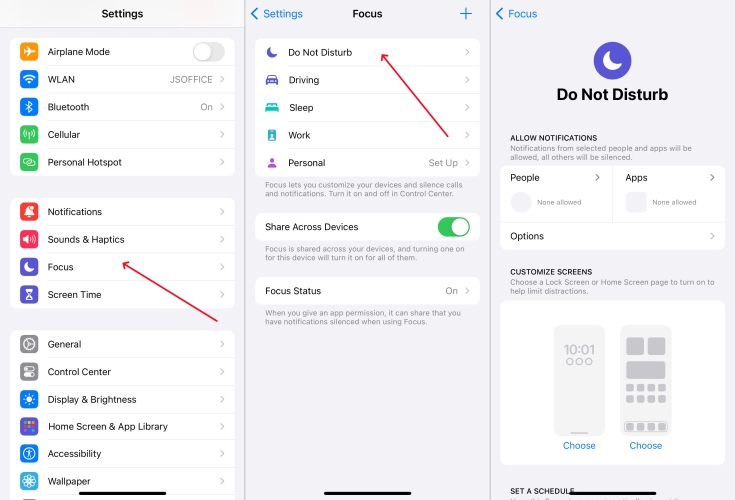
Step 1. Open the Settings app on your iPhone, then tap Focus.
Step 2. Under Focus, tap Do Not Disturb.
Step 3. You can select allowed or silenced notifications from people and apps, connect your Lock Screen or Home Screen, have this Focus turn on automatically, and add Focus filters.
Solution 4. Check Restrictions in Screen Time
The problem of iPhone stuck on Do Not Disturb can be possibly caused by the settings of Restrictions. When you turn on Restrictions on your iPhone, there is an option to Do Not Disturb while driving. So, you can try to disable Driving Focus to fix this issue.
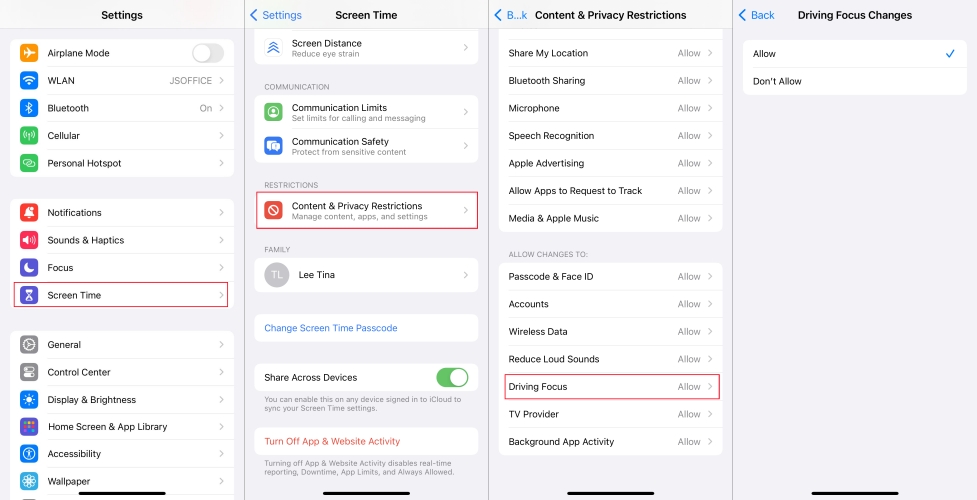
Step 1. Locate Settings, then tap Screen Time > Content & Privacy Restrictions.
Step 2. Under Content & Privacy Restrictions, scroll down to tap Driving Focus.
Step 3. Select Don't Allow to disable Driving Focus in Restrictions.
Solution 5. Disable Sleep/Driving Focus
Sleeping Focus and Driving Focus can also affect Do Not Disturb. When you cannot turn off Do Not Disturb, you can go to check whether you have Sleeping Focus or Driving Focus turned on. Here you can go to shut off Sleep Focus or Driving Focus on your iPhone.
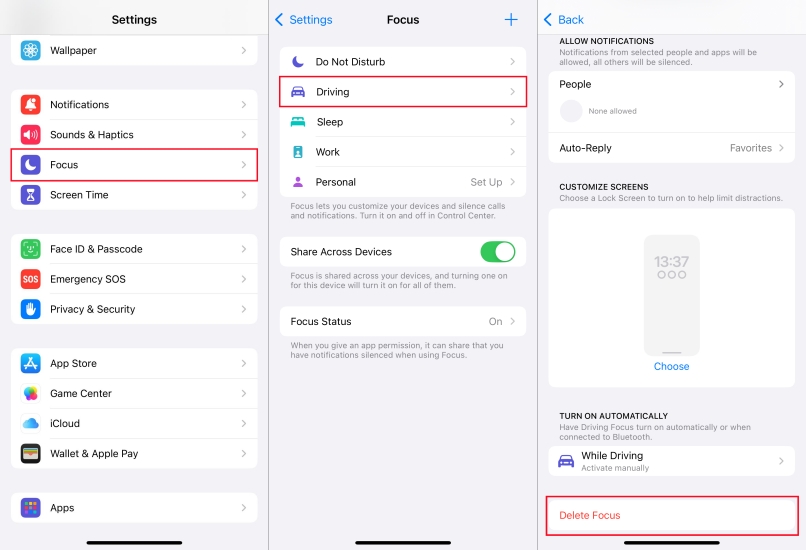
Step 1. Tap Settings > Focus, then select Driving or Sleeping.
Step 2. Scroll down to the bottom of the screen and tap Delete Focus.
Solution 6. Reset All Settings
Resetting all settings on your iPhone can also help you fix the Do Not Disturb stuck on iPhone issue. It will erase all the settings you've done on your iPhone. After resetting all settings, your iPhone will be reset to its original state while not losing any data.
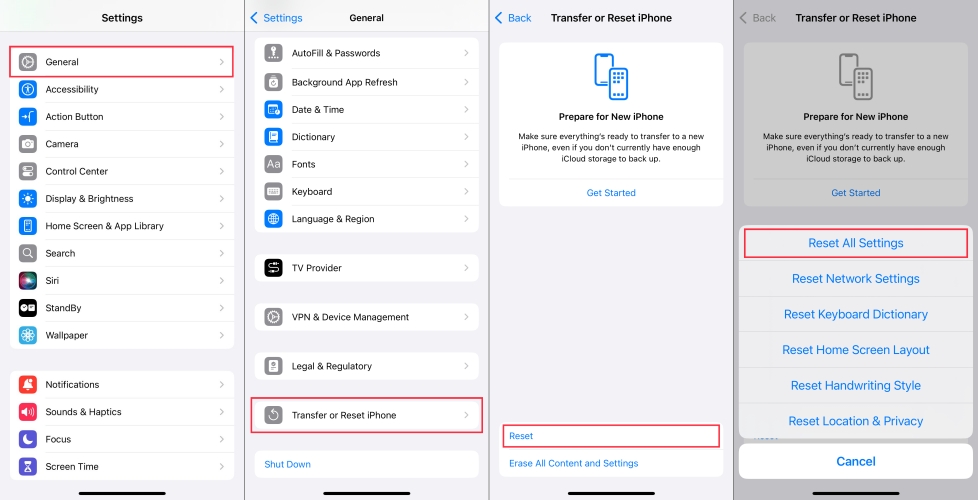
Step 1. Head to Settings > General, then tap Transfer or Reset iPhone.
Step 2. Tap Reset and select Reset All Settings from the pop-up window.
Step 3. Enter your iPhone unlock passcode and tap Reset All Settings again.
Solution 7. Use MagFone iOS System Recovery
Still fail to fix the Do Not Disturb bug on your iPhone? Here you can make use of an iOS repair tool called MagFone iPhone Unlocker. As a multifunctional tool, MagFone iOS System Recovery is committed to fixing various issues on all types of iPhone, iPad, and iPod touch. If you have any issue related to your iPhone, you can use this professional repair tool. With the help of MagFone iOS System Recovery, you can completely fix the issue without any data loss.
What's more, MagFone software can offer features, such as downgrading and upgrading iOS, entering and exiting recovery mode, and more. There are two modes for you to choose if you want to fix iOS issues. The following steps are how to restore iPhone stuck on Do Not Disturb in Standard Mode by using MagFone iOS System Recovery.
Key Features of MagFone iOS System Recovery
* Security Verified. 5,481,347 people have downloaded it.
- Fix various ios issues like screen stuck, mode stuch, and more
- Support updagrading and downgrading iOS without iTunes/Finder
- Offer two modes for resetting iPhone, iPad, and iPod touch
- Assist the entering and exiting of recovery mode for free
Step 1 Connect iPhone to Computer and Run MagFone

First, you need to connect your iPhone to a computer with a USB cable. Then you can open MagFone iOS System Recovery. On the main interface of the software, select iOS System Recovery and click the Start button.
Step 2 Put iPhone into Recovery Mode or DFU Mode
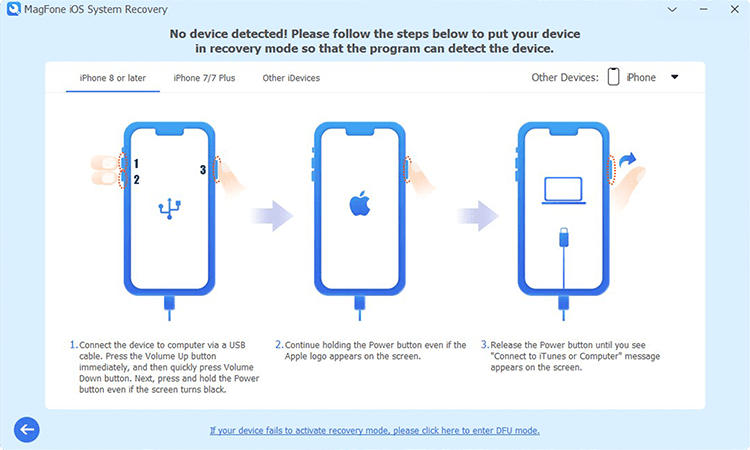
Next, you need to choose a repair mode. If you don't want to lose any data, you can use Standard Mode to fix the issue. After that, go to put your iPhone into recovery mode by following the onscreen instruction.
Step 3 Go to Download the Firmware Package for iPhone

Then the device information of your iPhone will be shown on the software. You can check whether the information is consent with your device. If there is nothing wrong, click the Download button to download the firmware package to your computer.
Step 4 Start to Fix iPhone Stuck on Do Not Disturb

Finally, you can click the Start Standard Repair button after downloading and verifying the firmware package. Wait for a while, and keep your device connected to the computer. Now go to restart your iPhone and start using it.
Solution 8. Factory Reset iPhone
Resetting your iPhone to the factory state is another option when you still cannot turn off Do Not Disturb on your iPhone. This action will erase all the settings and data on your device. Then you can set up your device again for use. Here's how to.

Step 1. In the Settings app, select General and tap Transfer or Reset iPhone.
Step 2. At the bottom of the screen, tap Erase All Settings and Data.
Step 3. Tap Continue to enter your iPhone unlock passcode. Then all the content on your device will be backed up to iCloud.
Step 4. Tap Erase to start resetting your device to the factory settings.
Solution 9. Restore iPhone via iTunes
If you have a computer, you can use iTunes to fix various issues on your iPhone, including Do Not Disturb stuck on iPhone. By connecting your iPhone to iTunes, you can restore your device within several minutes. Then the issue will be fixed after resetting.

Step 1. Use a USB cable to connect your iPhone to your computer, then launch iTunes.
Step 2. In iTunes, click the Device button near the top left of the iTunes window.
Step 3. Go to the Summary tab and click the Restore button. Then your device will be synced with the computer before restoring.
Step 4. After backing up your device, click the Restore button again in the pop-up window.
Solution 10. Contact Apple Official Support
If you've tried all troubleshooting steps and your iPhone is still stuck on Do Not Disturb, it's time to contact Apple Support. Visit the Apple Support website, use the Apple Support app, or call the support hotline to get assistance.

Part 5. FAQs about Do Not Disturb on iPhone
Q1. Will my alarm work on Do Not Disturb iPhone?
A1: Do Not Disturb doesn't affect your alarm on your iPhone. When you set an alarm on your iPhone, it still rings in the Do Not Disturb mode.
Q2. How to put someone on Do Not Disturb iPhone?
A2: It's easy to put someone on Do Not Disturb. If you want to put someone on Do Not Disturb on your iPhone, follow the steps below. After that, you won't be interrupted by someone.
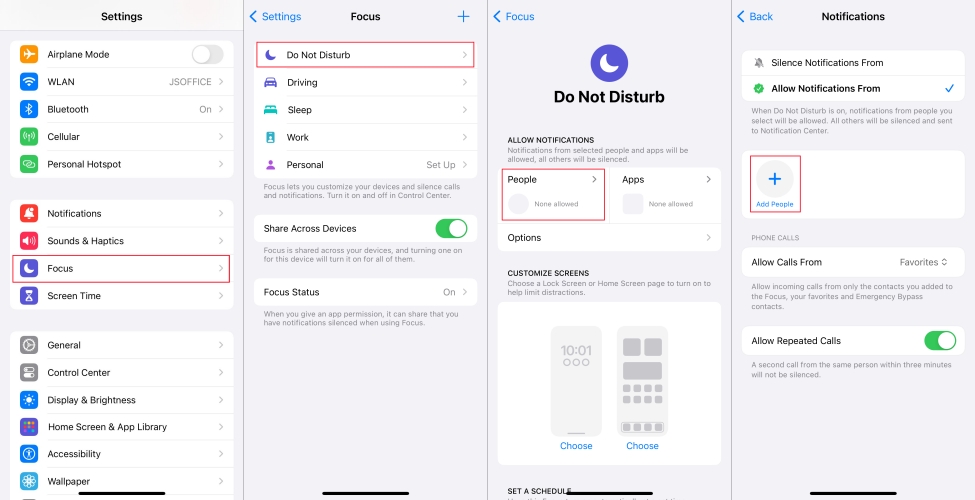
Step 1. Go to Settings > Focus and tap Do Not Disturb.
Step 2. Tap People, then select Silence Notifications From.
Step 3. Tap Add People to select someone from your contacts.
Q3. Does Do Not Disturb send calls to voicemail on iPhone?
A3: No, when you have use the Do Not Disturb mode on your iPhone, all phone calls will be sent to your voicemail. So, this means that you cannot see any type of popups or other notifications on your screen.
Q4. How to schedule Do Not Disturb on iPhone?
A4: You can schedule a Focus to turn on at your required times automatically. Here's how to.
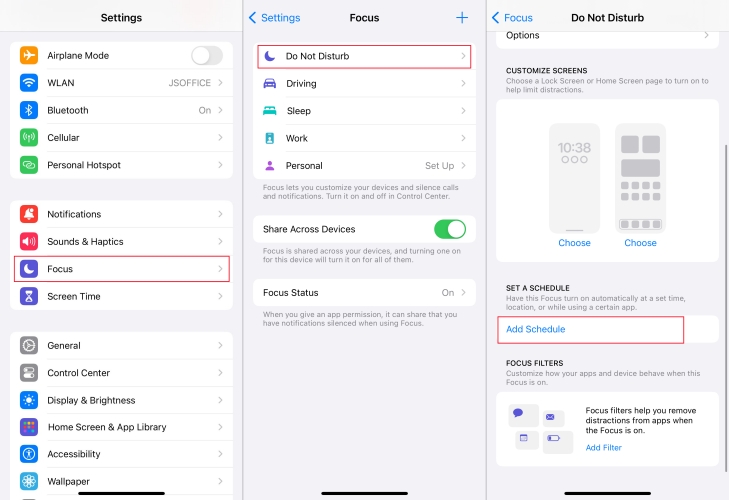
Step 1. Go to Settings > Focus, then tap the Focus you want to schedule.
Step 2. Tap Add Schedule and set the times, a location, or an app you want to activate this Focus.
Part 6. Conclusion
As of right now, you know how to fix iPhone stuck on Do Not Disturb. First, you can try turning off Do Not Disturb on your iPhone. If it fails, you can use the above solutions to fix the issue. To quickly and efficiently fix your problem, you can use MagFone iOS System Recovery. It does fix various iOS issues as quickly as possible.

