I charged my iPhone before I went to bed and woke up, and it's a black screen and won't turn on. I've tried clicking on the volume +/ - and power button sequence to no avail. Doing a quick online search others are experiencing this issue as well, and is some Apple bug. Not really sure what to do other than having to visit an Apple Store to get it wiped and OS reinstalled. How frustrating.."
—— From the Apple Community
Having your iPhone refuse to turn on can be a stressful experience, leaving you unsure of what to do next. Whether it's a brand-new device or one that's been working perfectly until now, users may encounter this issue after charging or due to other factors. This guide will cover the different scenarios where your iPhone might not power up and explore the potential causes. We'll then provide a range of troubleshooting methods, covering both external and internal fixes, to help you resolve iPhone 12/13/14/15/16 won't turn on. Read on for actionable solutions.

- Part 1. Common Cases of iPhone Won't Turn On
- Part 2. Why Won't My iPhone Turn On?
- Part 3. What to Do If iPhone Won't Turn On [External]
- Part 4. How to Fix iPhone That Won't Turn On [Internal]
- Part 5. Conclusion
Part 1. Common Cases of iPhone Won't Turn On
Before diving into specific fixes, it's important to understand the various scenarios in which your iPhone might fail to turn on. Identifying the exact situation can help you narrow down the potential causes and determine the appropriate troubleshooting steps. In this section, we'll explore some common cases where an iPhone won't power up.
Case 1. iPhone Won't Turn On or Charge
When your iPhone refuses to turn on and doesn't charge, it can leave you feeling stuck. Despite plugging it into a power source, the device remains unresponsive, not showing any signs of charging or powering up. This situation is common, and it may occur unexpectedly. It usually occur when the charging accessories are broken.
Case 2. iPhone Died and Won't Turn On
If your iPhone suddenly dies and won't turn on, even after attempting to charge it, it's time to fix it. The device appears completely unresponsive often after external damage or some virus attack. If this is the case, no matter how much time you wait, the iPhone refuses to show any sign of life unless you take some measures.
Case 3. iPhone Won't Turn On after Update
Many users report their iPhone won't turn on after an update, either an iOS upgrade or a minor system patch. While updates are typically designed to improve the phone's performance, they can sometimes cause bugs that prevent the device from turning on. This issue might be due to incomplete installation, software corruption, or even incompatibility with apps.
Case 4. iPhone Won't Turn On after Dying
It's not uncommon for iPhones to refuse to turn on immediately after the battery has completely died. This can be especially true if the battery has been drained to 0% and hasn't had a chance to recharge. In some instances, the device may need extra time to boot up after being connected to a charger. This case can also sometimes indicate a battery health issue or software malfunction.
Case 5. New or Old iPhone Won't Turn On
Whether your iPhone is brand new or an older model, a failure to turn on can happen sometimes. A new iPhone may experience issues due to manufacturing defects, faulty parts, or incorrect initial setups. For older devices, wear and tear can lead to power failures, with issues like battery degradation or internal component failures being the most common culprits. In both cases, timely fixes are essential.
Part 2. Why Won't My iPhone Turn On?
If your iPhone won't turn on, it could be due to an external or internal reason. Common external causes include a faulty battery or damaged charging cables. Besides, physical damage from drops or water exposure can also prevent the phone from powering up, as can overheating. Internally, software or system issues might be to blame. In the following section, we'll present several fixes to help get your iPhone up and running again.
No physical damage but iPhone won't turn on? Try MagFone iOS System Recovery to fix and wake up your iPhone without losing data.
Part 3. What to Do If iPhone Won't Turn On [External]
When your iPhone refuses to turn on, the first step is to check for any external issues that may be preventing it from powering up. These issues are often easier to resolve and could be the result of something as simple as a faulty charger or a dirty charging port. Here are some external fixes you can try.
Method 1. Wait and Reboot iPhone
Sometimes, the issue could be as simple as a temporary software glitch that's preventing the iPhone from starting up. In such cases, waiting for a few minutes and then attempting a reboot can help resolve the issue. Try to restart the device using the necessary button combinations and see if it powers up.
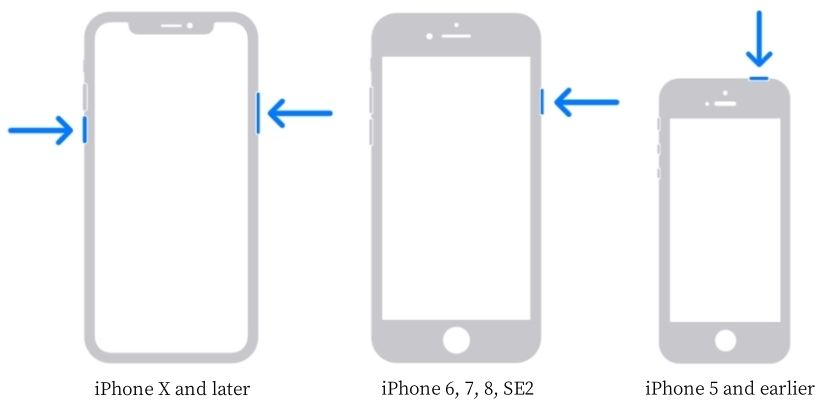
Method 2. Charge the iPhone
If your iPhone won't turn on, the first thing you should check is whether it's running out of power. Plug it into a charger and wait for a few minutes. If the device doesn't show the Apple sign after charging or your iPhone won't start due to charging for a long time, you can switch to the next method.

Method 3. Alter the Charger
A malfunctioning charger or cable may be the main reason behind your iPhone's failure to charge. Swap out the charging cable and adapter to see if this resolves the issue. If you have a spare charger or are using an uncertified third-party charger, try using an Apple-certified one to ensure compatibility.

Method 4. Tidy Up Charging Port
Over time, dust, lint, and other debris can accumulate inside the charging port, preventing a proper connection. Use a soft brush, compressed air, or a toothpick to gently clean out the charging port and remove any blockages. After cleaning, you can try plugging in the charger one more time.

Method 5. Check External Damage
Check the exterior of your iPhone for any signs of physical damage. A cracked screen, bent body, or water exposure can cause the phone to become unresponsive. If you notice any obvious external issues, it may be time to have your device do an internal fix listed in the next part.
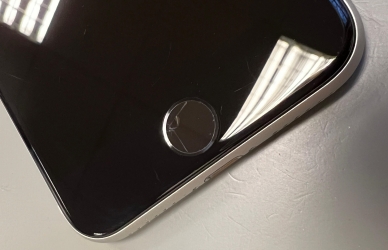
Part 4. How to Fix iPhone That Won't Turn On [Internal]
If external fixes don't resolve the issue, the problem could be internal, such as software corruption or an issue with the iOS system. In this case, you may need to try software-related solutions or seek professional assistance to address the issues further.
Method 1. Restore iPhone via MagFone [No Data Loss]
When you try to restart your iPhone, you might still be in the trap that your iPhone won't turn on after charging or rebooting. You might be discouraged and pessimistic. Why not have a look at this tip? No matter what the reason is that has made your iPhone shut off and won't turn back on, MagFone iOS System Recovery will be able to check it out and restore it immediately.
With its multiple functions and neat interface, MagFone iOS System Recovery is able to give you the best experience ever. It is compatible with both Windows and macOS operating systems. With the help of MagFone software, you can settle iPhone issues, such as screen stuck and mode stuck. You can use the standard repair mode to fix the iPhone won't turn on issues with data loss. Here's how to.
Key Features of MagFone iOS System Recovery
* Security Verified. 5,481,347 people have downloaded it.
- Fix various ios issues like screen stuck, mode stuch, and more
- Support updagrading and downgrading iOS without iTunes/Finder
- Offer two modes for resetting iPhone, iPad, and iPod touch
- Assist the entering and exiting of recovery mode for free
Step 1Connect iPhone to Computer and Run MagFone

Connect your iPhone to your computer via a USB cable, then open MagFone iOS System Recovery. On the main interface of the software, choose iOS System Repair, and then you can select the specific type of iOS system problems. After your device is detected, click Start.
Step 2Choose Standard Repair Mode to Fix iPhone
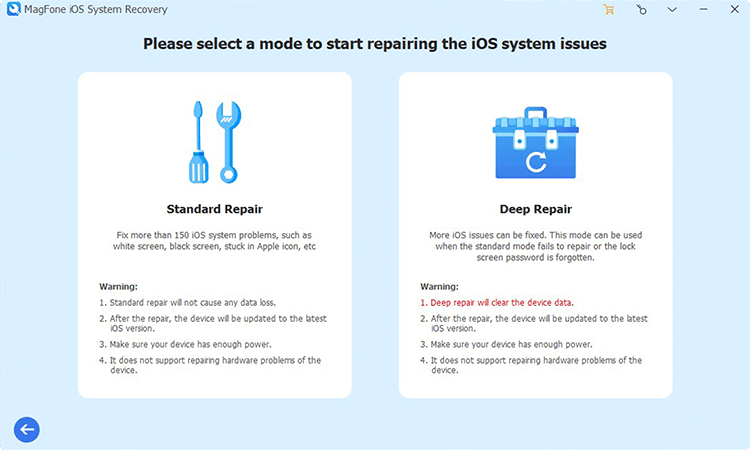
Here you can choose Standard Repair to fix iPhone won't turn on. You can now click the Standard Repair button. If there's no problem while detecting your iPhone, you can go to the next step. If there's something wrong, put your device into recovery mode as suggested on the screen.
Step 3Download and Verify the Firmware Package

Check the device information showing on the screen carefully and if you have different available options, choose your matched iOS version. Then click the Download button to start downloading and verifying a compatible firmware package. Wait patiently until the whole process finishes.
Step 4Fix iPhone Won't Turn on without Data Loss

Now you can start the repair by clicking the Repair button. MagFone software will unzip the firmware package and fix the iPhone won't turn on once the downloading is finished. Do not remove the device before the repair is completed. Finally, you can check whether your device can boot normally.
Method 2. Restore iPhone in iTunes [Data Loss]
Another useful way is to take advantage of recovery or DFU mode. It allows devices to restore to normal from any state, black screen included. However, remember that all the data will be removed after restoring from iTunes, which can cause inconvenience to you. Below are the instructions.

Step 1. Open iTunes or the Finder on the PC, then connect your iPhone 14 to the computer.
Step 2. Press and quickly release the volume up button first and then the volume down button. Press and hold the side button until you see the recovery mode screen.
Step 3. Go back to your computer. When see the option to Restore or Update, choose Restore.
Step 4. After the process completes, set up your device.
Method 3. Contact Apple Support
If unluckily, after using all the methods above, you still can't fix the problem that the iPhone won't turn on, maybe it's proper to turn to the technician for help to check out what the actual difficulty is. In most conditions, the ways shown on the upper page can settle the matter, but no one can assure that an accident won't happen. So, if you haven't solved your problems till now, you had better go to the authorized store to call for help and obtain scientific and specific guidance.
Part 5. Conclusion
You must have known how to fix the iPhone won't turn on after reading the whole passage. Through the external and internal fixes listed above, the problem can be easily solved without effort. In order not to suffer from the risk of losing data on the device, MagFone iOS System Recovery can be your best partner. Standard Recovery mode can help you to fix the problem and there will be no data loss. Besides, to avoid getting into similar traps, please remember to take care of your iPhone and charge it when necessary.

