It may take a few minutes to activate your iPad. After resetting, came like this, and now it's been 4 hours, it hasn't confirmed anything, it's not my internet problem."
—— From the Apple Community
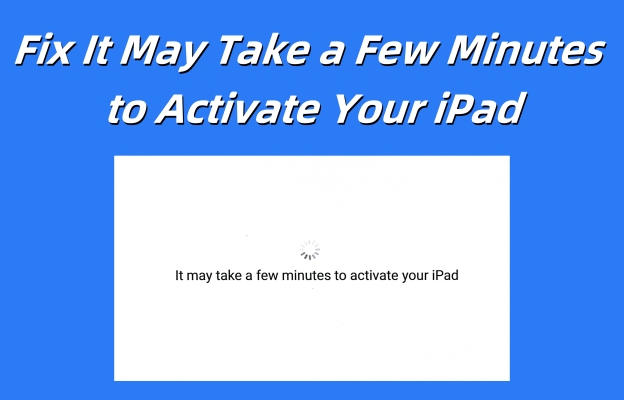
After buying a new iPad or resetting an iPad, you may receive a notification like this "It may take a few minutes to activate your iPad." You thought it just needed you to wait for a few minutes, but after several hours, nothing changed, and the iPad got stuck on this spinning interface. It's frustrating that you can't use this iPad if you're unable to activate it first. What factors may cause that? How to repair this error notification? Fear not! Today you'll learn about the specific reasons and nine proper ways to solve this issue in this article. Now let's check it out together.
- Part 1. Causes of It May Take a Few Minutes to Activate Your iPad
- Part 2. How to Fix iPad Says It May Take a Few Minutes to Activate
- Method 1. Try Activating Your iPad Again
- Method 2. Check the Network Connection
- Method 3. Check the Apple System Status
- Method 4. Reinsert the SIM Card
- Method 5. Force Reboot the iPad
- Method 6. Activate iPhone with iTunes
- Method 7. Use an iOS Repairing Tool
- Method 8. Restore iPad in Recovery Mode
- Method 9. Contact the Carrier or Apple Support
- Part 3. FAQs about It May Take a Few Minutes to Activate
- Part 4. Conclusion
Part 1. Causes of It May Take a Few Minutes to Activate Your iPad
Firstly, let's dive into the different factors that result in the error message "It may take a few minutes to activate your iPad." We listed four points that are highly likely to be the reasons.
Cause 1. Network instability. Unstable internet can affect the process of iPad activation. What you need to do is to connect your iPad to a network. If you've got one, you can also try altering it.
Cause 2. SIM card errors. For the iPads with SIM cards, perhaps your SIM card is loose in your iPad when you shake or bump your iPad in your daily life. You'd better use the pin to open the card slot and make sure the SIM card is set correctly.
Cause 3. Servers problems. Apple devices have a lot of servers about their devices. An official website called Apple System Status helps Apple users to know the status of different servers. So you can also check the Activation related part on this website.
Cause 4. Device issues. Even though the possibility is low, you can't rule out that your iPad occurs some bus in its system. At that time, you need to fix it with iTunes or a system repairing tool.
Part 2. How to Fix iPad Says It May Take a Few Minutes to Activate
Both poor network and loose SIM cards can lead to the message "It may take a few minutes to activate your iPad." After getting some knowledge of this error notification, now it's time for you to learn more specific methods about how to fix this problem.
Method 1. Try Activating Your iPad Again
Considering that sometimes the iPad needs a few minutes to be activated due to the busy server. That causes the error message to appear on your iPad. So you can first stop activating and wait for a while before trying to activate your iPad one more time.
Method 2. Check the Network Connection
You should know that the activation process can't proceed if the iPad has not been connected to a stable network. You can check at the top of the screen if your iPad is linked to the internet. If the Wi-Fi icon is not displayed, you can turn on the network in the control center. Or if it's a new iPad, you can switch back to the previous network connection step and select a Wi-Fi.
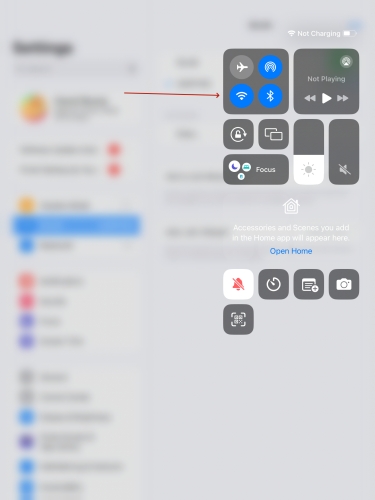
Method 3. Check the Apple System Status
The website of Apple System Status provides real-time status about Apple services, helping users understand whether the services are running properly. This website can provide you with the current status information of various Apple services. If Apple is conducting system maintenance or updates, the website will notify users in advance. It also indicates the start and end times of the repair process. So you can enter the website to check if there is any malfunction in iOS Device Activation.
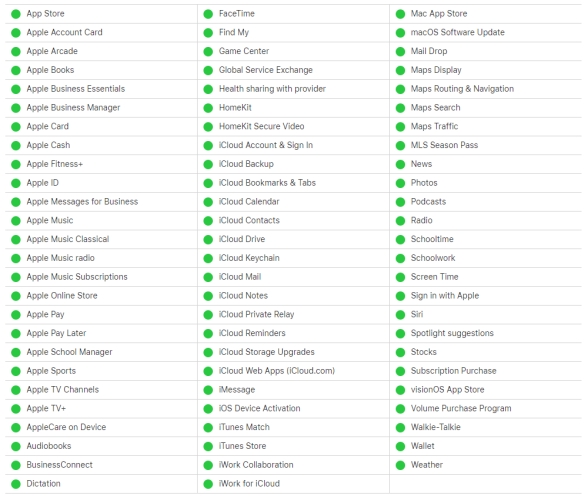
Method 4. Reinsert the SIM Card
Certain iPad models such as iPad Air 4 and iPad 8 support SIM cards. These devices support the use of SIM cards for data transfer and communication. And the shaking of the iPad or external collisions can cause the internal SIM to detach from the card tray. Then you won't be able to fully activate the iPad. You can use a card ejector or paper clip to open the card slot to clean the tray with a cotton swab, and then reinsert the SIM card again to try activating the iPad.
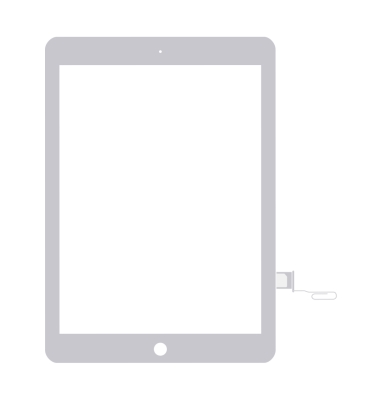
Method 5. Force Reboot the iPad
Force restarting your device is a workable option for you. It is a relatively simple way for you to deal with this error prompt issue. Here's how to force restart different iPad modes.
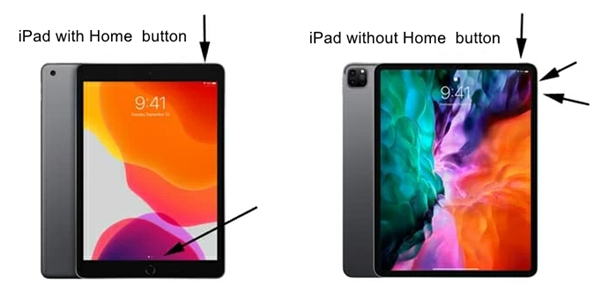
For iPads with Home button: Hold the Top button and Home button simultaneously, and then release both of them when the iPad powers on.
For iPads without Home button: After pressing the Volume Up key, press the Volume Down key. Then, you need to hold the Top key and release it until the Apple logo is visible.
Method 6. Activate iPad with iTunes
iTunes can be used to activate an iPad. This is because iTunes provides an activation function, especially for newly purchased iPhones or iPads. You just need a USB cable and a computer to activate your iPad with iTunes.
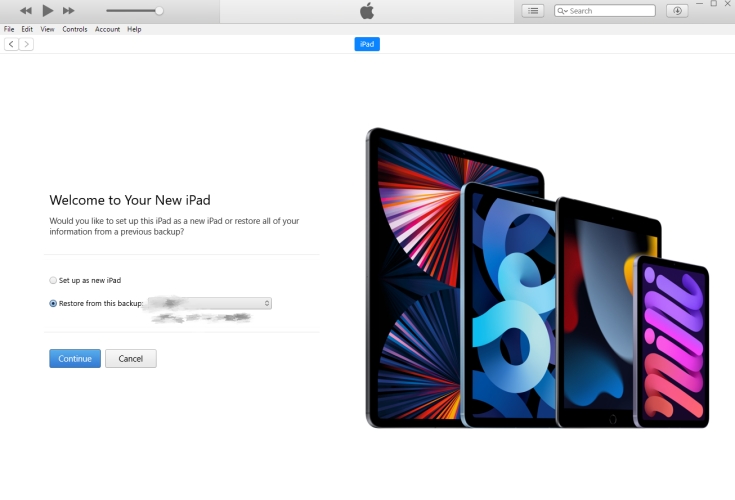
Step 1. Link your iPad to a computer with an original USB cable.
Step 2. On the main interface on iTunes, select Set up as new iPad and click Continue.
Step 3. Click Activate your iPad then follow the next onscreen instructions.
Method 7. Use an iOS Repairing Tool
At most of the time, the error it may take a few minutes to activate your iPad is related to the network or Apple system server. And in some other cases, it may be due to the issue in the iPad system. When you can't activate the iPad smoothly, your iPad won't be accessible. If you can't come up with further solutions, MagFone iOS System Recovery can get you out of this trouble.
MagFone iOS System Recovery is a reliable and feasible tool for Apple system repair. It can help with more than 150 types of iOS matters, including an update required to activate an iPhone, the inability to activate an iPhone, and so forth. Once you employ this program, you can fix the iPad says it may take a few minutes to activate your iPad without any data loss under standard repair mode. Action is better than excitement, just try it!
Key Features of MagFone iOS System Recovery
* Security Verified. 5,481,347 people have downloaded it.
- Fix various ios issues like screen stuck, mode stuch, and more
- Support updagrading and downgrading iOS without iTunes/Finder
- Offer two modes for resetting iPhone, iPad, and iPod touch
- Assist the entering and exiting of recovery mode for free
Step 1Link iPhone to Computer and Start MagFone

Initially, you should connect your iPhone to a computer and launch MagFoneon the computer. Choose iOS System Recovery to fix the iPad's system issue. Then click Start.
Step 2Choose the Standard Repair Mode
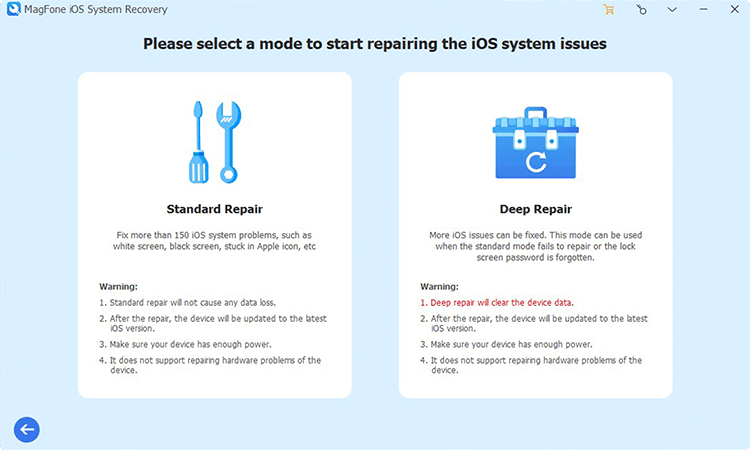
Next, choose a repair mode. We recommend you to to select the Standard Mode for protecting your data on the iPad. After that, go to put your iPhone into recovery mode based on the onscreen guide.
Step 3Proceed to Download the Firmware Package

Check the device information of your iPhone once it's shown on the software. If it's wrong, correct it by selecting the proper information. Then click Download to download the firmware package on your computer.
Step 4Fix the iPad Spinning Notification Error

Finally, it's time for you to click the Start Standard Repair button. You should wait for the process to be finished, and keep your device connected. After that, continue to reboot your iPad and start activating it.
Method 8. Restore iPad in Recovery Mode
If you get an error message saying "activation information was invalid" or "activation information could not be obtained from the device," then it may be a systematic issue in your iPad, you can choose to restore the iPad with iTunes in recovery mode.
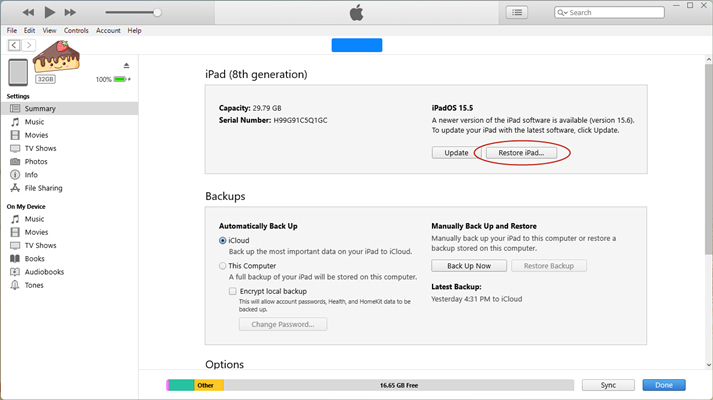
Step 1. Start the newest version of iTunes on your computer, and connect your iPad to the computer. Manually set your iPhone to recovery mode or use MagFone iOS System Recovery to enter your iPhone into recovery mode for free.
Get an iPad, iPhone, or iPod touch into recovery mode with one click for free.
Step 2. When iTunes detects that your iPhone is in recovery mode, you can click Update.
Step 3. If the iPad can't update in iTunes, select Restore to delete all the data. Then you should follow the instructions and wait for the process to complete. After the whole process, the iPad will restart.
Method 9. Contact the Carrier or Apple Support
The final solution is to contact the carrier to inquire about your card's issues and whether they are preventing your activation and use. If necessary, you can replace the SIM card. What's more, if you are certain that your iPad doesn't have issues with the SIM card, you can also contact Apple Support for iPad repairs. The maintenance period for the entire iPad is one year. Within this period, if there are any problems with the iPad, including the inability to activate, you can directly ask with Apple customer service center for assistance.
Part 3. FAQs about It May Take a Few Minutes to Activate
Q1. How long should it take to activate my iPad?
A1: It's normal to wait for five to ten minutes to activate your iPad. If it exceeds an hour, it is possible that your iPad has a matter. You need to check if the network connection is enabled.
Q2. How to fix it may take a few minutes to activate your iPhone?
A2: Generally, it's because you forget to link a network. If you've connected to a stable internet and it doesn't work, you should check if the SIM card placement is correct.
Q3. How do I force my iPad to activate?
A3: You can force your iPad to activate by rebooting it. Here are the steps.
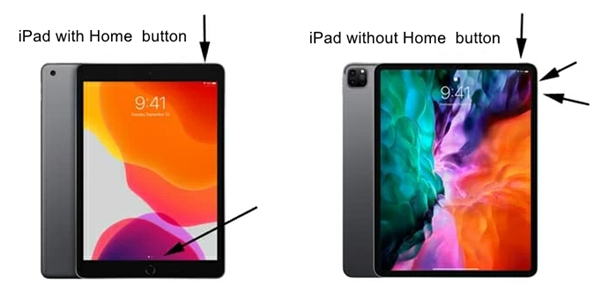
For iPads with Home button: Hold both the Top button and the Home button, and you can release them when the iPad turns on.
For iPads without Home button: Press the Volume Up key first, then press the Volume Down key. You're required to hold the Top key and release it until the Apple logo is seen.
Part 4. Conclusion
Until now, we've introduced nine feasible workarounds here, from checking the network to contacting Apple Support. Suppose you feel time-consuming to contact Apple Support to fix this problem. Don't return your iPad to the seller in a rush. Another faster and easier solution can get you out of this trouble, that is to use MagFone Activation Unlocker. This professional tool can help you activate your iPad safely and quickly.

