Frustrated by the iTunes error 2009 interrupting your update or recovery? You're not alone. This stubborn issue can leave your device stuck, making it impossible to complete the process. But why does restore error 2009 occur in iTunes? This guide answers that question and provides several effective ways to troubleshoot the issue with ease. Don't let this error stop you from restoring your iPhone——explore more details now.
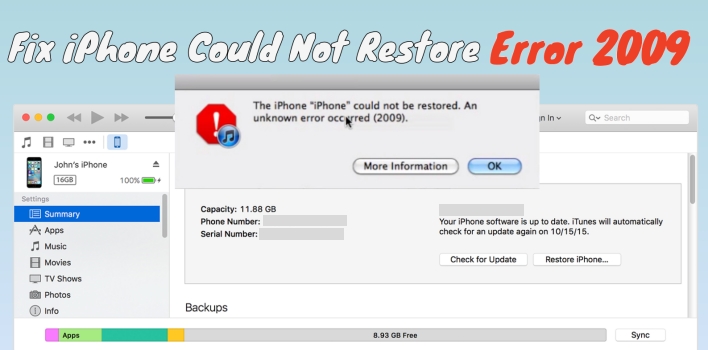
- Part 1. What Is iPhone Could Not Restore Error 2009?
- Part 2. Why Does iPhone Restore Fail with Error 2009?
- Part 3. How to Fix iTunes Error 2009 [100% Work]
- Part 4. How to Fix iPhone Error 2009
- Part 5. Conclusion
Part 1. What Is iPhone Could Not Restore Error 2009?
The iPhone could not restore error 2009 is an issue that arises when trying to restore or update an iPhone using iTunes. When there's a disruption in the communication between the device and the computer, the alert "The iPhone (iPhone) could not be restored. An unknown error occurred (2009)" may occur on your computer. It prevents the iPhone from fully restoring, often halting the process halfway through, causing frustration for users.
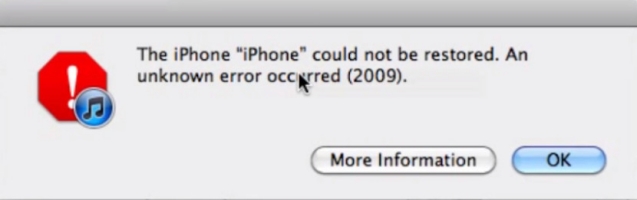
Part 2. Why Does iPhone Restore Fail with Error 2009?
The iPhone restore failure with error 2009 is mainly caused by poor communication between the device and the PC. Secondary factors include a faulty USB connection, outdated iTunes software, or conflicts with third-party security programs. Additionally, make sure there's no corrupt or damaged firmware on your iPhone, as it can prevent the restore process from completing successfully.
Part 3. How to Fix iTunes Error 2009 [100% Work]
If the typical fixes don't solve the Error 2009, turning to a professional tool like MagFone iOS System Recovery can be your best option. This tool is designed to fix various iTunes issues for free, including restore errors like error 2009, error 9039, and error 4013, by repairing underlying software conflicts in iTunes. MagFone is a safe and efficient solution compared to other methods that fail. Below are simple instructions on how to use it to fix the iPhone could not restore error 2009.
Key Features of MagFone iOS System Recovery
* Security Verified. 5,481,347 people have downloaded it.
- Fix various ios issues like screen stuck, mode stuch, and more
- Support updagrading and downgrading iOS without iTunes/Finder
- Offer two modes for resetting iPhone, iPad, and iPod touch
- Assist the entering and exiting of recovery mode for free
Step 1 Launch MagFone and Choose iTunes Repair

Firstly, link your iPhone and the computer running iTunes. After that, you should install and run MagFone on your computer and then choose the iTunes Repair tab on the main interface.
Step 2 Verify Information and Repair iTunes Error 2009
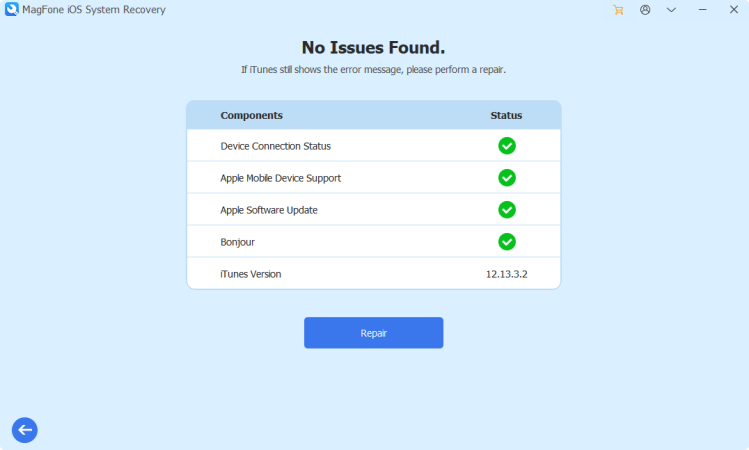
Next, you should check the information displayed on the screen. If it's right, click Repair to initiate the repairing process. After a few seconds, the iTunes error will be fixed and run smoothly.
Part 4. How to Fix iPhone Error 2009
When dealing with iPhone Error 2009, a few troubleshooting steps may also help resolve the issue. You can check both your iPhone and the computer you're running iTunes. These following small adjustments can often clear out temporary glitches and restore functionality. Let's dive in.
Method 1. Check Connection Errors
Most of the time, Restore Error 2009 occurs due to an incorrect connection between your iPhone and PC. Here are three important points to keep in mind when restoring your iPhone with iTunes to prevent this error on your PC.
1) Ensure the cable is the official one from Apple, as third-party cables may cause connection problems.
2) Verify that the connection is secure, ensuring no loose cables are causing the error.
3) Try using a different USB port or even a different computer to rule out port-specific issues.
Method 2. Restart iPhone or PC
Sometimes, simple restarts can resolve lingering issues, as they reset both the iPhone and the PC's settings. Restarting clears out any temporary glitches, which can be causing interference with the restore process. Rebooting helps to refresh the system and re-establish a connection between the devices, potentially resolving Error 2009 without further effort.
Restart the iPhone:
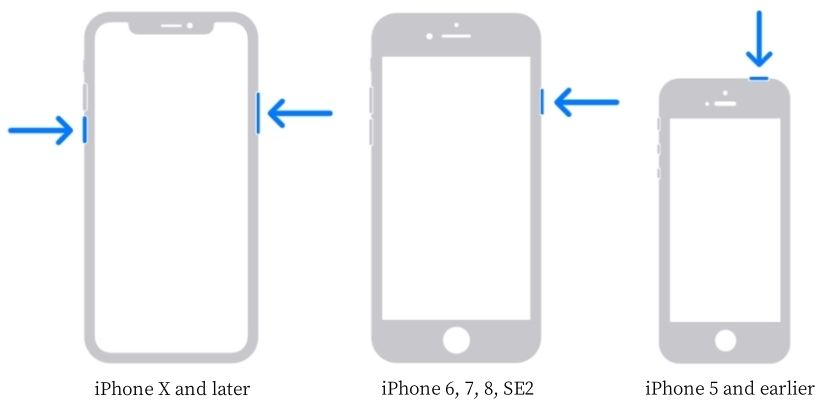
Step 1. Press button(s) to power off your iPhone based on the device model.
For iPhone models with Face ID: Hold down the Power button along with either the Volume Up or Volume Down button until the slider appears.
For iPhone models with a Home button: Hold the Power button until the slider shows up.
Step 2. Keep holding the Side or Power button(s) to turn on this iPhone, and then try restore again.
Restart the Computer:
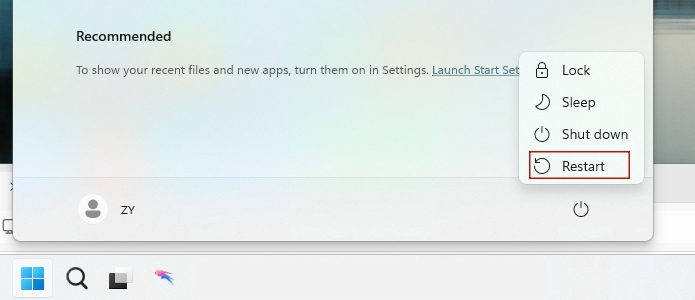
Step 1. Click the Windows icon on the desktop, then select the power icon and choose Restart.
Step 2. Wait for the computer to restart, then try restoring again.
Method 3. Update iTunes on PC
Outdated iTunes software is another common culprit behind Error 2009. If you haven't updated iTunes in a while, it may lack the necessary support for newer iPhone firmware, causing errors during the restore process. Ensuring that iTunes is running the latest version will help improve compatibility and fix any bugs that may be triggering the error.
Update iTunes on Windows PC:
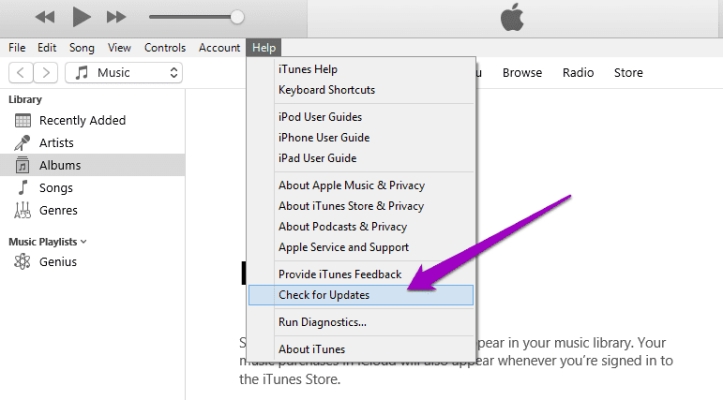
Step 1. Launch iTunes on your PC and find the Help tab on the top of that program,
Step 2. Click on it and then select the Check for Update option.
Update iTunes on Mac:
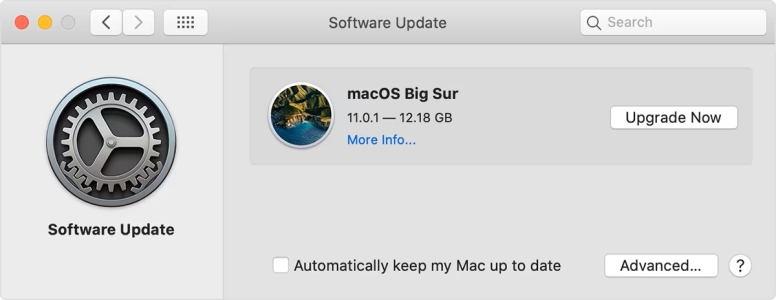
Step 1. Open System Preferences, accessible from the Apple menu in the top-left corner.
Step 2. Click Software Update and pick Update/Upgrade Now to begin.
Method 4. Disable iTunes Helper
The iTunes Helper is a background process that helps iTunes communicate with your device. However, it can sometimes interfere with the restoration process, especially if it conflicts with other processes running on your PC. Disabling the iTunes Helper temporarily may help restore normal functionality and resolve the Error 2009 during the restore.
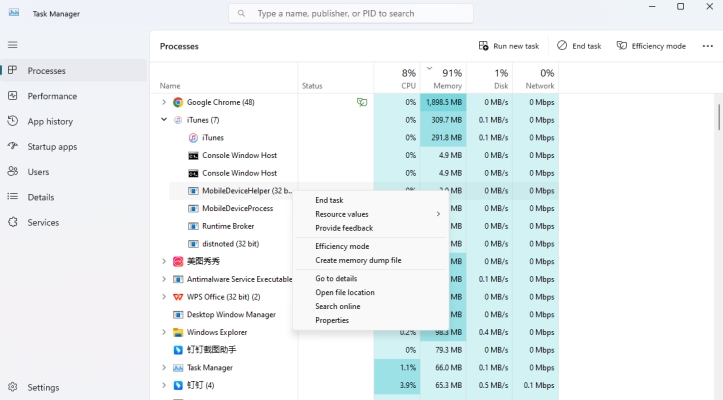
Step 1. Hold the Ctrl + Shift + Esc buttons at the same time to open Task Manager.
Step 2. In the Processes tab, tap the iTunes option to find iTunesHelper.
Step 3. Right-click on MobileDeviceHelper and select End Task to stop it from running.
Method 5. Turn Off Firewall Temporarily
A strict firewall can block iTunes from connecting to Apple's servers, leading to Error 2009 during the restore process. Temporarily disabling the firewall allows iTunes to communicate freely, ensuring a smoother restoration. If the error disappears after turning off the firewall, adjusting its settings may be necessary for future use.
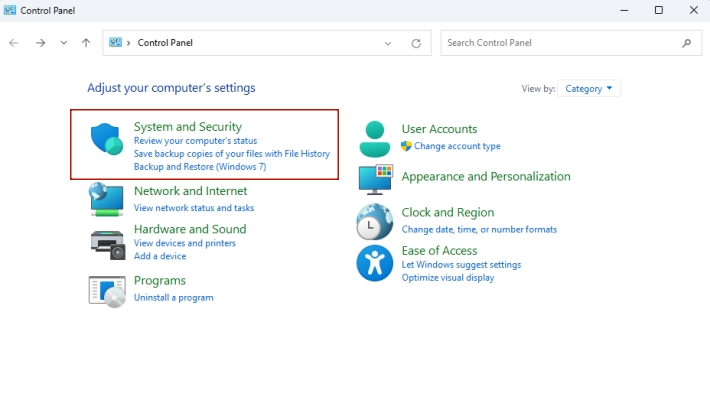
Step 1. Click the Wins icon on the bottom left corner of the computer.
Step 2. Search for Control Panel and then select the System and Security tab in it.
Step 3. Next, choose Windows Defender Firewall under the System and Security section.
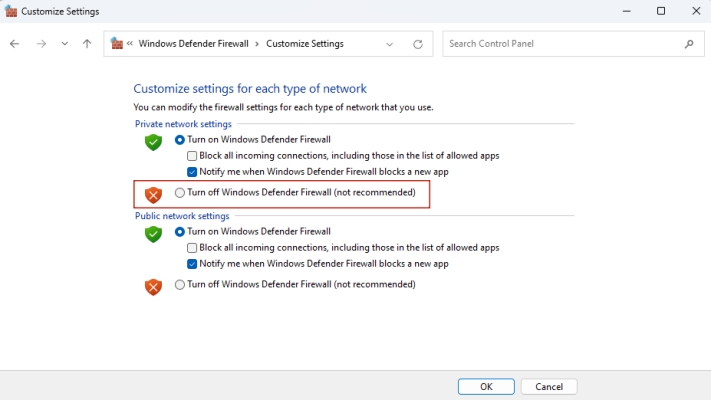
Step 1. Continue to enter the Turn Windows Defender Firewall on or off section from the left sidebar.
Step 2. Select Turn off Windows Defender Firewall to disable the Firewall temporarily and then try restoring iPhone in iTunes.
Method 6. Restore iPhone via MagFone
If you encounter the iPhone could not restore error 2009 when attempting to restore or update an iPhone using iTunes, try using the MagFone restore tool. It quickly restores your iPhone to factory settings with ease, even if your device is in recovery mode or DFU mode. Compatible with iPhone and iPad up to iOS 18, the restoring process is straightforward. Just follow the steps below to restore your iPhone using MagFone iOS System Recovery.
Step 1 Pick Factory Reset Mode on MagFone
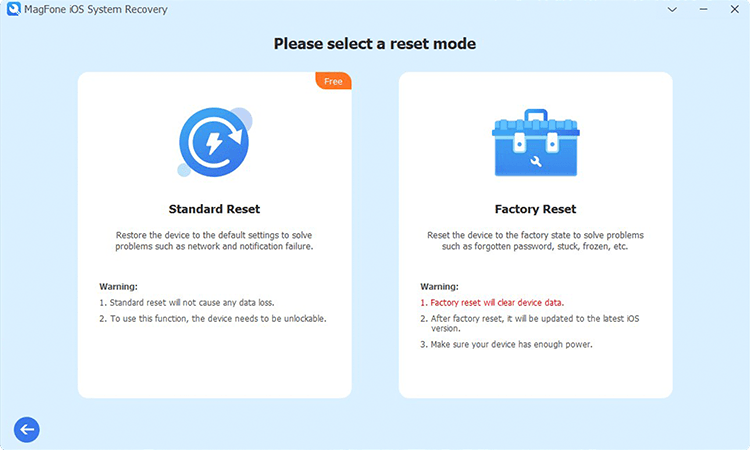
Attach your iPhone to the computer using a USB cable. Open MagFone iOS System Recovery and navigate to the Restore Device section. Once two restoration choices appear, opt for Factory Restore to return your iPhone to its original settings.
Step 2 Start to Restore iPhone Completely
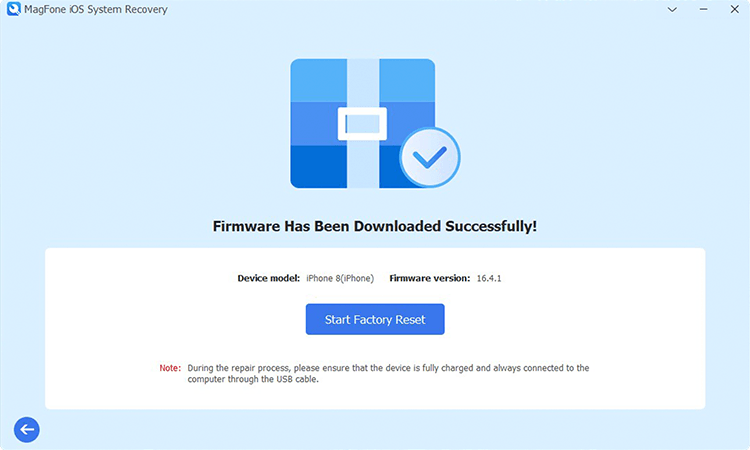
Hit the Download button to obtain the appropriate firmware for your device. Verify that the firmware corresponds to your iPhone model, then press Start Restore. MagFone will automatically carry out the restoration, addressing issues like system errors and restore failures.
Method 7. Go to Repair Shop
So, what should you do if Error 2009 still persists? It might be time to visit a professional repair shop. In some cases, the issue could stem from hardware problems like a motherboard malfunction or other system defects. A technician can diagnose the problem more thoroughly and fix any underlying issues preventing the restore process.
Part 5. Conclusion
Dealing with iPhone restore error 2009 doesn't have to be a hassle. By addressing possible connection problems, software conflicts, and security settings, you can often fix the issue yourself. If basic troubleshooting doesn't work, more advanced solutions are available to restore your device effectively. In cases where the error persists, professional repair services may be necessary. Follow these steps carefully, and your iPhone should be back to normal in no time.

