At WWDC 2025, Apple unveiled some exciting features coming to iOS 26, including the biggest-ever redesign of Home Scree, control center, Lock Screen, apps, and more, as well as new ways for users to personalize chats in Message. Starting on June 10, all users can install iOS 26 Developer Beta for early access to features. iOS 26 Beta might seem exciting with its latest features and improvement, but sometimes, sticking with the stable version is the better choice. If you're dealing with bugs, performance bugs, or just missing the reliability of a non-beta iOS, this guide will help you safely and quickly remove iOS 26/18 Beta from your iPhone.
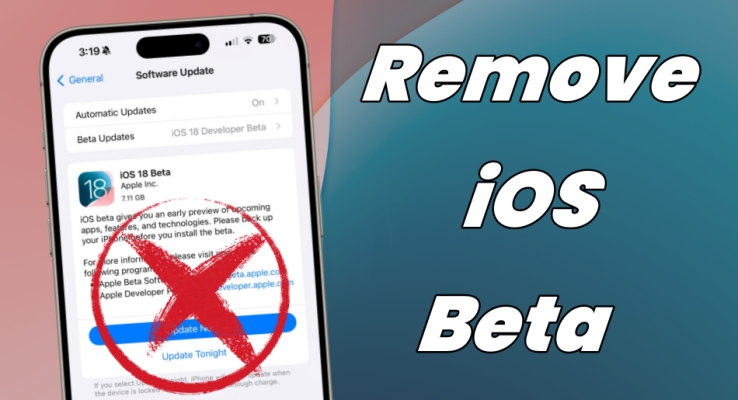
- Part 1. What Should You Do before Deleting iOS 26/18 Beta
- Part 2. How to Remove iOS 26/18 Beta without Computer
- Part 3. Alternative Ways to Uninstall iOS 26/18 Beta [Safe & Quick]
- Part 4. FAQs about iOS Beta Profile Remove
- Part 5. Conclusion
Part 1. What Should You Do before Deleting iOS 26/18 Beta
iOS 26 Beta is a pre-release version of Apple's operating system intended for developers and enthusiasts to test new features before the official public release. It offers a glimpse into the future of iOS, showcasing new functionalities and enhancements. While using the beta version can be thrilling due to early access to features, it often comes with drawbacks like stability, frequent crashes, and incompatibility with certain apps. Before removing iOS Beta, you need to make some preparations as it could result in the loss of data.
Step 1 Turn Off Find My iPhone
It is crucial to turn off Find My iPhone before removing iOS 26 Beta. Then you won't be asked to remove Activation Lock from your iPhone. To disable Find My iPhone, follow the steps below.
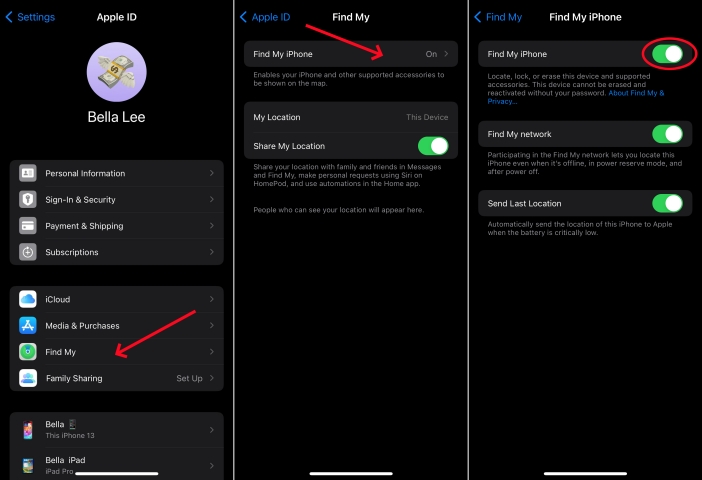
1) In the Settings app, tap your Apple ID name and select Find My.
2) Tap Find My iPhone, then toggle off the switch to disable Find My iPhone.
Step 2 Back up Data with iTunes
In addition to disabling Find My iPhone, ensure that all your important data is backed up. You can use iCloud or iTunes for a complete backup. Here we'll show to back up your iPhone in iTunes.
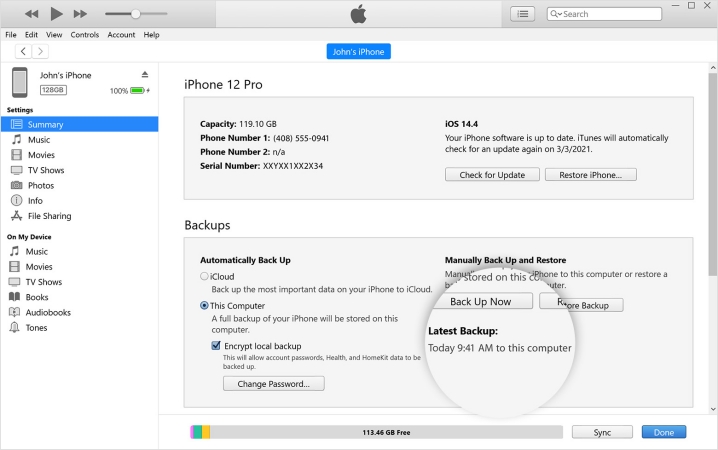
1) Connect your iPhone to a computer you normally sync with.
2) Open iTunes, then click the Device icon near the top left.
3) Click Summary > Back Up Now to start back up your iPhone.
Part 2. How to Remove iOS 26/18 Beta without Computer
Before releasing an official version of iOS, Apple always offers iOS Beta for tests. All members of the Apple Beta Software Program, Customer Seed Program, and Apple Developer Program can try iOS beta releases. If you no longer want to use iOS Beta 26 or 18, you can choose to go back to the original version of iOS. Here is how to downgrade from iOS beta.
On an iPhone running iOS 16.4 or later:
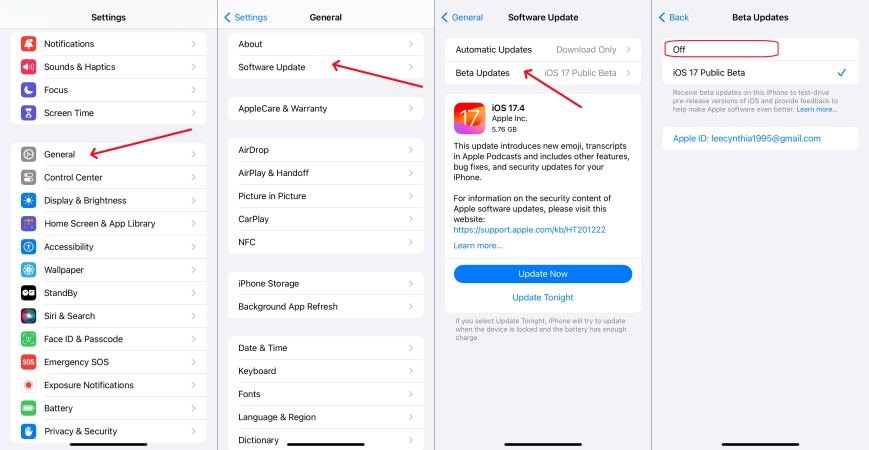
Step 1. Go to Settings > General and select Software Update.
Step 2. Tap Beta Updates, then tap Off to remove the iOS beta.
On an iPhone running iOS 16.3.1 or earlier:
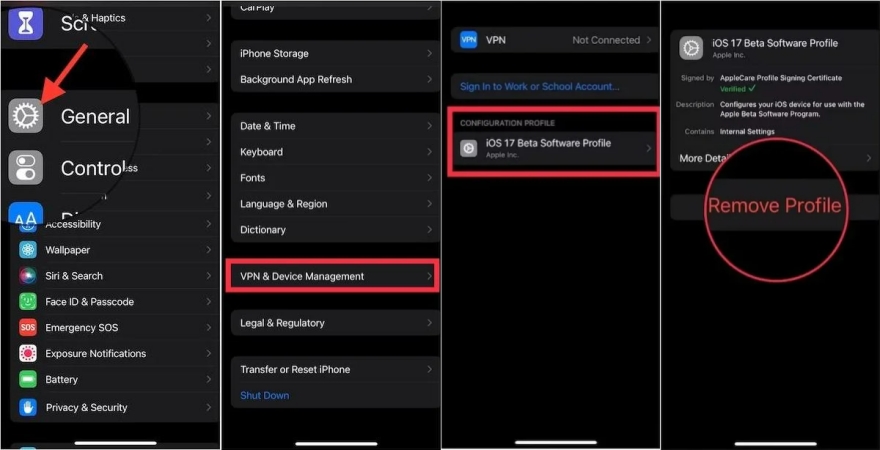
Step 1. Go to Settings > General and select VPN & Device Management.
Step 2. Tap the iOS & iPadOS Beta Software Profile, then tap Remove Profile.
Note:
If you used a computer to install an iOS beta, you need to restore iOS to remove the iOS beta version. To restore to the beta immediately, you can directly use MagFone iOS System Recovery - a professional iOS downgrade tool to help you delete the beta profile.
Part 3. Alternative Ways to Uninstall iOS 26/18 Beta [Safe & Quick]
Unfortunately, sometimes, there is no iOS 18 Beta Software Profile option in Settings on the iPhone. What to do if you cannot directly remove iOS 18 Beta from your iPhone? Don't fret! There are some alternative methods to help you uninstall iOS 26 or 18 Beta from your iPhone with a computer. Let's dive into the details.
Method 1. Uninstall iOS 26/18 Beta via a Third-party Tool
To quickly and safely remove iOS Beta from your iPhone, you can consider using a third-party tool called MagFone iOS System Recovery. As an easy-to-use but reliable downgrade tool, MagFone iOS System Recovery can help you uninstall iOS 26 Beta from your iPhone with several clicks. By adopting advanced technology, you don't need to worry about security. More importantly, it is easy for you to complete the process of removing iOS beta profile even if you are a tech newbie.
MagFone iOS System Recovery
Fix various iOS and iPadOS system issues, such as black screen, boot loop, frozen screen, or stuck on Apple logo, without data loss.
Step 1 Connect Your iPhone and Computer

Go to launch MagFone iOS System Recovery on your computer, then connect your iPhone to the computer with a USB cable. On the main interface of the software, click the Upgrade/Downgrade iOS button.
Step 2 Download the Firmware Package
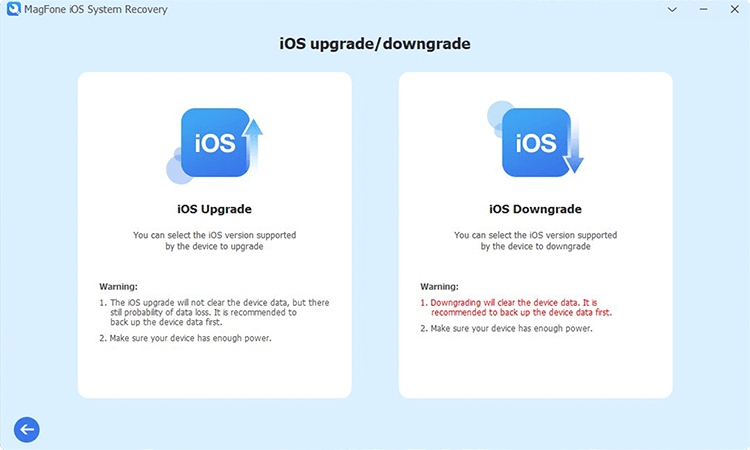
Then continue to click the Downgrade iOS button. All the device information of your iPhone will be presented on the screen. If the information is correct, you can click the Download button to download the firmware.
Step 3 Start to Remove iOS 26 Beta
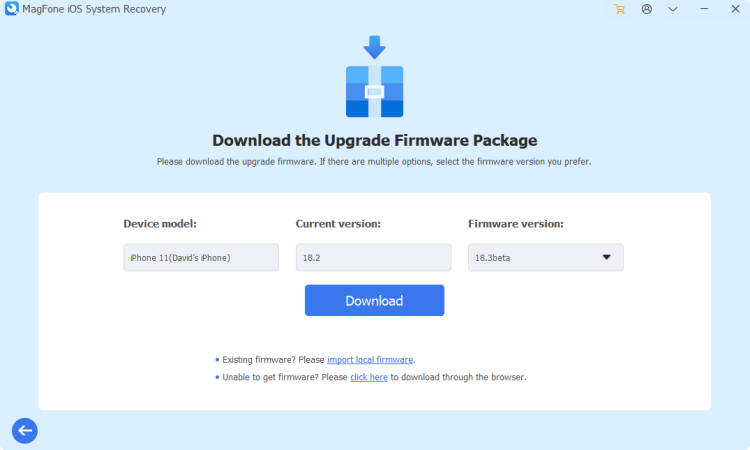
Now you can click the Start Downgrade button to start removing iOS beta profile from your iPhone once the firmware package is downloaded to the computer. In the whole process, keep your device connected.
Method 2. Delete iOS 26/18 Beta via iTunes/Finder
Instead of using a professional iOS downgrade tool like MagFone iOS System Recovery, you can use iTunes on a Windows PC or the Finder on a Mac to delete the beta and restore to the current iOS version. The beta profile installed with a computer on your iPhone can be removed with iTunes or the Finder. Now you can learn how to remove iOS 26 Beta from your iPhone.

Step 1. Connect your iPhone to your computer using a USB cable.
Step 2. Power off your device and put it into recovery mode by pressing the correct button.
- iPhone 8 or later: Press and quickly release the volume up button. Do the same with the volume down button. Then press and hold the side button until the recovery mode screen shows.
- iPhone 7 and 7 Plus: Press and hold the Power and volume down buttons simultaneously. Release the buttons until you see the Apple logo. Continue to hold both buttons until you see the recovery mode screen.
- iPhone 6s or earlier: Press and hold the Power and Home buttons at the same time. Don't release the buttons when you see the Apple logo. Continue to hold both buttons until the recovery mode appears.
Get an iPad, iPhone, or iPod touch into recovery mode with one click for free.
Step 3. Open iTunes or the Finder, then click the Restore option when it appears.
Step 4. Wait for the restore to finish. You can restore your device from your archived backup.
Note:
The backups created while using the beta might not be compatible with the current iOS version. If you don't make a backup of your iPhone while using the current version of iOS, you cannot restore your device with your most recent backup.
Part 4. FAQs about iOS Beta Profile Remove
Will factory reset remove iOS beta?
Yes, factory reset can remove the beta immediately without updating to a later version of iOS. After restoring your device, your device will be uninstalled from the iOS beta.
How to remove iOS Public Beta?
To remove iOS Public Beta, you can directly do it in the Settings app by following the detailed steps outlined in Part 2. Or you can turn to Part 3.
How to remove iOS Developer Beta?
If you want to remove iOS Developer Beta, you can use the Settings app to get it done. Or you can use iTunes or MagFone iOS System Recovery.
How to restore iPhone from backup after downgrading?
If you made a backup of your iPhone before you installed iOS beta, you can restore your device from backup after removing the beta version. The backup you made while using iOS beta won't work with earlier versions of iOS.
Part 5. Conclusion
Removing iOS 26 Beta might seem daunting, but with the right preparation and steps, you can revert to a stable iOS version smoothly. Remember to back up your data, follow the instructions carefully, and troubleshoot any issues that arise. If you want to remove iOS 26 Beta with ease, we strongly recommend MagFone iOS System Recovery. With this tool, you can uninstall iOS Beta and downgrade from older iOS easily.

