Some people already have my location but I'm trying to share it with new people and it always says 'Share location unavailable. Please try again later.' It is not my connection because I've tried this in various locations and even with wifi. I have no restrictions on my phone and my location services are turned on. The people who already have my location can see it just fine as well. What do I do to fix this?"
—— From the Apple Community
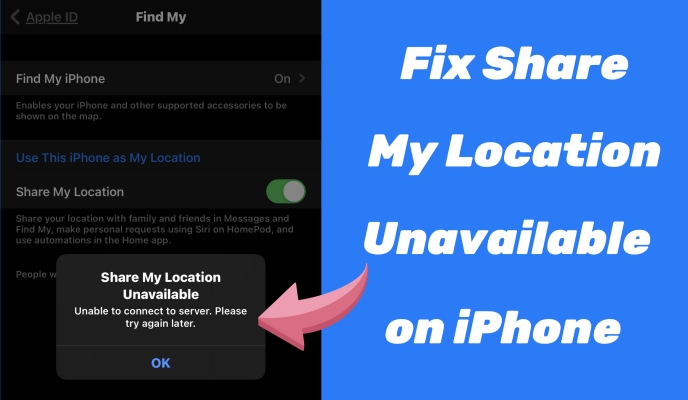
Sharing location is a very common and important feature in our daily lives. You can share your location with your family or friends, but sometimes when you need to share it with a new friend, or when you arrive at a new place, your iPhone keeps showing 'Share Location Unavailable. Please try again later.' Despite repeated attempts, the sharing was still unsuccessful. Don't worry, now let's further learn about the reasons for location sharing unavailable on iPhone and how to fix iPhone Share Location Unavailable.
- Part 1. What Does Share Location Unavailable Mean on iPhone?
- Part 2. Why Does My iPhone Say Share Location Unavailable?
- Part 3. How to Turn on Share My Location on iPhone
- Part 4. How to Fix Share My Location Unavailable on iPhone
- Solution 1. Use an iOS System Repairing Tool [100% Work]
- Solution 2. Check the Network Connection
- Solution 3. Adjust the Data and Time
- Solution 4. Restart the iPhone
- Solution 5. Reset Location and Privacy
- Solution 6. Update to the Latest iOS Version
- Solution 7. Turn off Airplane Mode
- Solution 8. Delete and Add People in the Find My App
- Solution 9. Check the Apple's System Status
- Part 5. FAQs about Share My Location Unavailable
- Part 6. Conclusion
Part 1. What Does Share Location Unavailable Mean on iPhone?
When you are sharing a location or when you are requesting someone else's location, the iPhone keeps showing "iPhone Share Location Unavailable. Please try again later." or "Share My Location Unavailable. Unable to connect to server. Please try again later." It means the operation failed, and you are unable to share the geographic information with each other.
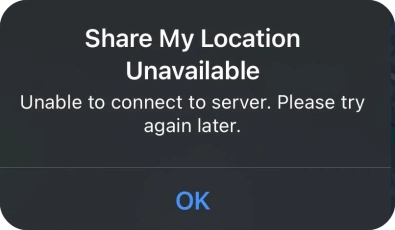
Part 2. Why Does My iPhone Say Share Location Unavailable?
Numerous factors can affect the success of sharing a location. The most common reason is forgetting to turn on the location service. Sharing a location can only be successful when position is enabled. There are several other reasons that can also lead to the inability to share locations.
Reason 1. Poor Network Connection: Sharing location requires network support. Lack of internet connection or poor internet connection may affect location sharing.
Reason 2. Outdated iOS Version: The update of the iPhone system version can sometimes cause bugs in location sharing or requires you to open location again after the update.
Reason 3. Inappropriate Date and Time Settings: Incorrect time settings may cause location sharing to fail as the system is unable to respond to location sharing requests.
Reason 4. Existed Hardware Famage: If your iPhone has hardware damage, it can also cause location sharing to fail, and repair is needed at this moment
Part 3. How to Turn on Share My Location on iPhone
Turning on the feature of Share My Location is the initial step, and you need to ensure that your iPhone allows you to share your location. So, how to rightly enable this feature? In this section, we will introduce several ways to help you share your location on your iPhone. If you have already Share My Location enabled on your iPhone properly, you can refer to the solutions introduced in Part 4. Now let's take a look at how to correctly enable location Sharing.
Method 1. Enable Location Services
To achieve location sharing, first you need to open the location service in the settings. If you have already done it before, you can also follow the steps below to check if it is currently open.
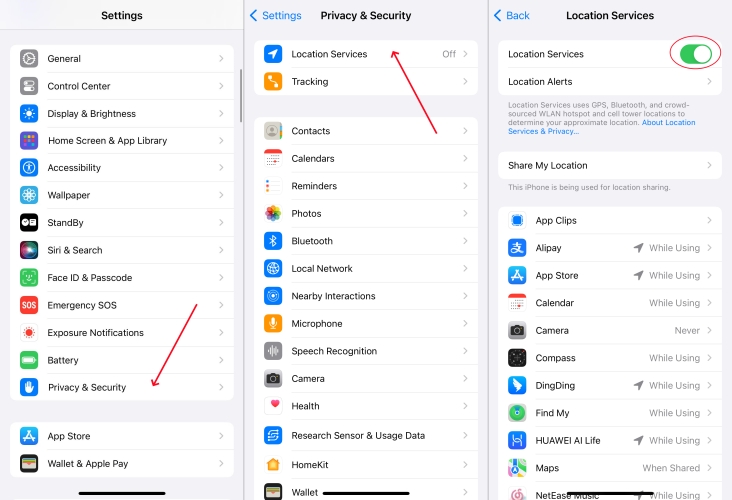
Step 1. Open Settings.
Step 2. Press Privacy&Security and turn on Location Services.
Method 2. Turn on Share My Location
After opening the location service, now you can check if you have approved to share the location of Find My iPhone. There are two ways to turn on location sharing: Settings or Find My app. The following are the specific steps.
In the Settings App
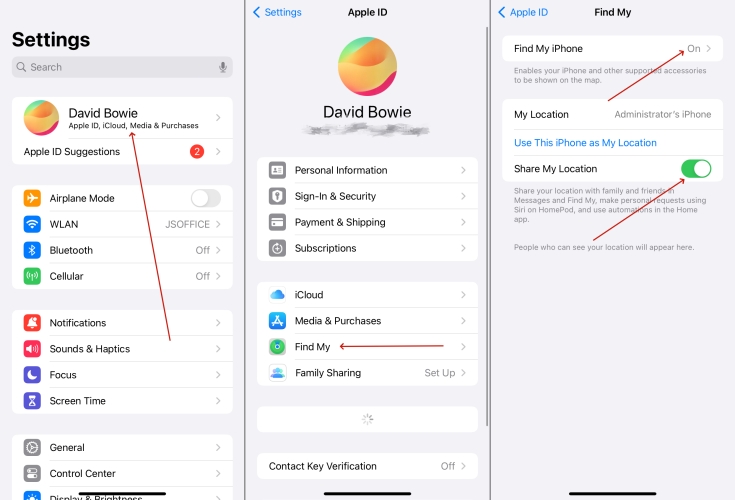
Step 1. Tap your name in Settings.
Step 2. Press Find My. Then turn on it and Share My Location.
In the Find My App
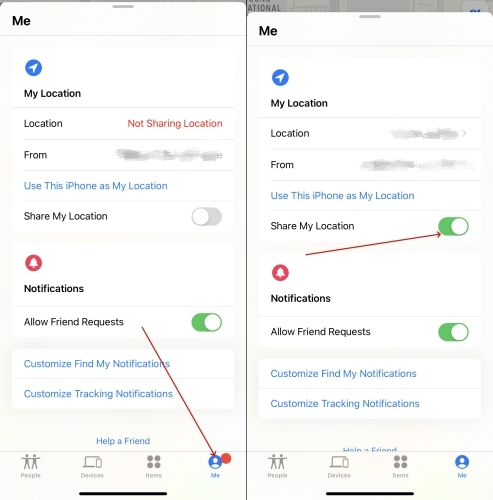
Step 1. Get into the Find My app.
Step 2. Tap Me at the bottom.
Step 3. Turn on Share My Location.
Method 3. Set Precise Location for Find My
When you use a specific app such as iMessage or Find My for location sharing, you'd better check if you consent the app to obtain your location information, and then turn on Precise Location. It can help the iPhone get your location quickly and accurately.
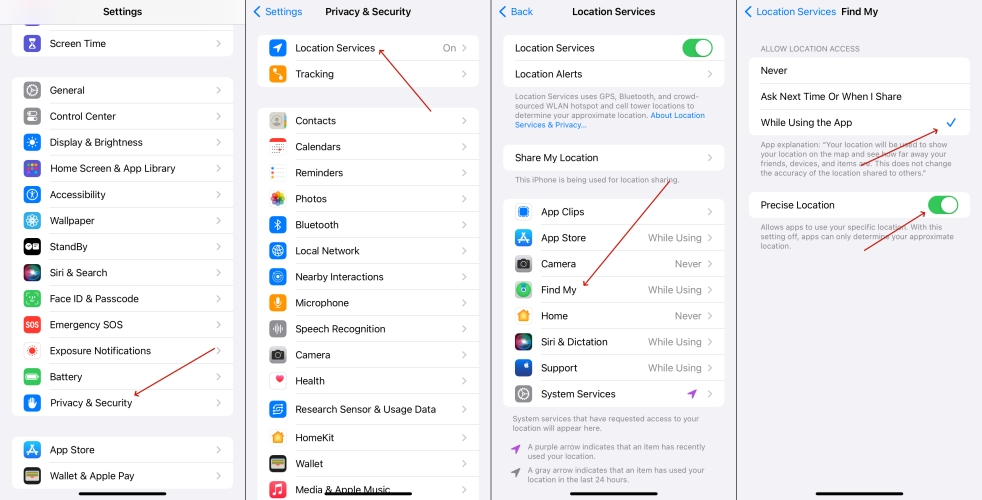
Step 1. Lauch Settings.
Step 2. Press Privacy & Security and turn on Location Services.
Step 3. Tap Find My and turn on Precise Location.
Method 4. Allow Location Sharing with Family
If you are sharing a location with your family, you can launch Settings to see if Location Sharing with Family is enabled. After turning on it, you can share your location with your family normally.
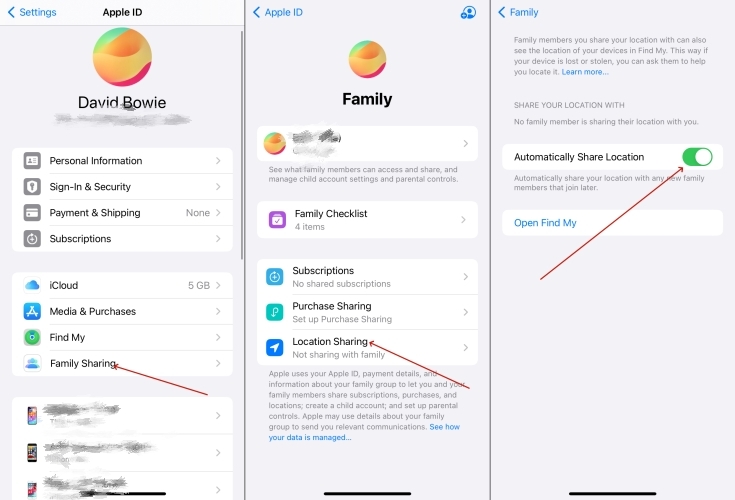
Step 1. Go to Settings.
Step 2. Tap Family Sharing.
Step 3. Press Location Sharing.
Step 4. Open Automatically Share Location.
Part 4. How to Fix Share My Location Unavailable on iPhone
After turning on Share My Location on your iPhone, you should be able to share your location with your friends and family. But if there still exists the problem of Share My Location Unavailable, you can choose to try the following solutions to resolve it.
Solution 1. Use an iOS System Repairing Tool [100% Work]
MagFone iOS System Recovery is a powerful and versatile tool that can be used to solve assorted iOS system problems including share my location unavailable, closing position failed, device is disabled and so forth. If you wish to solve this issue safely and quickly. MagFone iOS System Recovery is a good selection without doubt. Whatever the state of your iPhone is, you can try to use MagFone iOS System Recovery to fix this issue. It's an efficient and highly successful channel to tackle share my location unavailable on iPhone. Here's how to.
Key Features of MagFone iOS System Recovery
* Security Verified. 5,481,347 people have downloaded it.
- Fix various ios issues like screen stuck, mode stuch, and more
- Support updagrading and downgrading iOS without iTunes/Finder
- Offer two modes for resetting iPhone, iPad, and iPod touch
- Assist the entering and exiting of recovery mode for free
Step 1 Launch MagFone iOS System Recovery

Download MagFone iOS System Recovery and connect your iPhone to the computer by a USB cable. Click iOS System Repair on the main interface and click Start on the next interface.
Step 2 Select Standard Repair [No Data Loss]
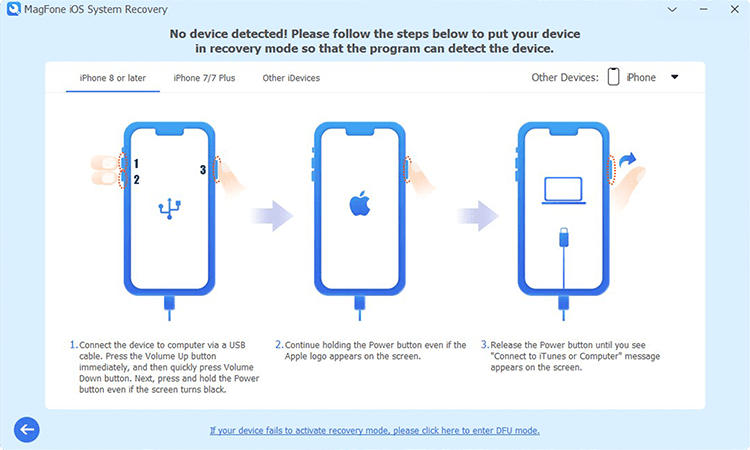
Next you should put your iPhone into recovery mode manually. Please follow the steps shown on the screen of the software. If it failed, you can click the link below to put your device into DFU mode.
Step 3 Download Firmware Package

In this part, you're required to check the device information of your iPhone. After choosing the firmware version, you can click the Download to download the latest iOS firmware package.
Step 4 Fix Share My Location Unavailable on iPhone

Click the Repair button to unzip and verify the firmware package. Then MagFone iOS System Recovery will start fix the iPhone share location unavailable. After the whole process is completed, click the Finish button.
Solution 2. Check the Network Connection
Sometimes whether the network is running smoothly is also influences the sharing process. So you can check if your iPhone access to a good network. Wi-Fi and mobile traffic are selectable, but it is more recommended to prioritize using traffic when sharing locations, as it will be more stable.
Check your Wi-Fi
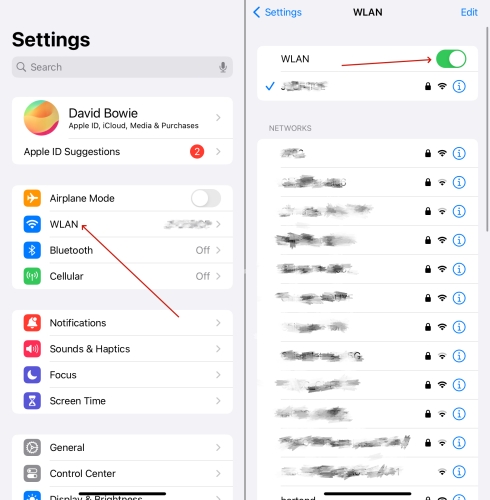
Step 1. Get into Settings.
Step 2. Press Wi-Fi and check if you have connected to a good one.
Step 3. Touch on Cellular and make sure it's turned on.
Turn on your celluler
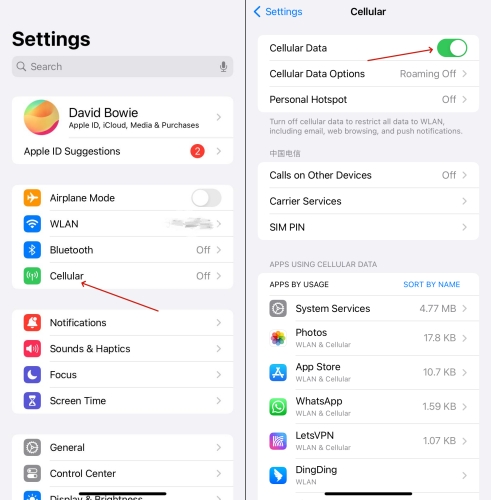
Step 1. Launch Settings.
Step 2. Touch on Cellular and then turn Cellular Data on.
Solution 3. Adjust the Date and Time
Improper date and time settings can occasionally impact location sharing. To avoid your accidentally changing the settings, you can follow these steps to check.
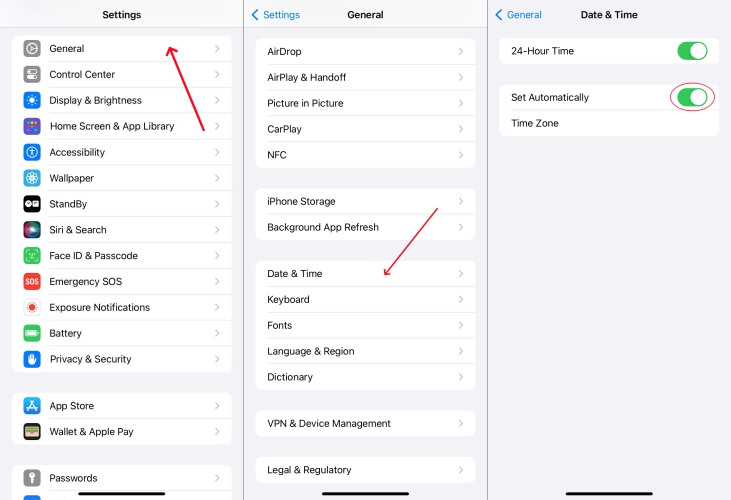
Step 1. Get into Settings.
Step 2. Find Date&Time in General.
Step 3. Turn on Set Automatically.
Solution 4. Restart the iPhone
Minor system issues, such as location sharing failures, can often be fixed by restarting. The following are the steps to restart your iPhone.
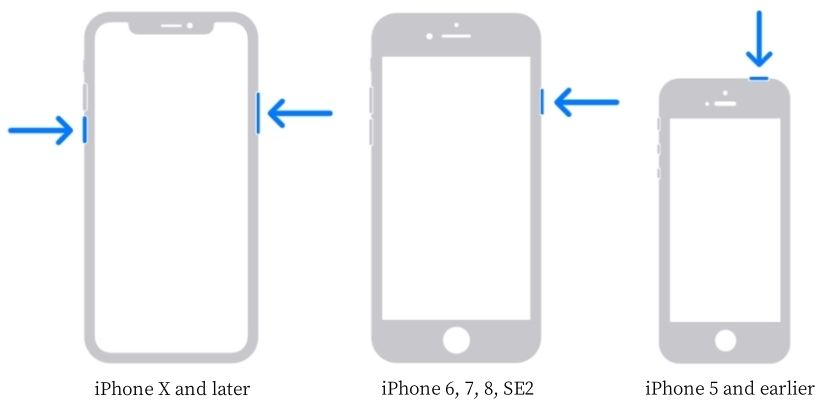
Step 1. Press and quickly release the volume up button.
Step 2. Do the same action with the volume down button.
Step 3. Press and hold the power button until the Apple logo appears.
Solution 5. Reset Location and Privacy
Sometimes there may be some setup defects that cause tracking delays. It gets in the way of location sharing. Resetting location and privacy is a method to solve this problem. Here is a step-by-step guide.
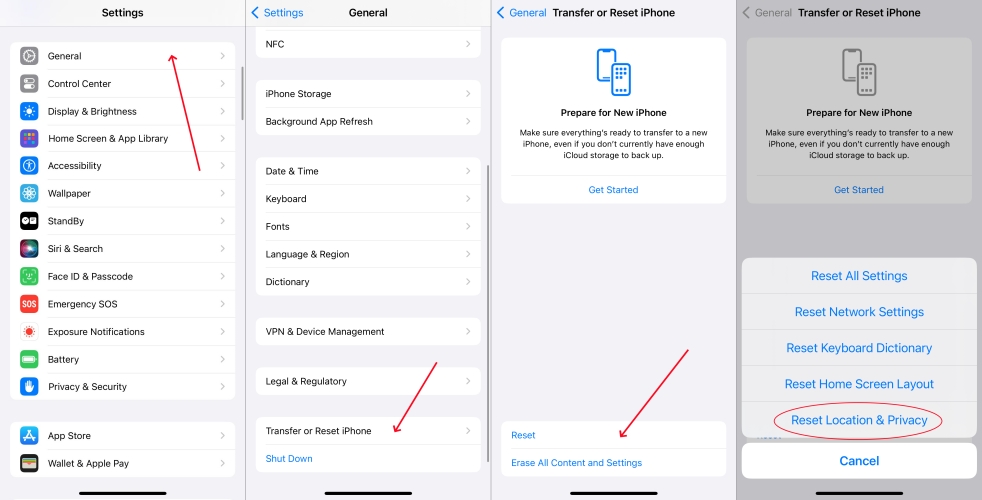
Step 1. Go to Settings and tap the General.
Step 2. Find Transfer or Reset iPhone.
Step 3. Press Reset at the bottom and choose Reset Location&Privacy.
Solution 6. Update to the Latest iOS Version
A version needs to be updated, which will affect the use of sharing location. Because your iPhone may not be able to detect your location sharing request. After the update, the location sharing function will be faster and more convenient. Follow these steps to check if your phone system needs to be updated.
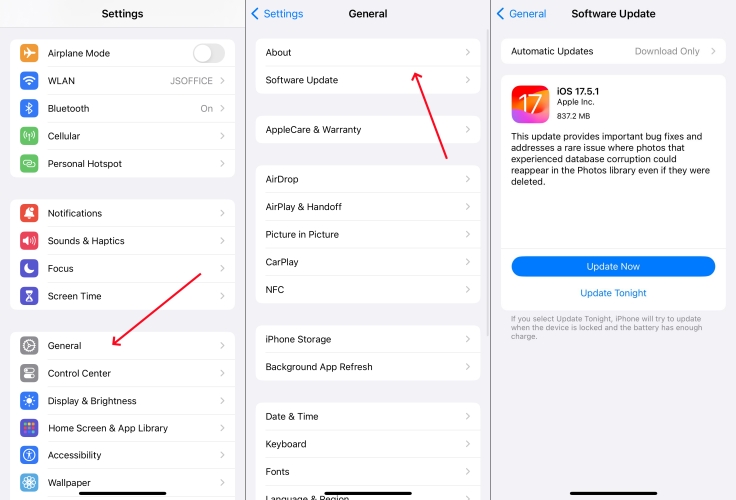
Step 1. Open Settings and get into General.
Step 2. Touch Software Update and choose the update way you like.
Solution 7. Turn off Airplane Mode
You may forget to turn off airplane mode after disembarking. Then you're unable to share your location. Just follow a few steps to turn it off and start to share locations.
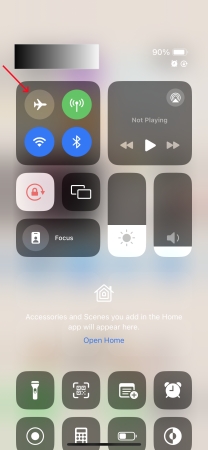
Pull down your phone screen, if the airplane displays gray, it is in a closed state. Tap it if it shows blue.
Solution 8. Delete and Add People in the Find My App
You can try adding and deleting users in the Find My app to fix or eliminate sharing location failures caused by app bugs.
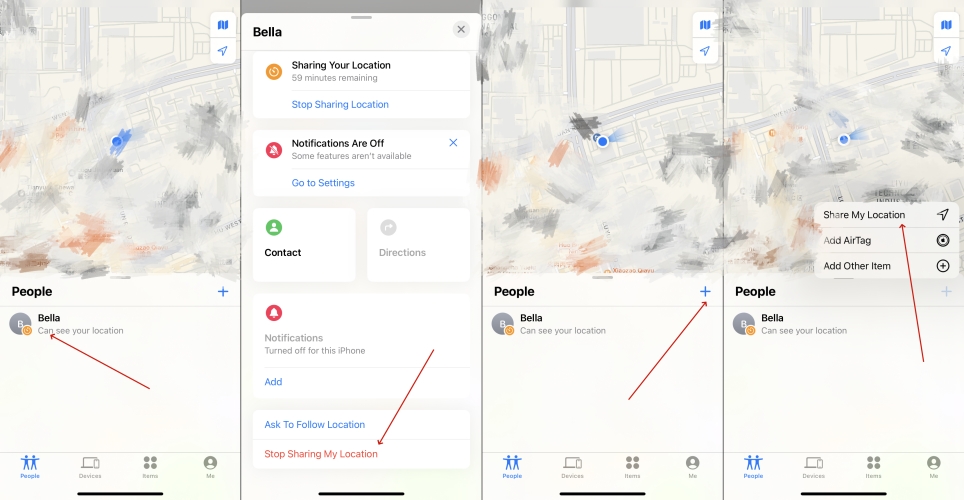
Step 1. Launch Find My app.
Step 2. Tap the name in People and touch Stop Sharing My Location.
Step 3. Press the plus sign.
Step 4. Touch on Share My Location and input your target user.
Solution 9. Check the Apple's System Status
Share My Location Unavailable may be caused by Apple's servers occasionally. You can choose to check the system status page to verify if there are any ongoing issues with its services. If all functions display green, it means there is no problem. If red dots appeared, diagnosis and repair are required.
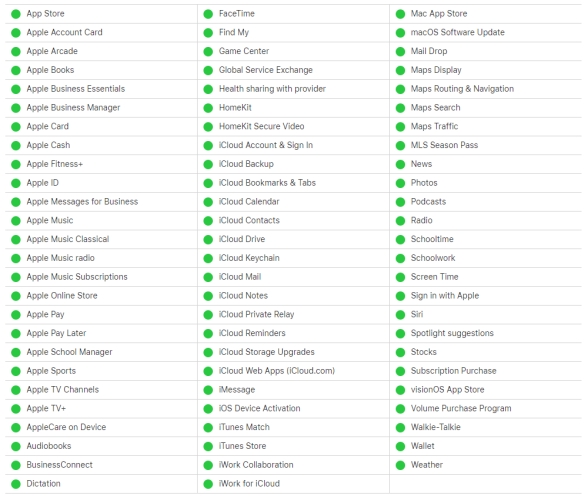
Part 5. FAQs about Share My Location Unavailable
Q1. How do I share my location on my iPhone?
A1: To share your location on your iPhone, you can use the Find My app. Learn how to use the Find My app to share your location with friends and family members.
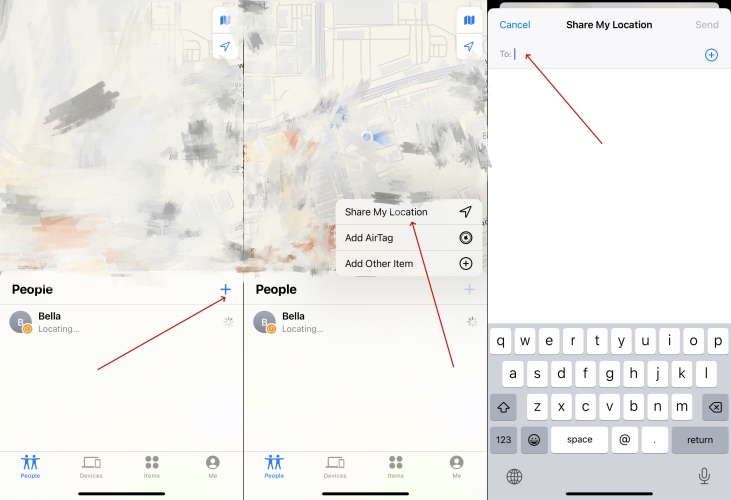
Step 1. Launch the Find My app and tap the People tab.
Step 2. Tap the + button, then select Share My Location.
Step 3. Select a person to share by entering the name or the phone number.
Step 4. Tap Send. And you can choose the time to share your location.
Q2. How to share location from Mac instead of iPhone?
A2: Instead of using an iPhone, you can share your location from your Mac with the Find My app. The steps to share your location in Find My on your iPhone are as follows.
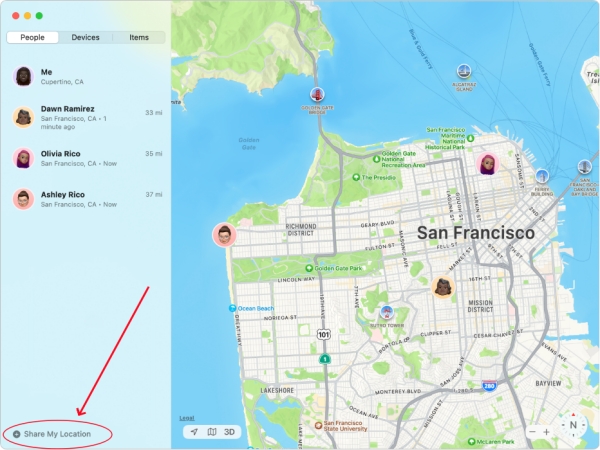
Step 1. Open the Find My app on your Mac, then click People.
Step 2. Click Share My Location at the bottom of the People list.
Step 3. Select a contact from the people list to share your location.
Step 4. Click Send, then choose how long you want to share your location.
Q3. How to share location from iPhone to Android?
A3: The Find My app is available for the iPhone, but not Android phones. Therefore, you need to use a third-party software like Google Maps. Google Maps is a great tool for iPhone and Android users to share location with each other. The steps are as follows.
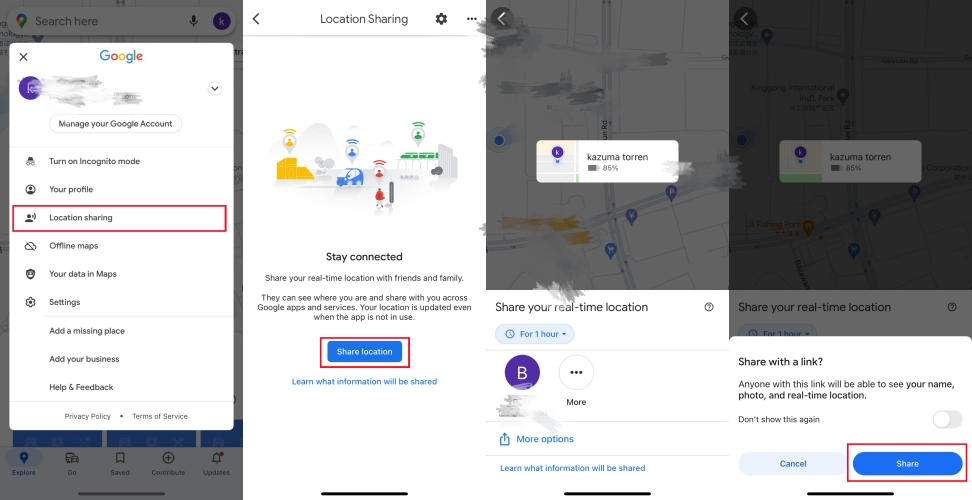
Step 1. On your iPhone, open the Google Maps app, then tap the profile picture to sign in.
Step 2. After signing in, tap Location sharing > New share.
Step 3. Choose how long you want to share your location.
Step 4. Select the person to share your location, then tap Share.
Part 6. Conclusion
It's not that difficult, right? After viewing the whole passage, you can fix iPhone Share Location Unavailable by yourself easily. If you want to quickly solve this issue and don't want to lose data, MagFone iOS System Recovery is the first choice for you. And when the issue is fixed successfully, you can make use of the Find My app to share your location with someone else.

