After I update to ios 16.4.1 I had Sim card error, I erase all my contacts to make my phone as new, but now I can't use my phone it's giving me this message 'unable to activate.'"
—— From the Apple Community
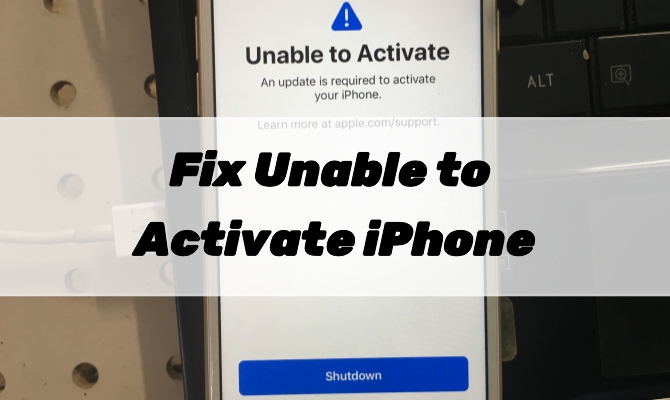
Getting a new iPhone is an exciting experience, but sometimes, you may encounter a frustrating issue during the setup process like iPhone says unable to activate. This error can halt your excitement, but fret not! In this article, we will introduce several unable to activate issues and explore the common reasons behind this problem. After reading this step-by-step guide, you can get your iPhone up and running smoothly. Let's dive into more details!
- Part 1. Common Issues of iPhone Unable to Activate
- Part 2. Why Is My iPhone Saying Unable to Activate?
- Part 3. Basic Ways to Fix iPhone Is Not Activated
- Part 4. Best Method to Fix Unable to Activate iPhone
- Part 5. Conclusion
Part 1. Common Issues of iPhone Unable to Activate
When your iPhone says Unable to Activate, this means that you are unable to activate your device for use due to lots of unknown reasons. Have you encountered the same problem when you are trying to activate your iPhone? You're not alone. Here are some of the most common issues with Unable to Activate on iPhone.
1.1 Unable to Activate Touch ID on This iPhone
Unable to activate Touch ID on this iPhone. Perhaps there are some wrong settings on your iPhone that prevent you from activating Touch ID, and you can try resetting all settings on the iPhone.
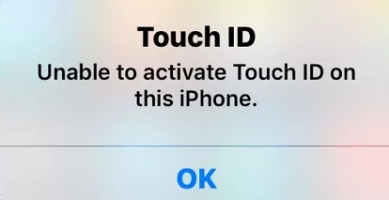
1.2 Unable to Activate iPhone After Factory Reset
Unable to activate because activation server is temporarily unavailable. Sometimes, we need to erase all settings and content on an iPhone to restore requirements. But after you factory reset an iPhone, an error like this may pop up.
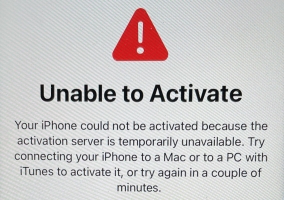
1.3 Unable to Activate iPhone an Update Is Required
Unable to Activate. An update is required to activate your iPhone. When your iPhone isn't updated to the latest iOS version, you will be unable to activate your iPhone.
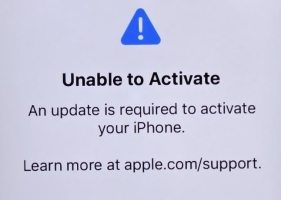
1.4 Unable to Activate iPhone without Internet
To activate an iPhone, a table network is a prerequisite. So first, you need to connect to a Wi-Fi or cellular network. However, for iPhone 14 and later models that are eSIM can support activation without Wi-Fi.
Part 2. Why Is My iPhone Saying Unable to Activate?
There are several potential causes for the Unable to Activate iPhone problem. Take a look and see what reasons cause the issue on your iPhone. Then you would have a clue and know how to address the issue in the next step.
Reason 1. Network Connectivity Issues. Sometimes, a weak or unstable network connection can hinder the activation process. Ensure that you have a strong, stable Wi-Fi or cellular network.
Reason 2. Apple ID and Server Status. Issues with your Apple ID or Apple's activation servers can also cause activation problems. Ensure your Apple ID credentials are correct and that Apple's servers are operational.
Reason 3. Outdated iOS Software. An outdated iOS version may trigger activation issues. Make sure your iPhone is running the latest iOS software available.
Reason 4. Hardware Related Issues. Hardware issues, such as a faulty SIM card or a damaged iPhone, can also impede the activation process. Or the activation information of your device cannot be requested while activating it.
Wait a bit! Your iPhone is unable to be activated? MagFone iOS System Recovery can be a quick fix.
Part 3. Basic Ways to Fix iPhone Is Not Activated
In the event you're having the Unable to Activate iPhone issue, here's how to fix it efficiently. Let's delve into practical steps to troubleshoot the Unable to Activate iPhone issue.
Method 1. Check Network Connection
Firstly, verify that your iPhone is connected to a strong Wi-Fi or cellular network. A stable internet connection is crucial for a successful activation. When your iPhone is connected to a poor or unstable network, most likely you cannot activate your iPhone during the setup.
Method 2. Verify Apple Server Status
Ensure you are using the correct Apple ID and password. If you get an iPhone from other people, you have to be sure that your device isn't locked to the owner. Additionally, check Apple's server status to confirm there are no widespread activation problems.
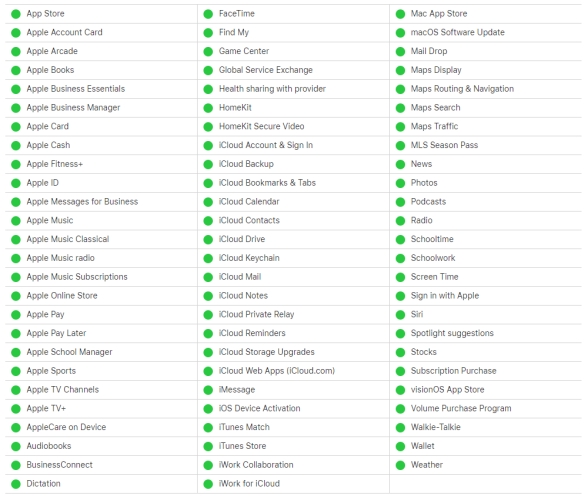
Method 3. Update the iOS System
Updating to the latest iOS version can often resolve activation issues, as it may contain bug fixes and improvements related to activation. Head to your iPhone's settings and check for any available iOS updates. Install the latest version to fix potential bugs causing activation issues.

Step 1. Head to Settings on your iPhone and tap General.
Step 2. Tap Software Update, then tap Install Now if there is an iOS update available.
Method 4. Force Reboot the iPhone
Try restarting your iPhone. No matter what problems you encounter on your iPhone, this could be a useful method for fixing the issues. If the issue persists, consider resetting the device to its factory settings, but ensure you have a backup of your data before doing so.

For iPhone 8 and Later: Press and quickly release the volume up button, then do the same with the volume down button. Press and hold the side button. When the screen shows the Apple logo, release the side button.
For iPhone 7: Press and hold the volume down button and the Sleep/Wake button simultaneously. When the Apple logo appears, release both buttons.
For iPhone 6 and Earlier: Press and hold both the Sleep/Wake button and the Home button at the same time. When the Apple logo appears, release both buttons.
Method 5. Reinsert the SIM Card
Inspect the SIM card, and ensure it's inserted correctly. In this case, you can go to remove the SIM card and insert it into your iPhone again. When you insert an invalid or incompatible SIM card, there also happens the error. You can contact your carrier to fix the issue.
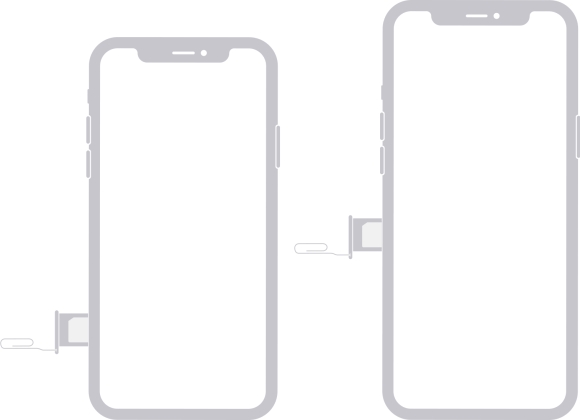
Method 6. Activate iPhone with Computer
If you still cannot activate your iPhone directly, there is another option - using your computer. By using iTunes on a PC or Finder on a Mac, you can also activate your iPhone with ease. Follow these steps to activate your iPhone with iTunes or Finder.
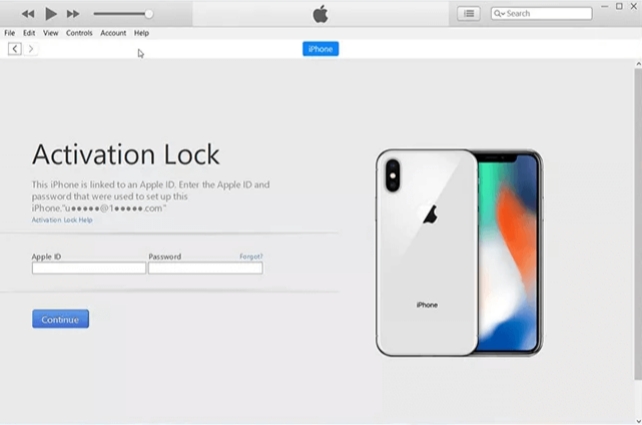
Step 1. Update iTunes to the latest version or get the latest version of macOS.
Step 2. Check the internet connection on your computer and make sure it is stable.
Step 3. Connect your iPhone to your computer with a cable, then your device will be detected.
Step 4. Enter your Apple ID credentials to start activating your iPhone. Wait until you see an alert saying Set up as New or Restore from Backup.
Method 7. Restore iPhone in Recovery Mode
Sometimes, you have to use recovery mode to restore your iPhone first, then you can activate your device with a computer. This method can fix the activation error that says the activation information was invalid or activation information could not be obtained from the device.

Step 1. Connect your iPhone to your computer through a USB cable.
Step 2. Launch iTunes or Finder on the computer, then your device will be detected.
Step 3. Keep your device connected and put your device into recovery mode.
Step 4. In the pop-up window, select the Restore option.
Step 5. After the restore completes, set up your iPhone and activate it.
Method 8. Contact Apple/Carrier Support
If the activation problem persists despite attempting the troubleshooting steps, it's advisable to reach out to Apple Support for expert assistance. Apple's support team can guide you through the process and provide personalized solutions. Another option is to contact the relevant carrier to inquire about this issue and ask for appropriate solutions.
Part 4. Best Method to Fix Unable to Activate iPhone
Activating an iPhone is a crucial step that allows users to set up their device and start using it. Activation ensures that the iPhone is connected to a valid carrier and associated with the user's Apple ID. Without successful activation, the iPhone remains essentially unusable. After trying the above troubleshooting steps, the activation issue still persists. Why not use an iOS system repair tool to help you fix the issue?
Here MagFone iOS System Recovery is highly recommended to you. If you are unable to activate your iPhone after a factory reset, restore, or update, this tool can effortlessly help you. As a pretty functional tool, it can fix more than 150 types of system issues without data loss. Apart from fixing various system issues, MagFone software can help you downgrade and upgrade iOS, enter and exist recovery mode, and reset an iPhone. Here's how to use MagFone software to fix the Unable to Activate iPhone error.
Key Features of MagFone iOS System Recovery
* Security Verified. 5,481,347 people have downloaded it.
- Fix various ios issues like screen stuck, mode stuch, and more
- Support updagrading and downgrading iOS without iTunes/Finder
- Offer two modes for resetting iPhone, iPad, and iPod touch
- Assist the entering and exiting of recovery mode for free
Step 1 Connect iPhone to MagFone Software

First, connect your iPhone to your computer by using a USB cable, then launch MagFone iOS System Recovery on the computer. On the interface of MagFone software, select the iOS System Repair option and click the Start button.
Step 2 Go to Put iPhone into Recovery Mode
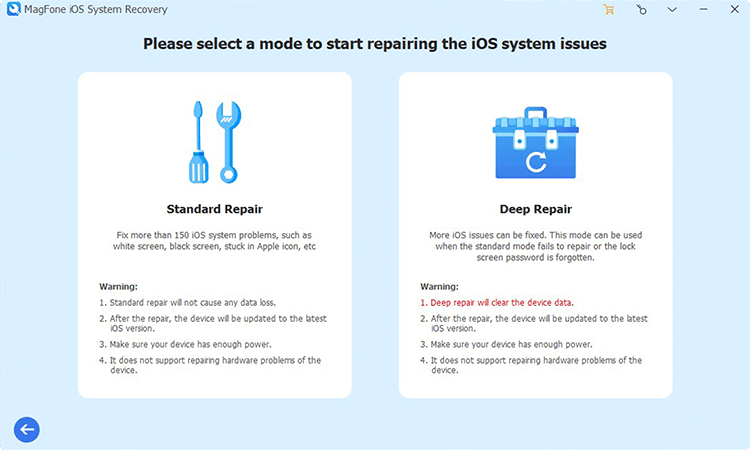
Proceed to click the Start Repair button. Make sure that your device is detected by MagFone software. Or you need to put your device into recovery mode or DFU mode by following the onscreen instructions.
Step 3 Download and Verify the Firmware Package

You need to carefully check the device information, including the device model and model number, and then select the firmware version. Now you can click the Download button to download the latest iOS firmware package.
Step 4Fix the Unable to Activate iPhone Error

After the firmware package has been downloaded to the computer, you can click the Start Standard Repair button. MagFone software will unzip the firmware and start fixing the Unable to Activate iPhone issue effortlessly.
Part 5. Conclusion
Encountering the Unable to Activate iPhone issue can be frustrating, but with the right troubleshooting steps and assistance, you can overcome this hurdle. Always ensure you have a stable network connection and keep your iOS software up to date. If problems persist, Apple Support is just a call away.

