White spots on your iPhone screen may seem like a minor annoyance, but they can indicate underlying issues. Whether caused by software bugs or physical damage, identifying the root cause will help you find the best solution. This guide covers various potential causes of the white dot on your iPhone. Also, we provide comprehensive ways to fix the white spot on iPhone screen. Keep reading for more details.

- Part 1. Why Is There a White Spot on My iPhone Screen?
- Part 2. How to Get Rid of White Spot on iPhone Screen
- Part 3. How to Fix White Spot on iPhone Screen [One-Click]
- Part 4. Other Ways to Fix iPhone White Spot on Screen
- Part 5. Conclusion
Part 1. Why Is There a White Spot on My iPhone Screen?
Sometimes, a white spot on your iPhone screen is more than just a cosmetic blemish. It can be a sign of internal issues, display defects, or even software bugs. Let's explore the top reasons why this may be happening.
Cause 1. Carrier Name Display Issue
If you see a small white dot on iPhone screen top left, it could be linked to your carrier's network name. In some cases, this dot appears when the network identifier has been mistakenly set as a period or symbol instead of the actual carrier name—often after a SIM swap or cellular setting change.

Cause 2. Air or Dust Under Screen Film
One of the most common culprits for white spots on iPhone screen is air or dust trapped beneath the screen protector. This can form a persistent white or light-colored spot. It often appears right after applying a new film or case. While harmless, it can look like a screen defect.
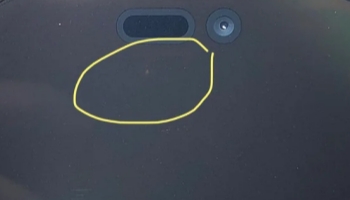
Cause 3. Screen Damage or Stuck Pixel
Dropping your iPhone, applying pressure, or water exposure can lead to a white stuck pixel or white pressure marks. Damaged backlight LEDs can also cause white spot or white patch on iPhone screen. These don't go away with cleaning and often require professional repair to fix.
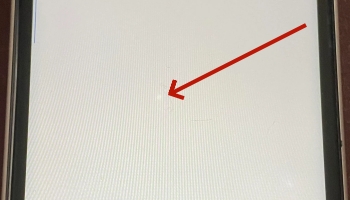
Cause 4. Apple Newly Updated Feature
Some users report seeing small white icons or dots after installing new iOS updates. This may be linked to new features like Vehicle Motion cues, which often cause several white dots on iPhone screen and are designed to help reduce motion sickness when using the device in a moving car.
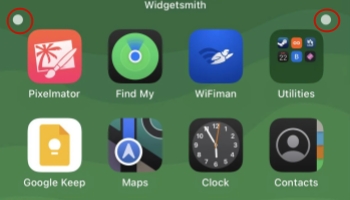
Cause 5. iOS System Bugs or Problems
A white dot on the screen can also result from system errors or bugs within iOS. Corrupted settings, display glitches, or system instability may cause artifacts to appear on-screen, even when there's no physical screen issue. A system repair tool may be needed to fix this.
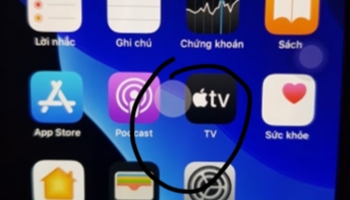
Seeing white dots on your iPhone screen due to system glitches?
MagFone iOS System Recovery can be a quick solution.
Part 2. How to Get Rid of White Spot on iPhone Screen
If you're seeing a white spot or patch on your iPhone screen, don't panic. Below are a few practical methods you can try to clean or repair the display.
Method 1. Clean the iPhone Screen
Air bubbles or trapped dust under a screen protector often cause a little white spot on iPhone screen. If you see a bubble, try using a microfiber cloth to clean the iPhone screen surface first. Then consifer removing the protector and reapply it or replacing it entirely.

Method 2. Fix the Screen Stuck Pixel
A white stuck pixel displays when a specific point on the screen can't change color. It may glow white constantly and resemble a spot. There are tools and apps designed to unstick these pixels by rapidly cycling colors like JScreenFix. While not always 100% effective, it can be a great try.
Method 3. Replace the iPhone Screen
A bright white spot could be a pressure mark or screen damage from impact or bending. If cleaning or pixel repair doesn't help, the screen may need professional replacement. You can visit an authorized repair center, though this route usually costs money and may take time.
Part 3. How to Fix White Spot on iPhone Screen [One-Click]
When the white spot on your iPhone screen is caused by an iOS glitch or system bug, MagFone iOS System Recovery offers a fast and effective fix. Without data loss, this one-click tool resolves over 150 iOS issues, including the white lines and white dots on iPhone screen. This tool supports all iPhone models and up to the latest iOS 18. No technical skills are needed, just launch, connect, and let MagFone scan and fix the system as follows.
Key Features of MagFone iOS System Recovery
* Security Verified. 5,481,347 people have downloaded it.
- Fix various ios issues like screen stuck, mode stuch, and more
- Support updagrading and downgrading iOS without iTunes/Finder
- Offer two modes for resetting iPhone, iPad, and iPod touch
- Assist the entering and exiting of recovery mode for free
Step 1 Launch MagFone and Connect Your iPhone

Plug in the iPhone to a computer using USB and then enter the MagFone iOS System Recovery software home interface. After that, select iOS System Recovery and hit the Start key to start the process. It's noted the device should stay connected to avoid interruptions.
Step 2 Choose Standard Repair to Protect the Data
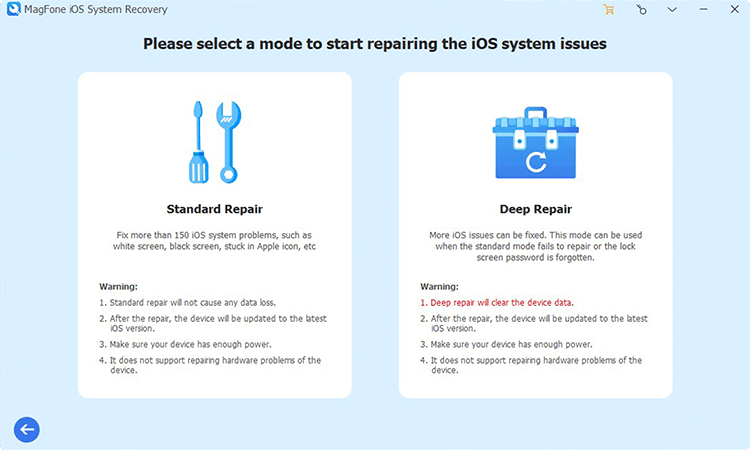
After starting, choose Standard Mode to ensure that no data is lost during the repair. You'll be guided through the steps to put your iPhone into Recovery Mode or DFU Mode. Simply follow the onscreen instructions that appear within the software for your specific device model.
Step 3 Confirm Device Info and Download Firmware

Once your iPhone is in the correct mode, MagFone will automatically detect your device information. Confirm that the details match your iPhone. If everything looks right, click Download to get the latest firmware package needed to fix the system and remove the white spot.
Step 4 Start to Fix the iPhone White Spot on Screen

After the firmware package is downloaded and verified, you can continue to click Start Standard Repair. Then the repair process is initiated. Keep your iPhone connected during this step. Once complete, your device will automatically reboot, and the white spot should be gone.
Part 4. Other Ways to Fix iPhone White Spot on Screen
Here are more helpful options after the above basic cleaning or repairs. These methods can help refresh the iOS system and reset screen settings to fix the white spot on iPhone screen.
Method 1. Turn Off the AssistiveTouch
A white dot with some black circles on iPhone is due to AssistiveTouch being enabled. This floating feature, first introduced with iOS 5, is meant for easier navigation but can look like a screen issue. You can shut the AssistiveTouch off by following the steps below.
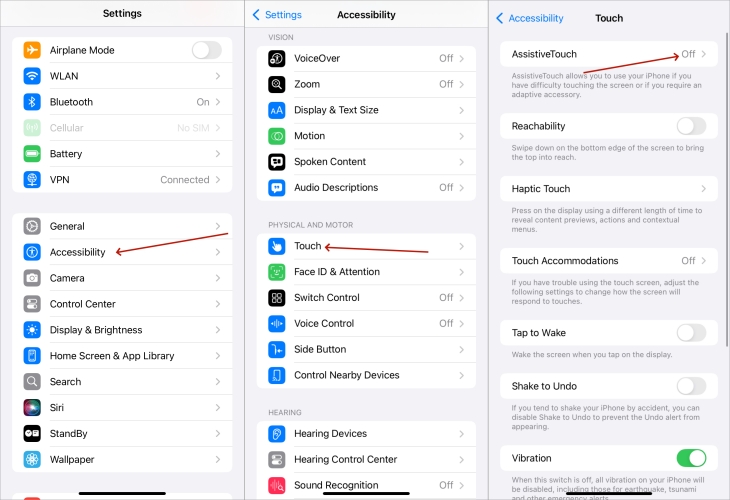
Step 1. Enter Settings and then go to the Accessibility section.
Step 2. Then continue to tap Touch and AssistiveTouch.
Step 3. Turn off AssistiveTouch to disable the iPhone white dot with black circles.
Method 2. Disable the Vehicle Motion Cues
Vehicle Motion Cues, released in iOS 17, show multiple moving white dots around screen edges to reduce motion sickness in cars. These white dots react to the iPhone's movements, aiding your brain in aligning visuals with motion. If you don't like this, you can disable them under Settings.
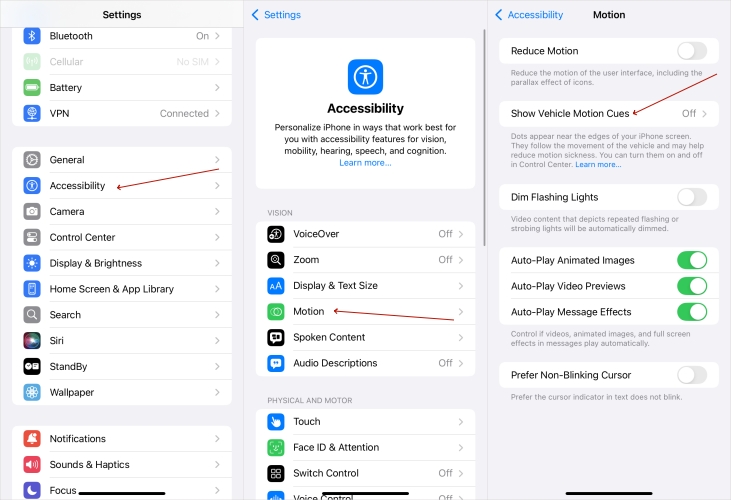
Step 1. Go to Settings and press Accessibility.
Step 2. Find and tap the Motion part under Accessibility.
Step 3. Disable the Vehicle Motion Cues feature by tapping Off.
Method 3. Reset All iPhone Settings
Incorrect settings can create screen display issues. By resetting all settings, without erasing your data, you can remove the white dots on iPhone screen due to the wrong settings. Here's how to fix the bright spots on iPhone screen by resetting all iPhone settings.
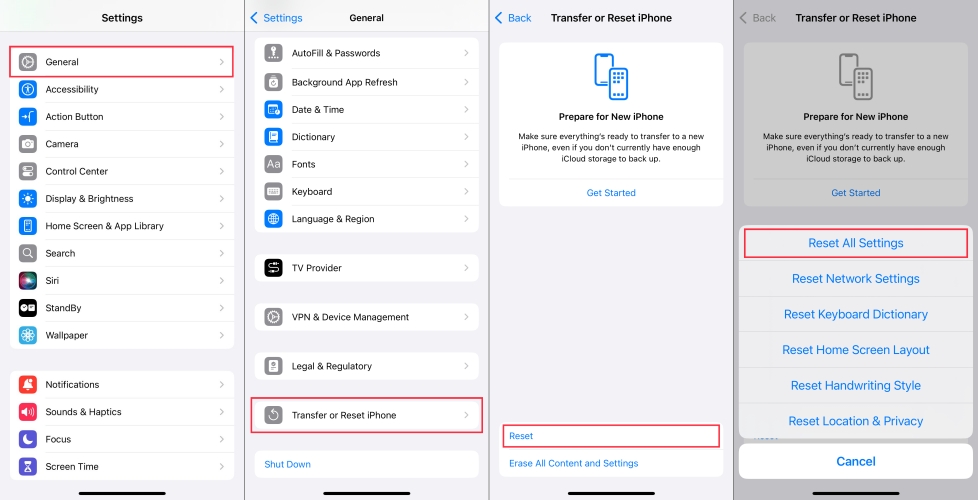
Step 1. Head to Settings, then the General option.
Step 2. Pick the Transfer or Reset iPhone option on the bottom of the iPhone.
Step 3. Touch Reset, then Reset All Settings to factory reset all iPhone settings.
Method 4. Force Restart iPhone
A force restart can help if the white spot is caused by a temporary glitch. Restarting clears the system memory, resets background processes, and often removes unresponsive white dot elements on-screen without data loss. Next is simple instructions.

For iPhone 8 and Later Models: Quickly press the Volume Up key, followed by the Volume Down key. Hold the Power key until the device restarts.
For iPhone 7 or iPhone 7 Plus: Hold both the Volume Down key and Power key. Release them when the Apple logo appears.
For iPhone 6 and Earlier Models: Press both the Power and Home keys simultaneously. Release when the iPhone powers up.
Method 5. Contact Apple Support
If nothing works and the spot persists, contacting Apple Support or visiting an Apple Store may be the best choice. They can diagnose whether the issue is covered by warranty or needs a paid repair, depending on your device's condition and coverage.
Part 5. Conclusion
The iPhone screen white dot can stem from minor issues like dust or system bugs—or from more serious hardware damage. Thankfully, most problems have simple solutions. Whether you clean the screen, reset settings, or use MagFone iOS System Recovery, this guide helps you tackle the issue.

