After upgrading or repairing their iPhone, many Apple users often see a prompt on their iPhone saying "Unable to Activate. An update is required to activate your iPhone". You can choose to find the answer in the link below the error message, but that is often a bit tricky. So why do you receive such an error message and what can we do to deal with iPhone needs update to activate? Without further ado, let's learn more details about it.
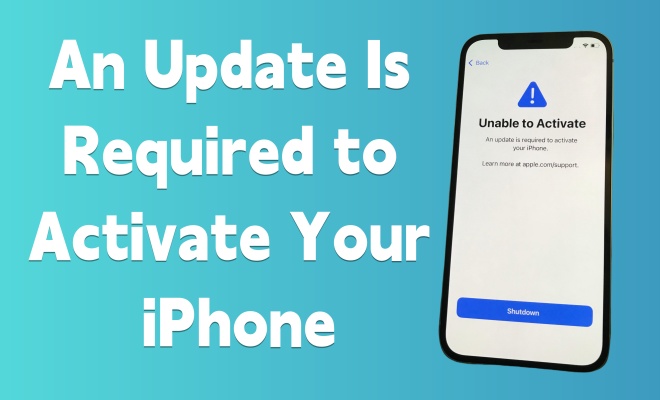
- Part 1. Why Does An Update Is Required to Activate Your iPhone Bypass?
- Part 2. Quick Ways to Repair An Update Is Required to Activate Your iPhone
- Part 3. Ways to Activate iPhone When iPhone Needs Update to Activate
- Part 4. Conclusion
Part 1. Why Does An Update Is Required to Activate Your iPhone Bypass?
Firstly, let's have a rough idea of the reasons why the iPhone cannot be activated. We have listed some of the reasons for your reference.
Reason 1. The network is weak or cannot be connected.
Reason 2. The iPhone cannot detect the loose SIM card.
Reason 3. Your iPhone carrier doesn't allow you to activate the device.
Reason 4. The iPhone has been locked by a previous user.
Reason 5. It's caused by outdated iOS systems.
Reason 6. Due to iPhone hardware issues.
Now let's continue reading the article to find a proper method.
Part 2. Quick Ways to Repair An Update Is Required to Activate Your iPhone
After understanding the reasons, it's time to take a look at fixes. Next, we will introduce 7 simple and fast methods. There is often one suits you.
Method 1. Wait and Try Again
Once an error message appears saying "Unable to Activate", don't panic. It is possible that the activation service system is busy and has not yet responded to your request. After waiting for a few minutes, you can try activating your iPhone again.
Method 2. Verify Apple's System Status
Another way is to check the status of the Apple system from the official website. On this website, you can see the status of all Apple servers. If it appears green, it means it works well, and if a server shows yellow, the server is under maintenance. Therefore, when the iOS Device Activation server is yellow, it indicates that the matter unable to activate is by reason of maintenance. You can also check the start time and end time of the maintenance process here.
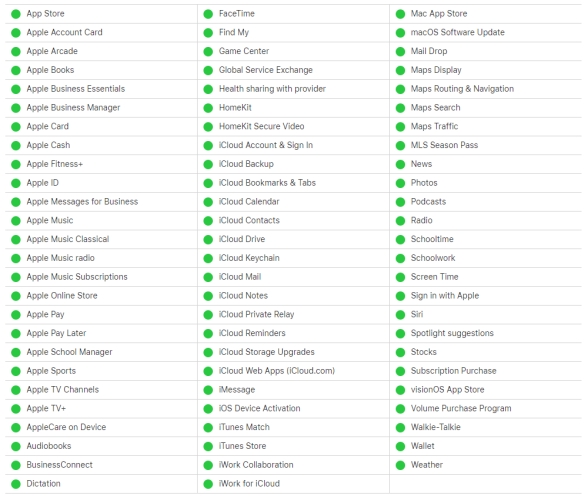
Method 3. Check the Internet Connection
The instability of the network can directly impact the occurrence of error messages on the iPhone. To rule out the possibility that the error is resulted from network issues, you'd better check if your iPhone has a stable network connection. If you are already connected to the network, you can also try altering the network settings between Wi-Fi and cellular. If you're outside, it is more secure to use the cellular network.
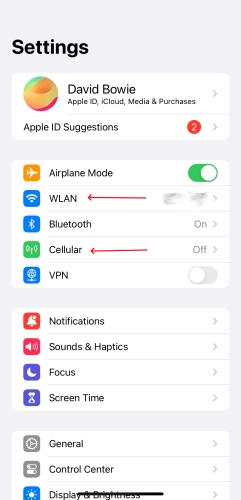
Method 4. Force Restart iPhone
In the majority of cases, restarting can solve most of the problems. There are slight differences in the restart operation among different iPhone models. It can be operated depending on the following instructions.

Step 1. Press and hold the button shows in the picture above until the power-off slider shows.
Step 2. Move the slider, then wait for a while to turn off the iPhone.
Step 3. Next keep pressing and holding the power button to turn it back on.
Method 5. Remove and Reinsert the SIM Card
SIM cards often detach from their slots when the iPhone is shaken or bumped, making it difficult for the iPhone to recognize them. You can take out the SIM card and put it back in again after turning off your iPhone. If you have dual cards, you need to ensure that both cards are properly placed in the card slot. Additionally, you also need to check if the SIM card you are currently using is compatible with your iPhone. If not, please replace it.
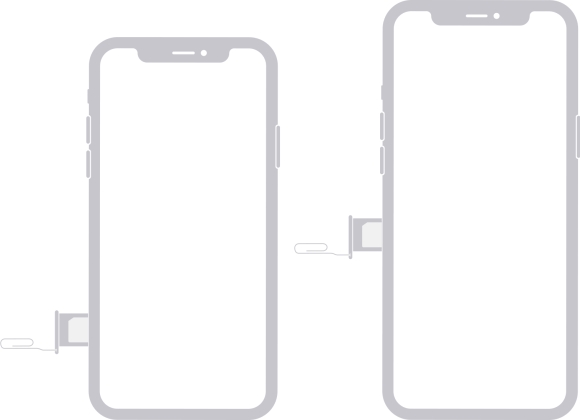
Method 6. Use a Professional iOS System Recovery
Sometimes, the error message "Unable to Activate" is caused by a system error. In this case, we can use a professional iOS system repair tool to fix it. MagFone iOS System Recovery is a multifunctional and powerful tool that can fix unable to activate issues while not deleting any data and content on iPhone. Here's a step-by-step guide.
Step 1 Download the MagFone iOS System Recovery

Launch the MagFone iOS System Recovery and connect the iPhone to your computer. Then choose iOS System Repair.
Step 2 Put the iPhone into Recovery Mode

After putting your iPhone into recovery mode manually, you can download firmware package. Check the information on the screen, you can change it if it's incorrect.
Step 3 Start to Fix iPhone Needs Update to Activate

Click the Repair button to start the process of fixing unable to activate issue. Then you should wait for it to complete. Finally, your iPhone will reboot and the problem is repaired.
Method 7. Update and Restore iPhone with iTunes
iTunes is equipped with a restore function. Hence, you can also use iTunes to help fix being unable to activate your iPhone. Just follow the steps below.

Step 1. Run iTunes on your computer and connect your iPhone to your computer. Manually set your iPhone to recovery mode or use MagFone iOS System Recovery to enter your iPhone into recovery mode for free.
Get an iPad, iPhone, or iPod touch into recovery mode with one click for free.
Step 2. iTunes will detect that your iPhone is already in recovery mode. Select Update.
Step 3. If it fails to update, click Restore to erase all data. Then follow the instructions on iTunes to finish the process. After the whole process, your iPhone will reboot.
Part 3. Ways to Activate iPhone When iPhone Needs Update to Activate
Apart from aforesaid ways, there are other three methods you can use to restore unable to activate iPhone an update is required.
Method 1. Reactivate iPhone through iTunes
We've mentioned updating and restoring from iTunes before, now you can also try using iTunes to reactivate your iPhone. Here's a simple guide.
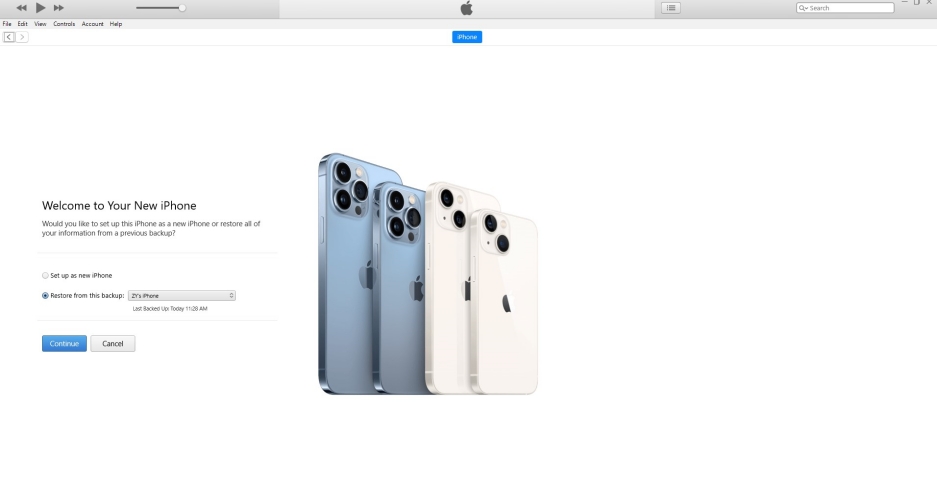
Step 1. Fire up the latest version of iTunes on your computer. Make sure the computer has stable internet.
Step 2. Then connect your iPhone to the computer via a USB cable and locate the iPhone on your computer.
Step 3. Wait for a second. If you see the alert showing "Set up as New" or "Restore from Backup," your iPhone is already activated successfully.
Method 2. Remove Activation Lock on iPhone
The fastest and easiest approach to remove activation lock on iPhone on iPhone is through a powerful iCloud Activation Remover. We highly recommend MagFone Activation Unlocker to you. MagFone Activation Unlocker is a professional unlocking tool for iCloud Activation Lock. By using this tool, you can efficiently remove the iCloud Activation Lock on your iPhone without previous Apple ID and password. Here is how to remove activation lock on iPhone with MagFone Activation Unlocker. Simple steps are below.
Key Features of MagFone Activation Unlocker
* Security Verified. 5,481,347 people have downloaded it.
- Remove iCloud activation lock without Apple ID and password
- Turn off camera sound on iPhone in some restricted places
- Rescue iPhone from various iCloud activation failure cases
- Turn off Find My iPhone/iPad/iPod touch without password
Step 1Fire up MagFone Activation Unlocker
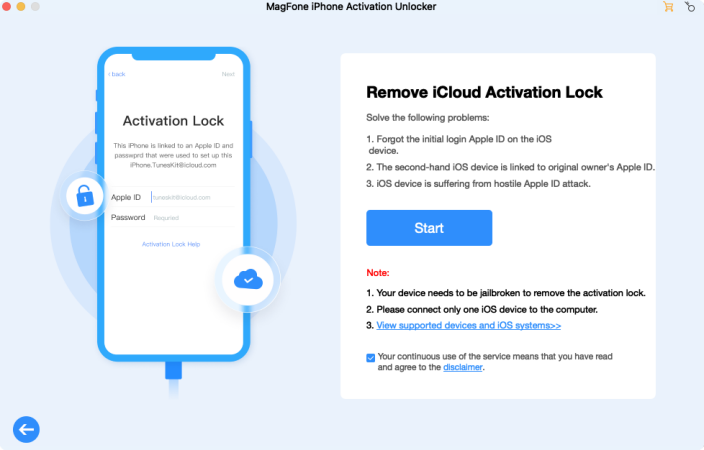
To get started, you should install MagFone Activation Unlocker on your computer, then connect your iPhone to your computer. Select Remove iCloud Activation Lock button on the main interface. After carefully reading the disclaimer, click agree and choose start button in the next step.
Step 2Jailbreak iPhone on the Computer
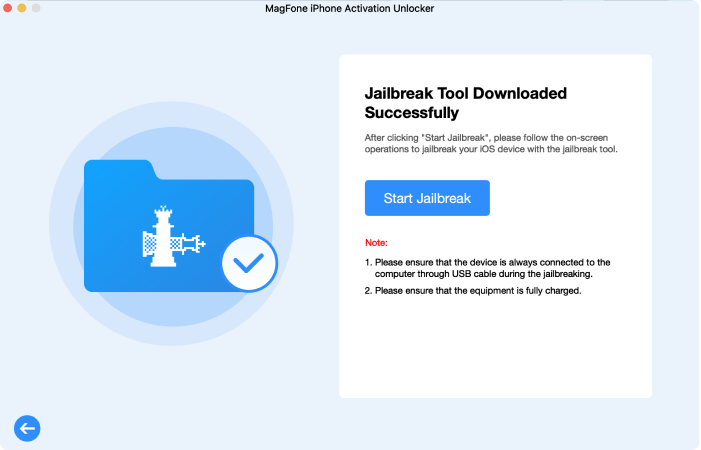
Before fixing iPhone needs update to activate, you need to jailbreak your iPhone. If you don't know how to jailbreak your iPhone, you can follow the instruction showed on screen. Or you can check the specific guide of iPhone jailbreak below.
Step 3Begin to Remove Activation Lock
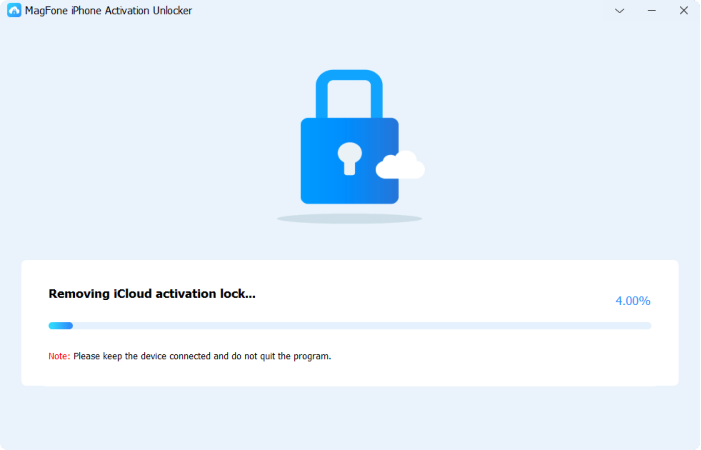
Once you complete the jailbreak progress, you should confirm the device information displayed on the screen. You can click Start to Remove to finish Activation Lock removal, so as to bypass iPhone unable to activate.
Method 3. Contact Apple Support and Mobile Carrier
The ultimate solution is asking Apple Support for help. If none of the above methods are applicable, contacting Apple's official customer support is a very safe and secure choice. Of course, it's not excluded that sometimes it is owing to the influence of mobile carriers, and you can consult with them to activate your iPhone as well.
Part 4. Conclusion
In a word, bypassing iPhone needs update to activate sounds slippery, but with a correct method, it's entirely solvable. By following the steps listed above, you'll be able to find the best solution for you to bypass the iPhone needs update to activate. In order to quickly and efficiently fix this issue, MagFone Activation Unlocker is a good selection.

