Lost Mode is a feature designed to secure a lost Apple device, but as technology evolves, many people are wondering, "Can someone unlock my iPhone in Lost Mode?" In this article, we'll answer that question and explore how to unlock lost iPhone through different methods if you've forgotten your passcode. Whether you're seeking an answer for security or simply need to regain access, we'll cover the options available. Let's dive into more details.
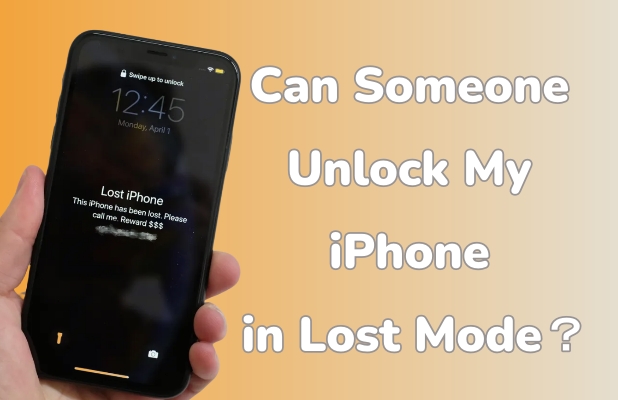
- Part 1. Can Someone Unlock My iPhone in Lost Mode?
- Part 2. How to Unlock an iPhone in Lost Mode with Passcode
- Part 3. How to Unlock iPhone from Lost Mode without Passcode
- Part 4. FAQs about iPhone Lost Mode Unlock
- Part 5. Conclusion
Part 1. Can Someone Unlock My iPhone in Lost Mode?
The answer is YES—people can unlock your iPhone even if it's in Lost Mode. If they know your screen passcode or have access to your Apple ID password, unlocking it is straightforward. You might also wonder, "Can someone unlock my iPhone in Lost Mode without passcode?" The answer is the same. Others can unlock your iPhone in Lost Mode using third-party tools, online unlocking services, or other methods presented in this article. The older your iPhone's iOS version, the higher the risk. Below are the possible ways to unlock an iPhone from Lost Mode.
| Method | Screen Passcode | Apple ID Password | Supported iOS |
|---|---|---|---|
| Screen Passcode | ✔️ | ❌ | iOS 12 and Later |
| Find My App | ❌ | ✔️ | iOS 6 and Later |
| iCloud.com | ❌ | ✔️ | iOS 5 and Later |
| Unlocking Tool | ❌ | ❌ | iOS 12 to iOS 16.7.5 |
| Online Service | ❌ | ❌ | It Depends |
| DNS | ❌ | ❌ | iOS 8 to iOS 10 |
| Emergency Call | ❌ | ❌ | iOS 6 to iOS 11 |
Part 2. How to Unlock an iPhone in Lost Mode with Passcode
If your iPhone is in Lost Mode, you can easily unlock Lost Mode using your screen passcode or using your Apple ID password on other available Apple devices linked to your Apple ID. These methods will disable Lost Mode, restoring access to your device so you can use your apps, data, and settings again.
Method 1. Unlock iPhone Lost Mode via Screen Passcode
If you remember the screen passcode to your iPhone, unlocking the Lost Mode becomes a simple task. Simply enter the passcode on the Lock Screen, and your device will be unlocked. Once unlocked, Lost Mode will automatically be disabled, allowing you to access all your data and features again.
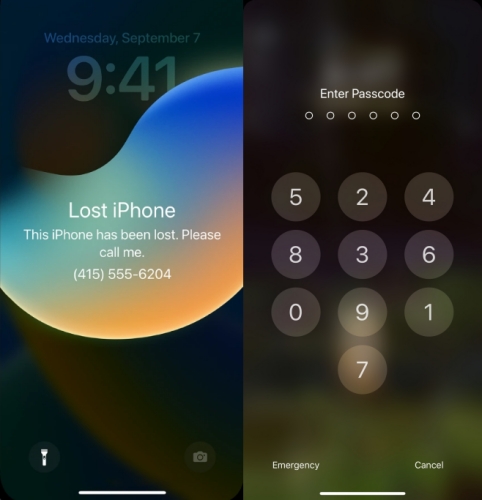
Step 1. Swipe to open the Lost Mode screen on your iPhone when it's in Lost Mode.
Step 2. You will be directed to the passcode entry screen. Then enter your passcode.
Step 3. After that, Lost Mode will be disabled, granting access to your device again.
Method 2. Remove iPhone Lost Mode on Find My App
The Find My app on another Apple device linked to your account can also help you unlock your iPhone from Lost Mode. This method requires that your Apple ID is signed in on the device used. Here's how to unlock iPhone Lost Mode on Find My app on another Apple device.
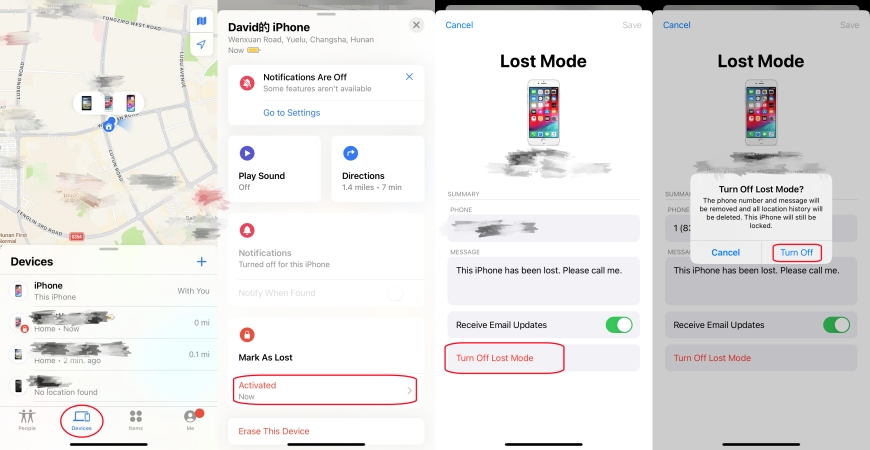
Step 1. Launch the Find My app on your another iPhone or any other Apple device.
Step 2. Select Devices from the bottom menu, then choose your iPhone from the list.
Step 3. Under the Mark As Lost section, tap Activated, then press Turn Off Lost Mode and confirm by tapping Turn Off.
Method 3. Disable iPhone Lost Mode at iCloud.com
The third method is using iCloud.com. Log into your Apple account and go to the Find My section. From there, you can stop Lost Mode on your iPhone. This removes the Lost Mode and unlocks your device, as long as you have the correct Apple ID password.

Step 1. Log into iCloud.com using your Apple ID and password, then navigate to the Find My section.
Step 2. Proceed to pick your iPhone from the devices list on the left side.
Step 3. Choose the Stop Lost Mode option, then click Continue to confirm.
Part 3. How to Unlock iPhone from Lost Mode without Passcode
If your iPhone is in Lost Mode and you've forgotten the passcode or Apple ID password, regaining access can feel impossible. However, there are actually various methods available to help you unlock Lost Mode without any credentials. Next, we'll explore how to unlock iPhone in Lost Mode without passcode.
Method 1. Deactivate iPhone Lost Mode via Unlocking Tool
If you don't have the passcode, you can use a third-party unlocking tool like MagFone Activation Unlocker to deactivate Lost Mode. It works by bypassing the Activation Lock, which will disable the Lost Mode at the same time. MagFone doesn't require the passcode or Apple ID password, making it an ideal solution for those who've forgotten their credentials but still want to regain access to their iPhone or iPad. Here's how to get out of Lost Mode on iPhone using MagFone Activation Unlocker.
Key Features of MagFone Activation Unlocker
* Security Verified. 5,481,347 people have downloaded it.
- Remove iCloud activation lock without Apple ID and password
- Turn off camera sound on iPhone in some restricted places
- Rescue iPhone from various iCloud activation failure cases
- Turn off Find My iPhone/iPad/iPod touch without password
Step 1Set Up MagFone Activation Unlocker
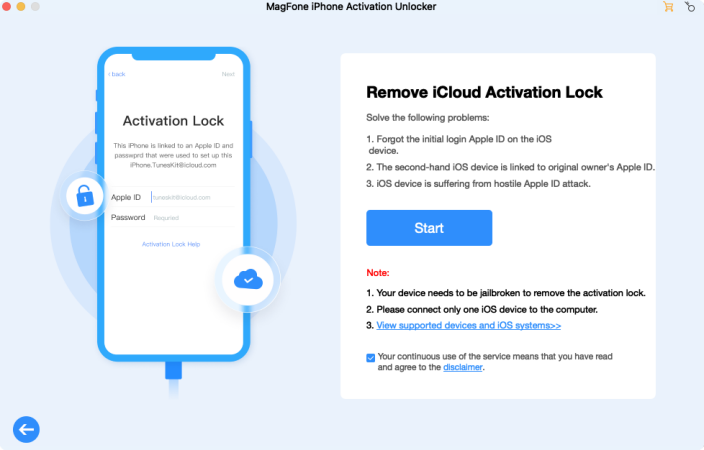
The first step is to Install and launch MagFone Activation Unlocker on your computer. On the home screen, select Remove iCloud Activation Lock and click Agree after reading the disclaimer carefully. Then press Start and link your iPhone to the computer via USB.
Step 2Prepare to Jailbreak the Lost iPhone
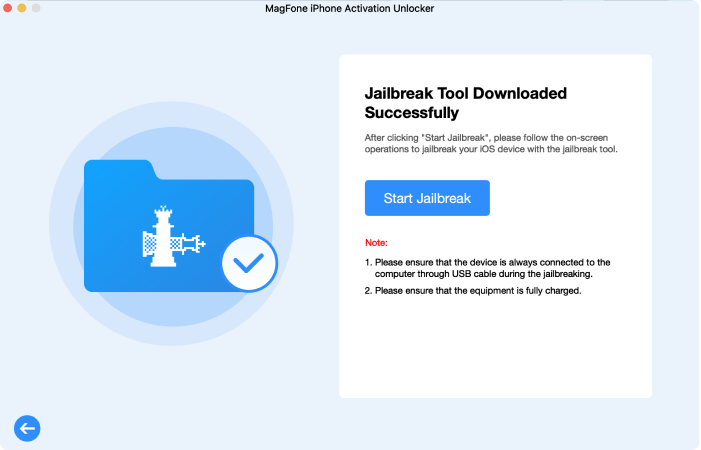
Before bypassing the iCloud Activation Lock, you'll need to jailbreak your iPhone on that computer. The process for jailbreaking varies based on your computer's operating system, so follow the detailed guide on the screen or below to jailbreak this iPhone.
Step 3Unlock Your iPhone from Lost Mode
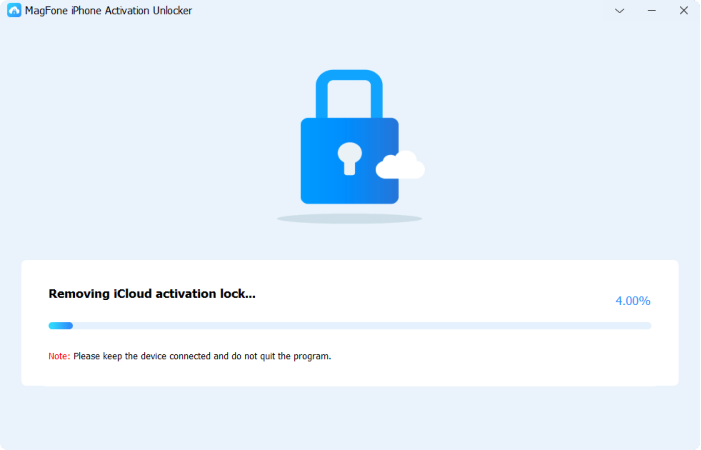
Finally, verify the device details displayed in the MagFone software after jailbreaking. Confirm the information and click Start to Remove to bypass Activation Lock and deactivate Lost Mode simultaneously, allowing full access to your iPhone or iPad.
Method 2. Get Out of iPhone Lost Mode via Online Service
Online services offer another way to unlock iPhones from Lost Mode without needing a passcode or Apple ID password. These services can often bypass Activation Lock and bypass security measures like Lost Mode as well, but be cautious, as they can sometimes be unreliable or unsafe. Always read reviews before proceeding with any service.
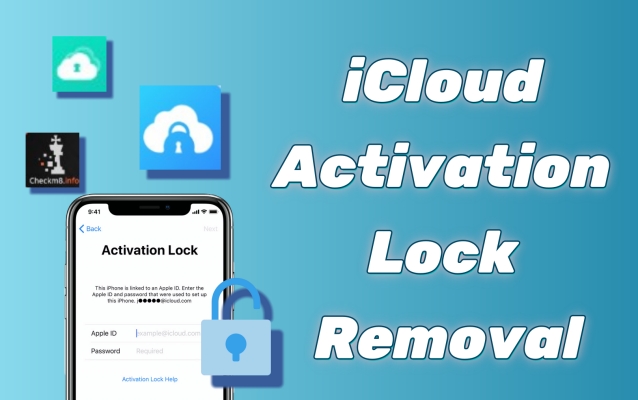
Guide on Top 10 iCloud Activation Lock Removal Tools & Sevices
Need to bypass iCloud Activation Lock? Try the top 10 iCloud Activation lock removal tools and services for free to help you regain access to your device.
Read More >>Method 3. Get Rid of iPhone Lost Mode through DNS
In some cases, DNS (Domain Name System) bypass can help you unlock Lost Mode. This method involves altering the DNS settings temporarily to trick the phone into unlocking. It's a more technical solution, and while it works in some cases, it doesn't always guarantee success, only works on iOS 8 to iOS 10.
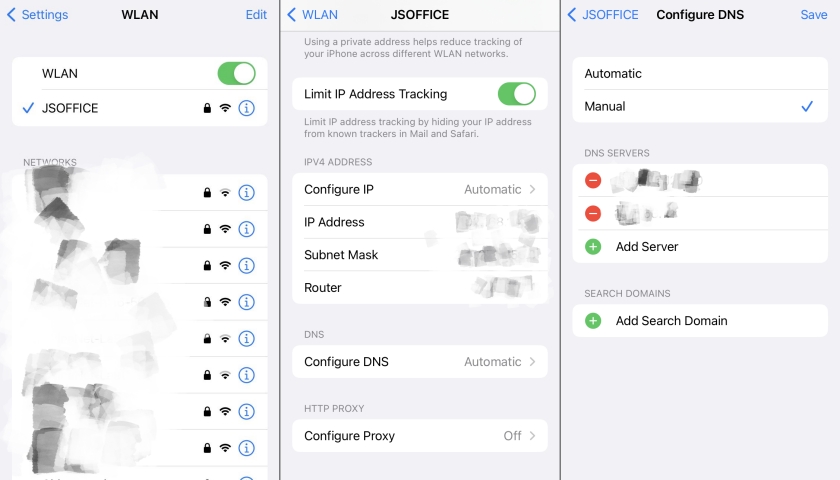
Step 1. Place a SIM card into your iPhone and switch it on.
Step 2. Select your preferred language and region, and a WiFi screen will appear.
Step 3. Press the "i" icon beside the WiFi your device is connected to.
Step 4. Choose Configure DNS and enter the correct DNS server based on your location:
- Asia: 104.155.28.90
- USA: 104.154.51.7
- Europe: 104.155.28.90
- South America: 35.199.88.219
- Australia and Oceania: 35.189.47.23
Step 5. Erase the existing DNS and opt to connect to a WiFi network.
Step 6. Hit the Back button to be taken to the DNS bypass page.
Method 4. Shut Off iPhone Lost Mode by Emergency Call
Some users have found success in disabling Lost Mode by using the Emergency Call feature. While not a guaranteed solution, it involves using the emergency dialer on the iPhone to access certain hidden settings. However, this method is a bit of a long shot and only works on iOS 6 to iOS 11.
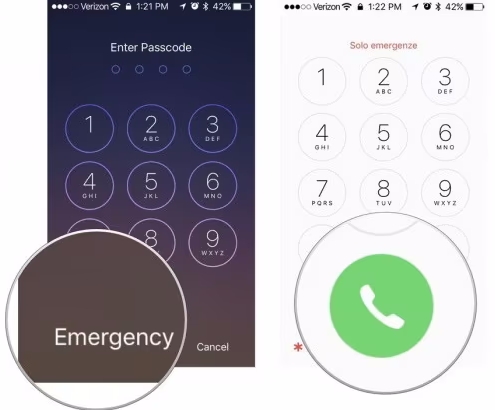
Step 1. Select the Emergency Call option on your locked iPhone.
Step 2. Input #962748250000*1# and keep the call button pressed for about 10 minutes.
Step 3. Then press the Home button to access the iPhone Home screen.
Step 4. Modify the language and country settings, and then the Lost Mode is disabled.
Part 4. FAQs about iPhone Lost Mode Unlock
-
Q1. Can the thief turn off Lost Mode on my iPhone?
A: A thief cannot easily turn off Lost Mode if the device is locked with your Apple ID. But it's still possible if your iOS version is outdated and they use an unlocking service or some other bypassing options like DNS bypass.
-
Q2. Can I remotely unlock iPhone Lost Mode?
A: Yes, if you have access to your Apple ID, you can remotely disable Lost Mode through iCloud or the Find My app. This allows you to unlock your device from anywhere with your Apple ID password, as long as it's connected to the internet.
-
Q3. How do you unlock iPhone in Lost Mode if you forgot the passcode?
A: If you've forgotten your passcode or Apple ID credentials, you can try using third-party unlocking tools or explore other methods outlined in this article. As a last resort, you can always seek assistance from Apple Support.
Part 5. Conclusion
Unlocking an iPhone from Lost Mode without a passcode is possible using methods like third-party unlocking tools, online services, or DNS manipulation. Each solution varies in effectiveness depending on your device's iOS version. Always exercise caution when using online services to ensure your data and privacy remain secure.

