My iCloud is locked for security reason and to unlock it requires sign in to that iCloud for varification. I have forgotten all the information about my iCloud is exist on my phone. Due to that fact, neither I can sign in nor can I sign out. What to do?"
—— From the Apple Community
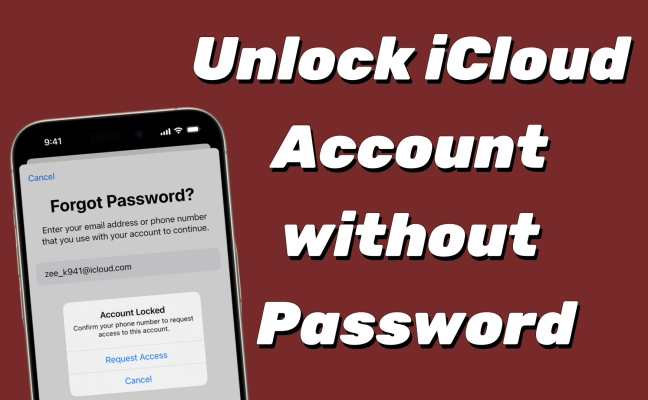
After you enter a password too many times, a notification like Your Apple ID has been locked for security reasons may show on your screen. That really bothers users in that they're unable to access the App Store, iCloud, and other features on their iPhones. Are you encountering the same matter? What can you do to deal with these frequently occurring messages? Calm down. Here we'll tell you five feasible solutions on how to unlock iCloud account.
- Part 1. Common Cases of iCloud Account Locked
- Part 2. Why Would My iCloud Account Be Locked?
- Part 3. How Can I Unlock iCloud Account [Limitation]
- Part 4. How Do You Unlock iCloud Account without Password
- Part 5. FAQs about iCloud Account
- Part 6. Conclusion
Part 1. Common Cases of iCloud Account Locked
The different operation may lead to diverse error messages, while the result is the same —— the iCloud account be locked. Next, we list three common cases of locked account on an iPhone, and you can see if your iPhone is in one of the alerts.
Case 1. Account Locked
When you see the error Account Locked, Confirm your phone number to request access to this account, it means too many failed login attempts you've try and you can no longer log in your iPhone or certain apps. At this point, you can hit on Request Access to reset your password.
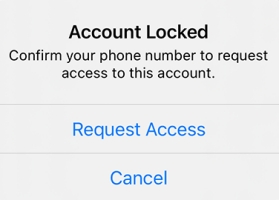
Case 2. Apple ID Locked for Security Reasons
Sometimes, you're trying to activate an Apple ID and fail, then the message Your Apple ID has been locked for security reasons. To unlock it, you must verify your identity displayed on your iPhone. Even though you've entered a password, it may pop up several times within a day.

Case 3. Account Has Been Disabled
Your account has been disabled in the App Store and iTunes. You may keep getting this error message each time you want to download something or upgrade an app in App Store or iTunes. When you desire to change your payment information, this error may also turn up on your iPhone to prevent your privacy from being disclosed.
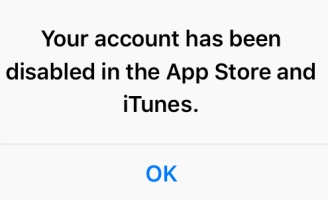
Part 2. Why Would My iCloud Account Be Locked?
Inputting wrong information too many times on your iPhone, or using multiple different devices to access iCloud data with the same account in a short time can put the iPhone think at risk of unauthorized use, thus locking it in. To completely solve this frequent request for verification, you can pick one method in this table.
| Solutions🧿 | Requirement💻 | Difficulty🔍 |
| Settings | An Apple Device with A Same Apple ID A Passcode |
⭐⭐ |
| iforgot.apple.com | An Apple Device Your Phone Number or Email |
⭐⭐ |
| Recovery Key | Recovery Key Verification Code |
⭐⭐⭐ |
| Mac | A Mac A Password |
⭐⭐⭐⭐ |
| MagFone | A Computer Your locked iPhone |
⭐ |
Part 3. How Can I Unlock iCloud Account [Limitation]
Each solution has its own limitations and requirements. After reviewing the comparison table, you should have already selected a method, and you can directly jump to the corresponding section for operation.
Method 1. Unlock iCloud Account in Settings
To unlock the locked iCloud account, you can change your Apple ID password in Settings by entering the correct passcode. If you're unable to get into your iPhone currently, you can do that on another Apple device, here's the specific steps.
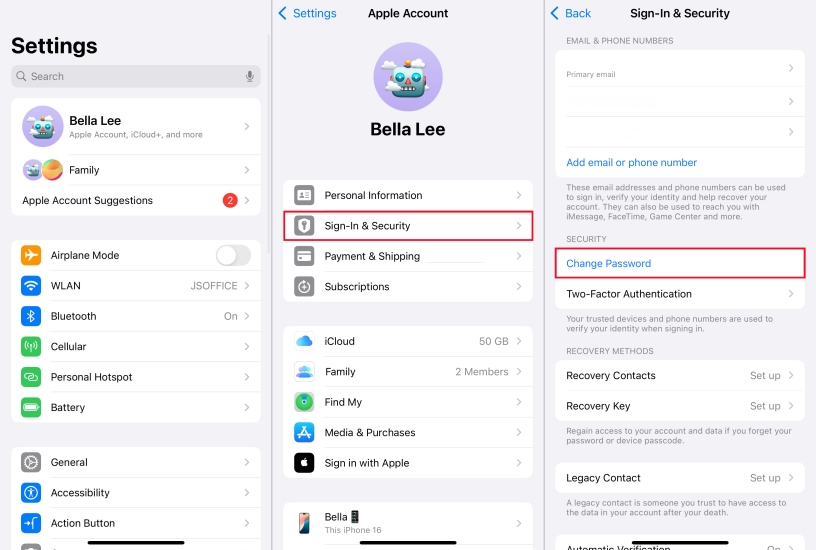
Step 1. Go to Settings and hit on the Apple ID.
Step 2. In the Apple ID screen, select Sign-In & Security.
Step 3. Tap on Change Password to reset your password and enter your passcode.
Step 4. Enter a new password and verify it on your iPhone. Now you can sign in the iCloud on your iPhone using the new password.
Method 2. Unlock iCloud Account at iforgot.apple.com
Another feasible solution is to reset your Apple ID password on the iforgot website. You have several recovery options to choose from. If you have set a password in your account, you can provide the answer to a security question to reset the password. If you have a phone number or email address linked to your account, you can request Apple for a code to reset your password.
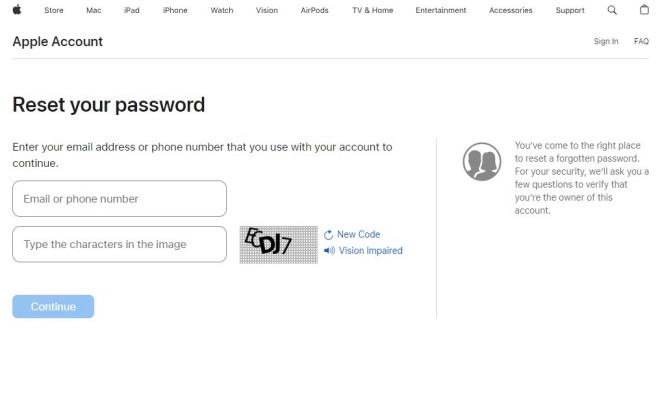
Step 1. Switch to iforgot.apple.com.
Step 2. Enter your email or phone number and the verification code.
Step 3. Then follow the instructions on the screen to alter your iCloud account password.
Method 3. Unlock iCloud Account via Recovery Key
Except for the aforesaid website, the official website of Apple ID can also help you alter the Apple ID password. And the prerequisite is that you need another Apple device with the same Apple ID to receive a verification code. The steps are below.
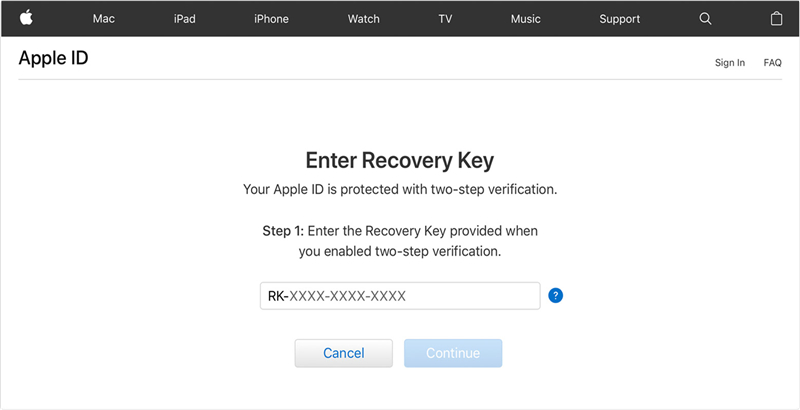
Step 1. Open the official Apple ID website. Click Sign in and select Forgot Apple ID or password.
Step 2. Type your iCloud ID and select the way you want to change the password. Click Continue to the next step.
Step 3. Enter the recovery key and then select Continue.
Step 4. Enter the verification code you received on a trusted device. Next, go to enter a new password.
Method 4. Unlock iCloud Account on Mac
Considering that sometimes your iPhone cannot be used if it's locked. In case you don't have another iPhone, what can you do to unlock your iPhone? If you have a Mac beside you, you can create a new password for your iCloud account on it. Follow this guide.
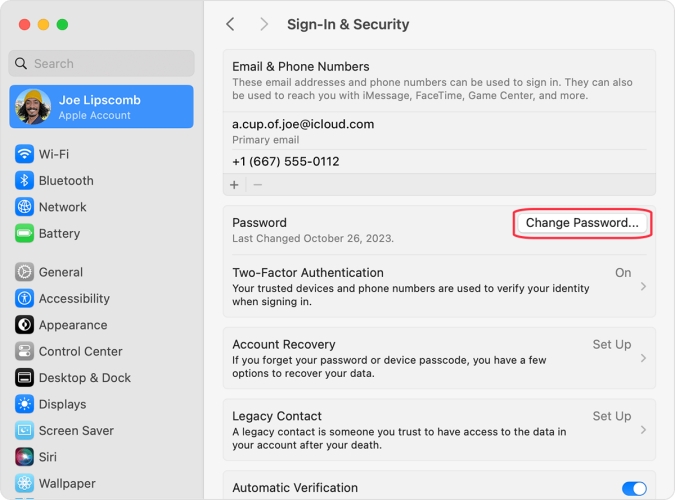
Step 1. Head to Apple Menu and then click on System Preferences.
Step 2. Click Apple ID > Password & Security. Then select Change Password.
Step 3. Enter your Apple ID password. Next, input and verify your new password and then click Change.
Part 4. How Do You Unlock iCloud Account without Password
No matter whether your iCloud account is locked due to frequent attempts or security reasons, the MagFone Activation Unlocker can give you a hand. It is a versatile and professional tool that works well on removing the iCloud Lock and disabling the shutter sound on your iPhone, iPad, or iPod touch. By the way, MagFone Activation Unlocker is a user-friendly software for its easy operation process and there is no need for an Apple ID password. Just with a few clicks, you can get rid of these irritating errors.
Key Features of MagFone Activation Unlocker
* Security Verified. 5,481,347 people have downloaded it.
- Remove iCloud activation lock without Apple ID and password
- Turn off camera sound on iPhone in some restricted places
- Rescue iPhone from various iCloud activation failure cases
- Turn off Find My iPhone/iPad/iPod touch without password
Step 1Pick Remove iCloud Activation Lock
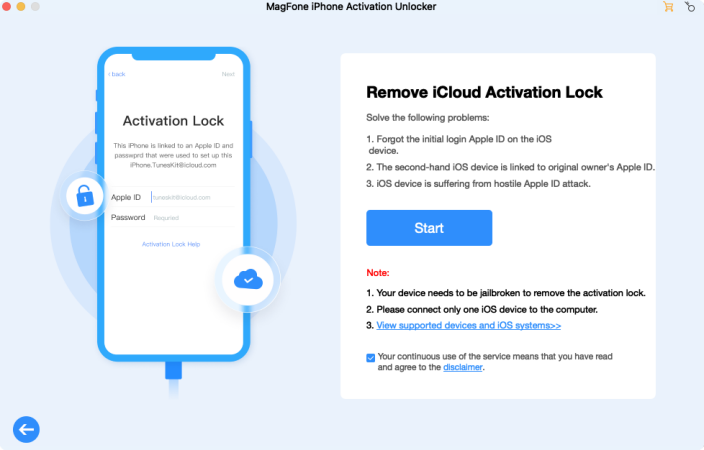
To get started, link your locked iPhone and a computer. Install MagFone Activation Unlocker on your computer, then launch it. Under the main interface, select the Remove iCloud Activation Lock button and click Start to proceed.
Step 2Begin to Jailbreak Your Locked iPhone
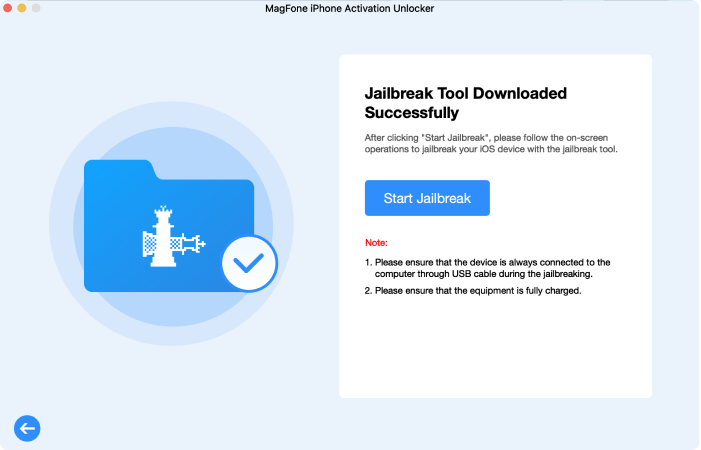
Then, you have to jailbreak the iPhone based on what iOS version your device is using. The process of jailbreaking an iPhone is divergent on Wins PC or Mac, so you need to follow the onscreen instructions or check our tutorials below.
Step 3Start to Unlock an iCloud Locked iPhone
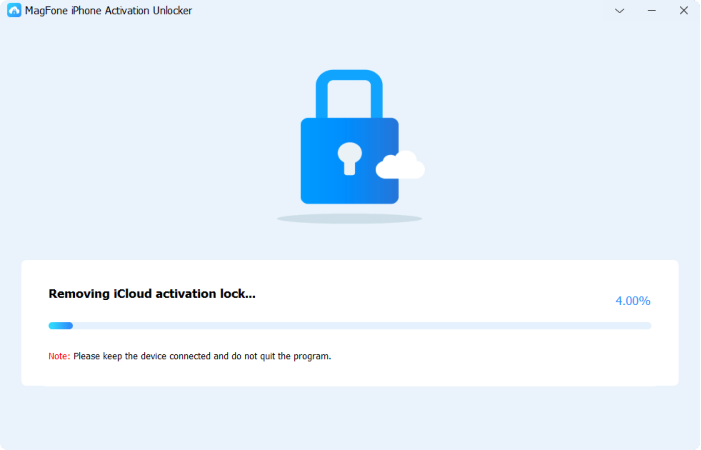
When the jailbreak is over, you need to check the iPhone information on the screen. Then click Start to Remove to remove the Activation Lock on your iPhone. After that, you will get an iCloud-unlocked iPhone.
Part 5. FAQs about iCloud Account
Q1. Can Apple unlock my iCloud account?
A1: Yes. As long as you provide the right information on your iPhone, Apple can assist you in unlocking the iCloud account. You can choose to make a call or just contact their support team on the official website.
Q2. How to create a new iCloud account?
A2: When you set up your device, you can get a free Apple account. What's more, you can also create a new iCloud account by using the App Store on your iPhone. Here's how to.
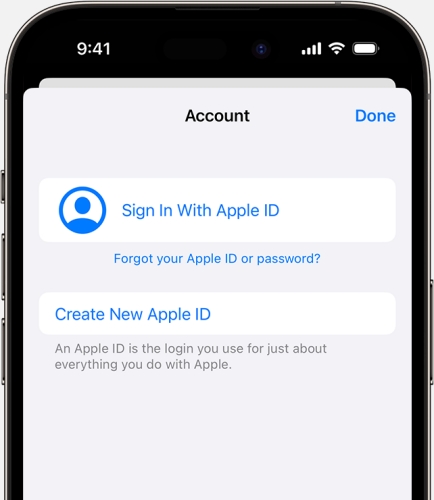
Step 1. Launch the App Store on your iPhone and press the My Account button.
Step 2. Touch on Create New Apple Account. If you don't see that, ensure you've signed out of the iCloud.
Step 3. Then follow the instructions on the screen to create a new iCloud account.
Q3. How to unlock iPad with iCloud account?
A3: If you try entering the wrong passcode several times, your iPad may be locked. You can try signing out of your iCloud account and sign in again on your iPad as follows. But if it doesn't work, you'd better contact the Apple Support.
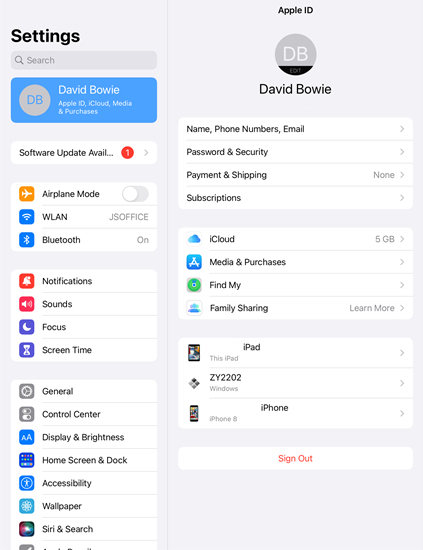
Step 1. Fire up Settings on your iPad.
Step 2. Press the Apple ID. Tap on Sign Out and enter your Apple ID password to turn it off.
Step 3. Next, use your Apple ID password to sign in the iCloud again.
Part 6. Conclusion
No need to panic if you always receive error notifications that says your account has been locked or disabled. As long as you try the methods in this post, you can fix this issue in no time and these alerts won't interfere with you anymore. If resetting the iCloud password can't get you out of this trouble, then the best choice is to try MagFone Activation Unlocker, which can unlock the iCloud account without a password in a few steps.

