Are you faced with an issue that you can't factory reset an iPhone? Actually, this is a security setting in the iPhone. Most iPhone users complained that when they try erasing the iPhone on their hand, they're required to enter a correct Apple ID and password to proceed to the next step. But what if they bought this iPhone from a second-hand store or just can't remember their Apple ID password? If you're looking for methods to bypass factory reset protection on your iPhone, you can just keep reading the following text to find the solution.
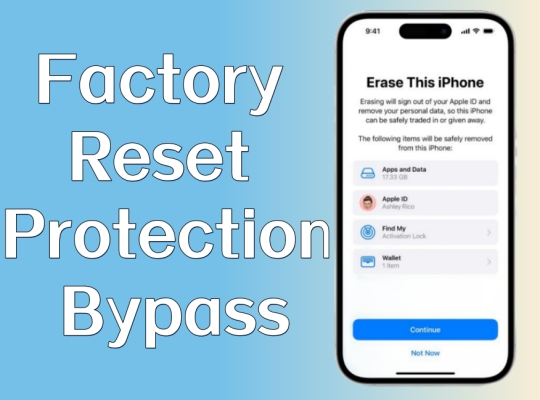
- Part 1. What Is Factory Reset Protection on iPhone?
- Part 2. How to Turn Off Factory Reset Protection [Need Password]
- Part 3. How to Bypass Factory Reset Protection [No Password Required]
- Part 4. FAQs about Factory Reset Protection Bypass
- Part 5. Conclusion
Part1. What Is Factory Reset Protection on iPhone?
Factory Reset Protection can also be referred to as "Activation Lock" or "iCloud Lock" in the iOS system. This is a feature available on Apple devices after iOS 6, designed to protect the iPhone, iPad, and iPod touch from unauthorized flashing or resetting. As long as you log in with your Apple ID and open Find My on your device, this protection measure is already enabled. We can apply many methods to lift this protection, and the following is a comparison of the 7 methods that will be introduced in this article. You can pick one of them depending on your condition.
| Methods | Requirement | Difficulty | Success Rate |
| Settings | An Apple device Apple ID password |
Easy | High |
| iCloud | An internet-connected device Apple ID password |
A little difficult | High |
| appleid.apple.com | An internet-connected device Apple ID password |
A little difficult | High |
| Find My App | An Apple device Apple ID password |
Medium | High |
| DNS | An Apple device A new server |
A little difficult | Low |
| iforgot.apple.com | An internet-connected device A phone number using with your iPhone |
Easy | High |
| MagFone Activation Unlocker | A computer | Easy | High |
Part 2. How to Turn Off Factory Reset Protection [Need Password]
At the very beginning, factory reset protection is set by an Apple ID password. So with an Apple ID password, it'll be easier for you to bypass factory reset protection on your iPhone. You just need to shut off the Find My iPhone, and you have three ways to do that.
Method 1. Remove Factory Reset Protection in Settings
Among these solutions, the most common one we use is to disable Find My iPhone in Settings. By doing this, you deactivate factory reset protection simultaneously. Here's how to.
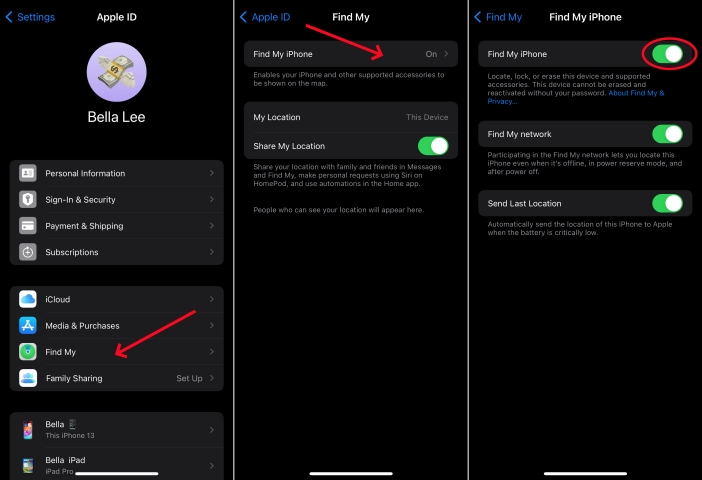
Step 1. Navigate to Settings and tap your Apple ID name.
Step 2. Find and tap on Find My on the screen.
Step 3. Tap the Find My iPhone option and toggle it off.
Step 4. Enter your Apple ID password and tap Turn Off.
Method 2. Deactivate Factory Reset Protection via iCloud
There's no way to turn off factory reset protection for iPhones directly. However, you can turn off Find My iPhone and Activation Lock on your iPhone through iCloud so as to achieve factory reset protection removal by iCloud indirectly.
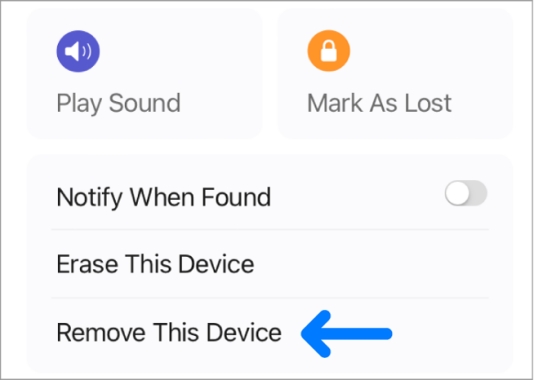
Step 1. Get into iCloud.com.
Step 2. Click the Find My button at the bottom of the page.
Step 3. Select the target iPhone in the Devices list and click Remove This Device.
Step 3. Enter your Apple ID password and click the Remove button to confirm.
Method 3. Disable Factory Reset Protection at appleid.apple.com
Another website you can use is appleid.apple.com. After inputting the Apple ID password, you can continue to do the following steps to finish disabling the factory reset protection process.
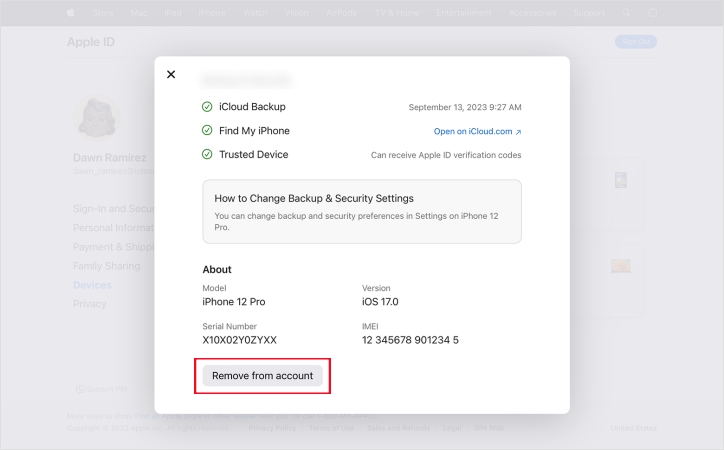
Step 1. Log into appleid.apple.com with your Apple ID credentials.
Step 2. Click Devices on the left and choose the iPhone you want.
Step 3. Then click Remove from account and input your Apple ID password.
Step 4. Click Remove to confirm.
Method 4. Unlock Factory Reset Protection via the Find My App
To shut down Find My iPhone, you can also use the Find My app on an Apple device. This is one of the easy ways to unlock factory reset protection. Here's a step-by-step guide.
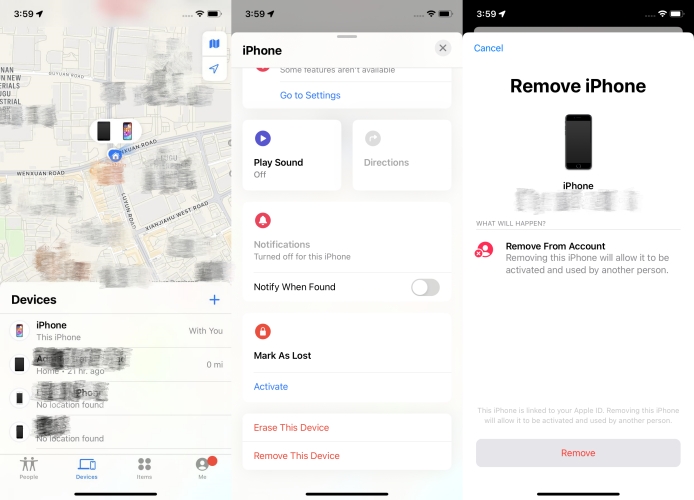
Step 1. Access the Find My app on the iPhone.
Step 2. Tap on Devices and choose your iPhone in the list.
Step 3. Scroll down and select Remove This Device.
Step 4. Enter your Apple ID password and tap Remove.
Part 3. How to Bypass Factory Reset Protection [No Password Required]
Considering you may forget the password or can't get in touch with the original user of the second-hand iPhone, we provide you three tips below for your reference.
Method 1. Get Past Factory Reset Protection through DNS
DNS is known as Domain Name System. By changing the DNS settings, the activation process that originally required iCloud verification was redirected to a backup DNS server, thus skipping the initial verification step. It might be a little unfamiliar for us to employ DNS, so here we provide a simple guide as follows.
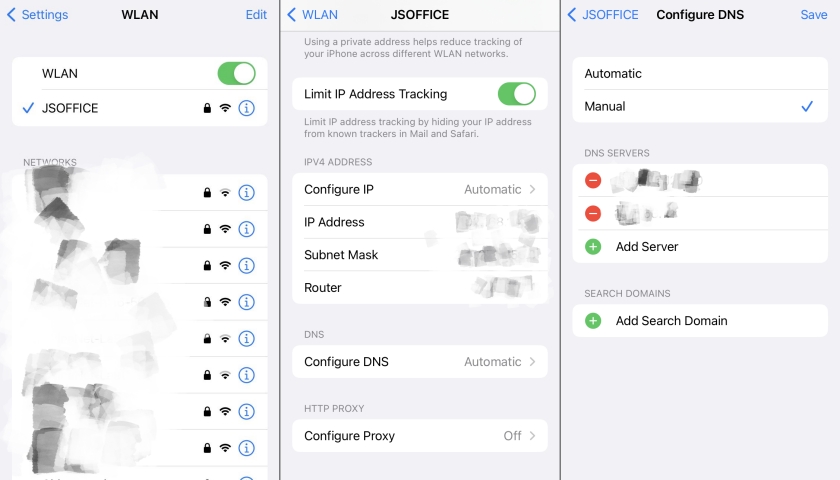
Step 1. Run Settings on your iPhone.
Step 2. Touch on Wi-Fi and press the "i" icon beside the Wi-Fi you use.
Step 3. Choose Configure DNS and hit Manual > Add Server. Enter the DNS value based on your location just like this.
Step 4. Next, touch Save at the top, head to Choose WiFi Network, and touch Done.
Step 5. Choose Set Up Manually and wait for the iPhone to activate, then press Continue.
Step 6. Enter a passcode and tap Don't Transfer Apps & Data > Don't Have an Apple ID.
Step 7. Choose Set Up Later in Settings and touch Don't Use, then tap Agree > Continue.
Step 8. When all the setup is completed, you will successfully bypass the factory reset protection.
Method 2. Get Rid of Factory Reset Protection in iforgot.apple.com
You don't need to own any Apple ID password, because you'll learn to reset your password in this solution. You can switch to any Apple logging page, and click "Forget password". Or you can directly get into iforgot.apple.com. Then you can continue to set a new password via the phone number you use with your iPhone.
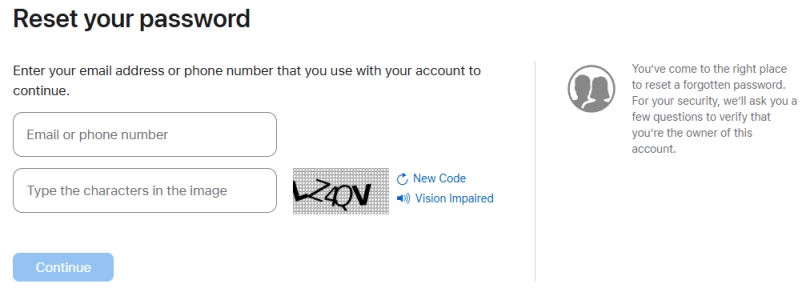
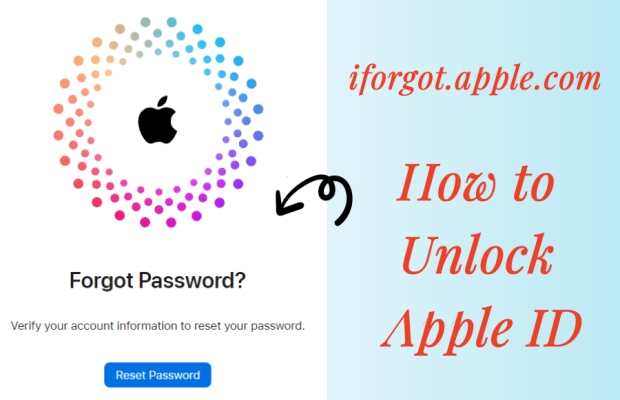
Complete Guide: Unlock Apple ID at iforgot.apple.com Website
iforgot.apple.com allows you to reset your Apple ID password for account recovery, but how to do? If you're suck, we'll help you in this guide.
Read More >>Method 3. Use a Factory Reset Protection Bypass Tool [Quick & Safe]
The last method you can ask for assistance is a third-party tool named MagFone Activation Unlocker. When you can't access to the proper Apple ID and password, this is the easiest and quickest way compared to the previous methods. Employing MagFone Activation Unlocker only needs you to open your computer and then no other information is needed. Wanna get rid of factory reset protection? Don't hesitate, this almighty and professional unlocker will help you out. If you're willing to use it, have a try now.
Key Features of MagFone Activation Unlocker
* Security Verified. 5,481,347 people have downloaded it.
- Remove iCloud activation lock without Apple ID and password
- Turn off camera sound on iPhone in some restricted places
- Rescue iPhone from various iCloud activation failure cases
- Turn off Find My iPhone/iPad/iPod touch without password
Step 1 Link the iPhone to a Computer
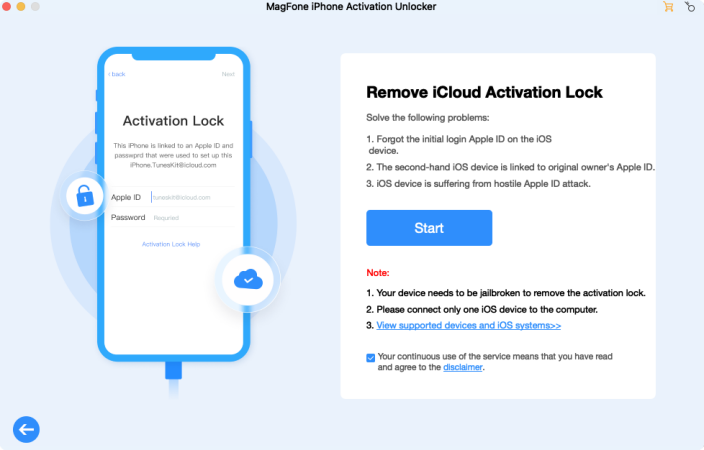
Fire up the MagFone Activation Unlocker after connecting your iPhone to a trusted computer. Select Remove iCloud Activation Lock button on the main interface and then click Start to continue to the next step.
Step 2 Download Jailbreak Tool
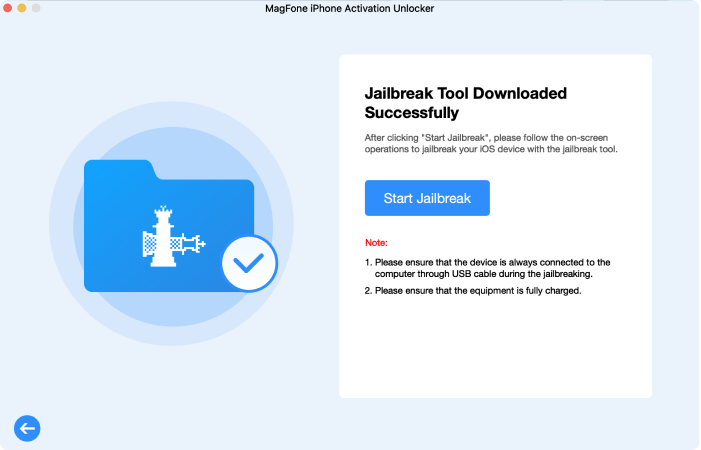
Once the computer detects the iPhone, you should start to jailbreak your iPhone. It's a little bit different to jailbreak in Windows and Mac. You can download a jailbreak tool on your computer based on the onscreen instructions or view the note below.
Step 3 Begin to Remove the Activation Lock
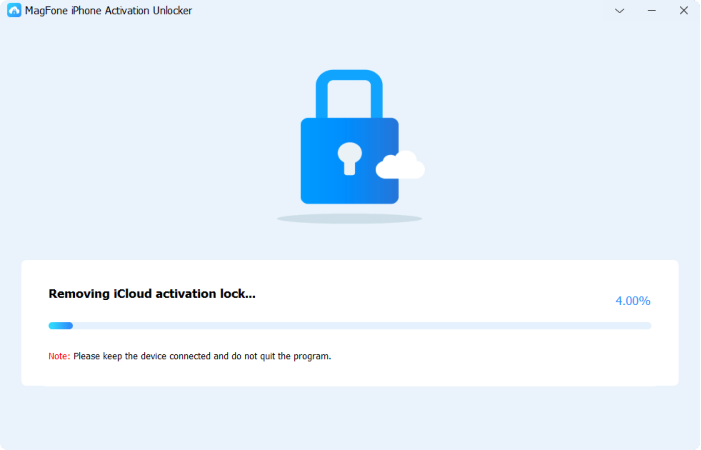
After the jailbreak is complete, confirm the information of your iPhone on the computer. Next, the MagFone Activation Unlocker will remove activation lock from your iPhone as soon as possible. Please keep your device connected during the whole process until it ends.
Part 4. FAQs about Factory Reset Protection Bypass
Q1. Can you bypass Google factory reset protection?
A1: You may encounter a Google verification after factory resetting a phone if you forget to shut off the factory reset protection. You can bypass it in the Settings. Just do it like this.
Step 1. Enter Settings.
Step 2. Tap on Cloud & Accounts and then hit Accounts.
Step 3. Find your Google account and select it.
Step 4. Press the three dots on the right, and choose Remove account.
Q2. How to turn off factory reset protection Android?
A2: You can try using a SIM card to switch off the Android factory reset protection. Here's how to.
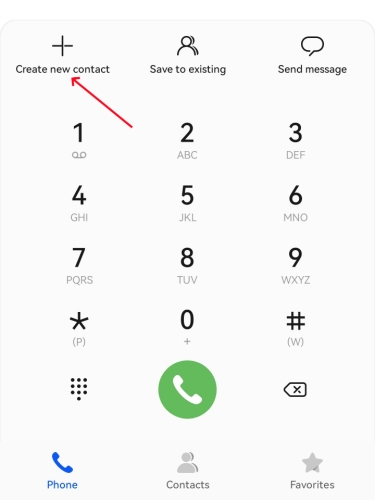
Step 1. Call your Android phone number using another phone.
Step 2. Accept the call on the Android mobile.
Step 3. Tap the number and then add it to your new contact.
Step 4. Save it as a new Google account. Next, restart your Android device.
Q3. How to bypass FRP lock on Samsung phone?
A3: Several methods you can use. For instance, you can bypass the FRP lock on a Samsung phone through Google Keyboard. It's a little bit difficult.
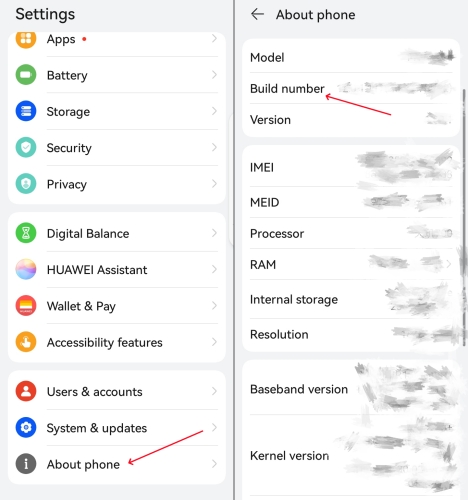
Step 1. Pop up the keyboard on the Google account verification page.
Step 2. Keep pressing the "@" on the keyboard to get into keyboard Settings.
Step 3. Continue to tap the three dots and select Help & Feedback > Using Google Keyboard.
Step 4. Choose any character on the screen and tap Web search.
Step 5. Press Settings > About Phone > Build Number.
Step 6. Touch on it seven times.
Step 7. Back to the menu and select Developer > OEM Unlocking.
Step 8. Then restart your phone and make sure it's connected to Wi-Fi.
Part 5. Conclusion
After viewing the whole article, I think you have found a proper solution to bypass factory reset protection on iPhones. If you have an Apple ID password, you can disable factory reset protection through settings or iCloud. If you don't access the correct Apple ID password, it doesn't matter, either. You can use DNS to change the server and bypass verification, but this method is not foolproof. If you want to solve this problem at once, MagFone definitely meets your expectations. You can choose this professional tool to bypass factory reset protection for iPhone.

