Got iPhone 6 today attempting to set up, when plugged in on MacBook Pro it says on iTunes 'activation session expired' and on the phone itself after attempting to setup WiFi it does this."
—— From the Apple Community
The Activation Session Expired error is a common roadblock for users trying to activate iPhone 6/7/8. This issue typically occurs when trying to connect to Apple's activation servers, preventing users from completing the activation process. Whether you're setting up a new device or restoring a previously used one, this error can halt progress. In this guide, we'll walk you through the six latest ways to fix the Activation Session Expired error and get your iPhone and iPad up and running again.
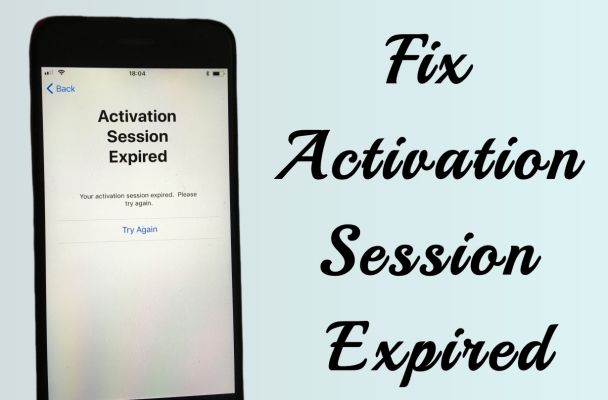
- Part 1. What Does Activation Session Expired Mean?
- Part 2. Why Does Activation Session Expired Occur?
- Part 3. How to Fix iPhone Activation Session Expired
- Part 4. How to Fix Activation Session Expired iPhone/iPad
- Part 5. Conclusion
Part 1. What Does Activation Session Expired Mean?
The Activation Session Expired error means that the process of activating your iPhone or iPad has failed due to an expired session. When you set up a new device or restore an existing one, it must connect to Apple's activation servers to verify its status. If this connection is delayed, interrupted, or not completed within a certain timeframe, the session expires, preventing the activation from finishing. As a result, your device cannot be fully set up, and you will need to troubleshoot the issue before you can start using it. This error can be fixed by trying the methods in this guide.
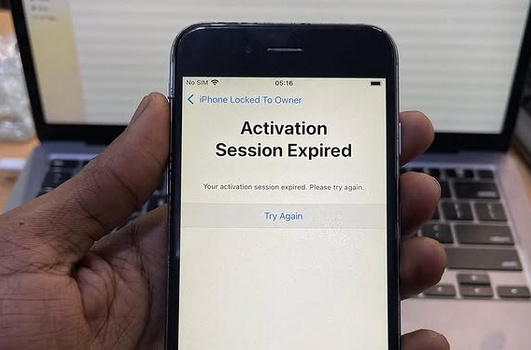
Part 2. Why Does Activation Session Expired Occur?
The Activation Session Expired error can happen for several reasons. One frequent cause is a weak or unstable internet connection, which hinders the device's ability to maintain a stable connection to Apple's activation servers. Additionally, if the activation process is delayed for too long, the session may time out and result in an error. Other contributing factors include server-side issues at Apple, software glitches on the device, or device-specific problems, all of which can interfere with the activation process and trigger the Activation Session Expired message.
Part 3. How to Fix iPhone Activation Session Expired
There are several solutions available to resolve the Activation Session Expired message. Below are five effective methods you can take to fix this issue, each addressing different potential causes for this problem.
Method 1. Check Activation Server
One of the first steps in fixing this issue is to check whether the iOS Device Activation server is operational. Sometimes, the activation servers may be temporarily down due to maintenance or a widespread issue. Apple has a system status page where users can verify if there are any ongoing problems with the servers. If the servers are down, the error will resolve once they're back online. If the issue persists even after confirming the server status, it's time to try another troubleshooting method.
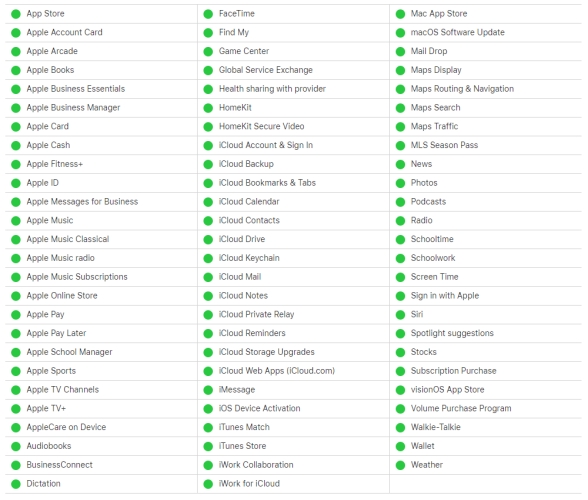
Method 2. Reboot the iPhone
Rebooting your device can resolve many temporary glitches, including activation issues. A reboot helps clear out any minor system errors, refresh the device's settings, and establish a better connection to Apple's servers. To reboot, press the corresponding buttons based on your device model. After rebooting, you can try the activation process once more to see if the error is resolved.

iPhone 5, or Earlier: Push the top key until the power-off slider occurs, then move the slider to power off the iPhone. Wait for a while and then turn it on again.
iPhone 6, 7, 8, or SE2: Push the side key and release when you see the slider, then drag it to shut off the iPhone. After a while, power the iPhone on.
iPhone X or Later: Push the Power and either of the Volume keys, then drag the slider to the right. Once it's turned off, press the keys to restart the device one more time.
Method 3. Activate with iTunes
Alternatively, you can use iTunes or Finder to resolve activation issues. By connecting your iPhone or iPad to a computer with a USB cable, you can trigger the activation process anew, potentially bypassing the session expiration error. Before proceeding, ensure that you're using the latest version of iTunes or macOS to avoid compatibility issues and ensure a smooth activation attempt. This can often help resolve persistent activation problems and here's how to.
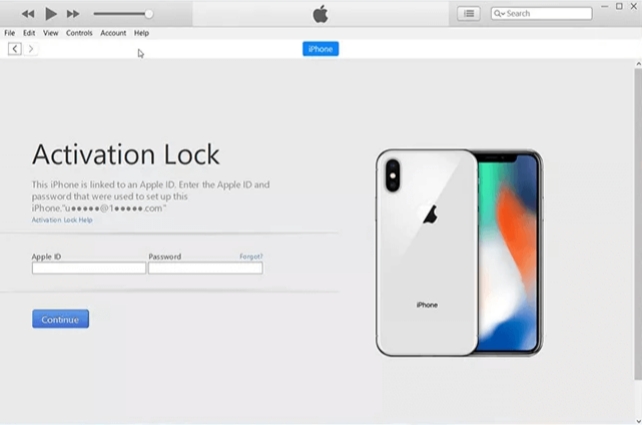
Step 1. Once the computer is powered on, access iTunes on your computer and link your iPhone or iPad via a Lightning cable.
Step 2. Follow the onscreen instructions on both your device and computer to complete the activation process and successfully set up your iOS device.
Method 4. Refresh the iTunes
If you can't fail to use iTunes to activate your device, simply refreshing iTunes can help fix the issues. Ensure that the software is fully updated, then refresh iTunes and reopen it. After restarting iTunes, reconnect your device, and try the activation process again. A fresh connection may clear up any issues with the activation session and allow the device to be activated successfully.
Step 1. After closing iTunes, disconnect the iPhone or iPad from the computer. Press the Windows+R keys to open the Run Command, then type services.msc and hit OK.
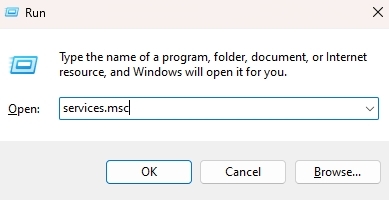
Step 2. Locate and select the Apple Mobile Device Service, then right-click it and select the Properties button.
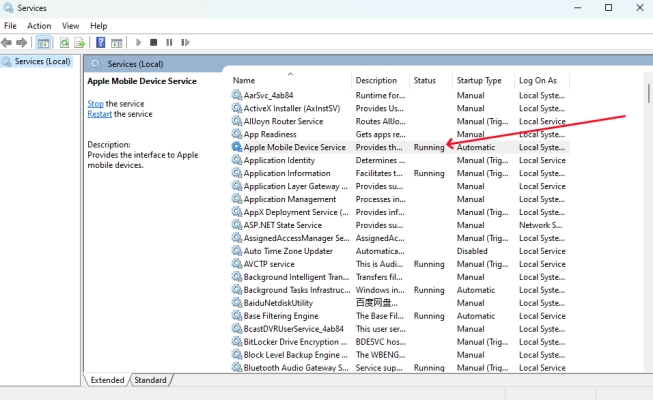
Step 3. Set the Startup type to Automatic, and then stop the service. Once it has stopped, click the Start button to restart the service.
Step 4. Press OK. Then open iTunes and reconnect your iOS device to that computer to proceed with the activation.
Method 5. Restart the Computer
If the problem persists even after refreshing iTunes, restarting your computer is the next step. This action can fix minor connection issues on that computer. A restart can also resolve any potential conflicts with other software on your computer that could be interfering with the activation process. After restarting, open iTunes (or Finder) again and attempt the activation.
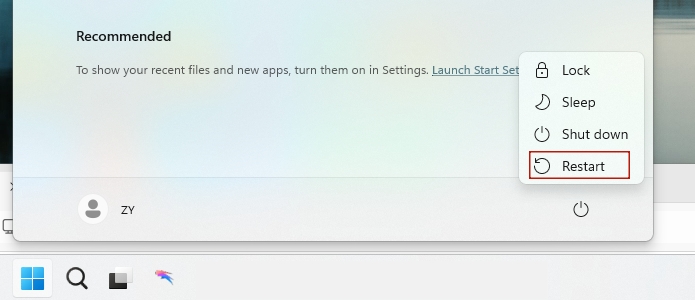
Option 1. Restart from Desktop
Step 1. Open the Start menu on your PC and locate the Power button icon.
Step 2. Click on the Power icon, and from the options displayed, select Restart to reboot the computer.
Option 2. Restart through Button
Step 1. Push the power button on your computer for approximately 5 seconds to power it off.
Step 2. Wait 30 seconds, then press the power button again to turn the PC back on. Then you can try using iTunes to activate your device one more time.
Part 4. How to Fix Activation Session Expired iPhone/iPad
MagFone Activation Unlocker is a game-changer when it comes to fixing the Activation Session Expired error. This tool is designed to bypass iCloud activation, freeing your device from the error and restoring access. It's ideal for both iPhones and iPads up to iOS 16.5, ensuring compatibility with multiple models. With its straightforward, step-by-step process, MagFone makes unlocking your device simple and secure. Forget about the activation loop—MagFone is your key to quickly getting your device back to normal. Here are three steps to use it.
MagFone Activation Unlocker
Bypass iCloud Activation Lock on iPhone, iPad, and iPod touch without the original Apple ID or password.
Step 1Launch MagFone and Link Device
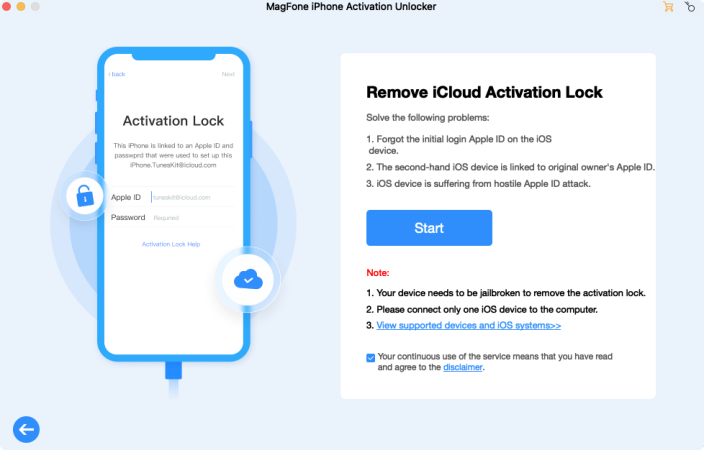
Start with linking your iPhone or iPad to a trusted computer and run the MagFone Activation Unlocker. Then select the Remove iCloud Activation Lock option and click the Start icon to begin the process.
Step 2Continue to Jailbreak Your Device
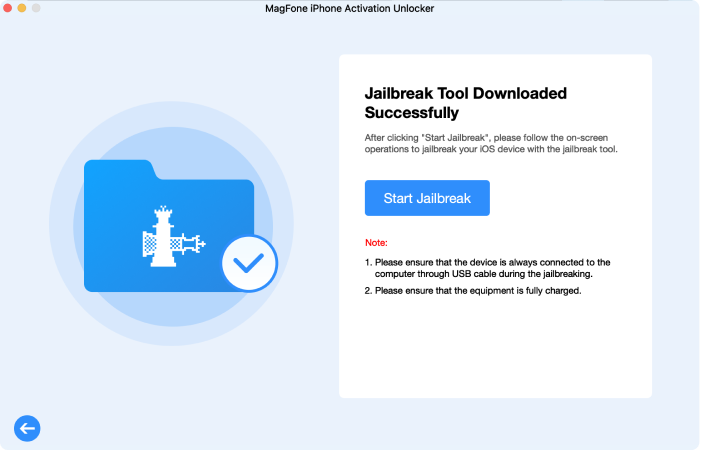
Follow the instructions on MagFone to jailbreak your device. This operation process is slightly different between both Wins and Mac. You can also check the following notes to jailbreak it.
Step 3Fix Activation Session Expired Error
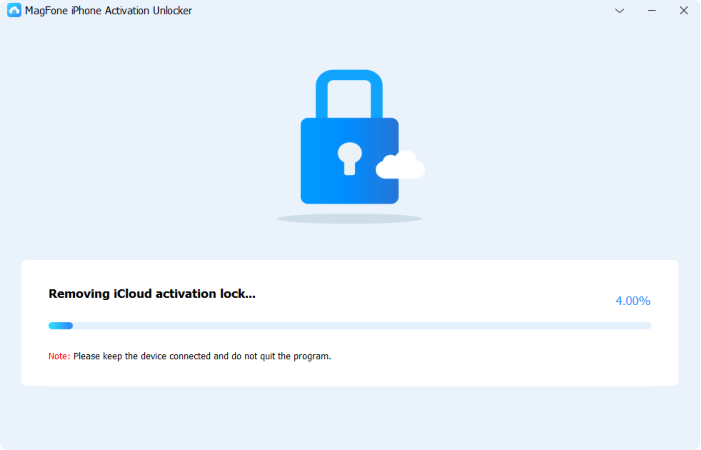
Once your device is jailbreak completely, MagFone will automatically start bypassing the iCloud Activation Lock. In a few minutes, the Activation lock will be bypassed and the Activation error fixed.
Part 5. Conclusion
Many users have encountered Activation Session Expired iPhone 6, which is why we've created this fix guide. Fortunately, this error is not uncommon and can be resolved with the right steps. Whether you're facing activation issues on an iPhone or iPad, we've got you covered. By following the latest methods outlined in this guide, you can get your device working properly again.

