iPad was given to me by my sister. She can't remember the password and no longer use the address @icloud.com. How can I remove the activation lock from this device."
—— From the Apple Community
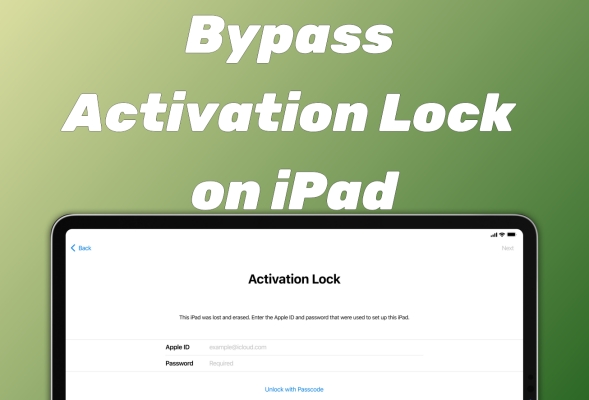
Your excitement may dissipate in an instant when you see the Activation Lock appearing on a used iPad you just bought. The Activation Lock on iPad is a special feature used to protect the user's privacy from losing and prevent thieves from accessing our iPad. However, if the previous user of an iPad didn't remove the Activation Lock, users who receive or purchase the iPad will be unable to use it due to the Activation Lock protection. How to bypass Activation Lock on iPad without an Apple ID password? Keep reading, you'll find the answer in the following text.
- Part 1. Can I Remove iPad Activation Lock?
- Part 2. How to Get Past Activation Lock on iPad with Password
- Part 3. How to Get Around iPad Activation Lock without Password
- Part 4. FAQs about Activation Lock on iPad
- Part 5. Conclusion
Part 1. Can I Remove iPad Activation Lock?
Yes, if you own the correct Apple ID password for the iPad, you can remove the Activation Lock on your iPad with ease. Even though you don't have the Apple ID password, there are still two ways to disable this lock on your iPad. For different cases of removing the Activation Lock on an iPad, we list the methods below to let you see clearly and choose an appropriate way.
| Cases🎈 | Methods💻 | Difficulty🔍 |
| Own Apple ID password | Settings Find My App iCloud.com account.apple.com |
⭐⭐ |
| Wrong/Unknown Apple ID Password | DNS Apple Support |
⭐⭐⭐ |
| All Cases | MagFone | ⭐ |
Wanna bypass the Activation Lock but without an Apple ID password? It's OK! Try MagFone Activation Unlocker to do that with ease.
Part 2. How to Get Past Activation Lock on iPad with Password
As we all know, the Activation Lock on an iPad will show after several attempts with the wrong Apple ID password. It's a security measure taken by the Find My feature on an iPad. To remove this lock, you just need to adjust some settings on your iPad. Next is what you can do to disable the Activation Lock on your iPad.
Method 1. Disable iPad Activation Lock in Settings
A direct way to shut off Activation Lock on an iPad is to disable the Find My feature in Settings. After entering your Apple ID password, you can get this iPad out of the Activation Lock permanently. The steps are as follows.
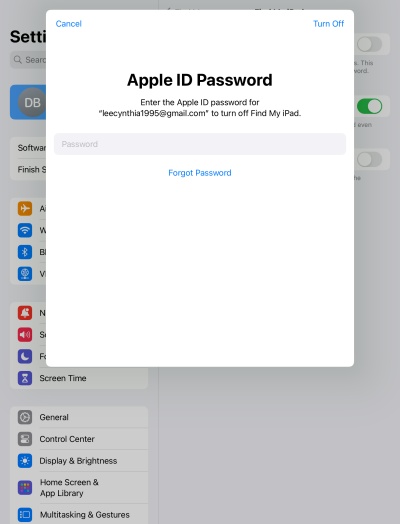
Step 1. Go to Settings first.
Step 2. Tap on your name > Find My. Then choose Find My iPad and toggle this option off.
Step 3. Enter the Apple ID password to shut off the Activation Lock on your iPad.
Method 2. Remove iPad Activation Lock on Find My app
Encountering Activation Lock can be frustrating. If you have signed into the Find My app, you can also choose to undo the Activation Lock via the Find My app on your iPad. As long as you input the correct Apple ID password, you can successfully remove this iPad from the control of the Activation Lock.
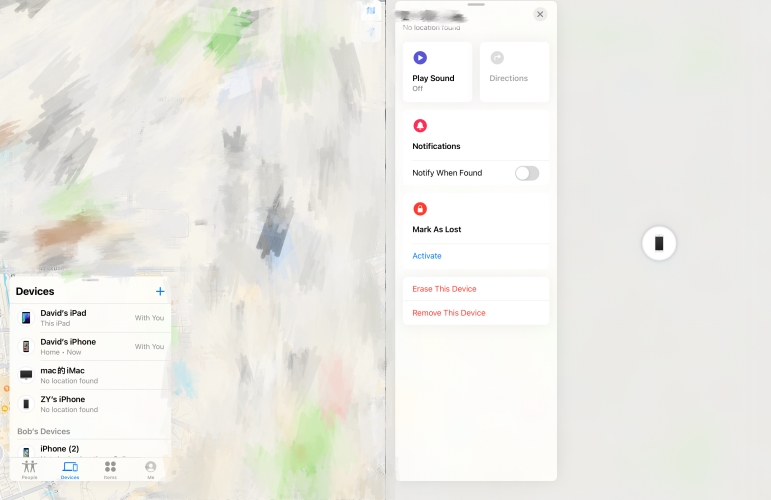
Step 1. Launch the Find My app.
Step 2. Press Devices at the bottom of the screen and tap on your iPad.
Step 3. Touch on Remove This Device and continue to tap Remove.
Step 4. Enter the Apple ID password to finish the Activation lock removal on your iPad.
Method 3. Deactivate iPad Activation Lock at iCloud.com
iCloud is a service from Apple that stores and syncs data across Apple devices, including photos, files, and more. On iCloud.com, you can select and remove your iPad from the device list on Find My. Here is a simple guide for you.
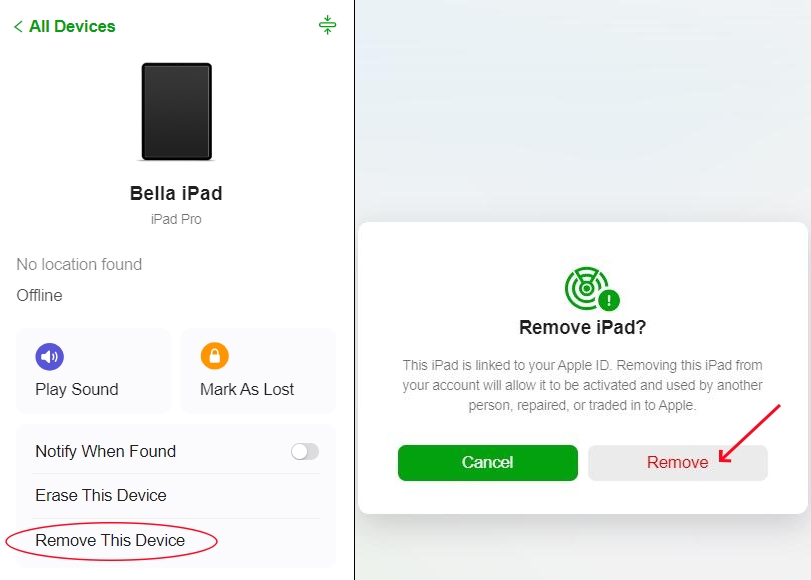
Step 1. Provide your Apple ID password to log into iCloud.com.
Step 2. Select Find My and choose your iPad from the device list.
Step 3. Click on Remove This Device and click Remove again.
Step 4. Input your Apple ID password to remove this iPad from your devices.
Method 4. Close iPad Activation Lock at account.apple.com
The Apple ID website now is called account.apple.com, which can be used to access Apple services like the App Store and devices with the same Apple ID. You can manage these devices as you like. You can also remove your iPad from your account so as to disable the Activation Lock on it.
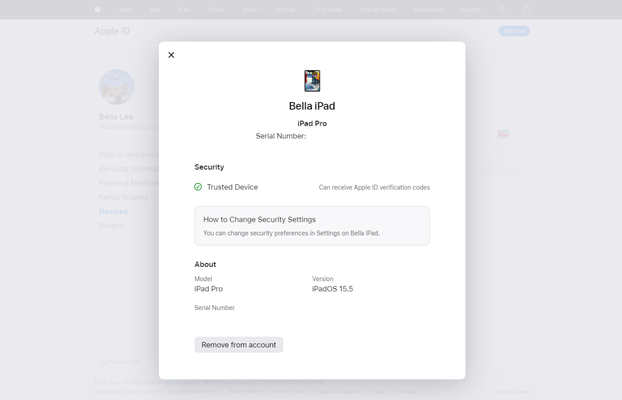
Step 1. Enter the account.apple.com and sign in with your Apple ID password.
Step 2. Click the Devices button in the sidebar and select your iPad.
Step 3. Select Remove from account.
Part 3. How to Get Around iPad Activation Lock without Password
After several attempts of an Apple ID password, your iPad may be locked by the Activation Lock. So if you forget the Apple ID password or don't know it, then the next three ways are workable for you. By doing so, you can get past the Activation Lock on your iPad without an Apple ID password.
Method 1. Skip iPad Activation Lock via MagFone
Without an Apple ID password, the best way to disable the Activation Lock on your iPad is using MagFone Activation Unlocker. This professional and trustful software can help you bypass the Activation Lock easily and quickly. We often think of our users, so the process to bypass the Activation Lock on an iPad only includes three steps. No need for any technical skills or difficult knowledge, you can deal with the Activation Lock protection with MagFone Activation Unlocker in no time. Just follow this instructions.
Key Features of MagFone Activation Unlocker
* Security Verified. 5,481,347 people have downloaded it.
- Remove iCloud activation lock without Apple ID and password
- Turn off camera sound on iPhone in some restricted places
- Rescue iPhone from various iCloud activation failure cases
- Turn off Find My iPhone/iPad/iPod touch without password
Step 1Fire Up MagFone Activation Unlocker
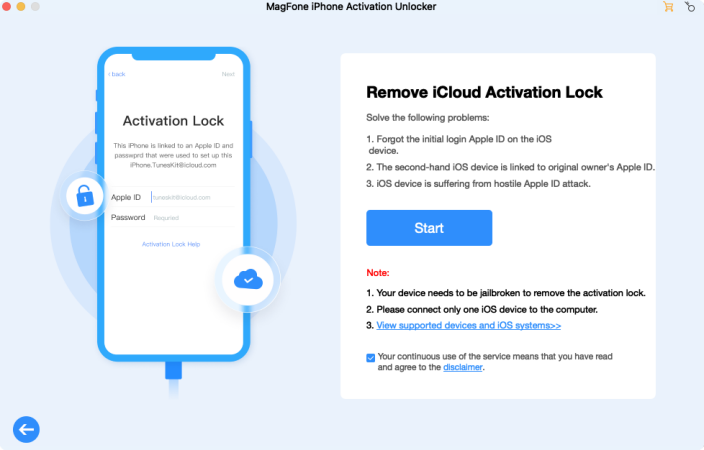
Fire up the MagFone Activation Unlocker on a trusted computer, then connect your iPad and the computer. Choose the Remove iCloud Activation Lock tab on the home screen and click Start.
Step 2 Jailbreak the iPad with Activation Lock
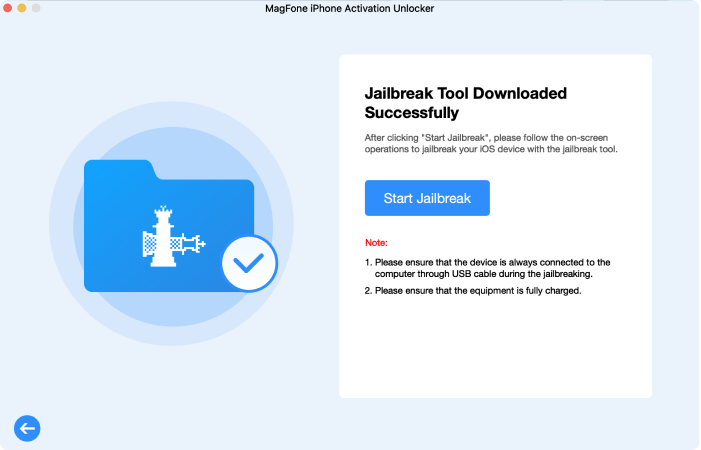
Next, you should jailbreak the iPad. The jailbreak operation is divergent for Windows and Mac. You can follow the onscreen guide or click the jailbreak tutorials here to learn how to jailbreak your iPad.
Step 3Bypass the Activation Lock on Your iPad
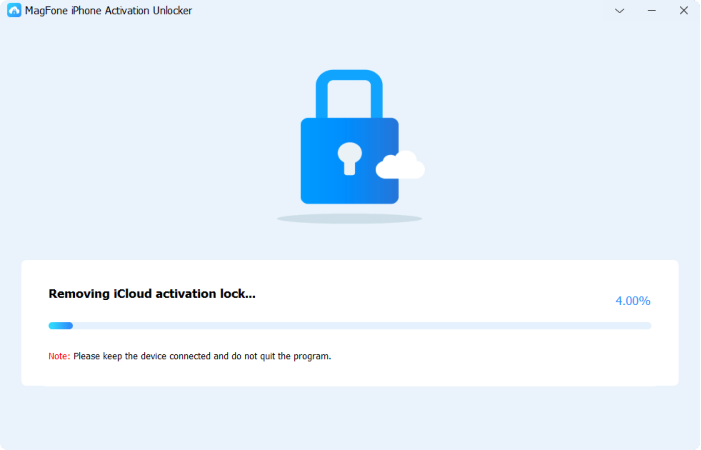
After completing the jailbreak successfully, check the device information displayed on the screen. After confirming the information, click Start to Remove. Then MagFone will bypass the Activation Lock on your iPad.
Method 2. Get rid of iPad Activation Lock through DNS
We bet you've heard about bypassing Activation Lock through DNS before, but you may not know the specific steps for that. You can follow this guide to get around the Activation Lock on your iPad.
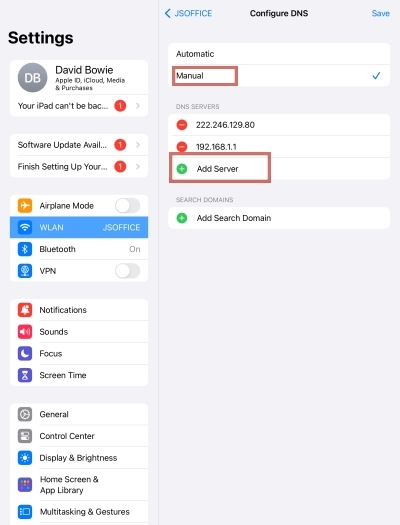
Step 1. Enter the Settings app on your iPad.
Step 2. Select WLAN and press the i icon next to the WiFi.
Step 3. Press on Configure DNS and then choose Manual.
Step 4. Tap Add Server and add the DNS address below based on your own location.
- Asia: 104.155.28.90
- USA: 104.154.51.7
- Europe: 104.155.28.90
- South America: 35.199.88.219
- Australia and Oceania: 35.189.47.23
Method 3. Bypass iPad Activation Lock by Apple
As long as you provide proof of purchase and other details. Apple can help you remove the Activation Lock on your iPad. The process of problem solving usually takes 3 up to 10 days and you need to be patient. According to different cases, Apple may charge at its discretion.
Part 4. FAQs about Activation Lock on iPad
Q1. Is it possible to unlock iPad Activation Lock without losing data?
A1: Yes, it's possible to remove the Activation Lock without any data loss. The prerequisite is that you should have the Apple ID password, and then you can remove the iPad from the device list on the Find My app or at iCloud.com. If you can't access the Apple ID password, it's better for you to back up your data via iTunes to avoid losing the data of your iPad.
Q2. Does factory reset remove Activation Lock on iPad?
A2: A factory reset cannot remove the Activation Lock on the iPad. If an iPad goes through a factory reset but the Find My feature is on, then you may still see the Activation Lock screen when you turn it on next time.
Q3. How to permanently remove Activation Lock on iPad?
A3: When you remove the iPad from your Apple account, the Activation Lock will also be disabled. With an Apple ID password, you can disable this feature at iCloud.com and Find My app. To permanently turn off this feature without an Apple ID password, the MagFone Activation Unlocker is a good choice.
Part 5. Conclusion
The seven feasible ways presented in this article tell you how to undo the Activation Lock on an iPad. After viewing the whole passage, you won't be frustrated with the Activation Lock on your iPad screen anymore. No matter if you input the wrong Apple credentials or forget the Apple ID password, you can easily bypass the pop-up Activation Lock on your iPad.

