Removing a device from iCloud can be vital, especially when you no longer use it or plan to give it away or sell out. After disconnecting a device from iCloud, it not only stops access to your data but can also free up valuable iCloud storage. Furthermore, you may want to get your device out of the previous iCloud account when you own a used Apple device. Without further ado, let's dive into all the notices and methods to quickly and securely remove device from iCloud.
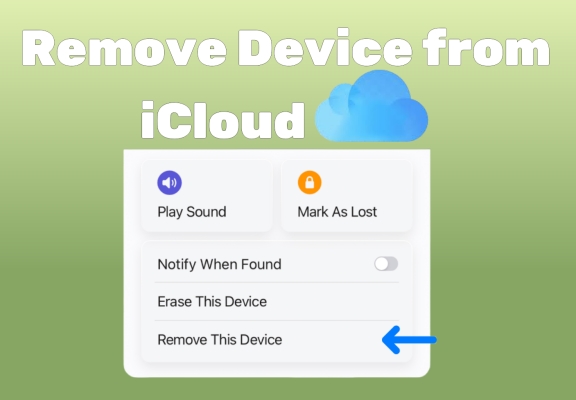
- Part 1. Things Should Know to Delete Device from iCloud
- Part 2. How to Remove a Device from iCloud with Password
- Part 3. How to Disconnect Devices from iCloud without Password
- Part 4. FAQs about Removing Device from iCloud Account
- Part 5. Conclusion
Part 1. Things Should Know to Delete Device from iCloud
Before removing a device from iCloud, it's crucial to understand several key aspects to ensure a smooth process. If you delete a device from iCloud, it will revoke your access to the iCloud data, including photos, documents, and backups linked to your Apple ID. Other than that, here are some points to consider.
Notice 1. Device Features: Features like Find My will be disabled, which could make tracking and protecting the device more difficult if it's lost or stolen. If security is a priority, consider this carefully before removal.
Notice 2. Data Security: While removing a device limits its access to iCloud data, it's still wise to sign out of iCloud fully on your device if you're planning to give away or sell the device. This ensures sensitive information is not accessible.
Notice 3. Device Reset: Signing out of iCloud is different from a factory reset. While signing out only disconnects the device from your iCloud account, a full reset will delete all data on the device.
Notice 4. Storage Considerations: Removing a device can help free up iCloud storage, especially if the device was regularly backed up to iCloud. This is helpful for managing storage limits.
Once you understand the key points for removing a device from iCloud, the next step is to explore the methods that allow you to complete the process. The methods below can make your device no longer tied to your iCloud account. You can pick one method that works for you based on its requirements.
| Methods | Apple ID Password | Difficulty | Time |
| Settings | ✔️ | ⭐ | Quick |
| Find My App | ✔️ | ⭐⭐⭐ | Medium |
| iCloud.com | ✔️ | ⭐⭐⭐ | Medium |
| account.apple.com | ✔️ | ⭐⭐⭐ | Medium |
| Mac Menu | ✔️ | ⭐⭐ | Medium |
| MagFone Activation Unlocker | ❌ | ⭐ | Quick |
Part 2. How to Remove a Device from iCloud with Password
It is straightforward to remove a device from iCloud when you have the Apple ID password. There are several options for you to choose from, whether directly on the device or via other channels. Below, we'll tell you the specific steps for each of them.
Method 1. Delete Device from iCloud in Settings
The most convenient method to remove a device from iCloud is through the Settings app. From here, you can sign out of your iCloud account. This is a direct and secure option to remove devices from your Apple ID and prevent future access to your data.
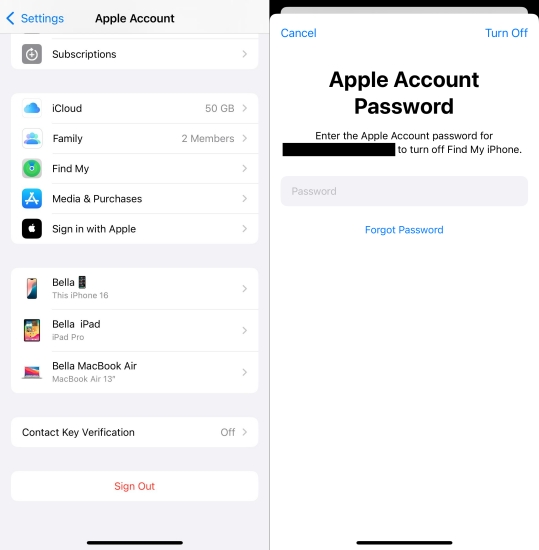
Step 1. Navigate to Settings, and select your profile.
Step 2. Scroll down to choose Sign Out, and enter your Apple ID password when prompted.
Step 3. Tap Turn Off to remove your device from the iCloud account.
Method 2. Disable Device from iCloud on Find My App
You can also disable a device from iCloud through the Find My app. This is an easy way to remove it remotely as well, especially when your device is not next to you. This method not only stops iCloud syncing but also stops the Find My tracking.
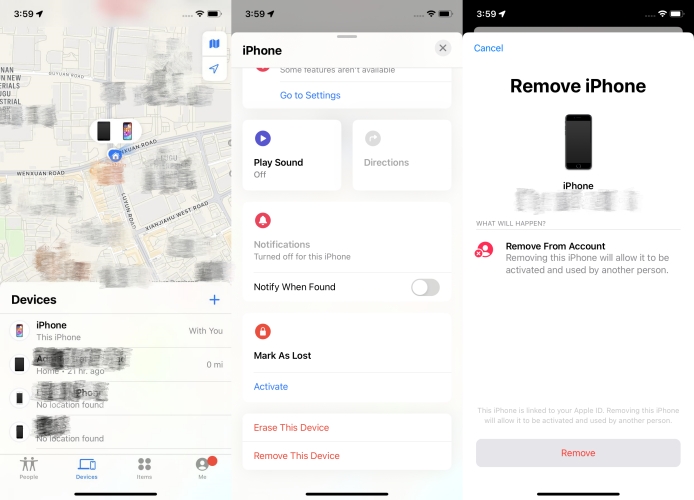
Step 1. Launch the Find My app.
Step 2. At the bottom, tap on Devices to see your list of devices.
Step 3. Choose your device, and then scroll down to select Remove This Device.
Step 4. Tap Remove again and enter your Apple ID password to delete your device from iCloud.
Method 3. Remove Device from iCloud at iCloud.com
On iCloud.com, you can manage and remove devices linked to your Apple ID. This method is useful if you can't access the device directly or want to manage multiple devices. By logging into iCloud.com, you can review all connected devices and remotely disconnect them like this.
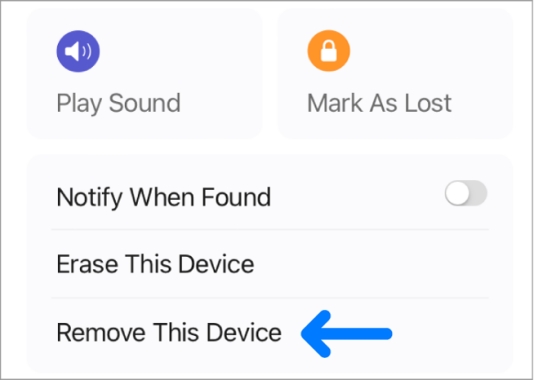
Step 1. Visit iCloud.com and log in using your Apple ID credentials.
Step 2. From the All Devices list, locate and select the device you want to remove.
Step 3. Click on Remove This Device.
Step 4. Next, input your Apple ID password to disconnect your device with iCloud.
Method 4. Unlink Device from iCloud at account.apple.com
The Apple ID official site named account.apple.com allows you to review all devices associated with the same Apple ID and remove them from the account. By removing a device in it, you can ensure that it no longer connects to your Apple ID and iCloud services.
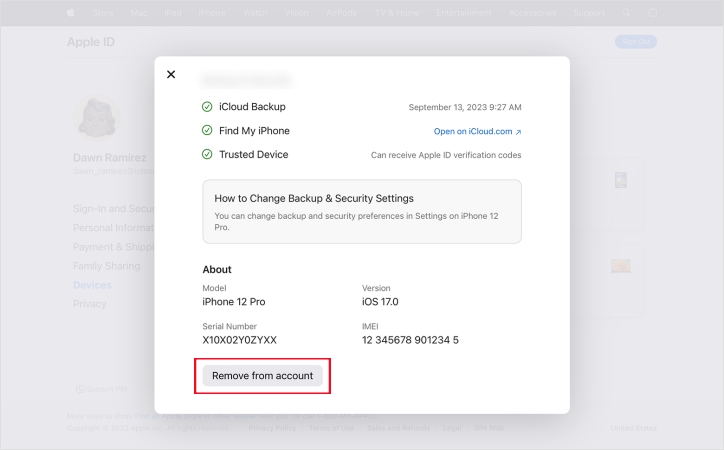
Step 1. Open a web browser and switch to account.apple.com, then sign in with your Apple ID.
Step 2. Once logged in, click on Devices and choose your iPhone.
Step 3. Select your device to view its details, then click Remove from Account.
Step 4. Confirm by clicking Remove from Account in the pop-up window.
Method 5. Disconnect Device from iCloud on Mac Menu
If you're using a Mac logged with the same Apple ID as your device, you can remove devices connected to your iCloud account directly from the Mac menu. It allows easy access to iCloud settings and device management without using the device itself. Here's how to.
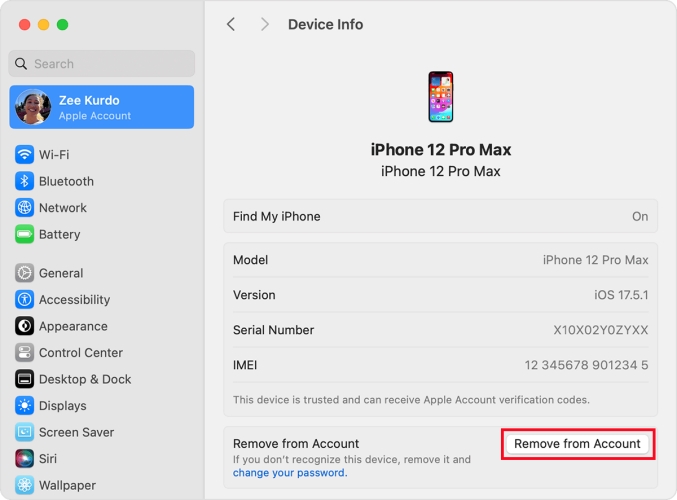
Step 1. Open System Preferences on your Mac and click on Apple ID.
Step 2. In the sidebar, locate your iPhone and select Remove from Account.
Step 3. Enter your Apple ID password if prompted, and then your device is deleted from iCloud successfully.
Part 3. How to Disconnect Devices from iCloud without Password
If you've lost your iCloud password but need to disconnect a device from iCloud, MagFone Activation Unlocker offers a one-click solution. With it, you can easily regain access to your device, unlink it from iCloud, and ensure it's free of previous iCloud restrictions. MagFone Activation Unlocker is also user-friendly, making it an ideal option for those who may not be familiar with advanced technology knowledge. By following these three steps, you can remove your device from iCloud right now.
Key Features of MagFone Activation Unlocker
* Security Verified. 5,481,347 people have downloaded it.
- Remove iCloud activation lock without Apple ID and password
- Turn off camera sound on iPhone in some restricted places
- Rescue iPhone from various iCloud activation failure cases
- Turn off Find My iPhone/iPad/iPod touch without password
Step 1 Access MagFone Activation Unlocker
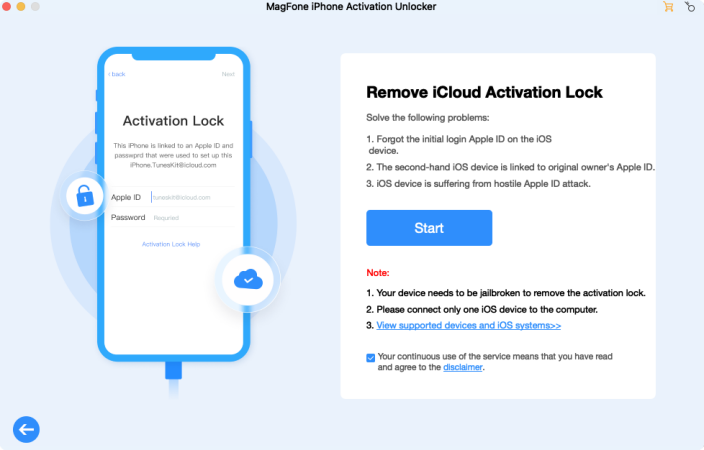
Begin by launching the MagFone Activation Unlocker on your computer and connecting your device via a USB cable. Once connected, select the Remove iCloud Activation Lock option on the main screen and click Next.
Step 2 Start to Perform Jailbreak Manually
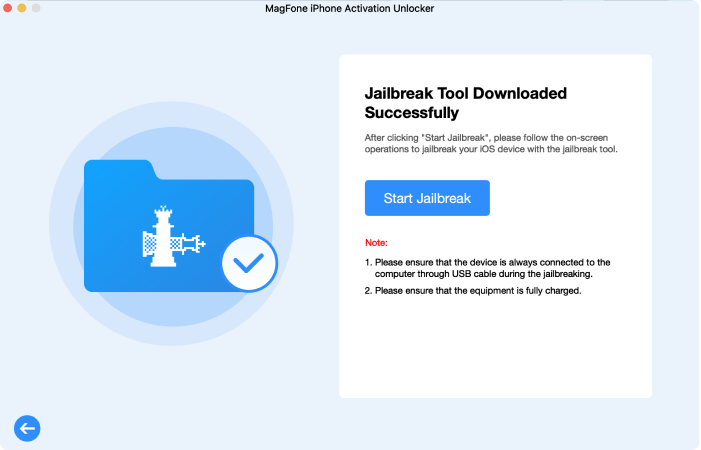
Read the disclaimer carefully, agree to it, and click Start. Follow the on-screen instructions to download the jailbreak tool and complete the jailbreak on your device.
Step 3 Remove Your Device from iCloud
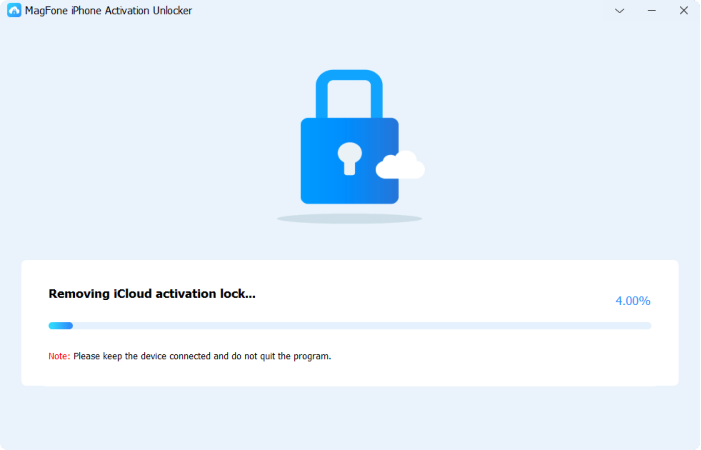
Once the jailbreak is finished, verify your device information displayed on the screen. Click Start to Remove to disconnect your device from iCloud. Ensure it remains connected throughout the process.
Part 4. FAQs about Removing Device from iCloud Account
-
Q1. Does removing a device from iCloud delete data?
A: No, removing a device from iCloud will not delete the data from the device itself. However, it does remove access to iCloud data, such as iCloud Photos, Mail, and Contacts, unless backed up separately. This action helps manage iCloud usage but retains most information on the device.
-
Q2. How do I delete a device from iCloud backup?
A: To delete a device from iCloud backup, go to iCloud > iCloud Backup, and then choose the device you want. Removing it from here will free up the iCloud storage space.
-
Q3. How do I remove a device from someone's Apple ID?
A: If a device is linked to another Apple ID, such as a second-hand purchase, you can try to reach out to the previous owner to remove it from their account. Alternatively, using an iCloud removal service or software like MagFone Activation Unlocker may help when access to the original Apple ID is restricted.
Part 5. Conclusion
Removing a device from iCloud may sound complex, but actually, it is not that difficult to manage your iCloud account. Whether you're looking to free up storage, manage your iCloud-connected devices, or prepare a device for resale, the solutions presented in this article make it simple to manage. If you can't access the Apple ID password, MagFone Activation Unlocker can help you remove your device from iCloud with ease.

