After idling an iCloud account for a long time, you may forget your account password. If this is the case, you will no longer be able to log into iCloud or access any services. How do I recover my iCloud password? Is it possible to recover or reset my forgotten password? You may ask. It may sound not easy. But in reality, it only takes a few steps to achieve even if you don't have a verification code.
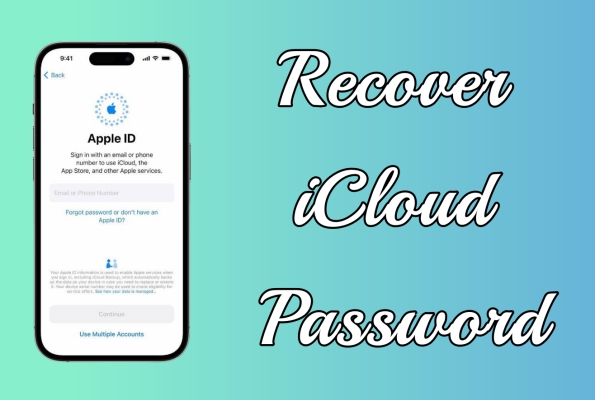
- Part 1. Pre-information of Recovering iCloud Password
- Part 2. How Do You Recover iCloud Password
- Part 3. Extra Tip: How to Bypass iCloud Password without Password
- Part 4. FAQs about iPhone iCloud Account
- Part 5. Conclusion
Part 1. Pre-information of Recovering iCloud Password
Before attempting to recover or reset the iCloud password on your iPhone, you can find your original password by the three means we're going to mention below. Even if you cannot find it, from the following list, you can choose a method to resolve this problem.
1.1 Where You Can Check iCloud Password
iCloud is a service that Apple users often come into contact with. When you forget your iCloud password, you'd better check if you can find it on your iPhone or Mac first. There are three ways for you to choose from.
Check iCloud Password on Mac
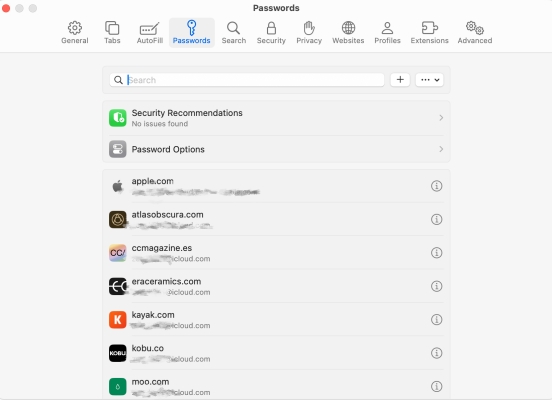
Step 1. Turn on your Mac and go to the Apple Menu.
Step 2. Select System Settings and scroll down to click Passwords. Enter your Mac password when you see a pop-up window.
Step 3. View and choose a website where you may used your Apple ID password before.
Step 4. Click on "i" and move your mouse to the password dots to see the password.
Check iCloud Password in Settings
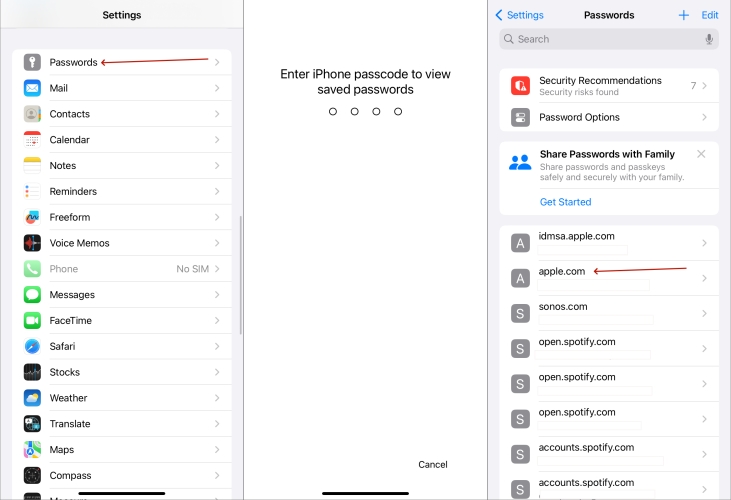
Step 1. Open the Settings app on your iPhone.
Step 2. Scroll down and tap on Passwords.
Step 3. Enter the password screen with Face ID or passcode. Pick a website in the list and press on it.
Step 4. Touch on the password to see it.
Check iCloud Password in Browser
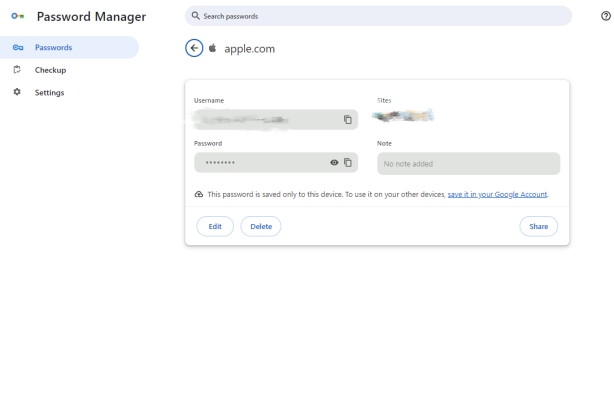
Step 1. Enter a browser and click the three dots in the top right corner.
Step 2. Select Autofill and passwords in the left sidebar and choose Google Password Manager to pick a website where you may have used the Apple ID password before.
Step 3. Type your Windows password to check the password in it.
1.2 Which Method Works Best for You
If you haven't saved any Apple ID password, you can choose the most suitable method from the following table to retrieve your iCloud password. Each method has its requirements and limitations, please review them carefully before selecting one.
| Methods | Requirement | Difficulty |
| Settings | An Apple Device with Your Apple ID password | ⭐ |
| account.apple.com | A Networked Apple Device Email Address |
⭐⭐ |
| iforgot.apple.com | A Networked Apple Device Email Address |
⭐⭐ |
| Recovery Key | A Networked Apple Device Recovery Key Another Trusted Apple Device |
⭐⭐⭐ |
| Recovery Contact | An Apple Device with Your Apple ID password Recovery Contact |
⭐⭐⭐ |
Part 2. How Do You Recover iCloud Password
After knowing all these things, the next step is to find a solution. If you have searched on all your devices but cannot find any traces of the iCloud password, you can also try the following four methods to retrieve your password.
Method 1. Recover iCloud Password in Settings
The iCloud password is as same as the Apple ID password for the Apple ID. If you have already signed into your iPhone with your Apple ID in Settings, you can follow the steps below to reset your iCloud password.
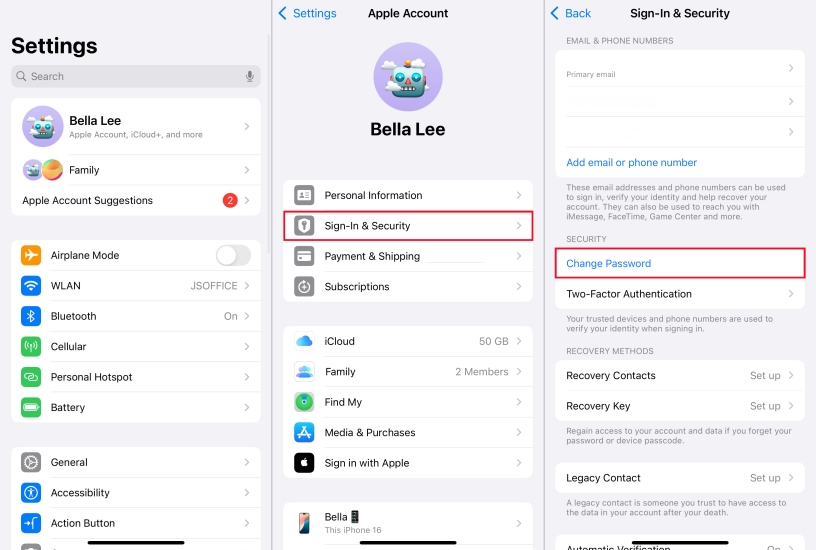
Step 1. Enter Settings.
Step 2. Press Apple ID > Sign-In & Security, then tap on Change Password.
Step 3. Input the Passcode of your iPhone.
Step 3. Set a new password and verify it again. After that, hit on Change to finish iCloud password resetting.
Method 2. Regain iCloud Password at account.apple.com
The website account.apple.com is the previous applied.apple.com. Considering your iPhone may be disabled or locked by several wrong password attempts, you can enter account.apple.com on a computer to get a new iCloud account password.
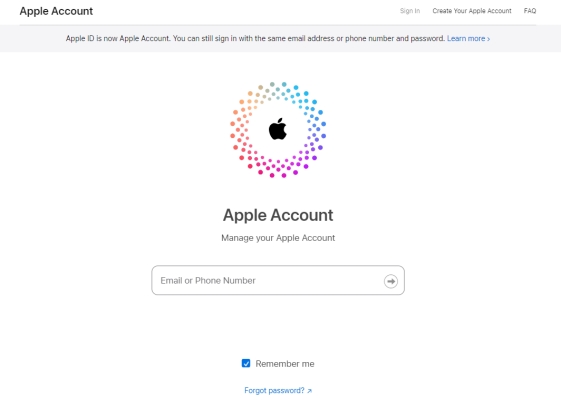
Step 1. Switch to account.apple.com website.
Step 2. Click on Forgot password? in the center of the page.
Step 3. Input the iCloud email address in the box and click Continue. Then follow the next Apple onscreen instructions.
Method 3. Reset iCloud Password in iforgot.apple.com
In addition to account. apple. com, there is another website where you can recover your password to iCloud account. It is iforgot.apple.com, a website created by Apple specifically for users to reset lost passwords. Here is a simple guide.
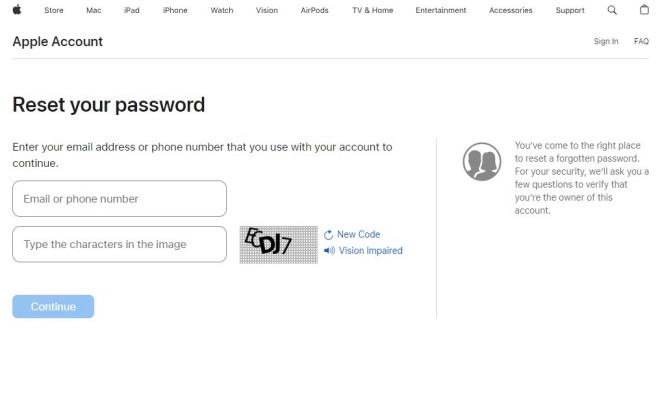
Step 1. Go to iforgot.apple.com in a browser.
Step 2. In the text box, enter your iCloud email address.
Step 3. Enter the code on the screen and click Continue.
Method 4. Retrieve iCloud Password by Recovery Key
After you turn on two-factor authentication, the recovery key is enabled. It is a special feature designed to protect a user's Apple account. In case you forget the Apple ID password, the recovery key is an option to help you reset the Apple account password. If you've enabled the two-factor authentication, follow the steps below to reset the iCloud password.
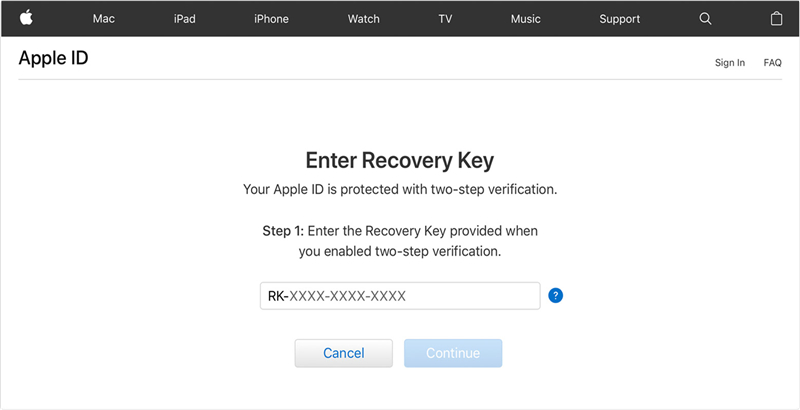
Step 1. Navigate to account.apple.com and click Forgot password? on the page.
Step 2. Type your Apple ID and click Reset Password > Continue.
Step 3. Choose the way of recovery key and input the recovery key on another trusted device.
Step 4. Then you're able to create a new password for your iCloud account.
Method 5. Get Back iCloud Password via Recovery Contact
Finally, a little-known method is to retrieve the iCloud password by using Recovery Contact. We believe not many people have tried this before. It should be noted that you need to set up recovery contact before you reset the iCloud password.
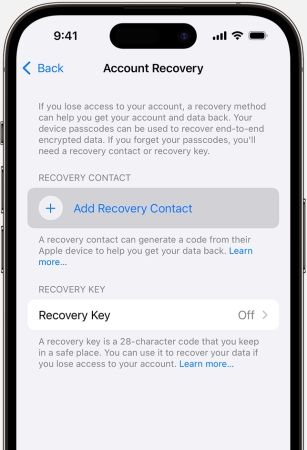
Step 1. Run Settings and tap your name.
Step 2. Under Apple ID, press Sign-In & Security > Account Recovery.
Step 3. Choose and send a text to a recovery contact.
Step 4. Type the recovery code he or she received.
Part 3. Extra Tip: How to Bypass iCloud Password without Password
Since we've mentioned how to recover or reset an iCloud password, next we'll going to tell you a feasible way to bypass an iCloud account without any password. Not every user will set the recovery key and recovery contact before they forget the password. If you've tried the above methods but they are not working for you, you can consider MagFone Activation Unlocker, an authoritative and widely acclaimed software. After using MagFone Activation Unlocker to bypass your previous iCloud account, you won't struggle with the forgotten iCloud password anymore.
Key Features of MagFone Activation Unlocker
* Security Verified. 5,481,347 people have downloaded it.
- Remove iCloud activation lock without Apple ID and password
- Turn off camera sound on iPhone in some restricted places
- Rescue iPhone from various iCloud activation failure cases
- Turn off Find My iPhone/iPad/iPod touch without password
Step 1 Install MagFone Activation Unlocker
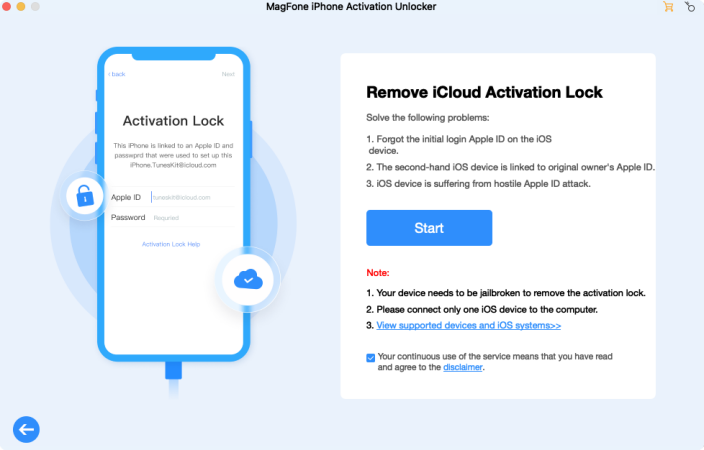
First of all, link your iPhone and a networked computer. Then install MagFone Activation Unlocker on your computer and launch it. At the main interface, pick the Remove iCloud Activation Lock tab and click Start.
Step 2 Jailbreak iPhone on the Computer
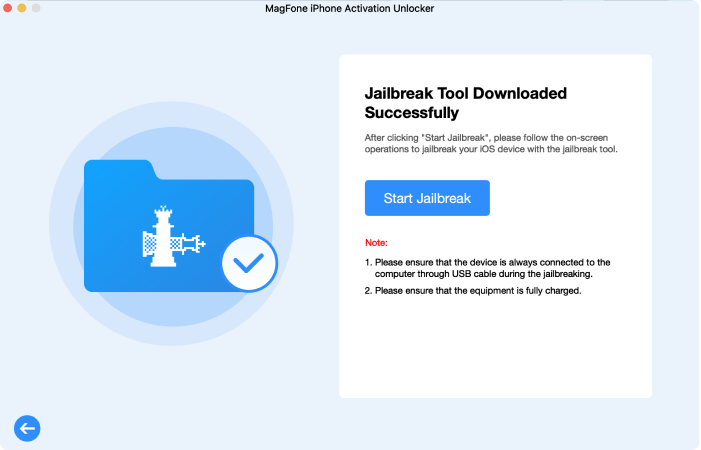
The next step is to jailbreak the iPhone. Jailbreak the iPhone on Mac or PC is divergent, so it's better to follow the onscreen instructions or view our guide below.
Step 3 Start to Bypass iCloud Password
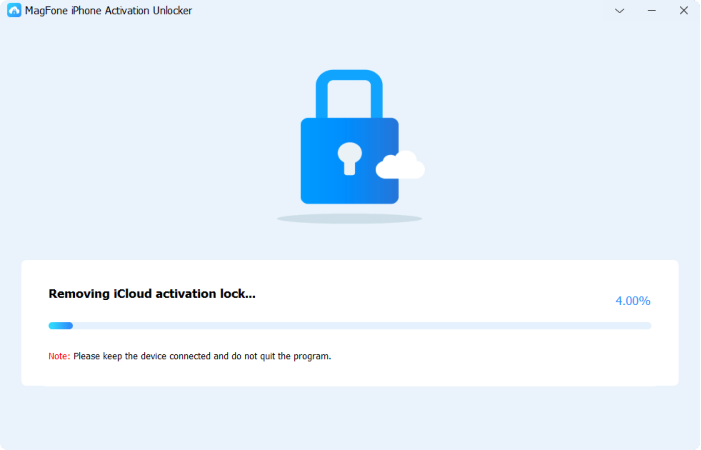
When the jailbreak is over, you can click Start to Remove to remove the iCloud account on your iPhone. After that, you will get rid of the forgotten iCloud password.
Part 4. FAQs about iPhone iCloud Account
Q1. How to delete iCloud account on iPhone?
A1: As long as you sign out of the Apple ID on your iPhone, the iCloud account will be deleted as well. Here's how to.
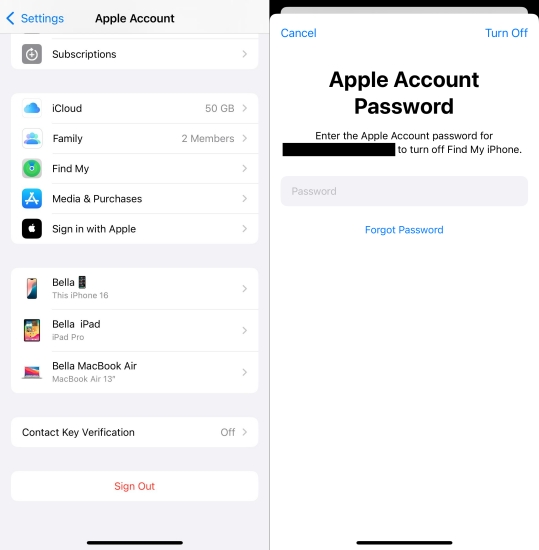
Step 1. Go to Settings and tap on Apple ID.
Step 2. Swipe down and press Sign Out.
Step 3. Enter your Apple ID password to delete the iCloud account on your iPhone.
Q2. How to add iCloud account to iPhone?
A2: You can add an iCloud account on your iPhone in Settings. Follow these steps to add an iCloud address.
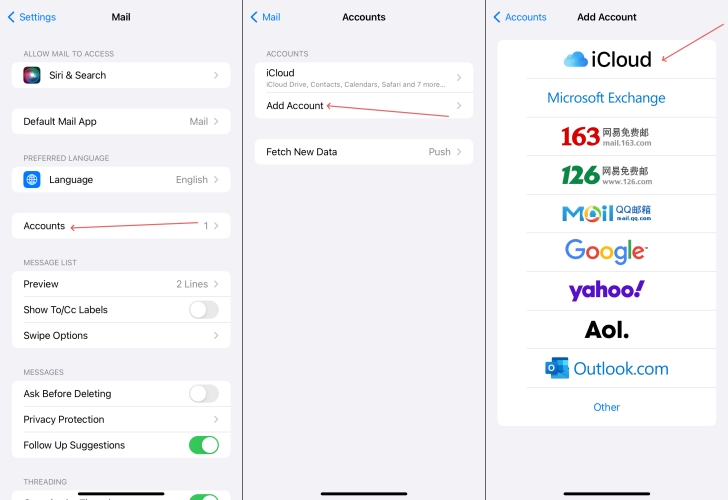
Step 1. Go to Settings.
Step 2. Select Mail > Accounts and then tap Add Account > iCloud.
Step 3. Enter your Apple ID and password and touch on Next.
Step 4. If prompted, input the six-digit Apple ID Verification Code.
Q3. How to change iCloud email address on iPhone?
A3: You should delete the previous iCloud email address in Settings and then add a new iCloud account on your iPhone like this.
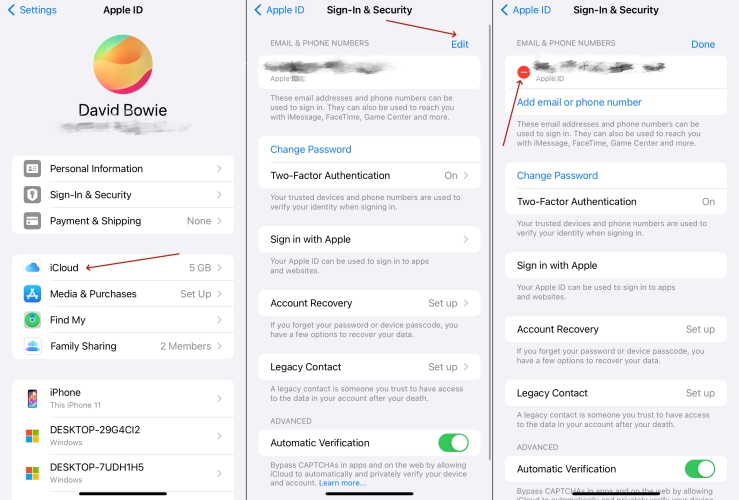
Step 1. Fire up Settings
Step 2. Tap on Apple ID and select iCloud.
Step 3. Under the iCloud screen, press on Edit and delete the original iCloud account.
Step 4. Tap Add email or phone number to add a new iCloud account.
Part 5. Conclusion
Did you forget the iCloud account password? Don't worry, this comprehensive guide on how to recover your iCloud password provides 3 ways to check your Apple ID password. Even though you can't find it, it's also simple to recover or reset your iCloud password. In even worse cases, you can stand by the MagFone Activation Unlocker to bypass the iCloud password.

