Receiving a notification - iPhone Locked to Owner - can be frustrating, especially if you are unable to access your own device. It is not surprising that you would receive such an alert on your iPhone, as many users also encounter the same issue. With many iPhone users asking for a solution to iPhone Locked to Owner, we will show you how to bypass iPhone Locked to Owner, whether you know the Apple ID password or not. Additionally, we've included tips to help you find the owner of a locked iPhone. If you want more details about the iPhone Locked to Owner bypass, you can read this post carefully.
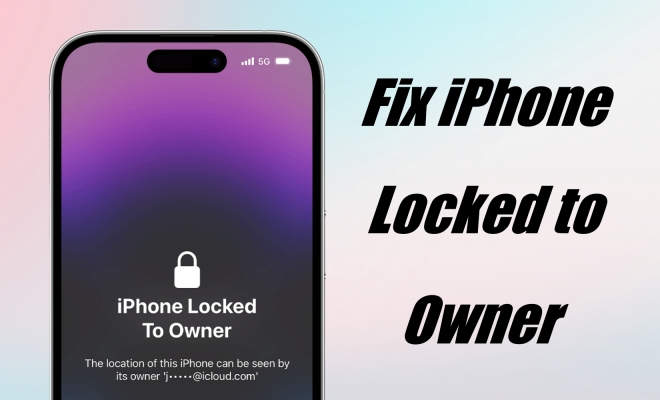
- Part 1. What Does iPhone Locked to Owner Mean?
- Part 2. How to Bypass iPhone Locked to Owner with Apple ID
- Part 3. How to Unlock iPhone Locked to Owner without Apple ID
- Method 1. Unlock iPhone Locked to Owner via Screen Passcode
- Method 2. Open iPhone Locked to Owner via an Activation Unlocker
- Method 3. Override iPhone Locked to Owner by Resetting DNS
- Method 4. Get Around iPhone Locked to Owner through IMEI
- Method 5. Get Rid of iPhone Locked to Owner via Apple Support
- Part 4. How to Find the Owner of an iCloud Locked iPhone
- Part 5. FAQs about iPhone Locked to Owner Bypass
- Part 6. Conclusion
Part 1. What Does iPhone Locked to Owner Mean?
iPhone Locked to Owner means that you have no access to your device unless you enter the correct Apple ID password. If you see an iPhone Locked to Owner screen when you power on your device, this means that the owner of the iPhone uses Mark As Lost in the Find My app or on iCloud.com to lock the device. The iPhone Locked to Owner screen would appear on an iPhone running iOS 15 or later once the device is locked by Activation Lock.
Activation Lock is a Find My feature designed to prevent anyone else from using your iPhone if it's lost or stolen. Even if someone remotely erases your device, Activation Lock prevents reactivation without your permission. Given various hacking risks, if you want to protect your personal data from leaking on a lost iPhone, you can choose to factory reset the locked-to-owner iPhone. This helps ensure your information stays secure and private.
Part 2. How to Bypass iPhone Locked to Owner with Apple ID
iPhone Locked to Owner: How to unlock? With an Apple ID and password, you can easily and quickly bypass the iPhone Locked to Owner. There are several options you can try to remove the Locked to Owner screen on another device or your own device. Just choose the method that suits you best.
| Methods | Supported iOS | Difficulty | Time Required | Device Required |
|---|---|---|---|---|
| Lock Screen | Up to iOS 26 | ⭐ | 1-2 Minutes | Locked iPhone |
| Settings | Up to iOS 26 | ⭐⭐⭐ | 3-4 Minutes | Another Device with Same Apple ID |
| Lock Screen | Up to iOS 26 | ⭐⭐⭐ | 3-4 Minutes | Another Device with Same Apple ID |
| Lock Screen | Up to iOS 26 | ⭐⭐⭐ | About 5 Minutes | Any Connected Device |
Option 1. Take Off iPhone Locked to Owner from Lock Screen
If you know the Apple ID password, you can directly enter it to unlock iPhone Locked to Owner. Just follow the steps below to do that.
Step 1. On the iPhone Locked to Owner screen, tap Swipe up to open.
Step 2. Follow the onscreen instructions to set up your iPhone.
Step 3. Enter your Apple ID and password that were used during setup.
Step 4. Tap Return to unlock your locked iPhone. Then you can enter your device successfully.
Option 2. Bypass iPhone Locked to Owner in the Settings App
In the Settings of your iPhone, you can find and manage your Apple ID. If you use an Apple ID on all your Apple devices, you can remove your locked iPhone from your Apple ID in Settings. This can help you get past iPhone Locked to Owner.
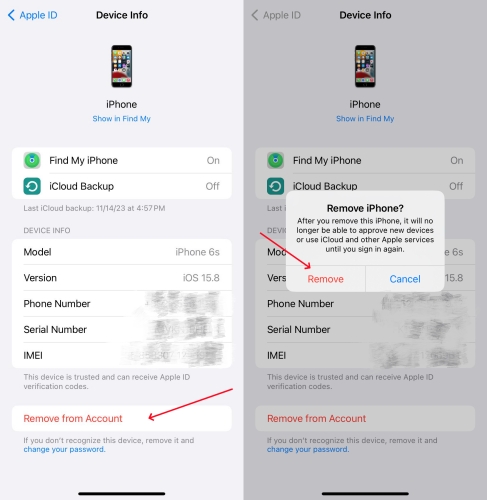
Step 1. On your other Apple device, open the Settings app and tap your Apple ID name.
Step 2. View the devices connected to your Apple ID and find your locked iPhone.
Step 3. Select your locked iPhone and tap Remove from Account, then tap Remove to confirm.
Option 3. Turn off iPhone Locked to Owner via the Find My App
Another option is to use the Find My app to manage your Apple devices, where you use the same Apple ID. If you have more than one Apple device and use the same Apple ID, you can turn off iPhone Locked to Owner by using the Find My app.
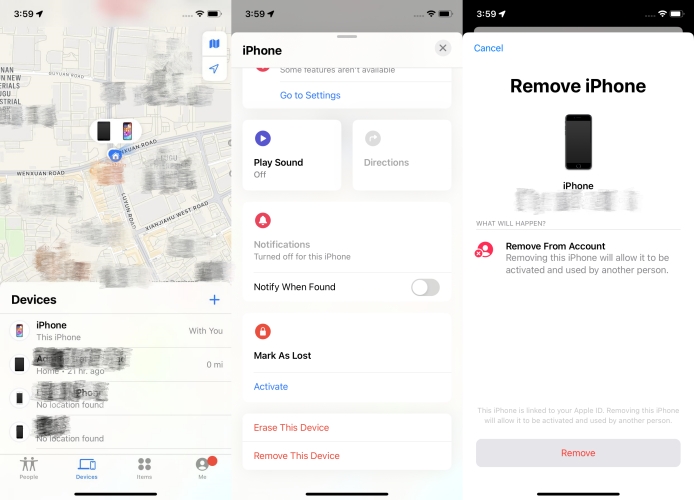
Step 1. Fire up the Find My app on your Apple device where you use the same Apple ID.
Step 2. Tap Devices at the bottom of the screen and find your locked iPhone from the device list.
Step 3. Scroll down and choose Remove This Device, then tap Remove to confirm.
Step 4. Enter your Apple ID password and tap Remove to get your iPhone unlocked.
Option 4. Skip iPhone Locked to Owner by Logging into iCloud
In Find Devices on iCloud.com, you can see all your Apple devices that are connected to the same Apple ID. By signing into iCloud.com with your Apple ID credentials, you can remotely fix the iPhone Locked to Owner screen with ease.
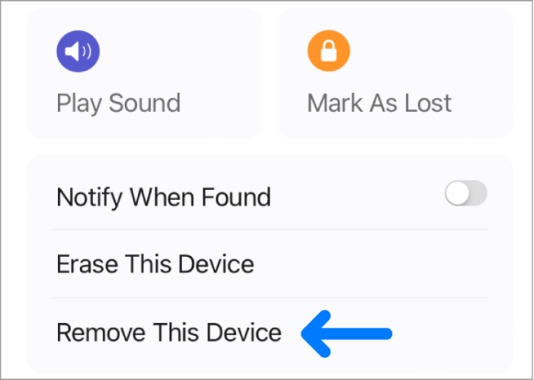
Step 1. Sign to iCloud.com and head to Find My, then click All Devices.
Step 2. From the drop-down device list, find your locked iPhone and click it.
Step 3. In the pop-up window, select Remove from Account and click Remove.
Step 4. Enter your Apple ID password and click Remove Device to confirm.
Part 3. How to Unlock iPhone Locked to Owner without Apple ID
For some users—like those who forget their Apple ID password, secondhand iPhone buyers, or those without access to the previous Apple ID or password—unlocking can be tricky. In these cases, you can watch this video to get a rough idea about ways to bypass iPhone Locked to Owner without Apple ID or password, even for the iPhone locked to owner after factory reset. It covers all the possible and practical methods to help you regain access.
Video Demo: How to Unlock iPhone Locked to Owner without Apple ID and Password

If you want to know more details about the methods we outlined in the video, then you can keep reading for more information.
| Methods | Supported iOS | Difficulty | Time Required | Device Required |
|---|---|---|---|---|
| Screen Passcode | iOS 15.2 and Later | ⭐ | 1-2 Minutes | Locked iPhone |
| Activation Unlocker | iOS 12.0 to iOS 16.7.5 | ⭐ | 3-4 Minutes | Locked iPhone/PC |
| Resetting DNS | iOS 8 to iOS 10 | ⭐⭐⭐⭐ | About 20 Minutes | Locked iPhone |
| IMEI | It Depends | ⭐⭐⭐ | About 1-7 Days | Any Device |
| Apple Support | All | ⭐⭐⭐ | About 1-7 Days | Locked iPhone |
Method 1. Unlock iPhone Locked to Owner via Screen Passcode
If you can't access the Apple ID password on your iPhone but still remember the screen passcode, there is a quick solution. In addition to some earlier iOS versions, most iPhones locked to owner can be unlocked by the screen passcode from the Apple ID entry screen. Here's how to do it:
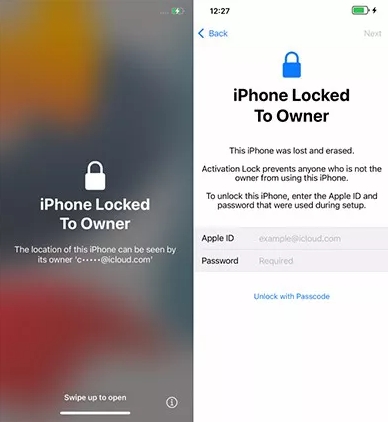
Step 1. Swipe up the locked-to-owner screen on your iPhone.
Step 2. Find and tap the blue Unlock with Passcode note under the password entry box.
Step 3. Type your screen passcode and the Locked to Owner screen will be removed.
Method 2. Open iPhone Locked to Owner via an Activation Unlocker
The quickest way to unlock an iPhone Locked to Owner is by using a professional iCloud Activation Unlocker. We recommend MagFone for this purpose. MagFone Activation Unlocker is a powerful tool that can remove the iCloud Activation Lock on iPhone, iPad, and iPod touch so as to bypass the iPhone Locked to Owner screen. Whether you've bought a used iPhone that's remotely locked by the previous owner or have forgotten your Apple ID password, MagFone provides an easy and efficient solution to unlock your device. Here's how to bypass the iPhone Locked to Owner screen via MagFone.
MagFone Activation Unlocker
Bypass iCloud Activation Lock on iPhone, iPad, and iPod touch without the original Apple ID or password.
Step 1Run MagFone Activation Unlocker
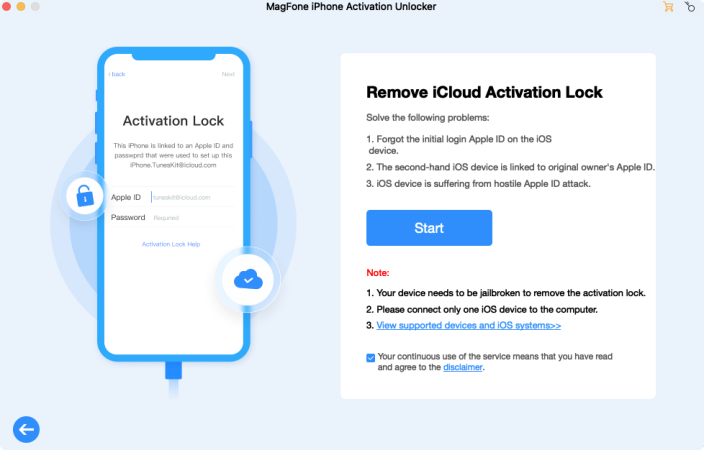
Start by installing MagFone Activation Unlocker on your computer, then open it and connect your iPhone to your computer. Click the Remove iCloud Activation Lock button on the main interface and carefully read the disclaimer and confirm to remove iCloud Activation Unlock by clicking the Agree button. Then click the Start button to go to the next step.
Step 2Manually Jailbreak iPhone
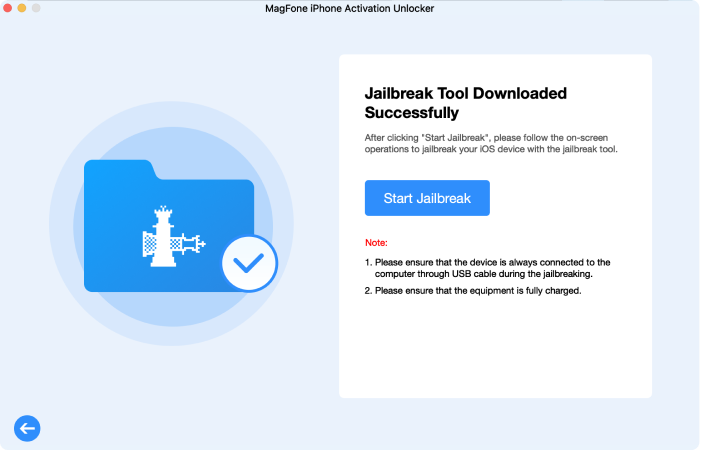
Before fixing the iPhone Locked to Owner, you have to jailbreak your iPhone according to what iOS version your device is running. If you don't know how to jailbreak your iPhone, you can follow the onscreen instructions to do it. Or you can check the detailed guide for jailbreaking an iPhone.
Step 3Start to Fix iPhone Locked to Owner
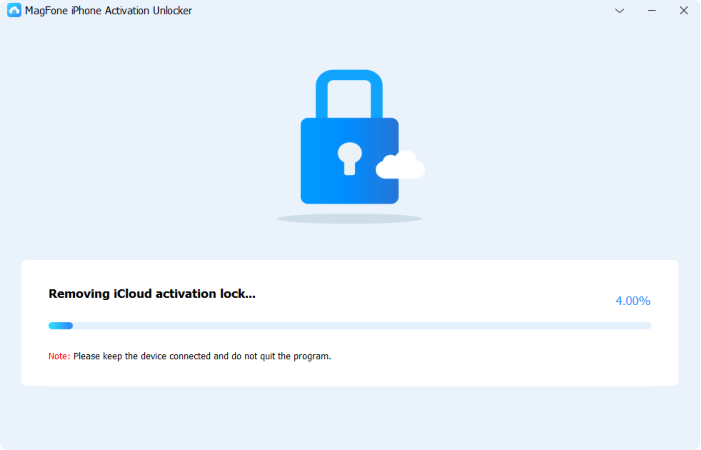
After completing the jailbreak progress, you can confirm the device information shown on the screen of MagFone software. You can click the Start to Remove button to remove the Activation Lock from your iPhone, so as to bypass iPhone Locked to Owner.
Method 3. Override iPhone Locked to Owner by Resetting DNS
If you would rather not use an iCloud Activation Unlocker, you can reset DNS to bypass the iPhone Locked to Owner screen. Configuring a DNS through HTML or an online server can disable iCloud Activation Lock from your iPhone. Then your iPhone will get out of the iPhone Locked to Owner screen. But this method only works for iPhones running iOS 10 and earlier.
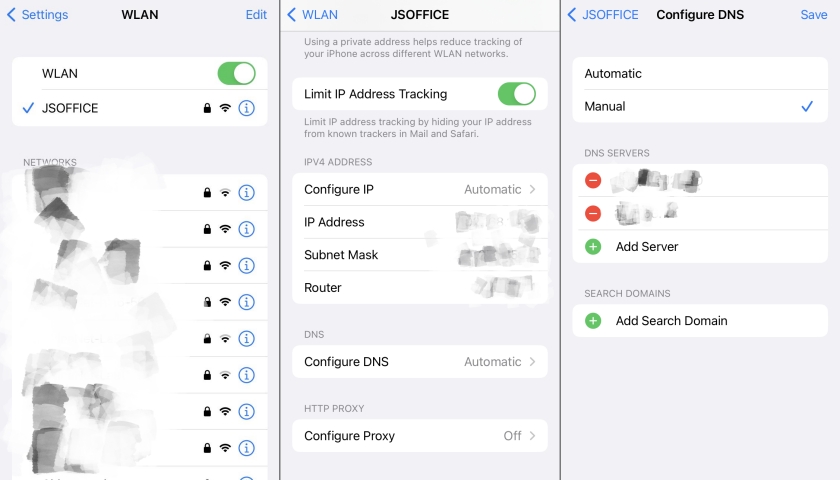
Step 1. Tap Swipe up to open the iPhone Locked to Owner screen..
Step 2. Set up your device by following the onscreen instructions until you choose the WiFi Network.
Step 3. Press the Power button and the Volume Down button at the same time.
Step 4. From the pop-up window, select More WiFi Settings and tap the i button at a WiFi network.
Step 5. Scroll down to tap Configure DNS and tap Manual > Add Server, then enter the following DNS value according to your location.
- Asia: 104.155.28.90
- USA: 104.154.51.7
- Europe: 104.155.28.90
- South America: 35.199.88.219
- Australia and Oceania: 35.189.47.23
- Other: 78.100.17.60
Step 6. Tap Save at the top right corner, go back to Choose WiFi Network, and tap Done.
Step 7. Tap Set Up Manually and wait for your iPhone to be activated, then tap Continue.
Step 8. Skip to set a passcode and tap Don't Transfer Apps & Data > Don't Have an Apple ID.
Step 9. Tap Set Up Later in Settings and select Don't Use, then tap Agree > Continue.
Step 10. After completing the setup of your iPhone, you will successfully enter the Home screen.
Method 4. Get Around iPhone Locked to Owner through IMEI
In addition to using an iCloud Activation Unlocker or resetting DNS, you can use IMEI to solve the iPhone Locked to Owner issue. An online platform called Apple iPhone Unlock is recommended to help users remove iCloud Activation Lock by only entering iPhone IMEI serial numbers. You can remove the device from the previous owners' iCloud account permanently on this platform. However, many people snark that this online platform is rarely good for unlocking iPhone Locked to Owner in Trustpilot. If you want to fix the issue online, you can go through customer reviews first.
Method 5. Get Rid of iPhone Locked to Owner via Apple Support
While all of the above methods should work for unlocking iPhone Locked to Owner, it is not surprising that you still cannot bypass iPhone Locked to Owner. Manually contacting Apple Support is a time-consuming way to fix this issue, but it is the last chance to help you get your iPhone unlocked. To proceed with this method, you can call the Apple Support center or place a request to Apple about the iPhone Locked to Owner online.
Part 4. How to Find the Owner of an iCloud Locked iPhone
If you find a lost iPhone locked to owner, it can be challenging to find the original owner of an iPhone locked with the Activation Lock, but there are several methods that may help you track down the rightful owner. Whether you've purchased a secondhand device or found a lost phone locked by the previous owner, here are several ways you can explore to see the owner of this locked iPhone.
Way 1. Contact the Onscreen Phone Number
If the iPhone displays a contact number on the Activation Lock screen, this is often the quickest way to reach the original owner. The owner may have left a message with their details or instructions on how to return the phone. This method is effective when the phone has been lost or forgotten.
Way 2. Contact the Third-Party Seller
If you purchased the iPhone from a third-party seller, contacting them directly could lead to locating the original owner. Reputable sellers, especially those in the certified pre-owned market, may have records of the device's previous owner and can help you connect. It's important to do this if you bought the device secondhand, as they may be able to remove the lock screen directly and legally from the owner.
Way 3. Contact the Apple Support or Carrier
Apple Support can help trace the original owner if you provide proof of purchase but they won't bypass the Activation Lock without verification. Additionally, if you have the IMEI number, contacting the carrier may help. They can check if the device was reported as lost or stolen and may assist in tracing the original owner, especially if the iPhone is carrier-locked.
Part 5. FAQs about iPhone Locked to Owner Bypass
-
How to bypass iPhone Locked to Owner for free?
There are several methods you can try to bypass the iPhone Locked to Owner screen for free. These include using the Apple ID, such as removing the iPhone from the Find My app, as well as methods that don't require an Apple ID, like DNS bypass, which can help you remove the Activation Lock without needing the Apple ID password.
-
How to remove iPhone Locked to Owner without computer?
To remove iPhone Locked to Owner without a computer, you can try bypassing via the Find My app on another iPhone or iPad if you know the Apple ID password. If not, options like DNS bypass or IMEI bypass might help, though they generally have specific limitations. Check this post if you want more details.
-
How to get through iPhone Locked to Owner without data loss?
If you want to get through iPhone Locked to Owner without data loss, you can use the screen passcode by pressing the Unlock with Passcode option on the iPhone Locked to Owner screen. Alternatively, if the device is linked to your iCloud account, you can remove it from iCloud.com or the Find My app. This method requires the Apple ID and password while keeping your data safe.
Part 6. Conclusion
Bypassing iPhone Locked to Owner can be a complex and challenging endeavor. But with the correct Apple ID and password, you can resolve the issue effectively. Read this article on how to unlock iPhone Locked to Owner, you'll know seven easy and feasible ways to unlock the iPhone Locked to Owner screen. Whether you have forgotten your Apple ID password or purchased a second-hand device, you can use MagFone Activation Unlocker to fix the iPhone Locked to Owner issue with ease.

