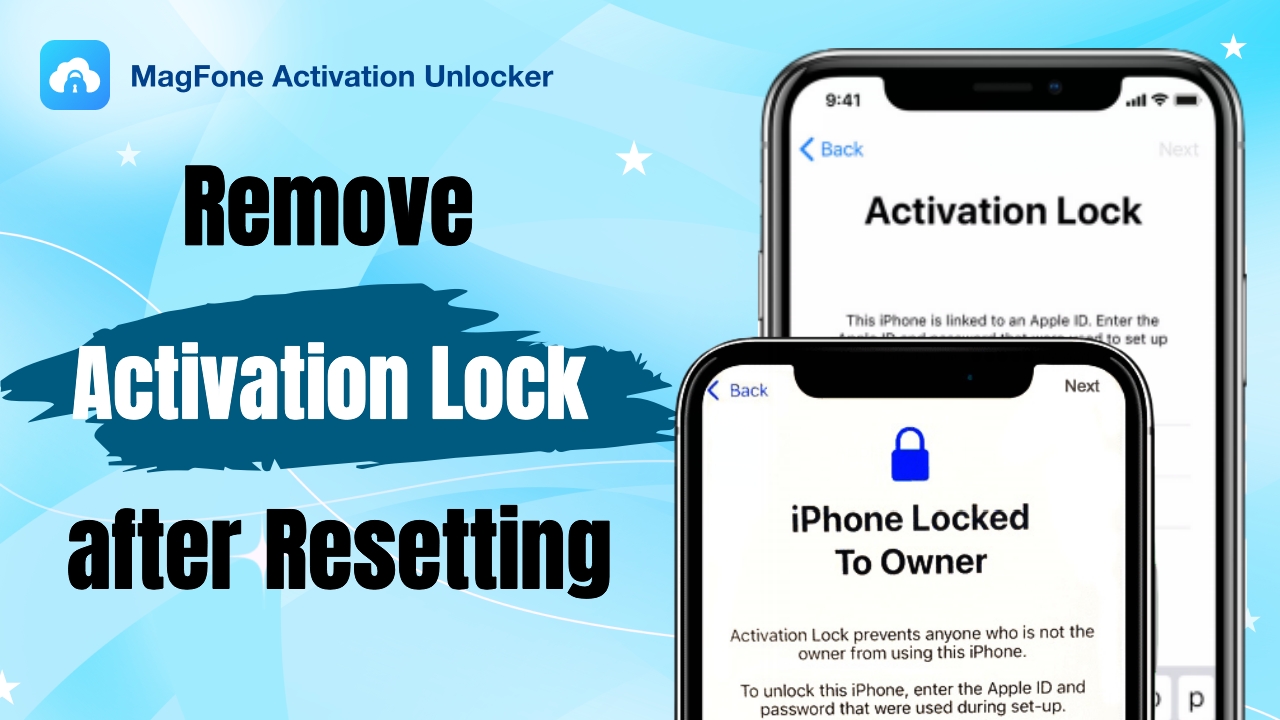iPhone says iPhone Locked to Owner after factory reset? This often happens with second-hand devices or when you've forgotten your Apple ID credentials. It's part of Apple's Activation Lock feature, which protects data in case of theft or loss. In this guide, we'll show you what to do if your erased iPhone says it's locked to the owner. Whether you have the Apple ID password or not, we'll cover several ways to reset it. Let's get started now.
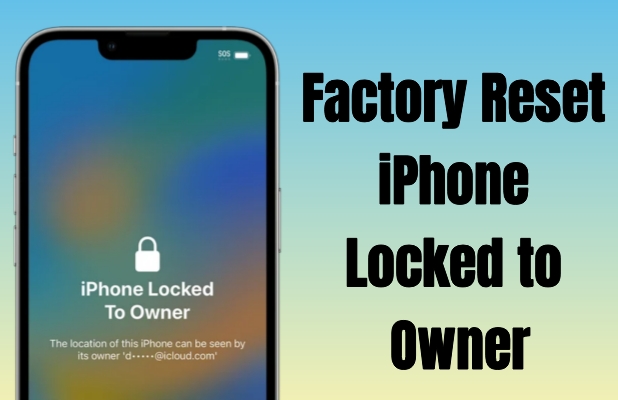
- Part 1. Can I Factory Reset iPhone with Activation Lock?
- Part 2. How to Fix Reset iPhone Says iPhone Locked to Owner
- Part 3. How to Factory Reset iPhone Locked to Owner with Password
- Part 4. How to Factory Reset iPhone Locked to Owner without Password
- Part 5. Conclusion
Part 1. Can I Factory Reset iPhone with Activation Lock?
Once the Find My feature is enabled on an iPhone, the Activation Lock is automatically turned on. It connects the device to the owner's Apple ID, preventing unauthorized access even after a factory reset or restore. That's why an erased iPhone shows "iPhone Locked to Owner." Next, we'll show you some quick ways to remove or bypass this lock to owner message so you can regain full access.
Part 2. How to Fix Reset iPhone Says iPhone Locked to Owner
Erased iPhone says iPhone Locked to Owner? Here's a quick fix. MagFone Activation Unlocker is a powerful tool built to bypass iCloud Activation Lock so as to remove the Locked to Owner screen. It's a reliable choice for users who own an erased iPhone locked to owner but don't have the Apple ID password. It works seamlessly with all iPhone, iPad, and iPod touch models. Here's how to fix an erased iPhone says Locked to Owner in three steps. Here's a quick video showing how to use MagFone Activation Unlocker to bypass the iPhone Locked to Owner screen, with an easy guide behind it.
MagFone Activation Unlocker
Bypass iCloud Activation Lock on iPhone, iPad, and iPod touch without the original Apple ID or password.
Step 1Access MagFone Activation Unlocker
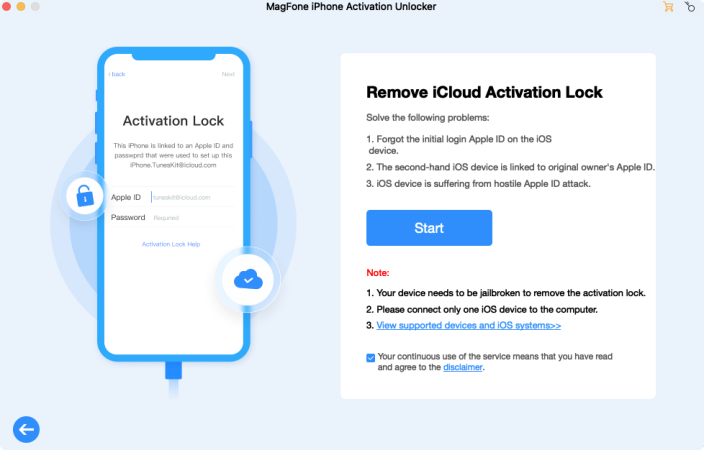
Download and launch MagFone Activation Unlocker on your computer and select the Remove iCloud Activation Lock option. Once you do, link your iPhone to the computer via a USB. This powerful tool will guide you through the process, ensuring a seamless experience.
Step 2Follow Instructions to Jailbreak iPhone
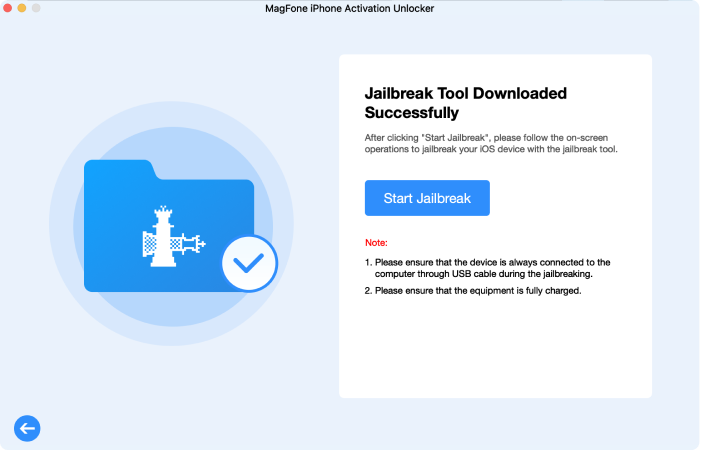
After connecting your device, MagFone will automatically detect it. You'll need to read and agree to the terms on the screen. Then click Start and enter your device into recovery mode for the iPhone jailbreaking. You can follow the onscreen instructions or notes below to do that.
Step 3Fix Erased iPhone Says Locked to Owner
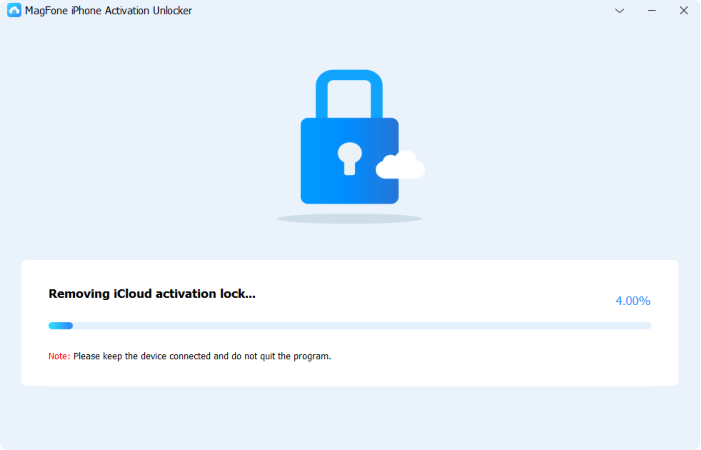
Once your device is successfully jailbroken, you should select the Start to Remove button on the screen. Next, MagFone will work to remove the iCloud lock from your iPhone in a few minutes. Once finished, the iPhone Locked to Owner message will disappear and never occur.
In the following sections, we'll explore two options to factory reset an iPhone locked to its owner: one involves using your Apple ID or recovering the Apple ID password to perform a reset, while the other allows you to factory reset the iPhone without the Apple ID password.
Part 3. How to Factory Reset iPhone Locked to Owner with Password
If you still have access to the Apple ID tied to the iPhone, performing a factory reset becomes much easier. Apple's official methods for resetting a locked device require either the Apple ID credentials or access to a trusted device. If you've forgotten your Apple ID password, you can refer to the following guide to retrieve it.
Once you have the Apple ID password, we can move on to use the next three ways to factory reset the iPhone with the Apple ID credentials.
Method 1. Reset iPhone on Activation Lock in Settings
When you log into the Apple ID, you can directly remove the iPhone Locked to Owner screen from your iPhone. Then you're able to initiate a factory reset from your device's settings. This method is straightforward and involves erasing all content from your iPhone and returning it to its factory state.
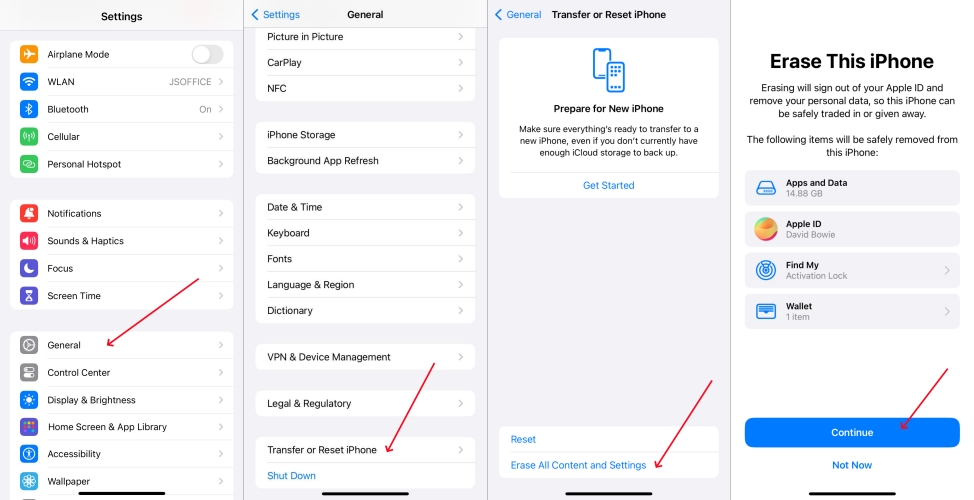
Step 1. After removing the Locked to Owner screen via Apple ID password, go to Settings.
Step 2. Touch on General and then Transfer or Reset iPhone.
Step 3. Continue to select Erase All Content and Settings.
Step 4. Tap Continue to erase all your iPhone data and settings.
Method 2. Erase iPhone on Activation Lock on Find My App
If you have access to the Apple ID password, use a trusted device to open the Find My app and disable the Lost Mode. Afterward, you can factory reset the iPhone either through the Settings app or directly within the Find My app to erase all data and settings.
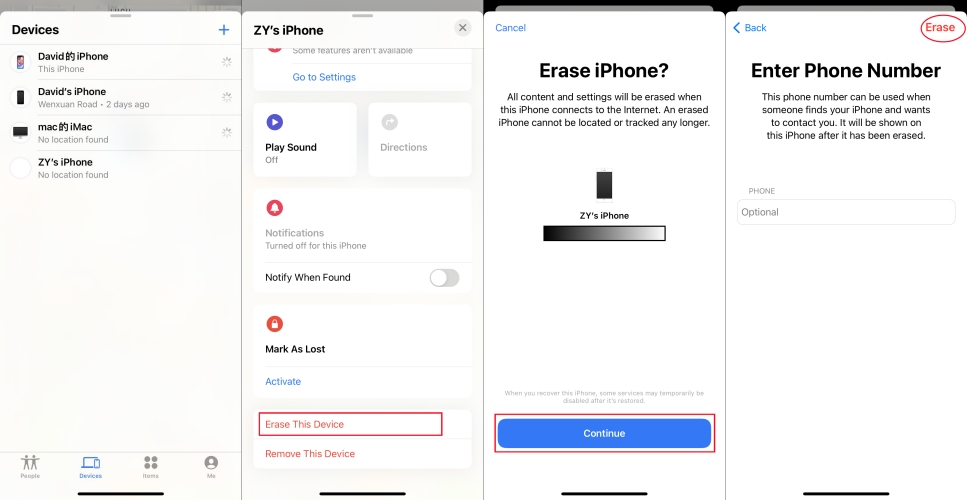
Step 1. Launch the Find My app on another Apple device with the same Apple ID.
Step 2. Tap Devices below the screen and enter the Activated option to Turn Off the Lost Mode.
Step 3. Then proceed to pick the Erase This Device option and press Continue.
Step 4. Type your phone number linked to your Apple ID to force reset your iPhone.
Method 3. Wipe iPhone on Activation Lock at iCloud.com
Using iCloud.com is another way to erase your iPhone remotely. After logging into your iCloud account, you can access the Find My iPhone feature. Similarly, you can turn off the Lost Mode and factory reset your device. You can also erase this device directly with Lost Mode enabled.
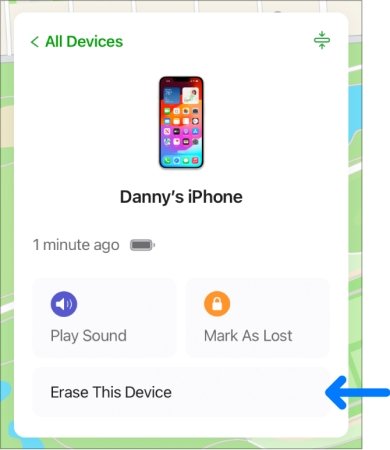
Step 1. Switch to iCloud.com and enter your Apple ID password to sign in to this site.
Step 2. Find and click the Find My feature and then find your device under the devices list.
Step 3. Select your device and choose Erase This Device to factory reset your iPhone.
Part 4. How to Factory Reset iPhone Locked to Owner without Password
In some cases, you may not have access to the Apple ID used to lock the iPhone, either due to forgetting it or purchasing a second-hand device. Without the Apple ID, resetting the iPhone locked by Activation Lock becomes much more complicated but still possible.
An easy method to bypass Activation Lock involves using the lock screen interface. On the iPhone Locked to Owner interface, you can find an Unlock with Passcode option under the password entering box, then you can get past the lock screen without Apple ID password, and then wipe up your iPhone.
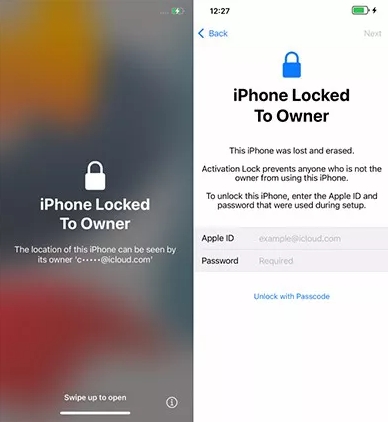
Step 1. Swipe away the Locked to Owner screen on your iPhone.
Step 2. Find and tap the blue Unlock with Passcode note below the password entry field.
Step 3. Enter your screen passcode, and then reset your iPhone in Settings or Find My app.
Part 5. Conclusion
The iPhone Locked to Owner message appears when an iPhone is tied to the previous owner's Apple ID. This can be a roadblock for second-hand buyers or those who forget their Apple ID credentials. In this guide, we provide various methods to reset your iPhone, either with or without the Apple ID, including quick solutions like using MagFone Activation Unlocker to bypass the Activation Lock and erase all content.