My device's screen is completely busted and I need to be able to turn off the Find My iPhone feature for insurance. The insurance rep explained to me that I would have to log in to iCloud.com to access this feature, but I have been unsuccessful all the same. So am I missing something?"
—— From the Apple Community
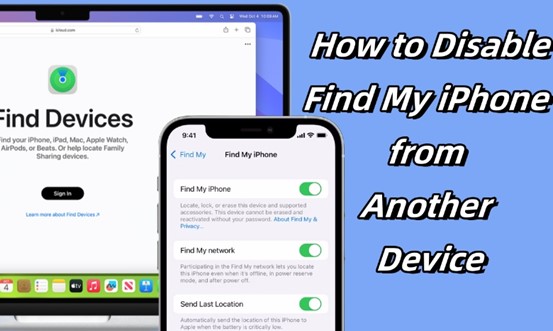
Find My enables Apple users to manage all devices associated with the same Apple ID. Users can remotely manage devices in the Find My program, including locking device, removing Apple ID, deactivating activation locks and erasing data. It's frustrating that sometimes we want to close Find My iPhone, but the iPhone is not around or the screen is damaged and cannot be used. In this case, we need to draw support from other devices. So how to turn off Find My iPhone from another device? Whether you can remember your Apple ID password or not, our guide should be able to help. Let's dive into the details.
- Part 1. Can I Disable Find My iPhone from Another Device?
- Part 2. How to Turn Off Find My iPhone from Another Device [Need Password]
- Part 3. How to Shut Off Find My iPhone from Another Device [No Password Required]
- Part 4. FAQs about Turning Off Find My iPhone from Another Device
- Part 5. Conclusion
Part 1. Can I Disable Find My iPhone from Another Device?
For turning off Find My iPhone from another device, you have up to five solutions for selecting. If you still remember your Apple ID account and password, you can chosoe to log into iCloud.com or appleid.apple.com to process. Also, you can opt to use the Find My app or the Settings on any Apple device to remove Find My iPhone. However, when you forget your Apple ID password, MagFone Activation Unlocker can be an ideal option, which can solve your problem faster and safer. The following is a comparison of these solutions.
| Methods | Requirement | Operation Difficulty |
| iCloud.com | Any internet-connected device/ Apple ID | Easy |
| appleid.apple.com | Any internet-connected device/ Apple ID | Easy |
| Find My app | Any apple device/ Apple ID | A little difficult |
| Settings | Any apple device/ Apple ID | A little difficult |
| MagFone Activation Unlocker | A computer | Easy |
Part 2. How to Turn Off Find My iPhone from Another Device
With the Apple ID account and password of your device, you can settle for any of the following four simple ways to quickly disable Find My iPhone on another device.
Method 1. Remove Find My iPhone from Another Device at iCloud.com
The most typical channel is to sign into iCloud on any internet-connected device and next find your iPhone to remove Find My iPhone. This way allows you to remove Find My iPhone from another device you have.
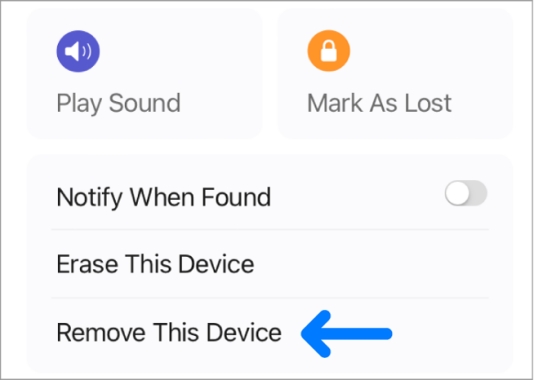
Step 1. Enter your Apple ID account and password at iCloud.com.
Step 2. Select "Find My" part below the web interface.
Step 3. In All Devices, you can choose your iPhone and click it.
Step 4. Tap "Remove This Device" and then click "Continue" to finish the removal.
Method 2. Disable Find My iPhone from Another Device at appleid.apple.com
This method is similar to the previous one. You are required to log into appleid.apple.com with your Apple ID account and password, then you remove Find My iPhone. The simple steps are below.
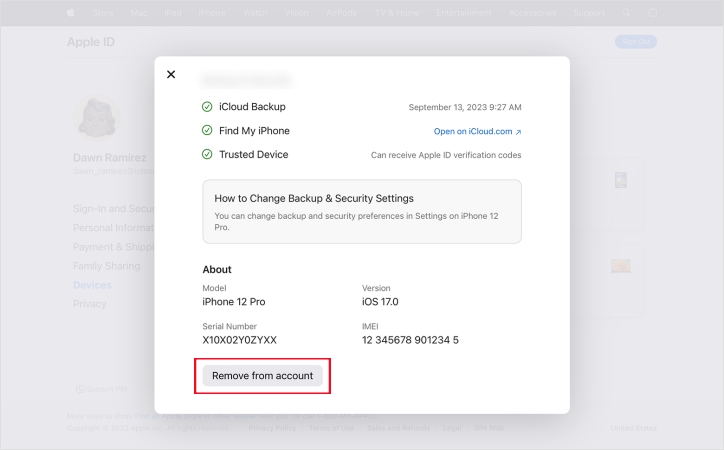
Step 1. Input your Apple ID credentials at appleid.apple.com.
Step 2. Switch to "Devices" interface and select your iPhone.
Step 3. Confirm the information of your device. Then click "Remove from Account" and remove it successfully.
Method 3. Deactivate Find My iPhone from Another Device via Find My app
The Find My app is a free program that comes with Apple devices, designed to help users to remotely manage and control devices. Therefore, if you have another Apple device like iPad or Mac, you can directly use the app to process of the removal of Find My iPhone.
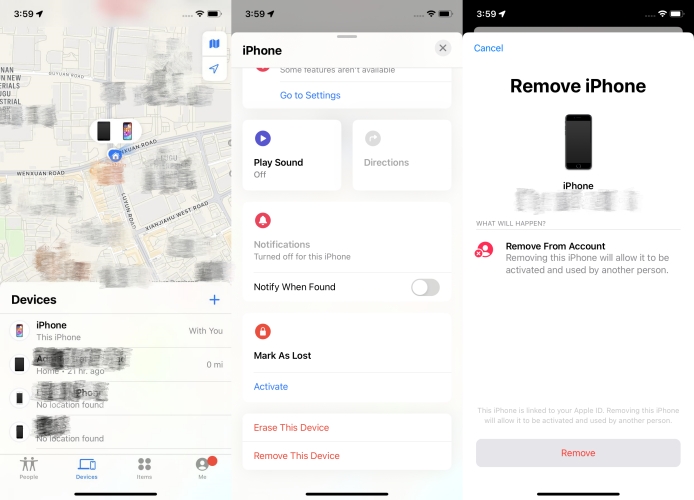
Step 1. Open the Find My app on the home screen of another your Apple device.
Step 2. Press Device at the bottom of the screen and select your iPhone.
Step 3. Scroll down and tap Remove This Device.
Method 4. Turn Off Find My iPhone from Another Device in Settings
On other Apple devices like iPad and Mac where you use the same Apple ID as your iPhone, you can shut off Find My iPhone of your device in the Settings. Perform the following steps to turn off Find My iPhone with another device.
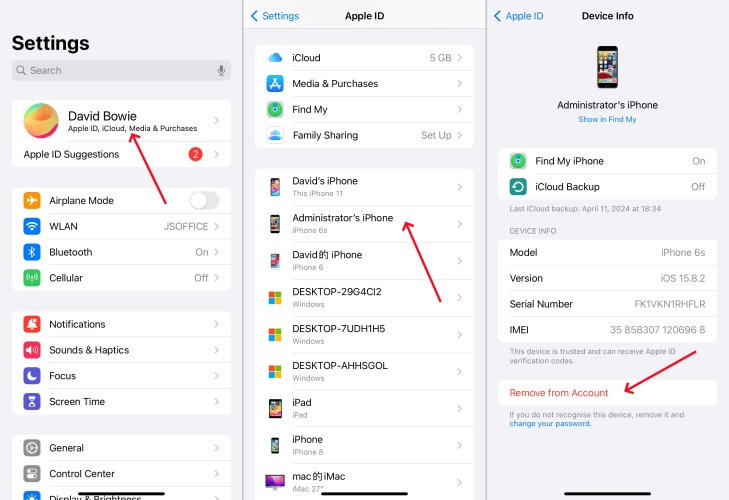
Step 1. Launch the Settings on the home screen of your device.
Step 2. Tap your Apple ID name on the top page.
Step 3. Scroll down to find your iPhone in the device list.
Step 4. Tap Remove from Account and continue to remove it.
Part 3. How to Shut Off Find My iPhone from Another Device
The above four solutions are indeed simple and easy to operate, but all require you to own the correct Apple ID account password. When you forget your Apple ID password or try the beforementioned ways failed, these methods will no longer helpful. In that case, you can use MagFone Activation Unlocker to turn off Find My on your iPhone or iPad. It supports directly shutting off Find My without entering your Apple ID and password, allowing your iPhone to be used again.
MagFone Activation Unlocker is a professional software. Whether you forget your Apple ID password or disabling Find My failure for other reasons, MagFone software can solve your issues. By simple clicks, you can finish turning off Find My of your iPhone or iPad. In addition to this feature, it's also useful for you to mute the camera sound on your iPhone and iPad, making it more convenient to use in your daily life. Next, let's see how to shut off Find My iPhone using MagFone Activation Unlocker.
Key Features of MagFone Activation Unlocker
* Security Verified. 5,481,347 people have downloaded it.
- Remove iCloud activation lock without Apple ID and password
- Turn off camera sound on iPhone in some restricted places
- Rescue iPhone from various iCloud activation failure cases
- Turn off Find My iPhone/iPad/iPod touch without password
Step 1Launch MagFone Activation Unlocker
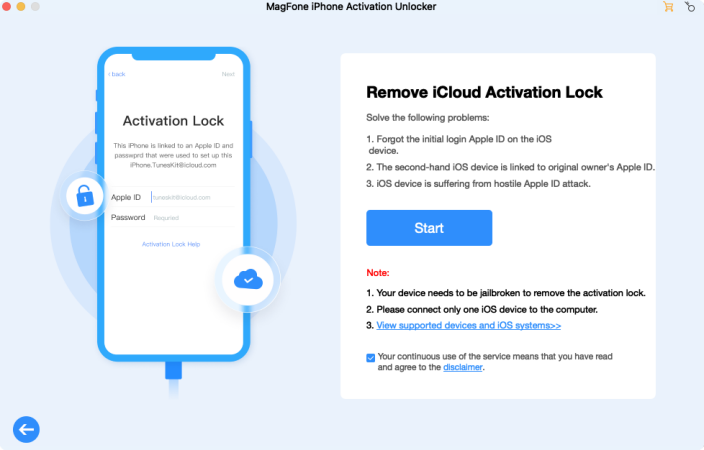
Launch MagFone Activation Unlocker on your computer and connect your iPhone to the computer. Then select "Remove iCloud Activation Lock" in the software. Please make sure your device has enough power.
Step 2Jailbreak Your iPhone Manually
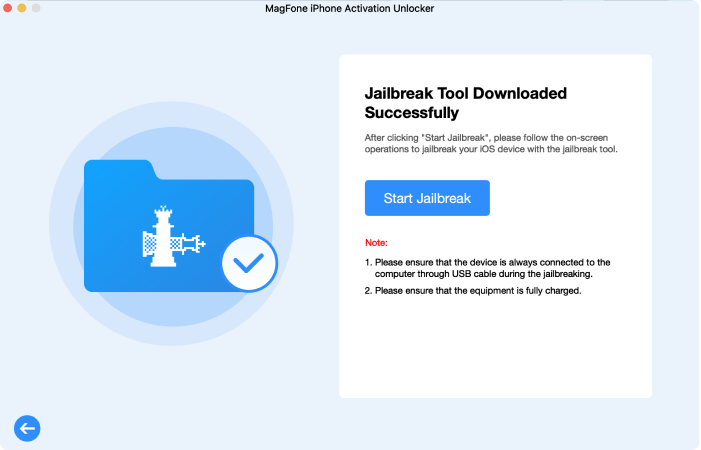
Click "Start Jailbreak" and next you're required to install the firmware package. After that, it's time to jailbreak your device. The instructions are as follows.
Step 3Start to Disable the Find My iPhone
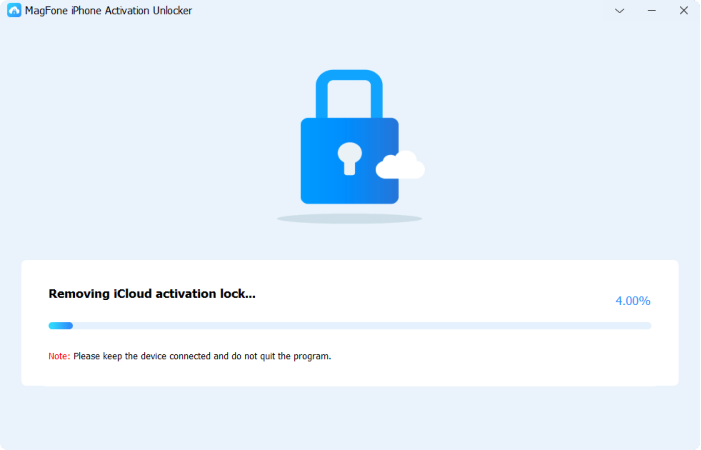
After jailbreak, you can click the Start button to remove the activation lock. The Find My of your iPhone will be closed at this part. And one more thing, you should remember this will cause data loss.
Part 4. FAQs about Turning Off Find My iPhone from Another Device
Q1. How to turn on Find My iPhone from another device?
A1: You cannot open it on someone else’s device. But you can check if the Find My iPhone of your iPhone is turned on by using another device.
Q2. How to use Find My iPhone from another device?
A2: Many channels you can use. One of them is from iCloud.com. These are the steps:
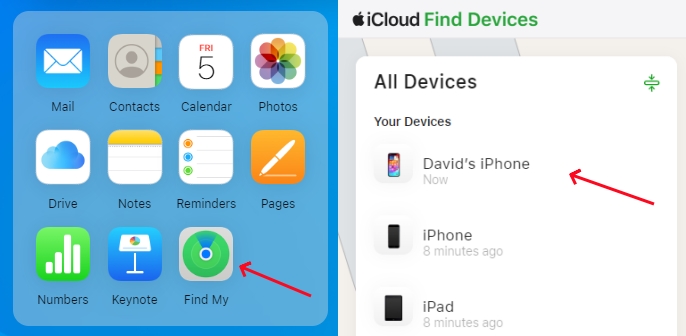
Step 1. Log into iCloud and select Find Devices.
Step 2. Choose the device in the All Devices list on the left.
If the device can be located, it shows on the map so that you can see where it is.
Q3. How to add another device to Find My iPhone?
A3: Adding another device to your Find My iPhone is unavailable. However, it supports scanning other Apple items such as Apple Pencil and Airpods.
Part 5. Conclusion
The channel mentioned in this passage are easy and safe to operate. You can just choose the most efficient and convenient one for you. But if you fail to turn off Find My iPhone with the four ways ahead, or you don't have the correct Apple ID and password, MagFone Activation Unlocker is worth a try.

