Smartphones have become indispensable tools for capturing life's precious moments. However, the audible camera shutter sound accompanying each snapshot can sometimes be intrusive or undesirable. The constant click of the camera shutter can be disruptive in certain situations, such as a quiet environment or when discretion is necessary. Fortunately, for iPhone users seeking to silence this sound, there are several methods available. In this post, we will explain how to turn off camera sound on iPhone 13/14/15/16 without muting in detail.
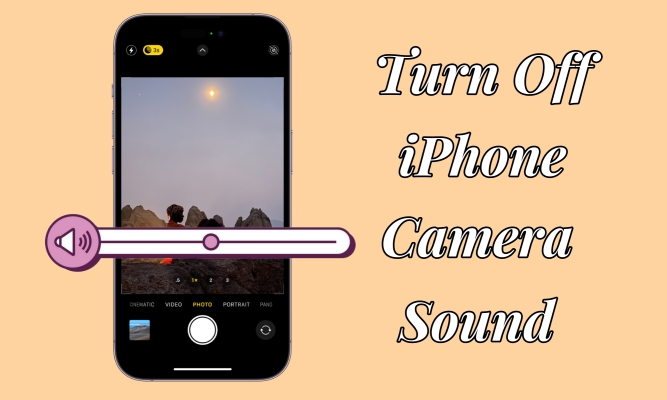
- Part 1. Can You Turn Off Shutter Sound on iPhone?
- Part 2. How to Switch Off Camera Sound in iPhone 13/14/15/16
- Part 3. How to Turn Off Camera Sound on iPhone without Silent
- Part 4. How to Mute Camera Sound iPhone Permanently
- Part 5. FAQs about Turning Off Shutter Sound iPhone
- Part 6. Conclusion
Part 1. Can You Turn Off Shutter Sound on iPhone?
Most users are allowed to adjust the shutter volume on the iPhone camera. If you don't want to take pictures with the shutter sound, you can turn it off by changing the volume of the shutter sound or muting the shutter sound directly. However, the ability to mute the camera sound on the iPhone may be restricted by legal regulations in some regions. For instance, in certain countries like Japan and South Korea, smartphones are mandated to emit a camera sound to deter surreptitious photography and protect privacy. Now go on to learn how to disable camera sound on your iPhone with or without silent.
Part 2. How to Switch Off Camera Sound in iPhone 13/14/15/16
For users of the latest iPhone models, such as the iPhone 13, 14, 15, and 16, the desire to silence the camera shutter sound is not just a preference but sometimes a necessity. Fortunately, for users in regions where muting the camera sound is permissible, there are several straightforward methods to achieve this. Let's see how to switch off the camera sound on an iPhone.
Method 1. Turn on Silent Mode to Mute Camera Sound
The easiest way to shut off the camera sound in an iPhone is to enable Silent Mode. When your iPhone is in Silent Mode, you don't need to worry about taking pictures with the shutter sound. However, once the Silent Mode, all notifications, and incoming calls are enabled, other alters will be muted. The following are the steps to mute the shutter sound using Silent Mode.
On iPhone 15 Pro and iPhone 15 Pro Max: Press the Action button at the side of the iPhone to turn the Silent mode on. You can also access Settings, then head to Sound & Haptics and enable the Silent Mode.

On Other Models: Flip the Ring/Silent switch to turn Silent Mode on. Then the switch shows orange, and you'll see a notification that shows Silent Mode is on.
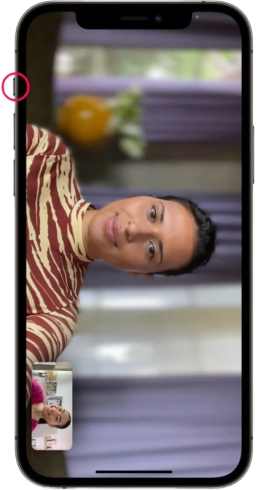
Method 2. Switch On Live Photos to Disable Camera Sound
Another easy way to mute the camera sound is to turn Live Photos on in the iPhone camera app. When Live Photos is turned on, the shutter doesn't make a sound. A Live Photo captures what happens just before and after you take your photo, including the audio. You can take a Live Photo just like you do a normal photo. Follow the steps below to set up a Live Photo.
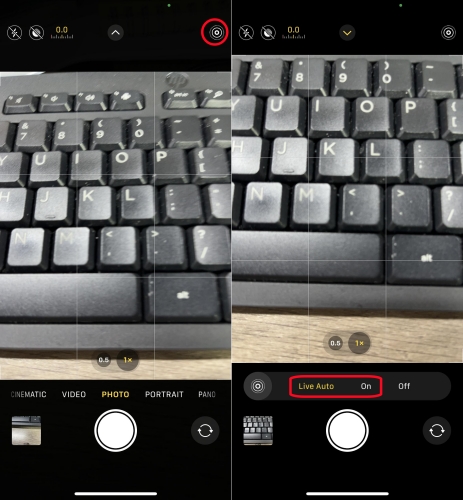
Step 1. Open Camera and set to Photo Mode.
Step 2. Tap the Live Photo button at the top of the camera screen to turn Live Photo on.
Method 3. Lower iPhone Volume to Cut Off Camera Sound in iPhone
If you don't want to enable Silent Mode for muting the camera sound, you can adjust the volume of the shutter sound in Photo Mode. By changing the sound of the camera shutter, you can completely mute the camera sound while taking pictures. Just go to lower the volume of the shutter in Photo mode when using the Camera app.
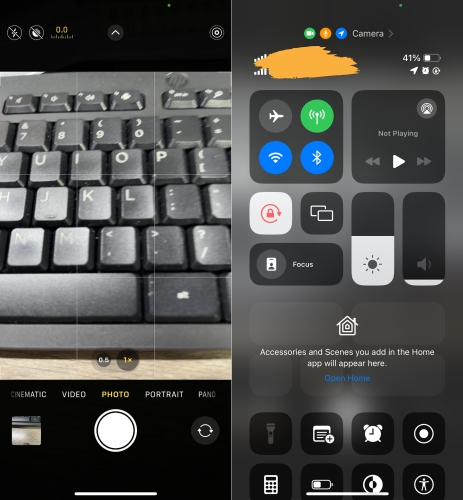
Step 1. In Camera, switch to Photo Mode.
Step 2. Swipe down from the top right corner of the screen to open Control Center.
Step 3. Drag the volume bar down to mute the shutter volume.
Step 4. Go back to Camera by swiping up from the bottom of the screen.
Part 3. How to Turn Off Camera Sound on iPhone without Silent
For those who prefer not to use the silent mode but still want to disable the camera sound on their iPhone, there are creative solutions that can be employed. These methods allow you to maintain the functionality of your device while ensuring that your photography remains discreet. In this section, we'll explore two ways to turn off camera sound on iPhone without muting.
Method 1. Take Pictures While Playing Music or Recording Videos
When you want to take pictures without the shutter sound, you can play some music in place of the shutter sound. If the sound of the music you're playing is loud enough, other people cannot hear the camera shutter sound. Or you can try taking photos in the Video mode. The Video mode can help you snap the pictures but doesn't make the camera shutter sound.
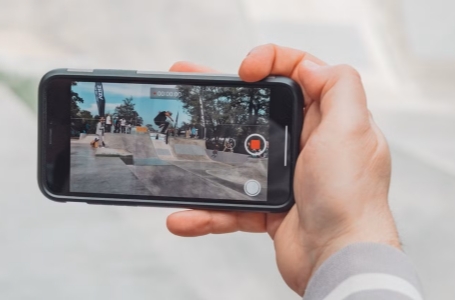
Method 2. Connect Headphones to iPhone While Taking Pictures
Alternatively, you can simply plug a pair of headphones into your iPhone or connect your iPhone to wireless headphones. When headphones are plugged in, the camera sound is directed to the headphones instead of being projected outward. In this way, you don't need to worry about the camera shutter sound, as it ensures that the shutter sound is only heard by the photographer.

Part 4. How to Mute Camera Sound iPhone Permanently
However, in some specific countries like Japan or Korea, it's not a good way to mute the camera shutter sound by connecting headphones or recording videos. Maybe you can try using MagFone Activation Unlocker. This tool can help you turn off the camera sound on an iPhone, iPad, or iPod touch without any limitation, which won't cause any data loss as well. You don't have to silence your iPhone and need other items, three steps are enough to mute your shutter sound permanently. Now, you can follow the below steps to turn off the camera sound on your iPhone.
Key Features of MagFone Activation Unlocker
* Security Verified. 5,481,347 people have downloaded it.
- Remove iCloud activation lock without Apple ID and password
- Turn off camera sound on iPhone in some restricted places
- Rescue iPhone from various iCloud activation failure cases
- Turn off Find My iPhone/iPad/iPod touch without password
Step 1Select Turn Off Camera Sound
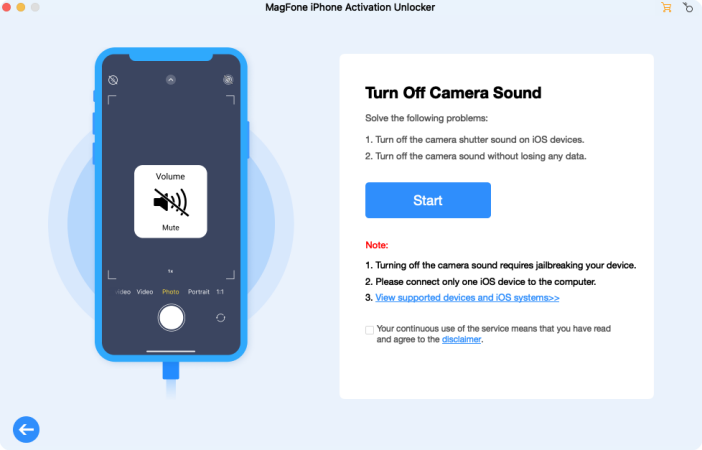
First, go to install and launch MagFone Activation Unlocker on your computer, then select Turn Off Camera Sound on the main interface. After that, click the Start button and read the disclaimer carefully. If you can agree with the terms, click on the Agree button, then connect your iPhone to the computer via a USB cable.
Step 2Jailbreak iPhone on the Computer
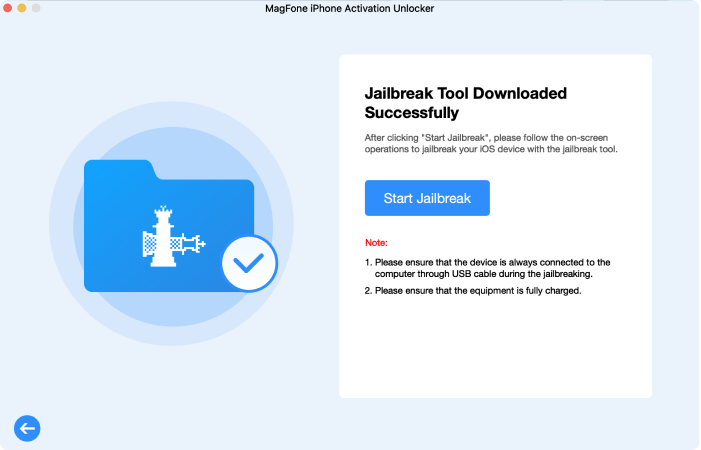
Then you need to check the device status. According to different iOS versions, your device should be inactivated or not. Then go to jailbreak your iPhone. The steps to jailbreak an iPhone is different on a Mac and a PC. To jailbreak your iPhone, you can view the guide of how to jailbreak iOS device on the computer.
Step 3Start to Disable Camera Sound
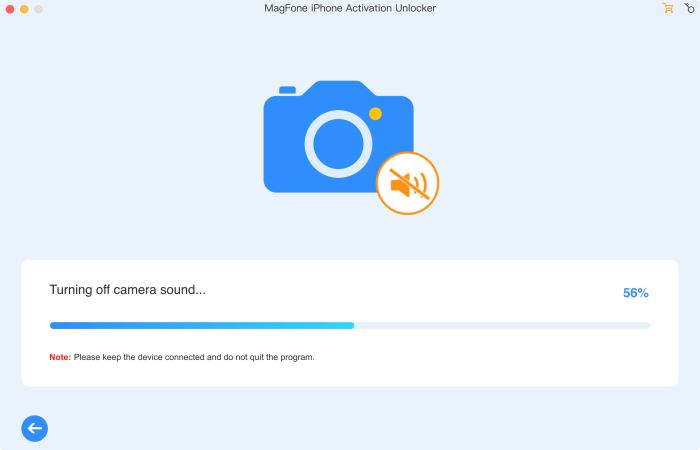
After you successfully jailbreak your iPhone on your computer, you can click the Next button to start the process of disabling the camera sound. Ensure that your device stays connected throughout the process until the camera sound is completely removed.
Part 5. FAQs about Turning Off Shutter Sound iPhone
-
Q1. Can you turn off shutter sound on iPhone bought in Japan/Korea?
A: In some countries, predominately Japan and South Korea, iPhone users are not allowed to turn off the camera sound. To stop unknown photographing and guarantee total privacy, the camera shutter sound is specially customized for iPhones sold in those markets and users can't turn off the camera sound in common ways. You can try disabling the shutter sound on your iPhone via the MagFone Activation Unlocker.
-
Q2. Is it legal to turn off the camera sound on my iPhone?
A: The legality of muting the camera sound on the iPhone varies depending on your location. Some regions have regulations requiring smartphones to emit a camera sound to prevent unauthorized photography.
-
Q3. Will muting the camera sound affect the functionality of my iPhone?
A: No, muting the camera sound will not impact the overall functionality of your iPhone. It simply silences the audible cue of the camera shutter.
Part 6. Conclusion
In conclusion, while the camera sound on the iPhone serves a practical purpose in certain contexts, there are legitimate reasons why users may wish to disable it. Whether for privacy concerns or simply to avoid disrupting quiet environments, muting the camera sound can enhance the user experience. However, it is impossible to mute the camera sound in some countries. In this case, you can try using MagFone Activation Unlocker to turn off the camera sound on your iPhone.

