The feature of location sharing on iPhone is helpful for your life. You can find your friends or family outside by sharing your location with them. However, it may build up of privacy leaking to you. To prevent contacts from tracing your location, or turning off your location without them notified, you need to keep reading this post to find a proper method. Now let's go through how to stop sharing location without them knowing on iPhone.
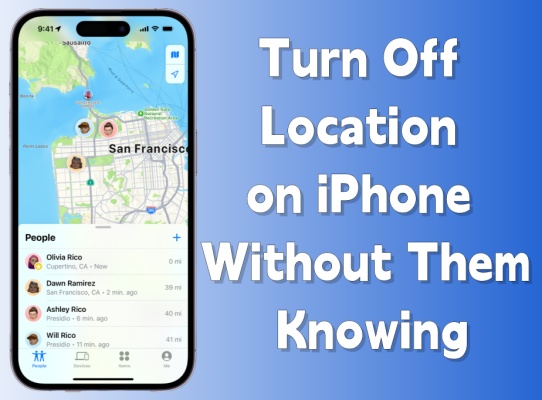
- Part 1. Is It Possible to Turn Off Location on iPhone Without Them Knowing?
- Part 2. How to Turn Off Location on iPhone Without Them Knowing
- Part 3. How to Stop Sharing Location on iPhone Without Them Knowing
- Part 4. How to Hide Location on iPhone Without Them Knowing
- Part 5. Bonus Tip: Disable Find My iPhone without Apple ID Password
- Part 6. Conclusion
Part 1. Is It Possible to Turn Off Location on iPhone Without Them Knowing?
The simplest way is to turn off the location on your iPhone, so that it will no longer retrieve your location and you will stop sharing it with anyone. Furthermore, you can also choose to disable location sharing with a specific person. Alternatively, you can use the location of another device. When sharing, others will not be able to view your current location. You can deactivate your location sharing through the following methods. let's dive into more details.
Part 2. How to Turn Off Location on iPhone Without Them Knowing
If the location is turned off, all functions related to location sharing will be discontinued, and you will be unable to share location information with anyone else. Here are three methods to disable the location function.
Method 1. Turn on Airplane Mode
Turning on airplane mode is equivalent to turning off the network connection, which will discontinue your location sharing. Please note that you will also not be able to use any internet services on your iPhone. There are two options to activate the Airplane Mode.
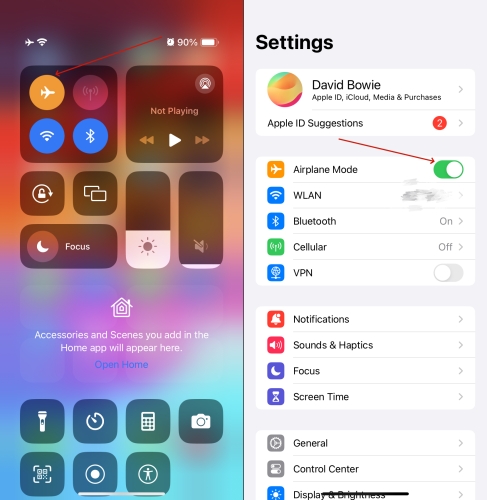
Option 1. Scroll down the home screen and touch on the aircraft icon. When it shows orange, it's on.
Option 2. Go to Settings and turn the Airplane Mode on.
Method 2. Turn off Location Services
Similarly, you can also stop the GPS on your iPhone to terminate location sharing, and the other party will not receive any notifications. The operation steps are as follows.
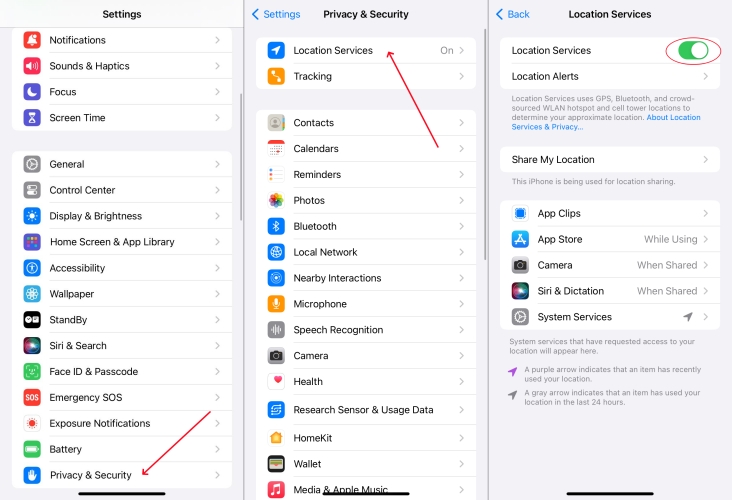
Step 1. Launch Settings.
Step 2. Press Privacy & Security > Location Services.
Step 3. Turn off Location Services.
Method 3. Disable Share My Location
As long as you disable Share My Location, your location information will no longer be updated. And others cannot access your real-time location. Here're two ways to operate.
Option 1. Deactivate Share My Location in Settings
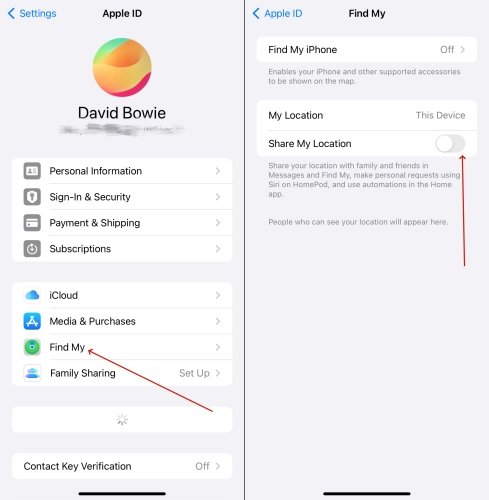
Step 1. Get into Settings and tap your Apple ID name.
Step 2. Tap Find My and turn off Share My Location.
Option 2. Deactivate Share My Location via the Find My App
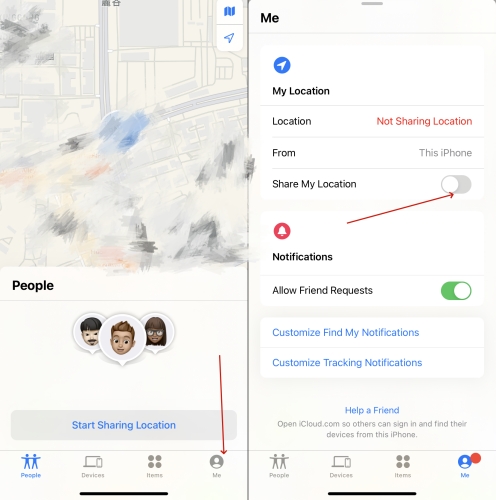
Step 1. Open the Find My app.
Step 2. Press Me at the bottom.
Step 3. Turn off Share My Location.
Part 3. How to Stop Sharing Location on iPhone Without Them Knowing
Feeling it's inconvenient and unwilling to turn off the Location function? These five ways will tell you how to simply turn off location sharing, while you can still use the location function.
Method 1. Stop Sharing Location with Someone in iMessage
When you send iMessages to someone, you may find the location is also shared. At this time, you can disable the location sharing through iMessage. Here we'll show you the steps below.
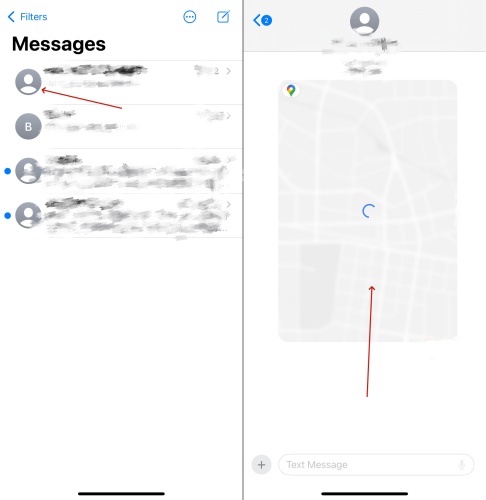
Step 1. Launch iMessage.
Step 2. Select a contact and touch on it.
Step 3. Touch on the location you sent.
Step 4. Choose Stop Sharing My Location.
Method 2. Stop Sharing Location with Someone in Contacts
To terminate the location sharing relationship with a specific person, you can start with the Contacts. The simple steps are as follows.
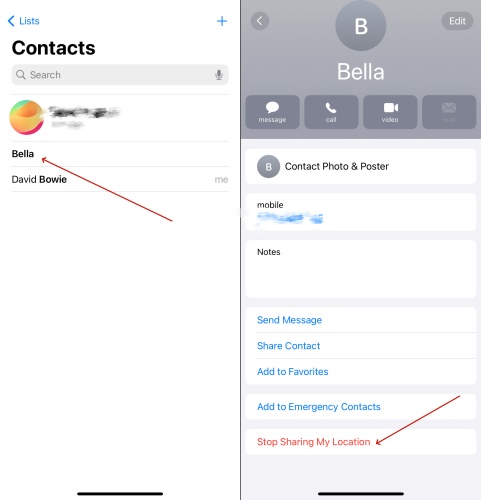
Step 1. Get into Contacts.
Step 2. Select a person and touch on it.
Step 3. Press Stop Sharing My Location.
Method 3. Stop Sharing Location with Someone via Find My App
The Find My app is a built-in feature on the iPhone. It allows users to share location information. Samely, we can also pause location sharing with someone directly through it.
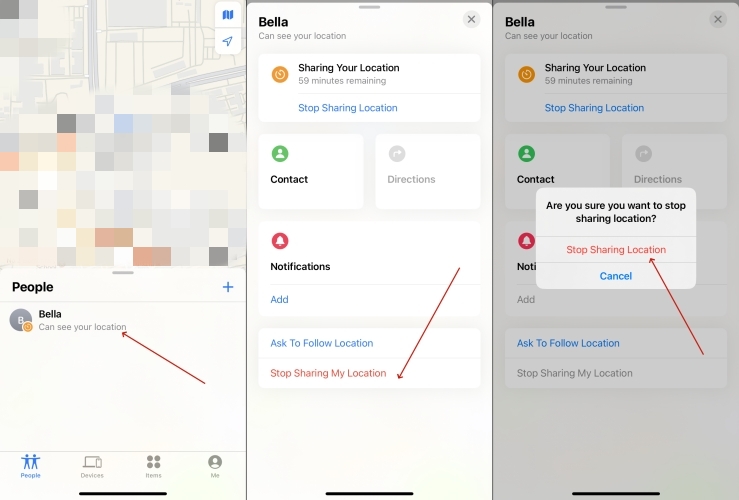
Step 1. Open Find My app.
Step 2. Press on People.
Step 3. Select Stop Sharing My Location.
Method 4. Stop Sharing Location with Someone in Google Maps
When it comes to positioning, we may also think of Google Maps. We can use it for navigation and location sharing. Here's how to use the Google Maps to turn off location sharing.
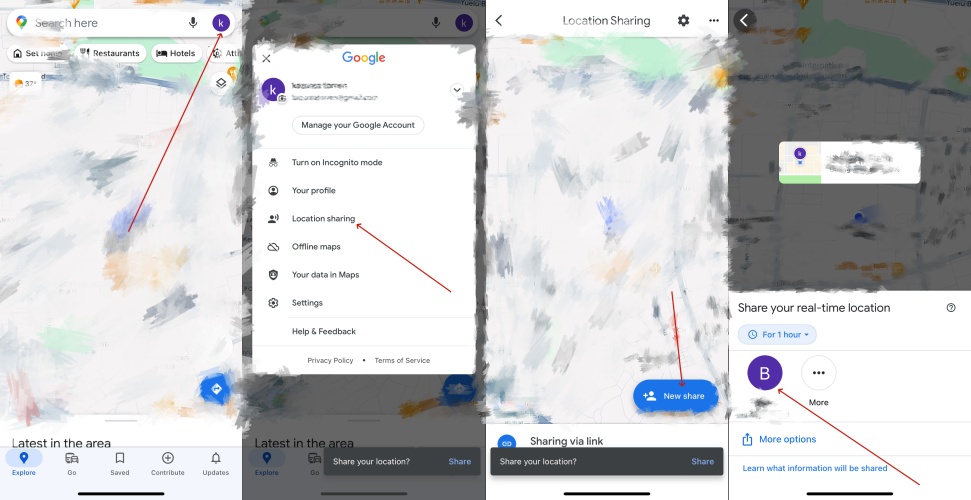
Step 1. Get into the Google Maps app.
Step 2. Tap on your profile icon.
Step 3. Choose the target person you don't want to share your location.
Step 4. Touch on Stop.
Method 5. Stop Sharing Location with Family in Family Sharing
Provided that you are sharing your location with your family, but now you want to turn off location sharing. What should you do? Please follow the steps below.
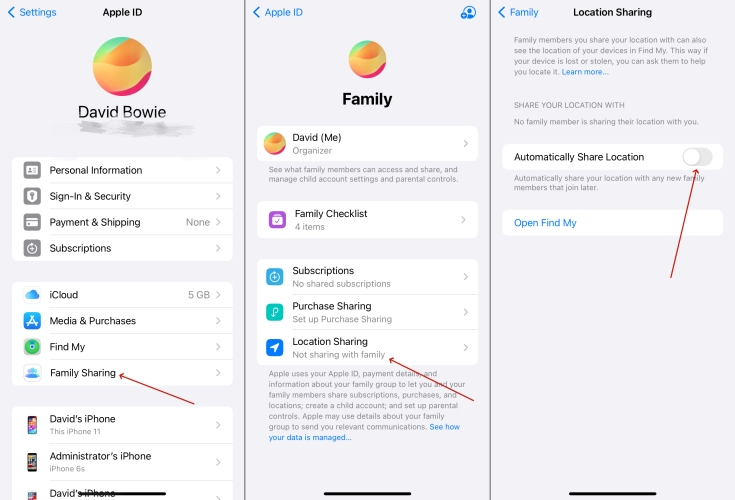
Step 1. Launch Settings.
Step 2. Touch on Family Sharing.
Step 3. Choose Location Sharing.
Step 4. Toggle on Automatically Share Location.
Part 4. How to Hide Location on iPhone Without Them Knowing
In addition to disabling location tracking and location sharing, the third way to prevent others from discovering your location is to hide it. Let's continue to look at two achieving schemes.
Method 1. Use Another Device's Location
That means using the location of other Apple devices not nearby to replace your current location. It could be an iPad, a Mac, or another iPhone. Here's how to.
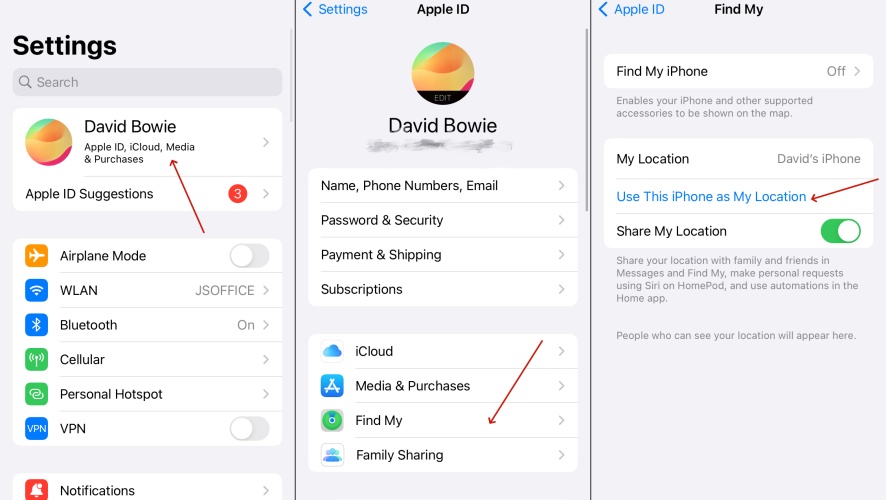
Step 1. Open Settings on your iPhone.
Step 2. Tap your Apple ID and touch on Find My.
Step 3. Choose Use This iPhone as My Location.
Method 2. Use iPhone Location Changer
Beyond that, you can use iLocation to select a new location as your location for sharing. And MagFone, by the way, is going to develop this feature as well. Here is a simple guide to use iLocation.
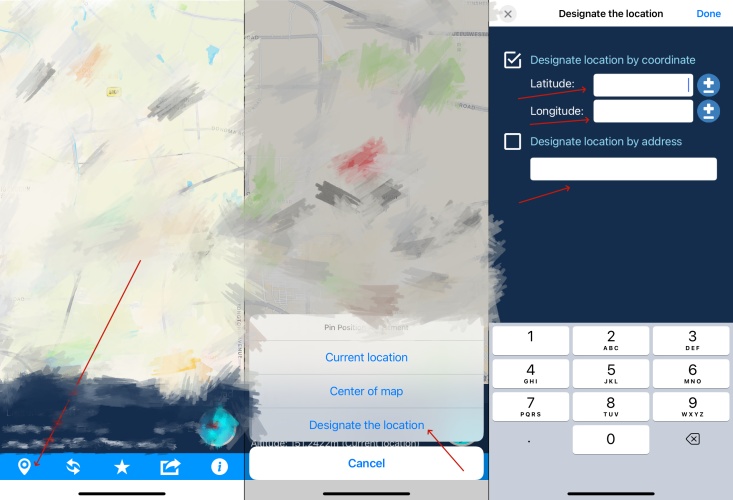
Step 1. Launch iLocation.
Step 2. Tap on the icon in the left lower corner.
Step 3. Choose Designate the location.
Step 4. Input the Latitude and Longitude or Address.
Part 5. Bonus Tip: Disable Find My iPhone without Apple ID Password
Surely. It's easy to stop sharing location or turn off location on your iPhone with the above methods. However, if you have purchased a second-hand iPhone with Find My on, the previous owner can still keep track of the device. In this case, a third-party tool would be needed to remove Find My iPhone without an Apple ID password. The tool we highly recommend is MagFone Activation Unlocker.
By employing MagFone Activation Unlocker, the location of your iPhone would never be traced by the previous owner. As a professional tool, MagFone Activation Unlocker is capable of disabling Find My and removing Activation Lock on the iPhone, iPad, and iPod touch without a password. If you are interested in it, here's how to use it.
Key Features of MagFone Activation Unlocker
* Security Verified. 5,481,347 people have downloaded it.
- Remove iCloud activation lock without Apple ID and password
- Turn off camera sound on iPhone in some restricted places
- Rescue iPhone from various iCloud activation failure cases
- Turn off Find My iPhone/iPad/iPod touch without password
Step 1Connect iPhone to the Computer
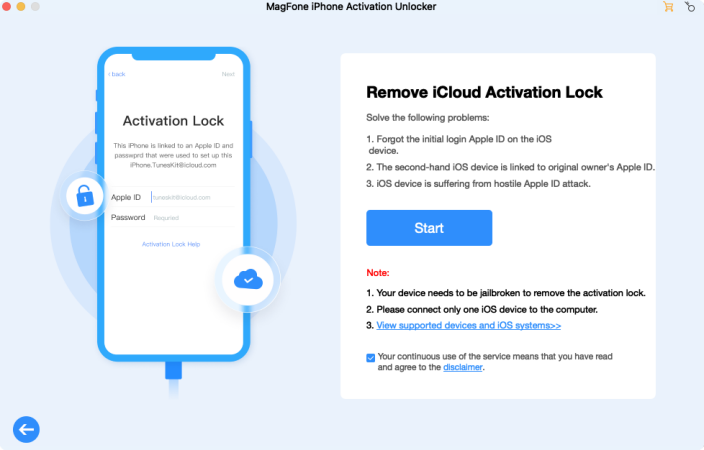
To begin with, run MagFone iCloud Activation Unlocker on your computer. Next connect your iPhone to it by a USB cable. Click the Remove iCloud Activation Lock on the main interface. Then you need to read the disclaimer and agree with it if you do. Proceed to click the Start and go to the next step.
Step 2Manually Jailbreak iPhone
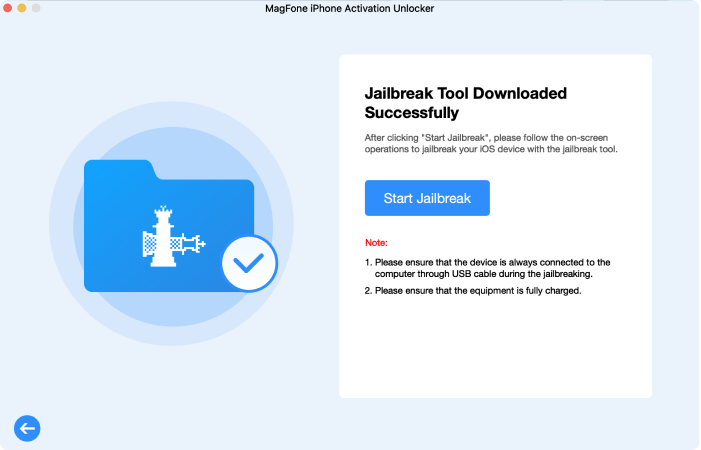
After downloading the appropriate jailbreak tool, you need to jailbreak your iPhone on your computer. Based on the different operating systems of a computer, you can follow the onscreen instruction to do it or you can view the detailed jailbreak guide.
Step 3Initiate to Remove Find My iPhone
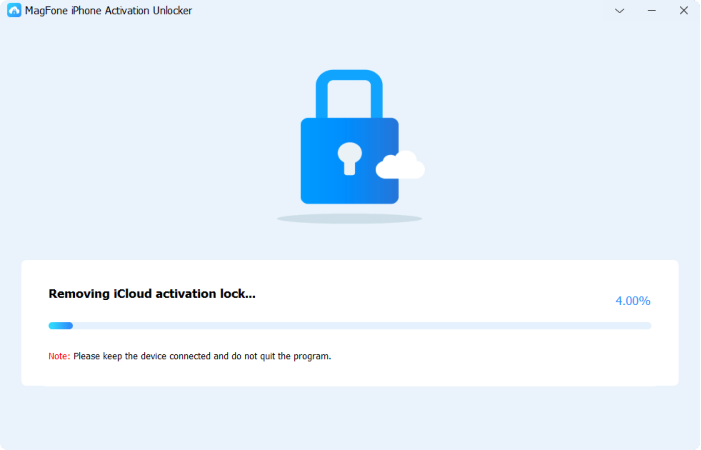
If you've completed the process to jailbreak your iPhone, you can check if the device information displayed on the screen of the MagFone software are right. Then you can click the Start to Remove to finish removing Find My iPhone.
Part 6. Conclusion
You can stop sharing location on iPhone without them knowing by following the above steps. Also, you can choose to directly turn off location or hide location on your iPhone, then someone else cannot track you. Up to 10 methods are available for you to choose from, each with its own advantages and disadvantages. We hope you can find the most suitable solution. In addition, MagFone Activation Unlocker will also launch a stop sharing location on the iPhone without them knowning. Stay tuned.

