Apple updates its iCloud Terms and Conditions to enhance privacy, comply with regulations, and introduce new features. The latest update, effective September 16, 2024, improves data transparency, security, and GDPR compliance. However, many users can't accept new iCloud terms and conditions due to system glitches or some other issues. This guide explains whether you should accept the terms, how to do it, and fixes if you can't.
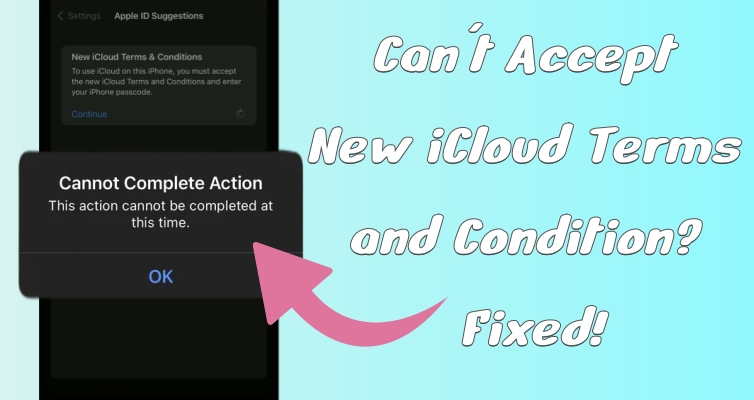
- Part 1. Should I Accept New iCloud Terms and Conditions?
- Part 2. How to Accept New iCloud Terms and Conditions
- Part 3. Why Can't I Accept iCloud Terms and Conditions?
- Part 4. How to Fix iCloud Terms Cannot Complete Action
- Part 5. What to Do If New iCloud Terms Won't Accept
- Part 6. FAQs about New iCloud Terms and Conditions
- Part 7. Conclusion
Part 1. Should I Accept New iCloud Terms and Conditions?
Accepting the updated iCloud Terms and Conditions ensures uninterrupted access to iCloud services. The latest changes improve data protection, prevent unauthorized data sharing, and introduce iCloud+ features like Private Relay. Apple enforces these updates to comply with privacy laws and security standards. If the new iCloud terms and conditions keep popping up on your device, you must do so to continue using iCloud for backups, sync, and other services. Ignoring the update may restrict access to iCloud storage and services.
Part 2. How to Accept New iCloud Terms and Conditions
If your device prompts you to accept the iCloud Terms and Conditions, you can do so directly from your settings or through iCloud's website. Here's how to do that.
Option 1. Agree New iCloud Terms and Conditions in Settings
In the Settings app, you can check and accept the updated iCloud terms on your iPhone or iPad. If you see a notification about new iCloud terms, opening the settings app and following the instructions below will allow you to agree.
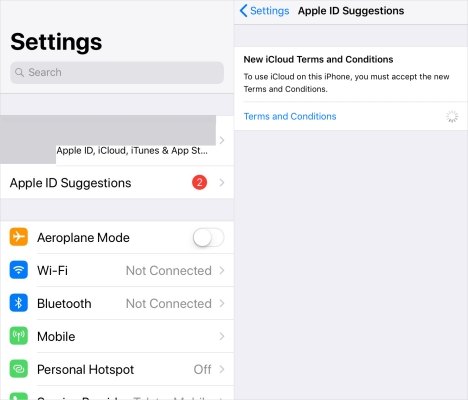
Step 1. Run Settings and pick the Apple ID Suggestions or New iCloud Terms and Conditions notes.
Step 2. Press Terms and Conditions to view them and then tap Agree at the end.
Step 3. Touch Agree again to confirm and then wait for the process to complete.
Option 2. Agree New iCloud Terms and Conditions at iCloud.com
If you can't accept the terms in the Settings app, try visiting iCloud.com on a browser and signing in with your Apple ID. This will prompt the terms for review and acceptance, and the steps are the same as in Settings.
Part 3. Why Can't I Accept iCloud Terms and Conditions?
If you are unable to accept the iCloud Terms and Conditions, the issue likely stems from an account synchronization error or system conflict. When iCloud requires agreement across multiple devices using the same Apple ID, any pending terms on one device may block acceptance on another. Additionally, if the iCloud service experiences temporary server issues, your request won't be processed. Outdated iOS software can also create compatibility issues, preventing the agreement from registering. To fix this issue, try the solutions in the next section.
Part 4. How to Fix iCloud Terms Cannot Complete Action
Sometimes, users encounter the new iCloud terms and conditions cannot complete action error when trying to accept them. This issue may arise due to connectivity problems, Apple's server outages, or system glitches. If you're facing this problem, try the solutions below.
Method 1. Check Apple iCloud Servers
If iCloud's servers are down, you won't be able to complete the iCloud terms acceptance action. Check Apple's System Status page to see if there are any outages affecting iCloud services, like iCloud Account & Sign In and iCloud Drive.
Method 2. Switch Network Connection
A weak or intermittent network connection can prevent iCloud terms from loading properly. Try switching between Wi-Fi and cellular data, or connecting to a more stable network to ensure smooth communication with Apple's servers.
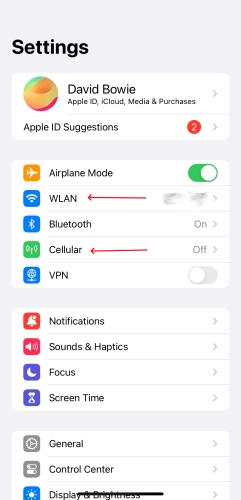
Step 1. Fire up the Settings.
Step 2. Choose WLAN to select a stronger Wi-Fi connection or enable the Cellular data.
Method 3. Turn Off and On Device
Turning your device off and on can help resolve temporary software glitches that may be causing the Apple iCloud terms and conditions to not accept issues. This simple restart can refresh your system and eliminate errors preventing the acceptance of iCloud's new terms.
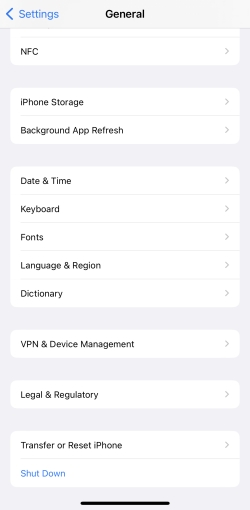
Step 1. Go to Settings.
Step 2. Move on to select General and then the Shut Down key to power off the device.
Step 3. Press the Home or Power button(s) to turn on this device again.
Method 4. Reset All System Settings
Resetting all system settings can help clear any conflicts or corrupt configurations that might be interfering with the acceptance of the terms. This action won't delete your data but will restore system preferences to their defaults.
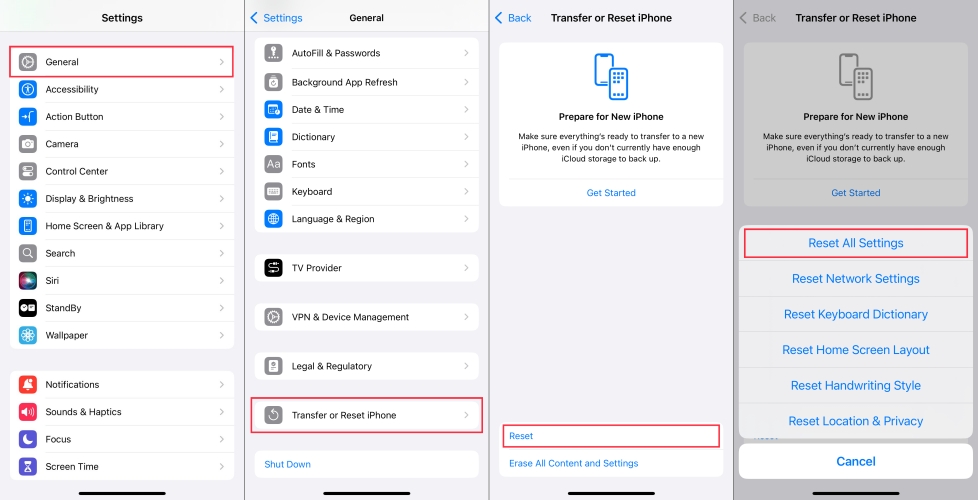
Step 1. Run Settings and then go to the General tab.
Step 2. Tap Transfer or Reset iPhone > Reset to select the Reset All Settings option.
Step 3. Then back to Settings to agree on the iCloud new terms again.
Method 5. Upgrade to Latest iOS
Running an outdated version of iOS might prevent you from completing the acceptance of iCloud's new terms. Make sure you're running the latest iOS update, which can improve compatibility and fix bugs associated with iCloud's services.
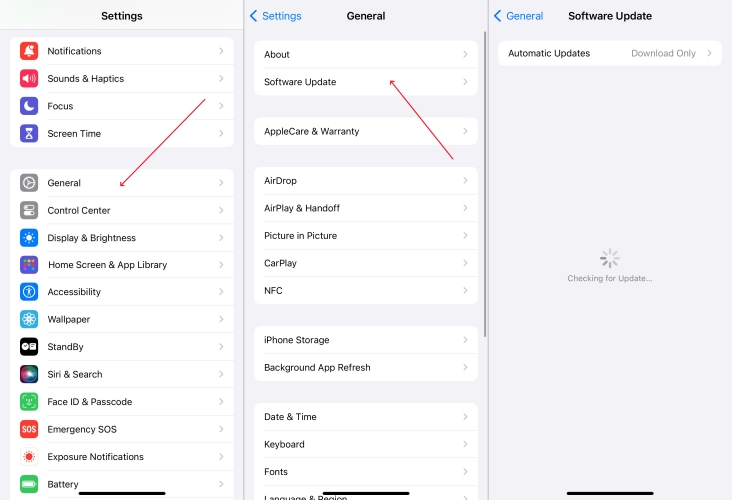
Step 1. Enter Settings and then the General option.
Step 2. Choose Software Update and tap the Update Now button to upgrade the software.
Method 6. Sign Out of Apple ID
The final way to fix iCloud terms and conditions cannot complete action is by signing out of your Apple ID and signing back in. This process refreshes your account settings and can help clear out any errors preventing you from agreeing to the new terms.
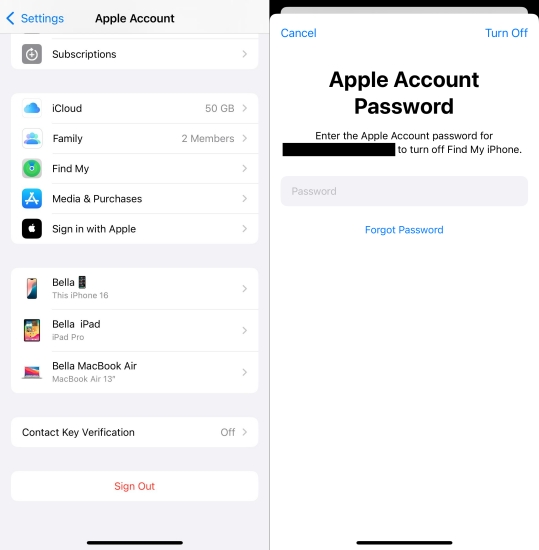
Step 1. Head to Settings and select the Apple account profile.
Step 2. Swipe up the screen to find and select Sign Out and enter the Apple ID password.
Step 3. After that, sign your Apple ID back in one more time with the Apple ID password.
Part 5. What to Do If New iCloud Terms Won't Accept
If you cannot accept the iCloud Terms and Conditions because you've forgotten your Apple ID password or device passcode, MagFone Activation Unlocker can help. This tool can completely remove the iCloud account from your device without any password. Then you can set up a new account and agree on the iCloud new terms acceptance notifications again. Because it will erase your iCloud account, you can backup your device before using it. Here are three steps to use MagFone Activation Unlocker.
Key Features of MagFone Activation Unlocker
* Security Verified. 5,481,347 people have downloaded it.
- Remove iCloud activation lock without Apple ID and password
- Turn off camera sound on iPhone in some restricted places
- Rescue iPhone from various iCloud activation failure cases
- Turn off Find My iPhone/iPad/iPod touch without password
Step 1Fire Up MagFone Activation Unlocker
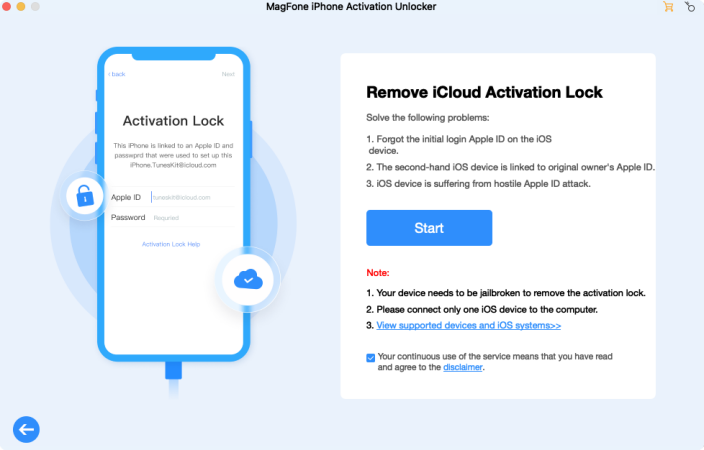
To get started, connect your iPhone to a trusted PC and fire up the MagFone Activation Unlocker on this PC. From the main interface, select the tab to remove the iCloud activation lock, then pick Start to begin the process.
Step 2Prepare the iPhone or iPad Jailbroken
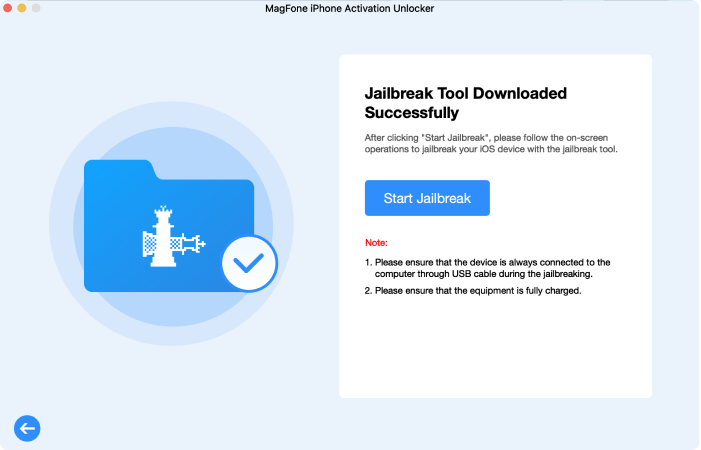
Once the software is up and running, follow the onscreen instructions to jailbreak your device. Make sure the device stays connected throughout the process, and the tool will guide you step-by-step.
Step 3Erase iCloud Account without Password
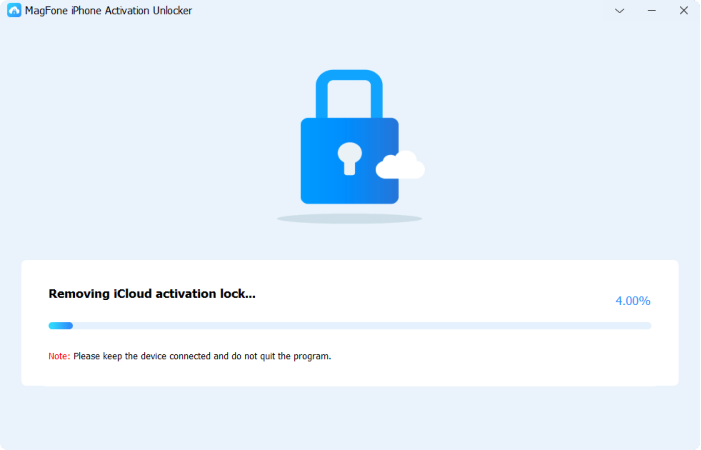
Finally, tap Start to Remove and the iCloud account is successfully removed without an Apple ID password, you can set up a new Apple ID and proceed to accept the new iCloud Terms and Conditions.
Part 6. FAQs about New iCloud Terms and Conditions
Q1. What's new in the iCloud terms and conditions?
A1: The latest iCloud Terms and Conditions update introduces enhanced privacy features, including clearer consent requirements for data processing and sharing. It strengthens transparency, giving users more control over their data access and security. Additionally, stricter regulations are in place to prevent CSAM-related activities. New features like iCloud+ also offer enhanced privacy tools, such as Private Relay and Mail Protection.
Q2. Are the new iCoud terms and conditions safe?
A2: Yes, the updated iCloud Terms and Conditions are safe. Apple has focused on improving user privacy and data protection, ensuring compliance with global regulations like GDPR. The new iCloud terms and conditions include more transparent data-sharing policies and provide enhanced security features.
Q3. How to recover notes after accepting iCloud new terms and conditions?
A3: If your iCloud Notes disappear after accepting the new terms and conditions, follow these steps to recover them:
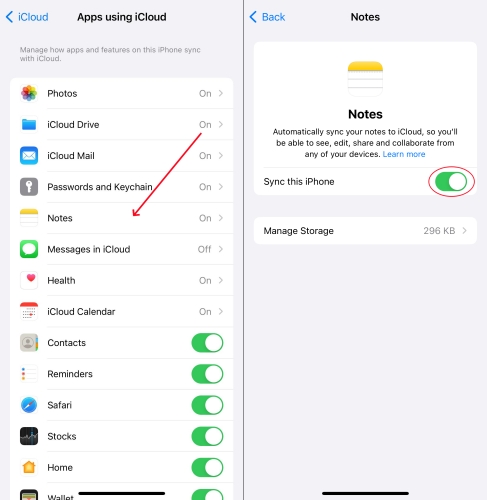
Step 1. Head to Settings > Apple ID, and then tap iCloud.
Step 2. Press See All, find Notes, and toggle the switch off, then back on.
Step 3. After turning Notes backup back on, open the Notes app. It might take several hours for all your notes to reappear as they sync back to your device.
This process typically restores your missing iCloud Notes without losing any data. If the notes don't show up after a few hours, try restarting your device and ensuring iCloud Notes is enabled across your devices.
Q4. How to accept iCloud terms and conditions on MacBook?
A4: To accept new iCloud terms and conditions, you can go to System Settings > Apple ID > iCloud and check if a prompt appears to accept the updated terms. Then follow the instructions to complete the process.
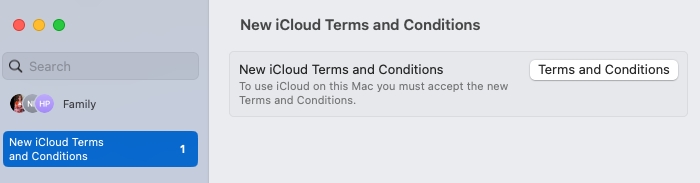
Part 7. Conclusion
Apple's iCloud Terms and Conditions were updated in September 2024 to bolster privacy and security. Users need to accept the terms to continue using iCloud services, but some face issues due to system glitches or server problems. If you can't update iCloud terms and conditions, the solutions in this article can help.

