Is your iPad locked with an iCloud Lock? While it's a protective feature, it can sometimes become a roadblock. Many users are unable to access their devices because of it. Whether you've forgotten your Apple ID password or bought an iPad that is iCloud locked, this comprehensive guide covers everything you need to know. You can also find a proper solution to unlock or factory reset your iCloud locked iPad. Now, let's dive into the details.
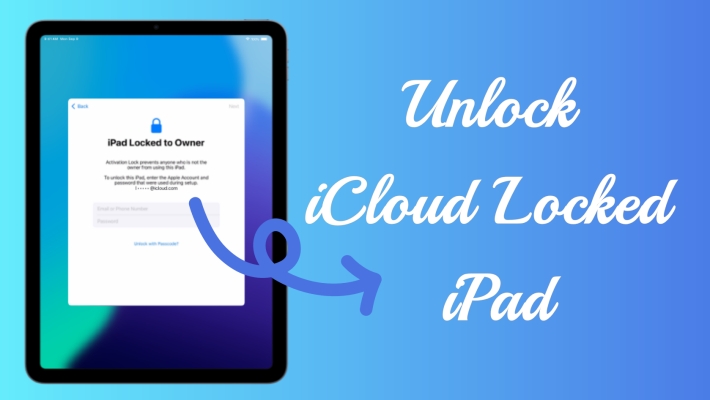
- Part 1. How to Check If an iPad Is iCloud Locked
- Part 2. Can an iCloud Locked iPad Be Unlocked?
- Part 3. How to Unlock an iPad Locked with iCloud
- Part 4. How to Factory Reset iPad with iCloud Lock
- Part 5. Conclusion
Part 1. How to Check If an iPad Is iCloud Locked
When Find My iPad is enabled, the iCloud Lock is automatically turned on to protect your iPad from unauthorized access. This means that no one can reset or use the iPad without the correct Apple ID credentials. There are two key signs for you to check if iPad is iCloud locked: the Activation Lock screen that appears after a factory reset, or the iPad Locked to Owner message when iPad is marked as lost. These indicate that the device is locked and cannot be used until the iCloud Lock is removed.
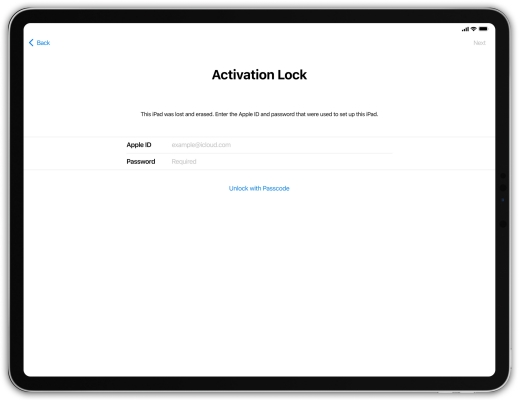
Part 2. Can an iCloud Locked iPad Be Unlocked?
An iCloud locked iPad can be unlocked by using the Apple ID and password linked to it. If you are the owner of this iPad or can access to the Apple ID credentails, it's simple to bypass the Activation Lock. However, if you don't have the password, unlocking the iPad becomes more challenging, though not impossible. In the following sections, we outlined multiple iPad icloud unlock options to help you regain access to your iPad.
| Methods | Apple ID Password | Requirements | Difficult | Time |
|---|---|---|---|---|
| Screen Passcode | ❌ | Screen Passcode | ⭐ | Quick |
| Find My App | ✔️ | Another Apple Device with Same Apple ID | ⭐⭐⭐ | Medium |
| iCloud.com | ✔️ | Another Connected Device | ⭐⭐⭐ | Medium |
| DNS Bypass | ❌ | Factory Reset iPad | ⭐⭐⭐⭐ | Long |
| Apple Support | ❌ | Ownership Proof | ⭐⭐ | Long |
| Activation Unlocker | ❌ | None | ⭐ | Quick |
Part 3. How to Unlock an iPad Locked with iCloud
Unlocking an iCloud-locked iPad requires different strategies depending on the circumstances and available resources. Whether you have the Apple ID credentials or not, it is possible to regain access to your iCloud locked iPad by following these methods step-by-step.
Method 1. Unlock iCloud Locked iPad via Screen Passcode
Given that some users still have access to the screen passcode of the locked iPad, unlocking iPad using is relatively easy. Simply tap the "Unlock with Passcode" blue note and enter the passcode from the Activation Lock page or the iPhone Locked to Owner page, as shown in the picture below, to unlock the iCloud locked iPad.
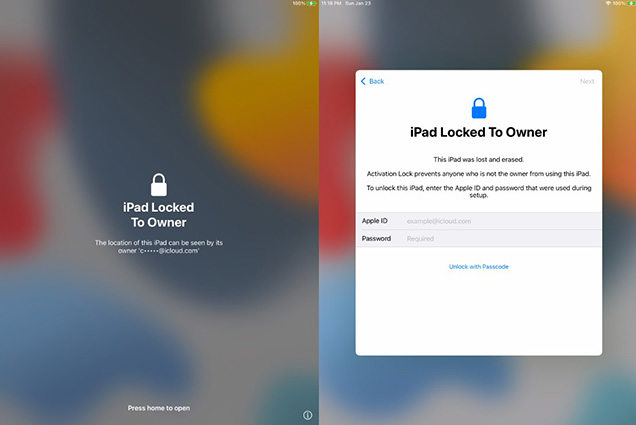
Method 2. Delete iCloud Locked iPad on Find My App
You can also delete the iPad from the Find My list, which can turn off the Find My iPad feature and, in turn, the iCloud Activation Lock. It can be done on the Find My app from another iPhone or iPad logged with the same Apple ID. Here's how to unlock an iPad locked with iCloud on the Find My app.
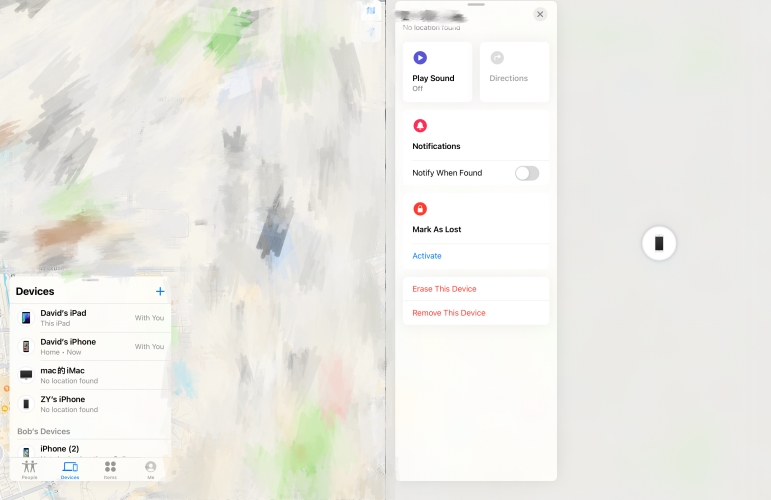
Step 1. Enter the Find My app.
Step 2. Pick the Devices section in the bottom tabs and then Remove This Device.
Step 3. After that, an Apple ID password is needed to confirm your removal action.
Method 3. Remove iCloud Locked iPad at iCloud.com
Using iCloud.com, you can handle the Find My feature on your iPad remotely so as the iCloud lock, provided the device is connected to the internet. This method is helpful if you forget your password or are unable to access any other Apple devices physically. However, you must remember your Apple ID details to complete the process.
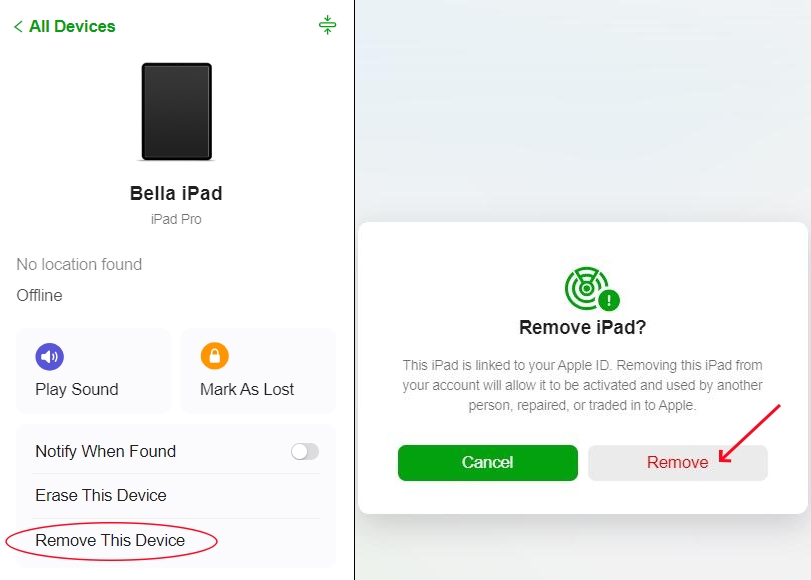
Step 1. Head to iCloud.com on any connected device using your Apple ID password.
Step 2. Pick Find My and then choose the iPad that is locked by iCloud from the device list.
Step 3. Choose Remove This Device > Remove and then enter your Apple ID password.
Method 4. Bypass iCloud Locked iPad Using DNS
The DNS iCloud bypass method beed a specific DNS server to bypass the iCloud lock on iPad. Even though it allows temporary access to the iPad, this unlock way does not bypass the iCloud lock permanently. This option is more of a workaround than a genuine solution and is only available on iOS 8, 9, and 10. Next is how to unlock iCloud locked iPad via DNS.
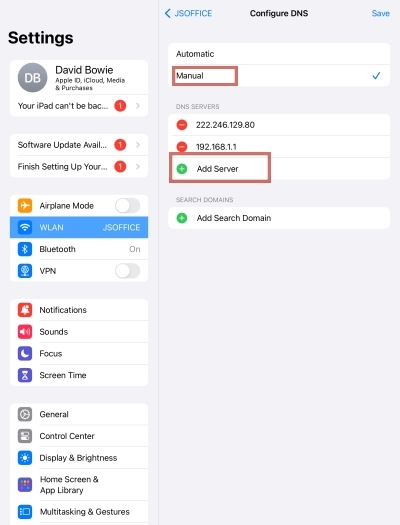
Step 1. You should follow instructions to set up your locked iPad after resetting.
Step 2. Once you reach the WiFi settings, press the "i" icon next to your network.
Step 3. Select Configure DNS, opt for Manual, then press Add Server.
Step 4. Type the correct DNS server IP based on your region in it:
- Asia: 104.155.28.90
- USA: 104.154.51.7
- Europe: 104.155.28.90
- South America: 35.199.88.219
- Australia and Oceania: 35.189.47.23
- Other: 78.100.17.60
Step 5. Press Save in the top right corner, then return to the WiFi selection screen and tap Done.
Step 6. Choose Set Up Manually, then tap Continue.
Step 7. Bypass the passcode setup by tapping Don't Transfer Apps & Data, then select Don't Have an Apple ID.
Step 8. Press Set Up Later in Settings, select Don't Use, then tap Agree and Continue.
Method 5. Recover iCloud Locked iPad by Apple Support
If all else fails, contacting Apple Support may be your best option. You'll need to prove that you are the legitimate owner of the device, which can be done by providing proof of purchase. Apple Support can assist you in unlocking the iPad, but the process can be slow and may require extensive documentation to verify ownership. For a quicker way, you can consider using iCloud lock removal tool to factory reset your iPad with iCloud lock.
Part 4. How to Factory Reset iPad with iCloud Lock
Factory resetting an iPad in the Settings app or iTunes will not remove the iCloud lock, as these methods only erase the device's data without affecting the Activation Lock. MagFone Activation Unlocker provides a specialized solution to bypass the iCloud lock on your iPhone or iPad by performing a jailbreak, while also resetting the device. If you can't access the Apple ID credentials, this offers a permanent iCloud unlock solution. Here's how to use it.
Key Features of MagFone Activation Unlocker
* Security Verified. 5,481,347 people have downloaded it.
- Remove iCloud activation lock without Apple ID and password
- Turn off camera sound on iPhone in some restricted places
- Rescue iPhone from various iCloud activation failure cases
- Turn off Find My iPhone/iPad/iPod touch without password
Step 1Obtain MagFone Activation Unlocker
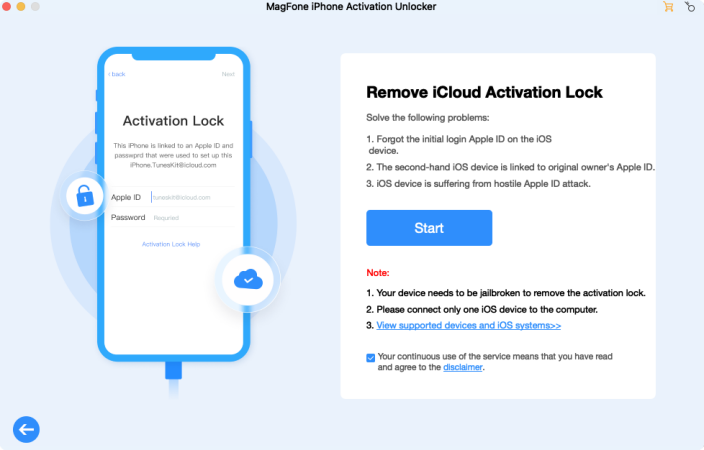
Start by obtaining and setting up the MagFone Activation Unlocker on your computer. Run this program and pick Remove iCloud Activation Lock from the main screen. After checking the disclaimer, click Agree, then tap Start and connect your iPad to the computer via USB.
Step 2Set Up to Jailbreak iCloud Locked iPad
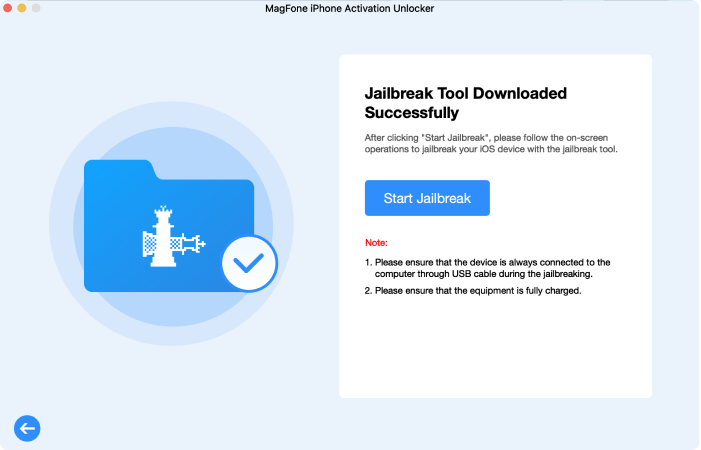
Now, you'll need to jailbreak your iPad. The jailbreaking method differs depending on your jailbreaking computer(Windows or macOS), so follow the on-screen directions or consult the detailed guide below to execute the jailbreak on your device.
Step 3Unlock iCloud Lock and Reset the iPad
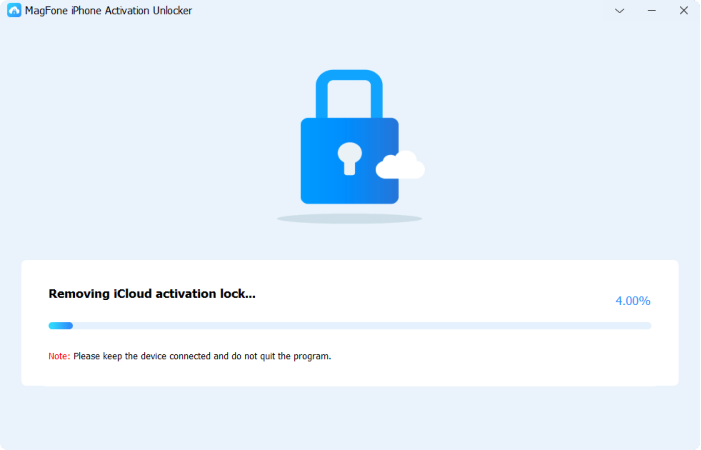
After the jailbreak, verify your device's details in MagFone Activation Unlocker. Once confirmed, tap Start to Remove to trigger the removal of the iCloud Activation Lock and restore your iPad to factory settings, granting you complete access to your device.
Part 5. Conclusion
It's a little difficult to unlock iCloud locked iPad, but with the right tools and methods, it's certainly possible. Whether using your Apple ID credentials, contacting Apple Support, or employing third-party solutions like MagFone Activation Unlocker, there are multiple ways to regain access.

