If you receive one of the following messages, this means that your Apple ID account has been locked or disabled to protect your security:
"This Apple ID has been disabled for security reasons"
"Your Apple ID has been locked for security reasons"
"You can't sign in because your account was disabled for security reasons"
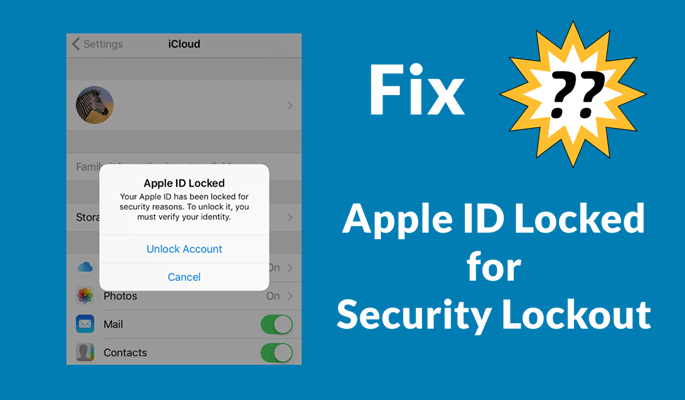
In this case, you are not allowed to sign in to any Apple services, such as downloading and purchasing apps in the App Store. If you use a single Apple ID account on all of your Apple devices, it will bring lots of inconvenience to you. Fortunately, there are several methods you can try, which should help you fix Apple ID locked for security reasons. For the detailed steps, check out our guide on how to unlock Apple ID locked for security reasons and how to fix Apple ID locked for security reasons loop now.
- Part 1. Why Is My Apple ID Locked for Security Reasons?
- Part 2. How to Unlock Apple ID Locked for Security Reasons Directly
- Part 3. How to Recover a Locked Apple ID by Resetting Password
- Part 4. How to Fix Apple ID Locked for Security Reasons Loop
- Part 5. FAQs about Apple ID Locked for Security Reasons
- Part 6. Conclusion
Part 1. Why Is Apple ID Locked for Security Reasons?
In the Apple Community, lots of users complained that their Apple ID was disabled and locked while using Apple ID on their Apple devices. The reasons that you will meet the issue of Apple ID locked for security reasons are typically one or more of the following.
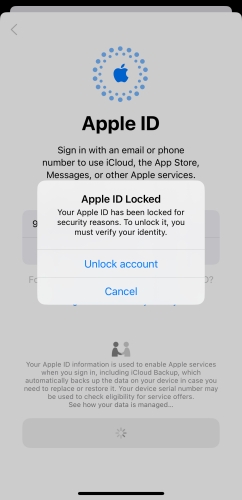
Wrong Password Attempts: When you or someone else enter your password incorrectly too many times, your Apple ID will get locked.
Unauthorized Access: If you try to log in to your Apple ID on another Apple device, you are asked to confirm this action. Once it is regarded as unauthorized access, your Apple ID will be locked temporarily.
Pirated Software: Apple will automatically lock your Apple ID on your device after detecting that you use a pirated software. Or you log in to your Apple ID when you use a VPN on the device.
Whatever the causes maybe, you can unlock your locked Apple ID and use it on your Apple device again. And the following are the methods for recovering a locked Apple ID account.
Part 2. How to Unlock Apple ID Locked for Security Reasons Directly
When your Apple ID is locked for security reasons, you can directly recover your locked Apple ID on the Apple ID Locked screen. To get your Apple ID unlocked, you need a temporary verification code that you can receive on your trusted device or from your trusted phone number. Follow the steps below to recover your locked Apple ID by using your trusted phone number.
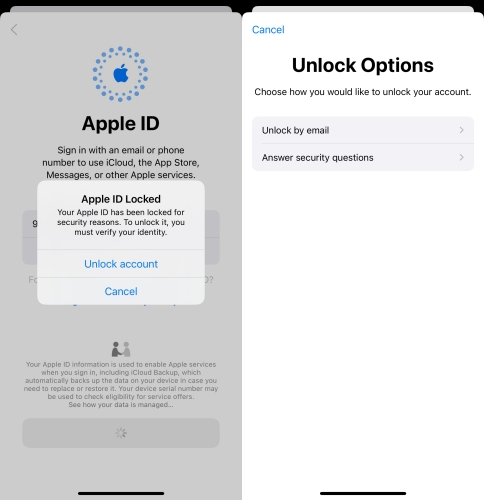
Step 1. When you receive the message - Apple ID Locked, tap Unlock Account on the pop-up message.
Step 2. On the pop-up windows, enter the trusted phone number then tap Next on the right corner.
Step 3. Enter the verification code that you receive from your trusted phone number on your iPhone.
Step 4. After that, tap Forgot Passcode and then enter the screen passcode to lock your device.
Step 5. Create a new password for your Apple ID, and you can sign in with your Apple ID and password.
Part 3. How to Recover a Locked Apple ID by Resetting Password
In addition to the aforementioned method, you can change your Apple ID password to solve your problem of Apple ID getting locked. Whether you go to reset your Apple ID password on a device or on the web, you can unlock your Apple ID when it is locked. And so are the steps for setting a new password for your Apple ID with the below methods.
Option 1. Reset Locked Apple ID on a Trusted Device
If you have enabled Two-Factor Authentication on your Apple device, then you have the chance to recover your locked Apple ID by changing the password directly. You can choose to reset your Apple ID password on your trusted iPhone or other trusted Apple device. Then just perform the following steps to unlock your locked Apple ID.
On a Trusted iPhone
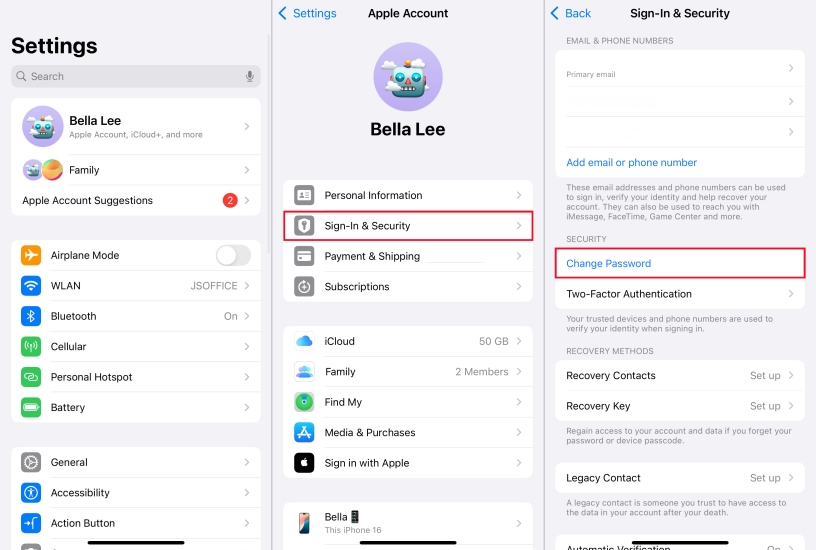
Step 1. Turn on your trusted iPhone and go to Settings > your Apple ID name.
Step 2. Tap Sign-In & Security and select Change Password.
Step 3. Enter a new password, then your Apple ID account will be unlocked.
On a Trusted Mac
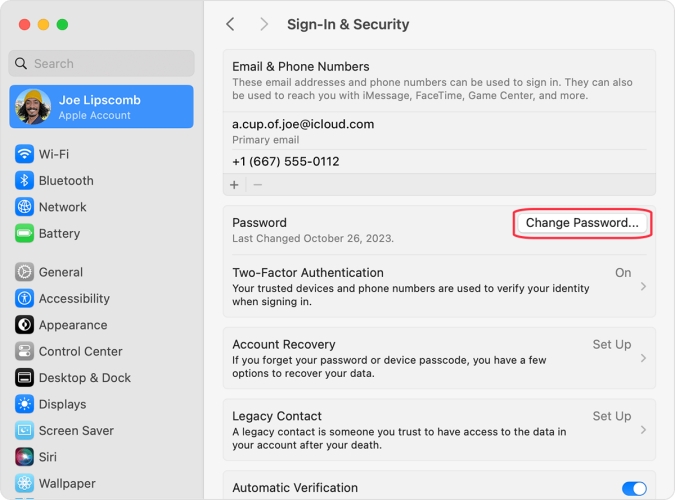
Step 1. On your trusted Mac, click Apple menu > System Settings.
Step 2. Sign in with your Apple ID by entering your account details.
Step 3. Click Password & Security and select Change Password.
Step 4. Enter a new password, then you can use your Apple ID again.
Option 2. Resume Locked Apple ID on a New Device
When you try to sign in to a new device or browser with your Apple ID, you can select "Forgot password or don't have an Apple ID?" on the Apple ID sign-in screen. By using this feature, you can change your Apple ID password, so as to unlock your Apple ID. Know more details from the following introduction.
Step 1. In Settings on your iPhone, tap Sign in to your iPhone and select Sign in Manually.
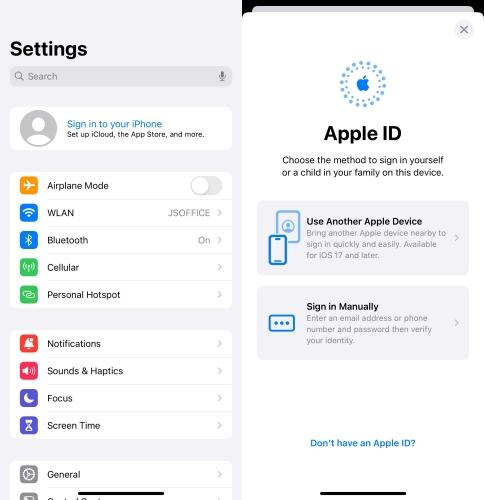
Step 2. Tap Forgot password or don't have an Apple ID?, then tap Forgot Password or Apple ID.
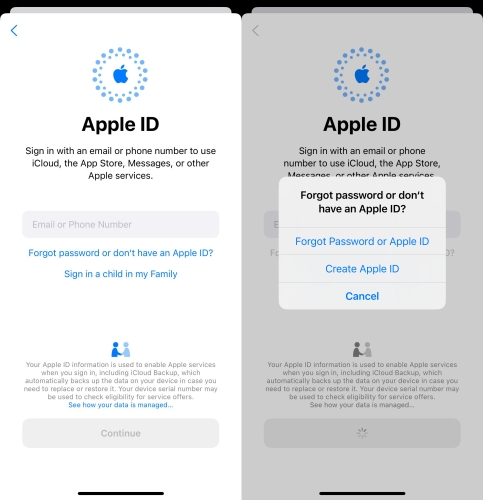
Step 3. Enter your trusted phone number or email and tap Continue > Done.
Step 4. Enter your iPhone passcode and tap Send Code.
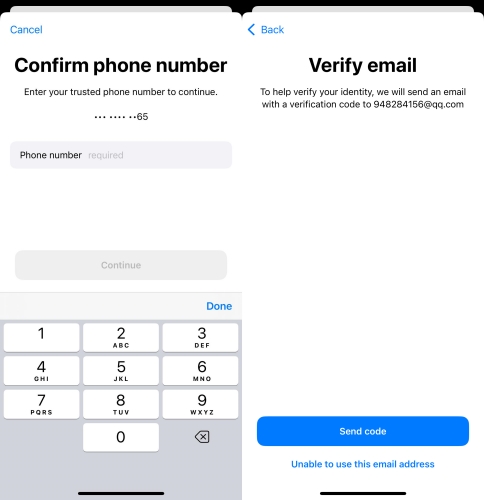
Step 5. Enter a new password for your Apple ID.
Option 3. Recover Locked Apple ID on a Borrowed Device
The Apple Support app gives you personalized access to solutions for all of your Apple products and services. If you want to reset your Apple ID password, you can get help from the Apple Support app. So, when your Apple ID has been locked, you can use this app to fix the issue. Here's how to resume a locked Apple ID with the Apple Support app on a borrowed device.
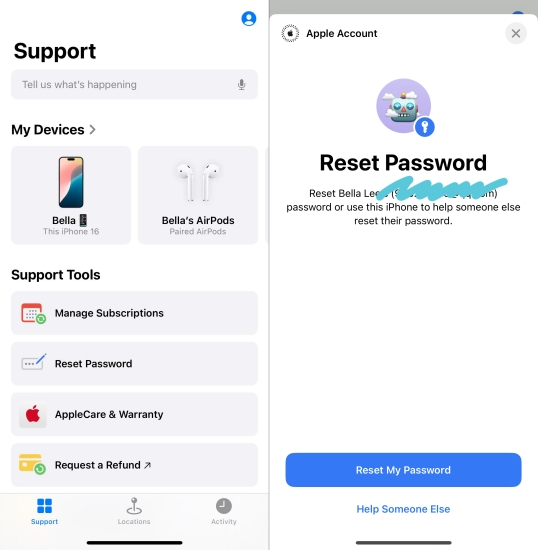
Step 1. Search for the Apple Support app in the App Store and install it to your device.
Step 2. Once the installation is completed, open the Apple Support app on the device.
Step 3. Tap the Help Someone Else button and enter your Apple ID.
Step 4. Enter your trusted phone number and tap Done.
Step 5. Enter your iPhone passcode and enter a new password for your Apple ID.
Step 6. Tap Continue to confirm. Now you can recover your Apple ID account.
Option 4. Restore Locked Apple ID via Apple Official
All the users can get help from the Apple Official website if you have problems with your Apple devices and Apple ID. When your Apple ID is locked due to unknown errors, you can go to figure out what happens with your Apple ID via the Apple Official website. Go on reading to know how to fix Apple ID locked at appleid.apple.com.
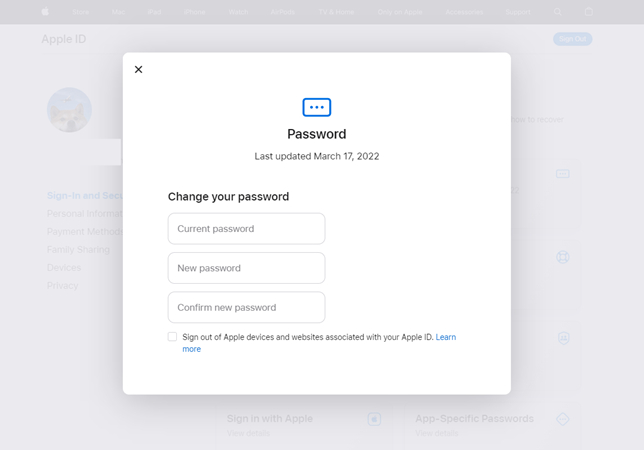
Step 1. Open https://appleid.apple.com/sign-in in a web browser on your device.
Step 2. Enter your Apple ID account and then enter your password then you will be prompted to enter a verification code.
Step 3. Tap on the Allow button on your trusted device and you'll receive a code to log in to your Apple ID.
Step 4. Now enter the verification code and go to the Sign-In and Security tab then click the Password button.
Step 5. In the pop-up window, enter your current password and enter a new password then enter it again to confirm new password.
Step 6. Tick the box next to Sign out of Apple devices and websites associated with your Apple ID to complete the process.
Option 5. Unlock Locked Apple ID via iForgot Service
Resetting an Apple ID password at iforgot.apple.com is another way of helping you unlock your locked Apple ID. If you cannot reset your Apple ID on your trusted device or cannot borrow an Apple device to change your Apple ID password, go to resetting your Apple ID password at iforgot.apple.com. If you don't know what to do, you can take the following steps.
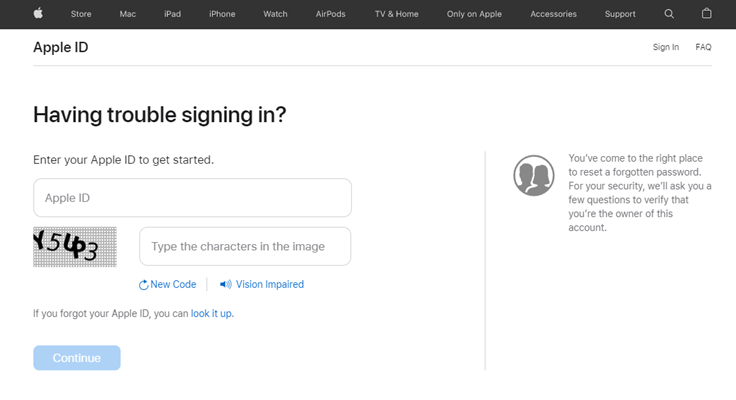
Step 1. Navigate to https://iforgot.apple.com/password/verify/appleid and enter your Apple ID to get started.
Step 2. Go on typing the characters in the image to proven that you are not robot then click the Continue button.
Step 3. Then enter the phone number that you use with your Apple ID and click the Continue button.
Step 4. Tap Allow in the notification shown on your Apple device and follow the on-screen instructions to reset your password.
Note:
This method works for users who don't have a trusted device. But the process may take a little longer as you need to wait for Apple to verify your Apple ID and identity information.
Part 4. How to Fix Apple ID Locked for Security Reasons Loop
If you encounter the frustrating situation where your Apple ID gets locked for security reasons, you're not alone. By resetting your Apple ID password, you can get your Apple ID locked. However, some users have experienced this issue many times, often referred to as the "Apple ID locked loop." What to do when your Apple ID locked for security reasons loop? Here's how to fix it.
Method 1. Force Restart iPhone
When you always encounter the Apple ID Locked for Security Reasons message, you can try to reboot your iPhone. A simple force restart can fix most minor bugs on the iPhone.
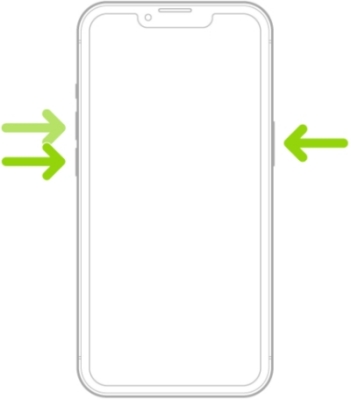
Step 1. Press and release the volume up button.
Step 2. Press and release the volume down button.
Step 3. Press and release the side button until the Apple logo appears.
Step 4. Drag the power-off slider to turn off your device, then restart it.
Method 2. Sign out and Sign in Apple ID
If your iPhone always says Apple ID Locked for Security Reasons, you can choose to sign out of your Apple ID. Then you can sign in with your Apple ID on your device again.
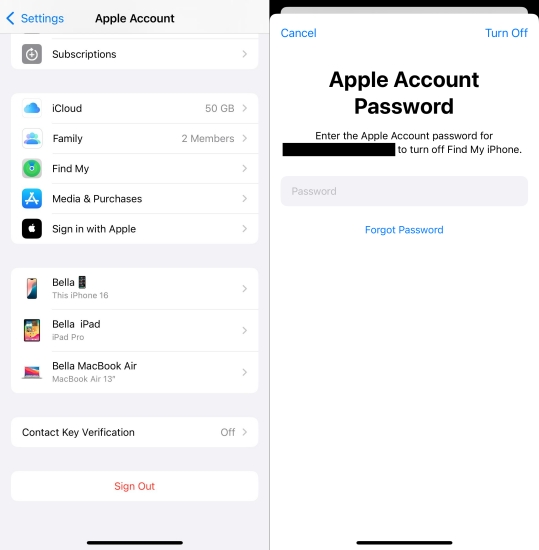
Step 1. In Settings on your iPhone, tap your Apple ID name.
Step 2. Scroll down to the bottom and tap Sign Out.
Step 3. Enter your Apple ID password to sign out of your Apple ID.
Step 4. Go back to tap Sign In and enter your Apple ID credentials to sign in.
Method 3. Update System on iPhone
Some problems on the iPhone can be caused by an outdated system. If your iPhone is not updated to the latest version of iOS, you can upgrade your iPhone to fix the ongoing issue.

Step 1. Head to Settings > General, then select Software Update.
Step 2. Choose to download an iOS update if there is an update available.
Step 3. After downloading the update, tap Install Now.
Method 4. Remove Apple ID via Find My App
The Find My app is a good app developed by Apple where you can manage all Apple devices with the same Apple ID. To fix the issue, you can remove your problematic Apple ID.
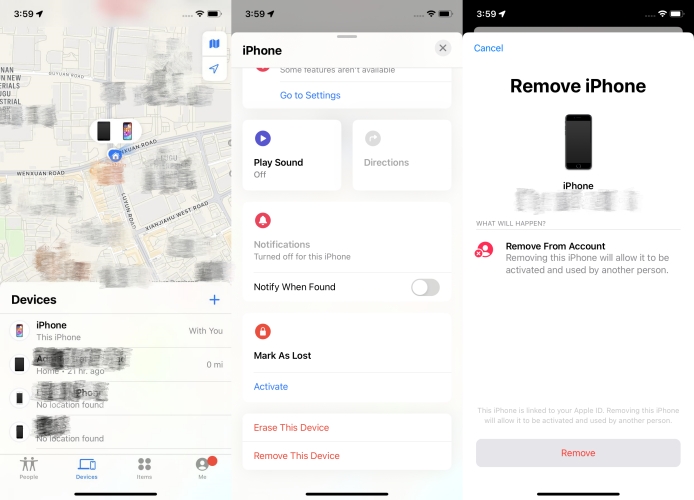
Step 1. Launch the Find My app on your Apple device and go to Devices.
Step 2. In the device list, find your device that has the Apple ID issue.
Step 3. View the device information page and tap Remove This Device.
Step 4. Tap Remove, enter your Apple ID password, and tap Remove again to confirm.
Method 5. Delete Apple ID via iCloud
Without more Apple devices, you can use a web browser to visit iCloud.com where you can remotely remove Apple ID from your device. In this case, you can fix the issue at iCloud.com.
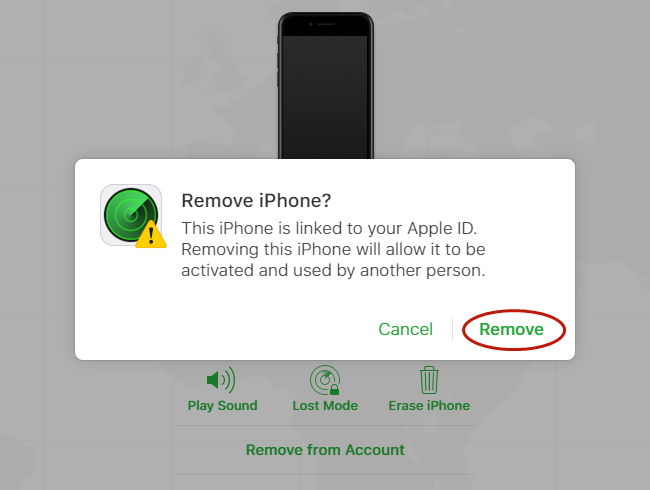
Step 1. Go to iCloud.com and sign in with your Apple ID and password.
Step 2. Click the Find My tab and select your iPhone in the All Devices list.
Step 3. View the device information and click Remove This Device.
Step 4. Click Remove, enter your Apple ID password, and click Remove to confirm.
Method 6. Get Rid of Apple ID via Apple ID Removal
If you use a third-party tool like MagFone iPhone Unlocker, you can fix Apple ID locked for security reasons in just a few clicks. It can not only enable you to have the ability to recover your disabled Apple ID but also help you fix this issue without password and data loss. MagFone iPhone Unlocker could be a reliable choice for fix various issues related with Apple ID, including forgot Apple ID password and Apple ID account disabled.
Other than that, MagFone iPhone Unlocker can deal with all kinds of screen locks like 4-digit and 6-digit passcode, Touch ID, and Face ID on iPhone, iPad, and iPod touch in different situations. In addition to unlocking screen locks, it can remove Screen Time passcode and bypass MDM restrictions on Apple devices. What's more, it is compatible with the latest iOS and iPadOS version, as well as, a series of iOS and iPadOS devices.
Key Features of MagFone iPhone Unlocker
* Security Verified. 5,481,347 people have downloaded it.
- Unlock various screen locks like Face ID and Touch ID on all iOS devices
- Remove Apple ID from iPhone and iPad without password and data loss
- Bypass Screen Time passcode and MDM restrictions without passcode
- Support the latest version of iOS and iPadOS, as well as, iOS devices
It's easy to unlock Apple ID when it is locked due to security reasons by using MagFone iPhone Unlocker. Even though you are a newbie, you can follow the below steps to recover your locked Apple ID on a Mac or Windows computer with MagFone program.
Step 1 Connect iPhone to Computer and Launch MagFone
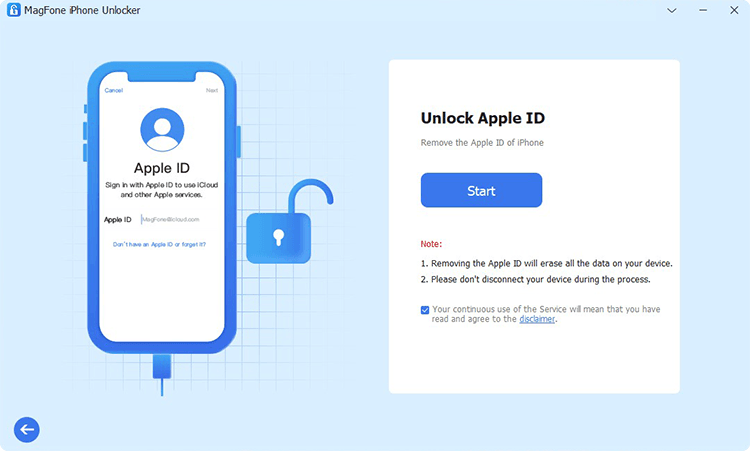
The first step is to connect your iPhone to your computer by using a USB cable. Then you can launch MagFone iPhone Unlocker on the computer and it will detect your device automatically. On the main interface of MagFone program, select Remove Apple ID and click Start.
Step 2 Download and Verify the Firmware Package for iPhone

After selecting Remove Apple ID, now you can find the device information of your device. If the information is wrong, you can manually correct it. Then go on to download the matching firmware package by clicking the Download button.
Step 3 Start to Fix Apple ID Locked for Security Reasons
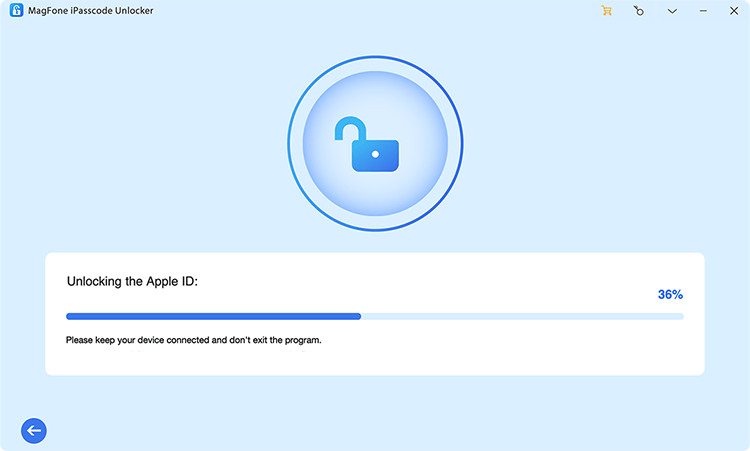
Once the firmware package is downloaded, click the Unlock button to start fixing Apple ID locked for security reasons. In the process of fixing the issue, you need to keep your device connected to your computer.
When Find My is enabled on your iPhone, you can use this activation lock removal to remove a locked Apple ID without your Apple ID password.
Method 7. Restore iPhone via iTunes/Finder
The last method you can try is to restore your iPhone via iTunes or Finder. When the message keeps appearing, you can restore your device to fix the issue. Here's how to.

Step 1. Connect your iPhone to a computer, then choose to trust the computer.
Step 2. Open iTunes and click your device icon to view the device information.
Step 3. Locate the Summary tab and click the Restore button to restore your device.
Part 5. FAQs about Apple ID Locked for Security Reasons
Q1. How do you know if your Apple ID is locked?
A1: If your Apple ID is locked or disabled, you'll receive the message like "This Apple ID has been disabled for security reasons" on your device.
Q2. How long is my Apple ID locked?
A2: Generally speaking, an Apple ID is locked within 24 hours. But the time would be longer if your Apple ID has been regarded as a unsafe account by Apple.
Q3. How to remove a locked Apple ID from iPhone?
A3: You can directly delete a locked Apple ID in the Settings of your device. Or you can use iCloud or the Find My app to remotely remove it from your device. And you can use a third-party tool like MagFone iPhone Unlocker to remove a locked Apple ID from your iPhone.
Conclusion
All in all, you can find several ways of helping you recover your locked Apple ID on your device. You can choose to change your Apple ID password or remove your locked Apple ID on your device for recovering it. Feel free to download MagFone iPhone Unlocker for use, and you'll quickly and efficiently solve your locked Apple ID without password.

