In the digital age, where personal information is stored online, safeguarding our accounts with robust passwords is paramount. When it comes to Apple services, making sure your Apple ID is secure is critical. However, there is nothing more annoying than forgetting your Apple ID password, especially if you are trying to download a new app or sign in with your Apple ID on a new Apple device.
Fortunately, resetting your Apple ID password can be done with ease. This article will guide you through the process of resetting password at appleid.apple.com, whether you forget your password or not. Also, we introduce some other ways to reset your Apple ID password, empowering you to take control of the security of your account. If you cannot remove Apple ID from your iPhone, you can also find the answer in this article.
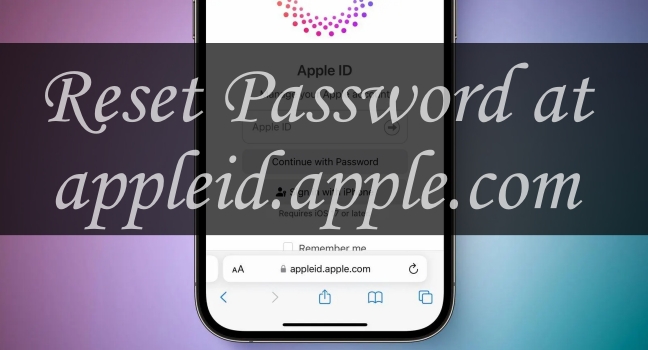
- Part 1. What Is appleid.apple.com?
- Part 2. How to Reset Password at appleid.apple.com
- Part 3. Alternatives to Reset Password When appleid.apple.com Not Working
- Part 4. How to Remove Apple ID from iPhone without Password
- Part 5. Troubleshooting: appleid.apple.com Not Working
- Part 6. Conclusion
Part 1. What Is appleid.apple.com?
appleid.apple.com is a website developed by Apple company, where you can check your personal information, payment methods, family sharing, and more. Sign-In and Security is one of the most important features at appleid.apple.com, allowing you to manage settings related to signing to your account, account security, as well as how to recover your data when you're having trouble signing in. That's where you can reset your Apple ID password. The following is what you can do at appleid.apple.com.
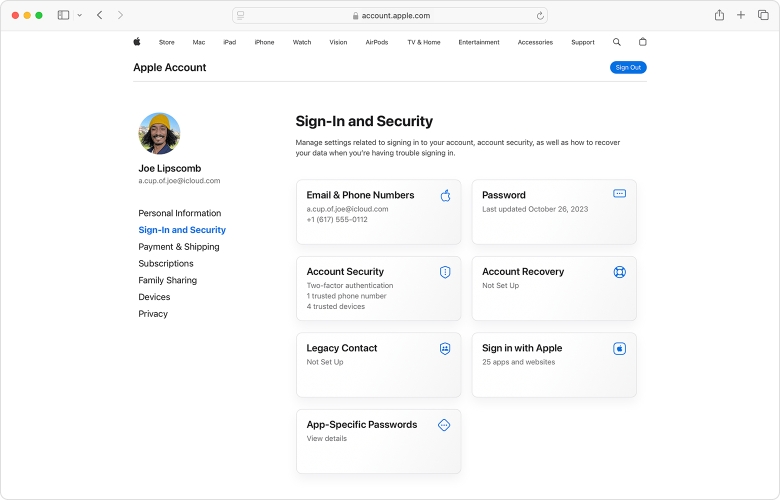
Feature 1. Sign-In and Security. You can manage settings related to your Apple ID, including changing your password, email, and phone number.
Feature 2. Payment Methods. You can view what payment methods you have set and what subscriptions you have subscribed to. Also, you can manage your payment method.
Feature 3. Family Sharing. If you join a Family Sharing group, you can see details for each member of your Family Sharing group and manage your Family Sharing group.
Feature 4. Devices. You can view and manage all Apple devices associated with your Apple ID if you have signed in with your Apple ID on your device.
Feature 5. Privacy. You can view and manage information you choose to share with Apple, and receive from Apple.
Feature 6. Personal Information. You can manage your personal information, including phone numbers and email addresses where you can be reached.
Part 2. How to Reset Password at appleid.apple.com
With the password for your old Apple ID, you can quickly get rid of old Apple ID on your iPhone. There are two options for you to remove old Apple ID from iPhone with password. Here's how to.
Option 1. Reset Password at appleid.apple.com If Not Forgetting
If you don't forget your Apple ID password, you can sign in to appleid.apple.com and then follow these steps to reset your Apple ID password.
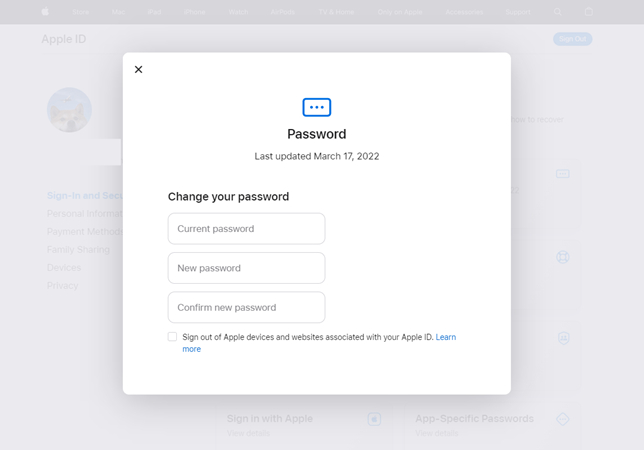
Step 1. Navigate to appleid.apple.com and sign in with your Apple ID and password.
Step 2. After logging onto the Apple ID account page, go to the Sign-In and Security section, then select Password.
Step 3. Enter your current password, then create a new password for your Apple ID and confirm it.
Step 4. Click on the Change Password button to save the new password.
Option 2. Reset Password at appleid.apple.com If Forgetting
If you can't remember your Apple ID password, you can still reset your password at appleid.apple.com and then start taking the following steps.
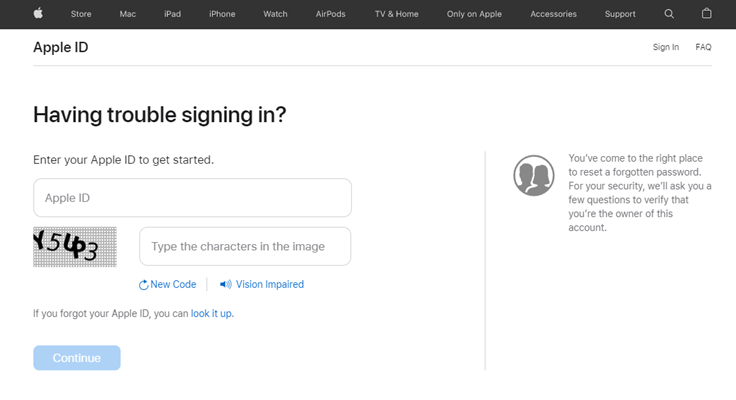
Step 1. Open appleid.apple.com on your device and click on the Forget Password button.
Step 2. Then you'll be directed to iforgot.apple.com and enter your email address or phone number that you use with your account.
Step 3. Type the characters in the image, then click on the Continue button.
Step 4. Enter your phone number that you use with your Apple ID and click on the Continue button.
Step 5. Tap Allow in the notification shown on your Apple device and enter your screen passcode.
Step 6. Create a new passcode and enter it again to confirm, then tap on the Save button to save your new passcode.
Part 3. Alternatives to Reset Password When appleid.apple.com Not Working
However, some iPhone users encountered the appleid.apple.com not working issue while resetting their Apple ID password. For example, appleid.apple.com website won't load is not opening. In this situation, you can reset your Apple ID password on your Apple device by using the below methods.
Option 1. Change Apple ID Password in Settings on iPhone
The Settings app on your iPhone allows you to change your Apple ID password provided that the two-factor authentication is enabled. Follow the steps below.
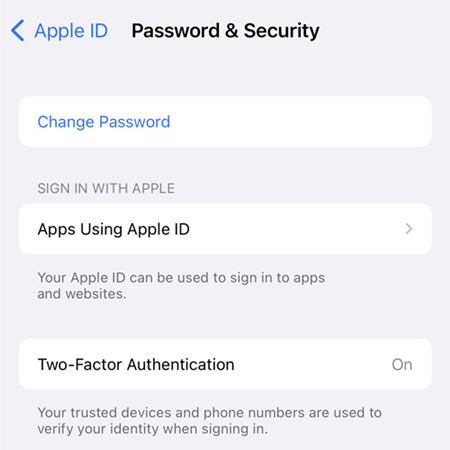
Step 1. Tap Settings > Your Apple ID name > Sign-In & Security.
Step 2. Tap Change Password.
Step 3. Enter your current password or device passcode, then enter a new password and confirm the new password.
Step 4. Tap Change or Change Password.
Option 2. Change Apple ID Password in System Settings on Mac
If you have a Mac and turn on the two-factor authentication, you can also reset your Apple ID password in the System Settings app. Follow the steps below.
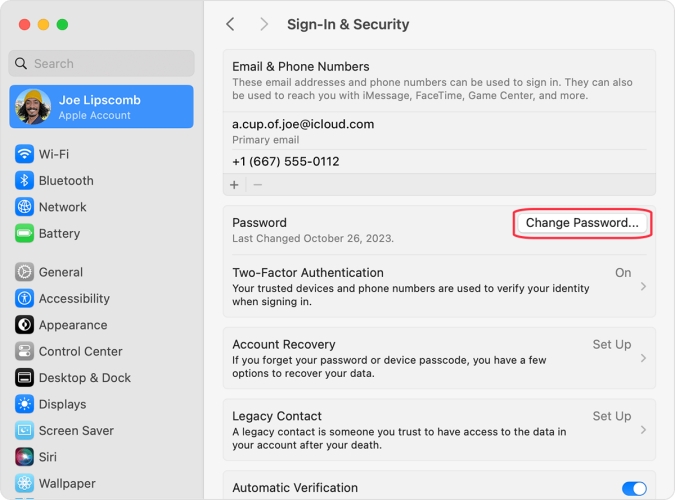
Step 1. Choose Apple menu > System Settings, then click your Apple ID name.
Step 2. Go to the Password & Security section and select Change Password.
Step 3. Enter the passcode used to unlock your Mac, then create a new password.
Step 4. Click on the Change button to save your new password.
Option 3. Change Apple ID Password via the Apple Support App
Another option is to use the Apple Support app where you can find the Password & Security option to reset your Apple ID password. Follow the steps below.
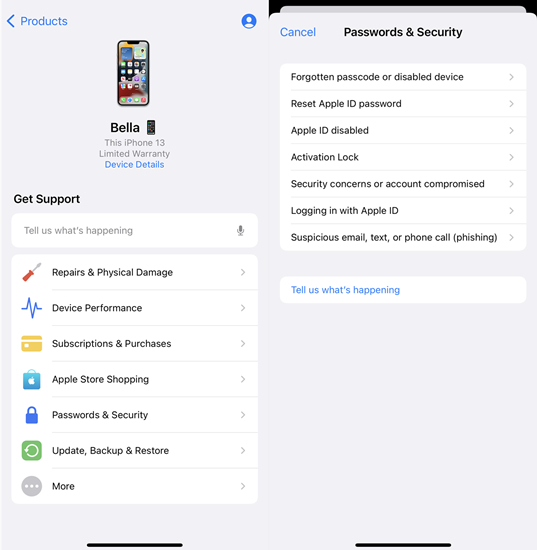
Step 1. Download and install the Apple Support app on your device, then open it.
Step 2. Select your Apple device, tap Password & Security, then tap Reset Apple ID Password.
Step 3. Tap Start , select Reset My Password , and enter your screen passcode.
Step 4. Enter a new password and type it again to confirm, then tap Change.
Option 4. Change Apple ID Password on a New Device
With a new Apple device, you'll be asked to sign into your Apple ID. While setting up your Apple ID, you can reset your password. Just perform the following steps.
Step 1. On the device setup screen, tap Forgot password or don't have an Apple ID?.
Step 2. Tap Forgot Password or Apple ID, then enter your trusted phone number or email.
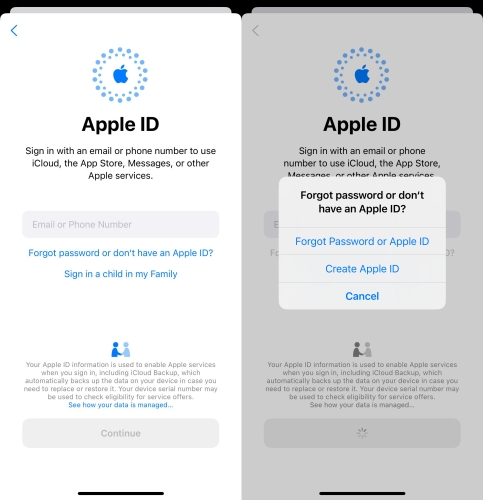
Step 3. Tap Continue > Done and enter the screen lock passcode.
Step 4. Tap Send Code and start to create a new password for your Apple ID.
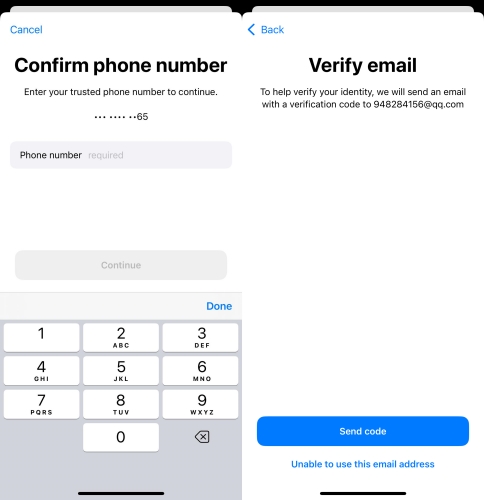
Part 4. How to Remove Apple ID from iPhone without Password
By following the above methods, you can easily reset your Apple ID password on the web or on your Apple device regardless of whether you can remember your current password or not. But if you cannot receive a verification code from your phone number or email, you are not able to easily reset your Apple ID password, even sign in or sign out of your Apple ID on your device.
When you cannot sign out of your Apple ID on your iPhone, you can consider using an Apple ID removal like MagFone iPhone Unlocker. It is a remarkable tool for removing Apple ID from iPhone, iPad, and iPod touch without password. This tool has done a lot more than just that, and can delete the screen passcode, Screen Time passcode, and MDM profile. Here's how to remove Apple ID from iPhone without password.
Key Features of MagFone iPhone Unlocker
* Security Verified. 5,481,347 people have downloaded it.
- Unlock various screen locks like Face ID and Touch ID on all iOS devices
- Remove Apple ID from iPhone and iPad without password and data loss
- Bypass Screen Time passcode and MDM restrictions without passcode
- Support the latest version of iOS and iPadOS, as well as, iOS devices
Step 1 Connect iPhone and Run MagFone Software
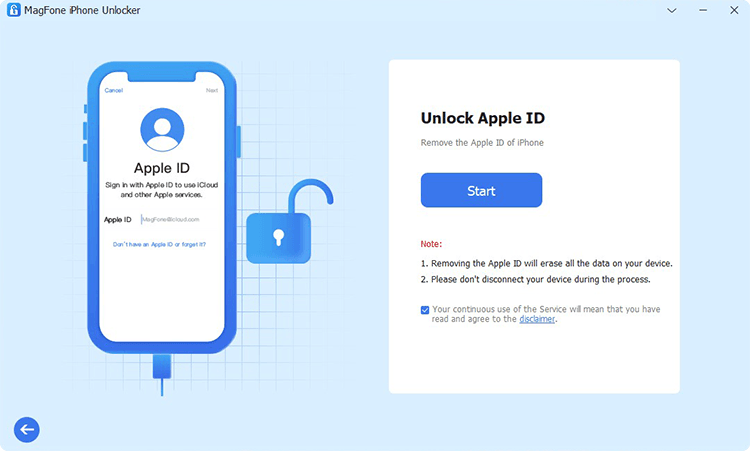
To begin with, get your iPhone connected to your computer through a USB cable. Then launch MagFone iPhone Unlocker on the computer and select the Unlock Apple ID option on the main interface of MagFone software.
Step 2 Check and Confirm the Apple Device Status
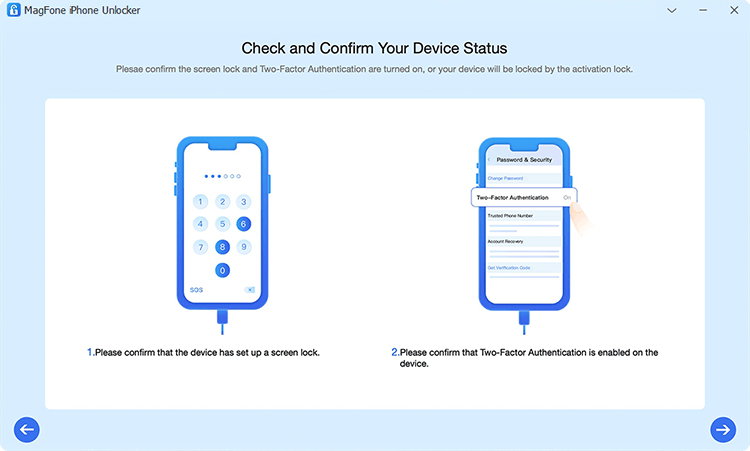
Then, you need to check and confirm the status on your iPhone. Make sure that you have enabled Two-Factor authentication and screen lock passcode on your device. If the Find My iPhone is disabled, you can directly go to Step 4.
Step 3 Download the Firmware Package for iPhone

Next, you have to download the firmware for your device. Check the device information like the device and device model. If there is nothing wrong, select the firmware version and click the Download button to download the firmware.
Step 4 Start to Remove Apple ID without a Password
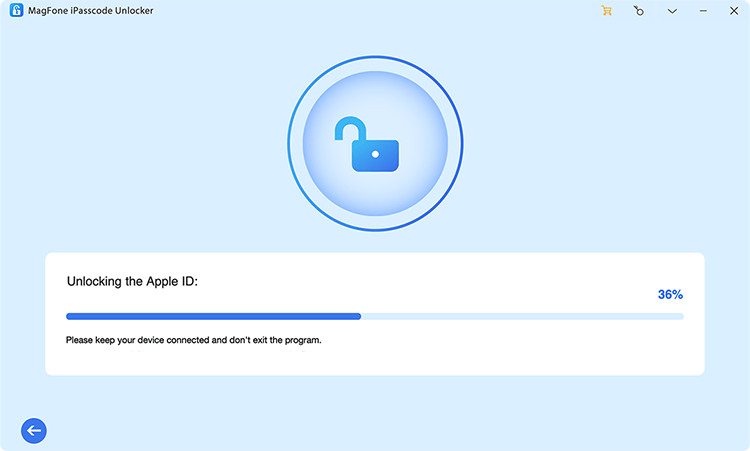
Once the download is complete, click on the Unlock button. Then MagFone iPhone Unlocker will remove Apple ID from your iPhone without password. Wait for the process of removing Apple ID without password to finish.
Part 5. Troubleshooting: appleid.apple.com Not Working
Like many people I had the unfortunate issue of appleid.appled.com not loading. Only getting the grey spinny wheel of doom! I need to help me this problem."
—— From Apple Community
The website appleid.apple.com is your go-to for managing your Apple ID details. There are several causes of appleid.apple.com not working, such as internet connectivity, Apple server, browser compatibility, incorrect Apple ID credentials, and security or firewall settings. To fix appleid.apple.com not working, you can try the following solutions.
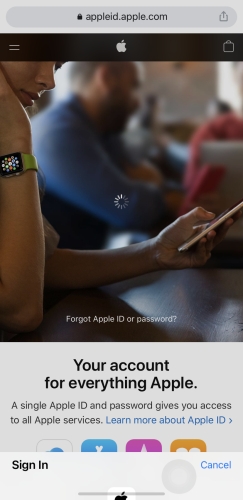
Solution 1. Restart Your Device and Router. Rebooting often solves minor glitches, whether it's your smartphone, laptop, or router.
Solution 2. Check Apple System Status. If servers are down, the only solution is patience—wait for Apple to resolve the issue.
Solution 3. Clear Browser Cache and Cookies. Sometimes cached data conflicts with site functionality. Go to Settings > App, select Safari, and then tap Clear History and Website Data.
Solution 4. Disable VPN or Proxy. VPNs can interfere with your connection to Apple's servers. Turn them off temporarily and try again.
Solution 5. Update Your Browser or Use a Different One. Ensure your browser is up-to-date or switch to a widely supported one like Safari or Chrome.
Solution 6. Reset Apple ID Password. If login issues persist, reset your password by clicking "Forgot Apple ID or password?" on the login page.
Solution 7. Contact Apple Support. If none of the above works, Apple Support is your last resort. Reach out via Apple's support page.
Part 6. Conclusion
After reading this article, you have learned how to reset password at appleid.apple.com. In addition, you can change your Apple ID password in the Settings app or via the Apple Support app on your Apple device. By the way, if you cannot remove your old Apple ID and sign in with a new Apple ID on your device, then try using MagFone iPhone Unlocker.

