Apple Pay has revolutionized the way we handle transactions, offering a seamless and secure method to pay for goods and services. But as with all digital payment systems, there are security protocols in place to protect users. One such protocol is Apple Pay verification, which can sometimes be a hassle. This article aims to explore various methods to bypass Apple Pay verification, providing you with practical solutions. As well, here we will tell you how to fix Apple Pay verification not working on your iPhone.
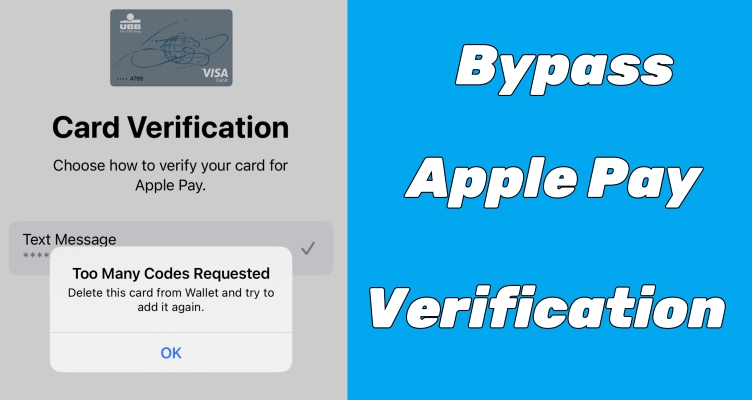
- Part 1. Why Is Verification Required for Apple Pay?
- Part 2. How to Get Past Apple Pay Verification
- Method 1. Update an Expired Payment Method
- Method 2. Clear out Unpaid or Outstanding Balance
- Method 3. Enable Don't Require for Additional Purchases
- Method 4. Sign out and Sign Back into Apple ID
- Method 5. Renew Information in Media & Purchases
- Method 6. Take off Apple Pay Verification without PasswordHOT
- Part 3. How to Fix Apple Pay Verification Not Working
- Part 4. FAQs about Apple Pay Verification
- Part 5. Conclusion
Part 1. Why Does Apple Pay Need Verification?
The verification of Apple Pay is a security measure implemented by Apple to ensure that the person adding a card or making a transaction is indeed the rightful owner of the card. This verification process typically involves confirming the card details with the issuing bank and may require additional steps like entering a verification code sent to your phone or email. You may be asked to verify your Apple Pay on your iPhone in the following scenarios.
Scenario 1. Add a New Card
Whenever you add a new card to Apple Pay, you will be prompted to verify the card. This is to ensure that the card belongs to you and is not being added without your permission.
Scenario 2. Make a High-level Purchase
For larger transaction, Apple Pay may require additional verification to confirm that you authorize the payment, providing an extra layer of security for significant purchases.
Scenario 3. Use Apple Pay on a New Device
When you set up Apple Pay on a new device, verification is necessary to link your payment methods securely to the new device.
Part 2. How to Bypass Apple Pay Verification
It's easy to complete Apple Pay verification on iOS devices. But still lots of users want to know how to bypass Apple Pay verification on their iOS devices. Fortunately, there are several methods to help you get past verification on Apple Pay in your iOS devices. Let's explore the details now.
Method 1. Update an Expired Payment Method
Changes in payment methods are important to Apple Pay. When there is a change in your credit or debit card, you have to update your payment method in time. In most cases, the information cannot be updated automatically on its own. So, you can change or update your expired payment method, which can help you get past Apple Pay verification sometimes. Follow the steps below.
On an iPhone or iPad
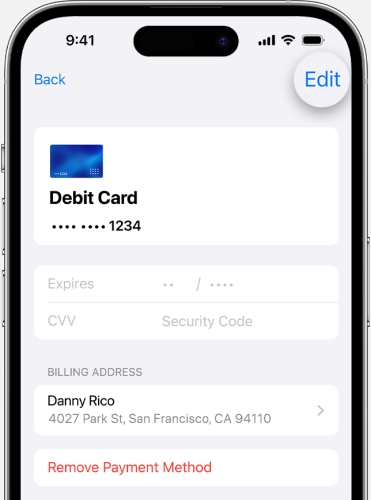
Step 1. Go to Settings > your Apple ID name on your iPhone.
Step 2. Tap Payment & Shipping, then enter with your Face ID or Touch ID.
Step 3. Select a payment method you're using and tap Edit.
Step 4. Update the information of your payment method.
On a Mac
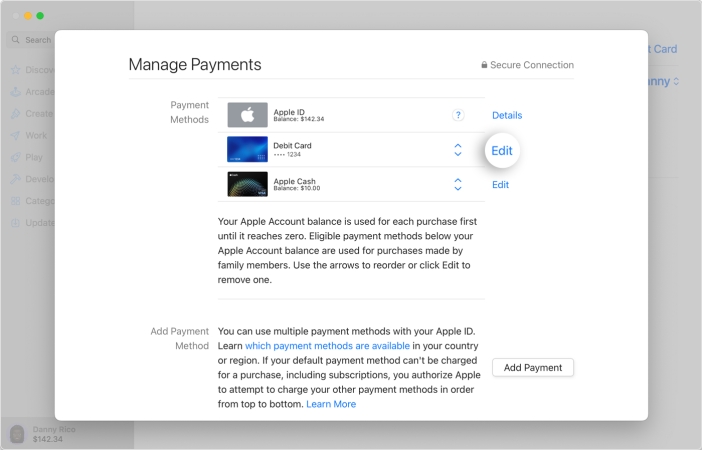
Step 1. In the App Store app on your Mac, click your Apple ID name.
Step 2. Click Account Settings, then sign into Apple ID with your account details.
Step 3. Next to Payment Information, click Manage Payments.
Step 4. Find a payment method to edit and click Edit.
Step 5. Fill out the latest information of your payment method.
On a Windows PC
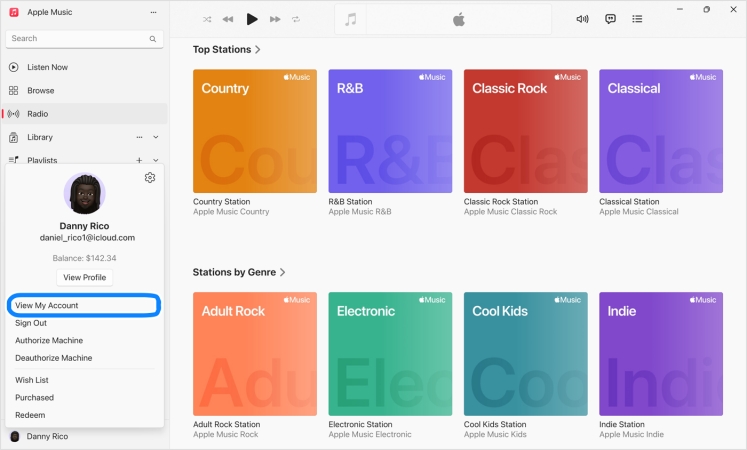
Step 1. In iTunes, click Account > View My Account from the menu bar.
Step 2. Click Manage Payments next to Payment Information.
Step 3. Select a payment method and click Edit.
Step 4. Enter your new payment information, then click Done.
Method 2. Clear out Unpaid or Outstanding Balance
When there is any unpaid or outstanding balance for your previous purchases and subscription, you would be constantly asked to verify your Apple Pay on your iOS device. The only way to bypass this verification is to complete the unpaid or outstanding balance on your device. Here's how to pay your unpaid or outstanding balance on your iPhone.
In App Store of iPhone
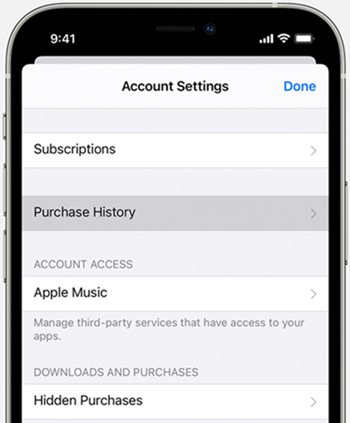
Step 1. Open the App Store app, then tap your profile image.
Step 2. Tap Purchase History to check your balance on your iPhone.
Step 3. Pay the unpaid or outstanding balance.
In Settings of iPhone
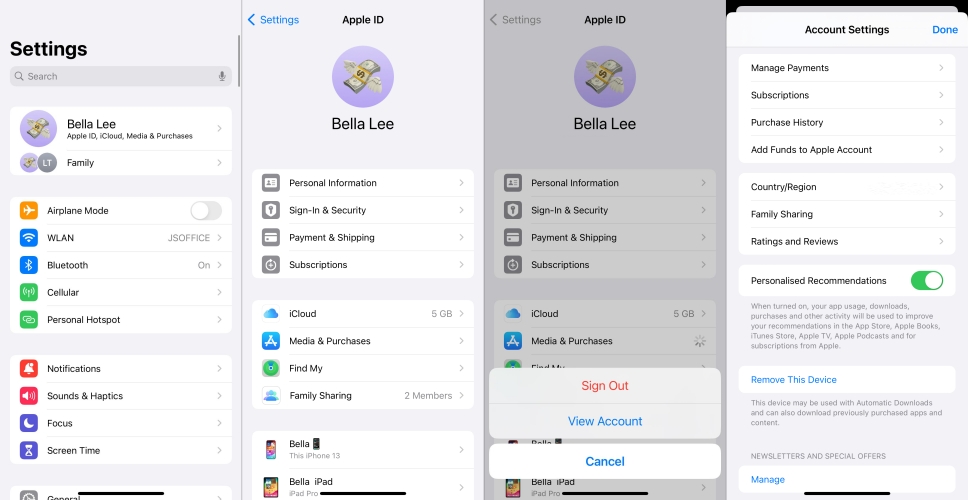
Step 1. Launch the Settings app, then tap your Apple ID name.
Step 2. Tap Media & Purchase > View Account to view the Account Settings page.
Step 3. Tap Purchase History and complete the unpaid balance.
Method 3. Enable Don't Require for Additional Purchases
The Screen Time option restricts downloading apps and making purchases. If you have enabled Screen Time on your iPhone, you can reset the settings of iTunes & App Store Purchase in Restrictions. To bypass Apple Pay verification, you can choose to allow the additional purchases of apps after making a purchase with your Apple ID on your iPhone.
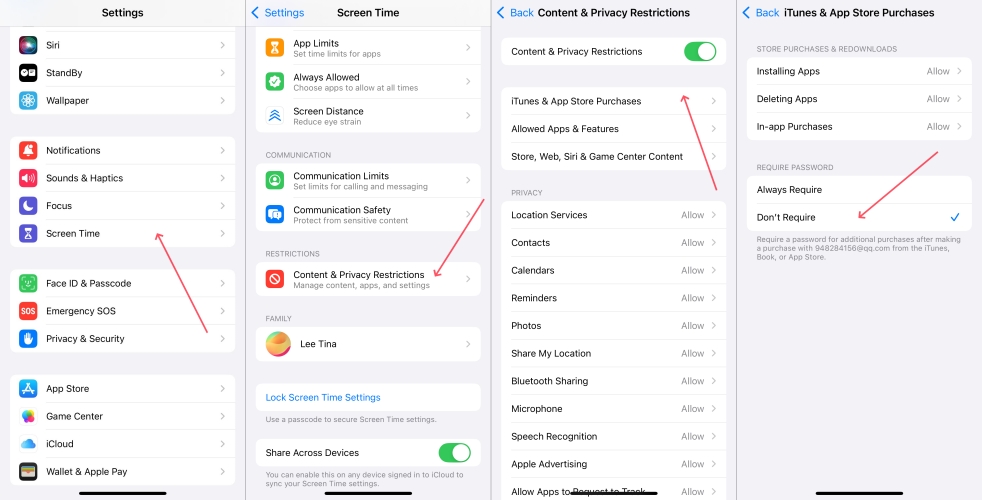
Step 1. In Settings, tap Screen Time > Content & Privacy Restrictions.
Step 2. Under Content & Privacy Restrictions, tap iTunes & App Store Purchase.
Step 3. Select Don't Require under Require Password.
Step 4. Continue to tap In-app Purchases and select Allow.
Method 4. Sign out and Sign Back into Apple ID
To bypass Apple Pay verification on your iPhone, you can try to sign out of your Apple ID. Then you can sign into your Apple ID on your device again. Signing out and signing into Apple ID on an iOS device can resolve most issues related to the Apple ID. Here you can sign out of your Apple ID by following the steps below if you can remember your Apple ID password.
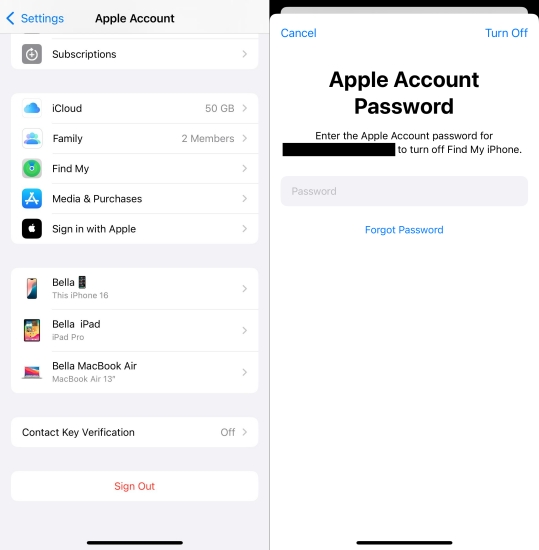
Step 1. Locate Settings on your iPhone and tap your Apple ID name.
Step 2. Scroll down to tap Sign Out and enter your Apple ID password.
Step 3. Tap Turn Off to confirm, then go back to sign into with your Apple ID.
Method 5. Renew Information in Media & Purchases
Sometimes, the Apple ID Verification Required issue is caused by a difference place. If you move to a new country or region, you have to update your location in Account Settings in time. In this case, you need to check whether your payment information associated with your Apple ID is up to date. To bypass the issue, you can update the country or region.
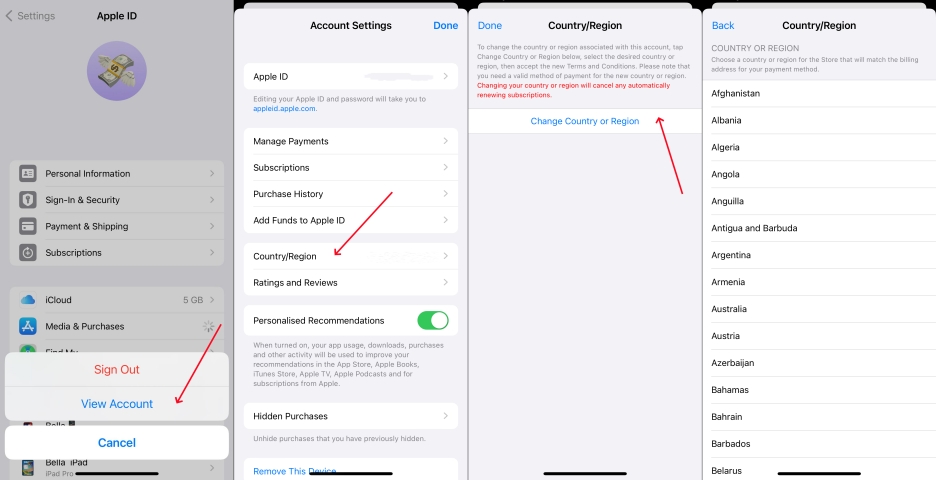
Step 1. Go to Settings > your Apple ID name and select Media & Purchases.
Step 2. Tap View Account, then sign into with Face ID or Touch ID.
Step 3. Tap Country/Region > Change Country or Region to update.
Step 4. Review the Terms & Conditions and tap Agree, then tap Agree again.
Method 6. Take Off Apple Pay Verification without Password
All the methods described above can help you bypass Apple Pay verification. However, you are required to enter your Apple ID password in the process of bypassing Apple Pay Verification Required on your iPhone. What to do if you forget your Apple ID password yet need to bypass verification on Apple Pay? There is another option to help you bypass Apple Pay verification. That is use an Apple ID removal like MagFone iPhone Unlocker.
As an amazing tool packed, MagFone iPhone Unlocker can help you bypass the Apple Pay Verification Required issue on your iPhone, iPad, and iPod touch. By using this tool, you can remove Apple ID from your iPhone without a password. Beyond that, this tool supports deleting forgotten Screen Time passcode and screen lock passcode, as well as MDM restrictions. Here are the steps to follow.
Key Features of MagFone iPhone Unlocker
* Security Verified. 5,481,347 people have downloaded it.
- Unlock various screen locks like Face ID and Touch ID on all iOS devices
- Remove Apple ID from iPhone and iPad without password and data loss
- Bypass Screen Time passcode and MDM restrictions without passcode
- Support the latest version of iOS and iPadOS, as well as, iOS devices
Step 1 Link iPhone and Run MagFone iPhone Unlocker
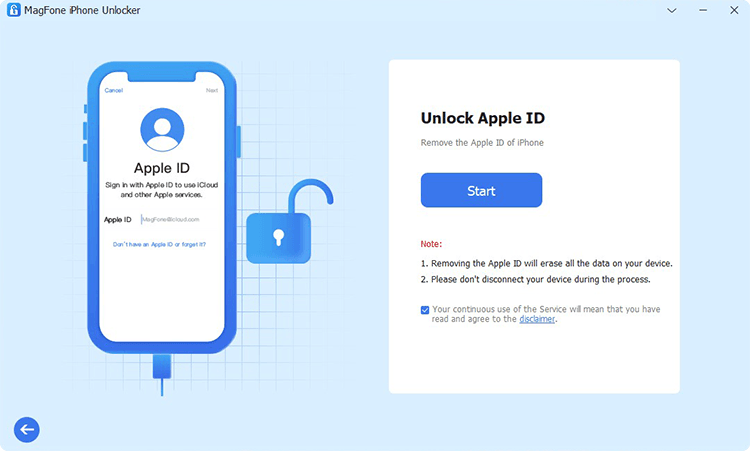
Download and run MagFone iPhone Unlocker on your computer. When launched, click Remove Apple ID on the main interface of the software. Then connect your iPhone to the computer with a USB cable.
Step 2 Download the Firmware Package for iPhone

After your device is detected by the software, you can check the device information on the screen. Then select the version of the firmware and click the Download button to download the firmware package.
Step 3 Start to Bypass Apple ID Verification Required
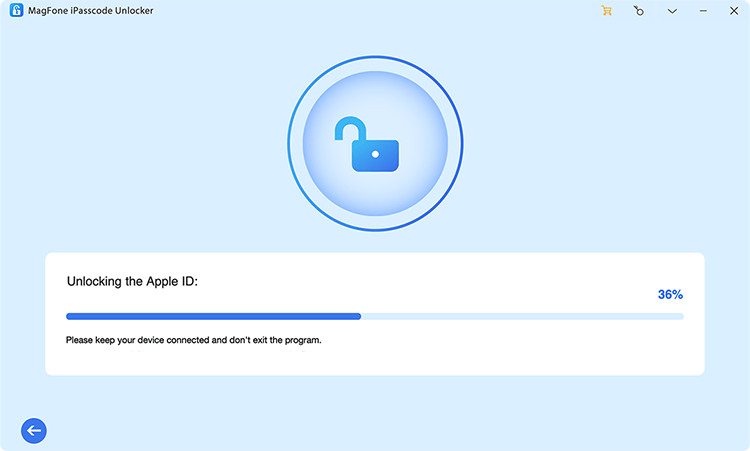
Once the firmware download is complete, continue to unzip and verify the firmware package. Then you can click the Start Remove button to remove the Apple ID from your device. Keep your device connected to the computer.
Part 3. How to Fix Apple Pay Verification Not Working
However, users often encounter issues such as not receiving the verification code, entering incorrect information, or facing delays in the verification process. These issues can be frustrating and hinder your ability to use Apple Pay efficiently. Verification can fail for several reasons, including network issues, outdated software, or discrepancies in the information provided. If you have the issue of Apple Pay verification not working, you can fix it with the following solutions.
Solution 1. Restart Devices
Some users have attempted to bypass verification by resetting the iPhone and setting up Apple Pay from scratch. This may work temporarily but usually leads to more significant issues down the line. Simply restart your iPhone to fix Apple Pay verification not working.
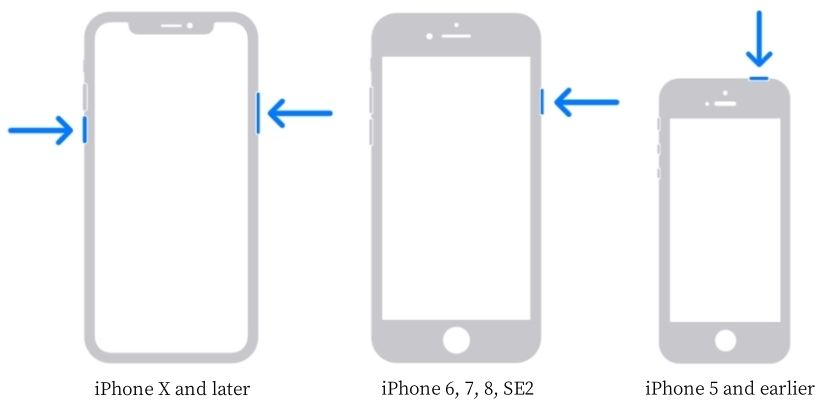
Step 1. Press and hold the side button and volume down button until the power-off slider appears.
Step 2. Slide to power off.
Step 3. Wait for several seconds, then press and hold the side button to restart your iPhone.
Solution 2. Add a New Payment Method
Removing your current card and adding a new one might allow you to bypass verification temporarily. However, Apple and your bank will eventually require proper verification. When the verification of Apple Pay is not working on your iPhone, try adding a new payment method.
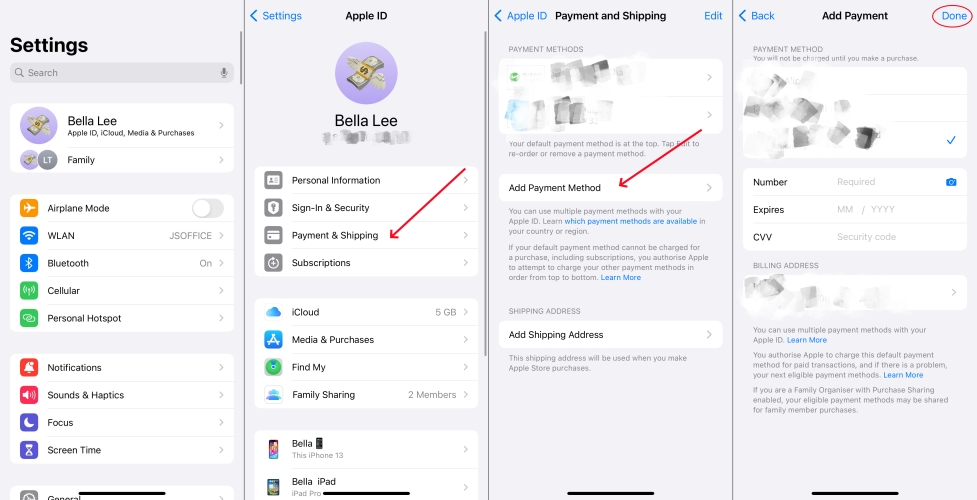
Step 1. Open the Settings app and tap your Apple ID name.
Step 2. Tap Payment & Shipping > Add Payment Method.
Step 3. Enter your payment method details, then tap Done.
Solution 3. Re-enter Card Information
Sometimes, there is something wrong with your card information. The incorrect card information can cause Apple Pay verification to fail. If your card verification fails, try removing the card and re-adding it on your iPhone.
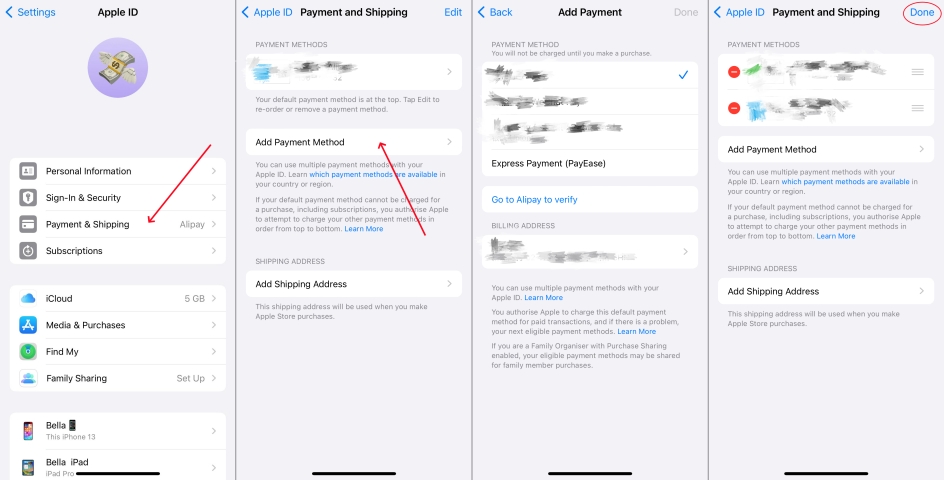
Step 1. Head to Settings and tap your Apple ID name.
Step 2. Tap Payment & Shipping > Edit.
Step 3. Tap the red Delete button, then tap Remove.
Step 4. Go back to add a payment method on your iPhone again.
Solution 4. Update Software System
Keeping your iOS updated is critical. If your device is running an outdated version, then you would encounter the Apple Pay verification not working issue. In this case, you can update your iPhone to the latest iOS version. Here's how to update it.

Step 1. Go to Settings > General > Software Update.
Step 2. If an update is available, tap Download and Install.
Step 3. Tap Install Now and enter your passcode to update.
Step 4. Once updated, try verifying your card again.
Solution 5. Reset Network Settings
A poor network connection can cause Apple Pay verification to fail. Ensure your iPhone is connected to a stable WiFi or mobile data network. If network issues persist, resetting network settings might help. Follow the steps below to reset network settings.
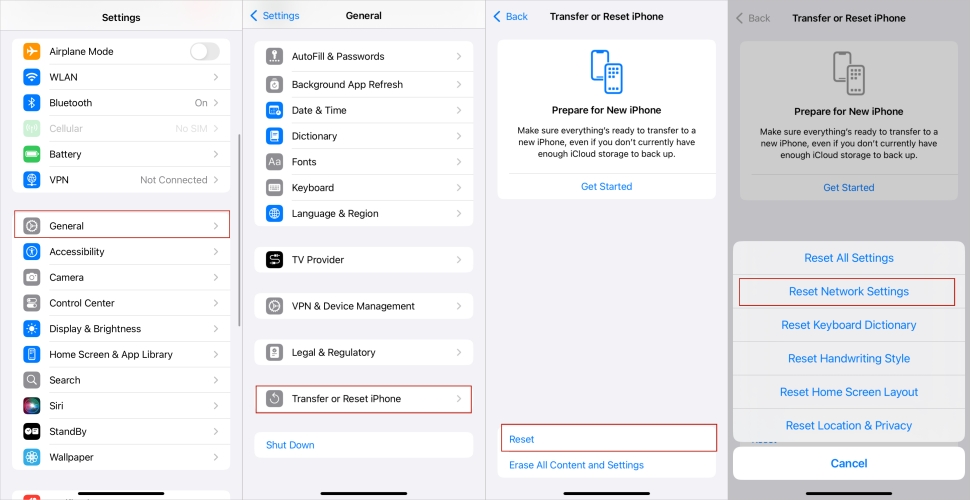
Step 1. In Settings, tap General > Transfer or Reset iPhone.
Step 2. Tap Reset iPhone and select Reset Network Settings.
Step 3. Enter your lock passcode and tap Reset to confirm.
Solution 6. Use an iOS Repairing Tool
Instead of fixing Apple Pay verification not working with the above steps, you can use a third-party tool to resolve the issue. Here we do recommend MagFone iOS System Recovery to you. MagFone iOS System Recovery, a professional iOS repairing tool, can help to resolve various iOS issues. By using MagFone software, you can fix Apple Pay verification not working, which is caused by the system issue. Here are the steps to follow.
Key Features of MagFone iOS System Recovery
* Security Verified. 5,481,347 people have downloaded it.
- Fix various ios issues like screen stuck, mode stuch, and more
- Support updagrading and downgrading iOS without iTunes/Finder
- Offer two modes for resetting iPhone, iPad, and iPod touch
- Assist the entering and exiting of recovery mode for free
Step 1 Connect iPhone to PC and Run MagFone

To begin with, you can plug your iPhone into your computer by using a USB cable. Then open MagFone iOS System Recovery on the computer and click the iOS System Repair button. On the next screen, click the Start button.
Step 2 Select Standard Repair to Fix iOS Issues
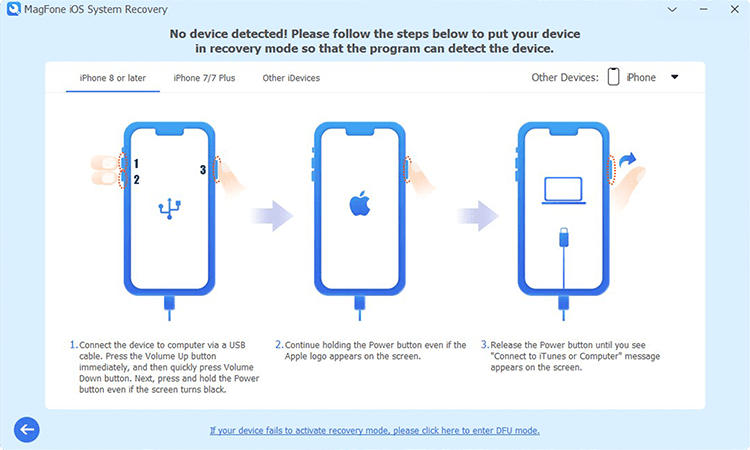
Proceed to click the Standard Repair button. Check whether your device is detected by MagFone software. Or you can put your device into recovery mode by following the onscreen instruction. And you can choose use MagFone software to get it done.
Step 3 Download and Verify the Firmware Package

The device information will display on the screen. You can carefully check the device information, including the device model and model number. Then go to select the firmware version and click the Download button to download the firmware package.
Step 4 Start to Fix Apple Pay Verification Not Working

After downloading the firmware package to the computer, you can click the Start Standard Repair button. MagFone software will unzip the firmware and start fixing Apple Pay verification not working. In the whole process, keep your device connected.
Solution 7. Contact Your Bank
If none of the above solutions work, it's time to contact your bank. Sometimes, banks require additional steps for verification or may have flagged the card for security reasons.
Part 4. FAQs about Apple Pay Verification
Q1. Can you use Apple Pay without verification?
A1: Yes, you can use Apple Pay on your iPhone without verification. But without verifying a card, you are not able to access all of its features.
Q2. How long does Apple Pay verification take?
A2: It only takes a few minutes to complete the verification of Apple Pay on your iPhone. And the process of verifying your Apple Pay is pretty easy.
Q3. How to add card to Apple Pay without verification?
A3: No, it is not possible to add a card to Apple Pay without verification. When you add a card to Apple Pay, you will be required to enter a verification code.
Part 5. Conclusion
While the verification of Apple Pay is essential for securing your transactions, it can sometimes be inconvenient. By trying the potential methods to bypass Apple Pay verification, you can navigate these challenges more effectively. If you want to bypass Apple Pay verification on your iPhone without an Apple ID password, you can consider using MagFone iPhone Unlocker. Have a try, and you'll find it out.

