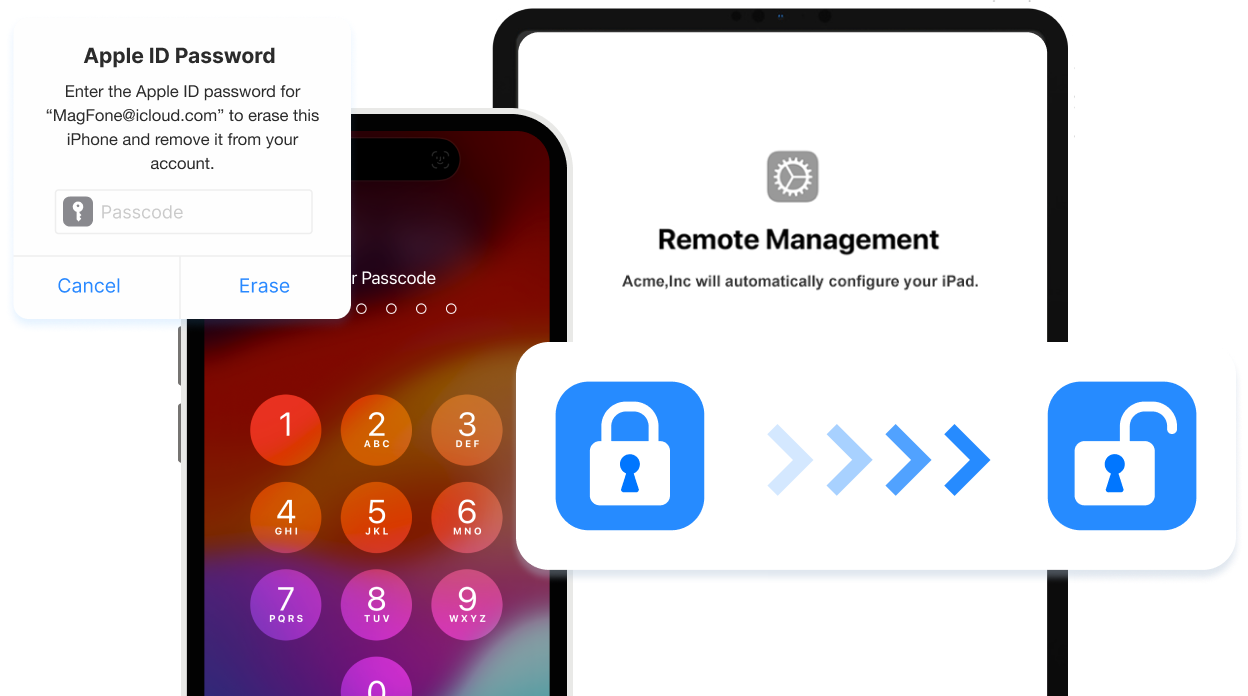I bought an iPhone from an acquaintance of a friend. Well, there is a lock screen and no one knows the passcode. Is there anyway to bypass iPhone lock screen or factory reset iPhone without passcode? Thanks in advance!"

It might never have occurred to you to get a disabled iPhone if you enter the wrong passcode too many times. When you forget your screen passcode or get a second iPhone from others, you won't be able to unlock your iPhone. Even though you do drop into such trouble, you need to have no fears about that. In fact, bypassing the passcode on iPhone is not a hard nut to crack. Today, here we are going to introduce several methods to help you bypass iPhone lock screen.
- Part 1. Can I Bypass iPhone Lock Screen?
- Part 2. How to Bypass iPhone Lock Screen without Losing Data [Low Success Rate]
- Part 3. How to Bypass iPhone Lock Screen without Computer [Apple ID Password Required]
- Part 4. How to Bypass iPhone Lock Screen without Any Passcode
- Part 5. Conclusion
Part 1. Can I Bypass iPhone Lock Screen?
Is there a way to bypass the passcode on the iPhone? The answer is yes. Several ways are available to help you quickly bypass lock screen on iPhone. Here we've made a brief comparison with those ways of bypassing iPhone passcode. From the following table, you can quickly find out which is the best method for you to bypass lock screen on iPhone.
| Apple ID and Password | Activation Required | Operation Steps | Success Rate | Recommendation | |
| Emergency Call | × | × | Easy | Low | ⭐⭐⭐ |
| Siri | × | × | Easy | Low | ⭐⭐⭐ |
| Calculator | × | × | Easy | Low | ⭐⭐⭐ |
| Passcode Reset | × | × | A bit complex | High | ⭐⭐⭐⭐ |
| iCloud.com | √ | √ | A bit complex | Medium | ⭐⭐⭐ |
| Find My App | √ | √ | A bit complex | Medium | ⭐⭐⭐ |
| iPhone Unavailable | √ | √ | A bit complex | High | ⭐⭐⭐⭐ |
| iPhone Unlocker | × | √ | Easy | 100% | ⭐⭐⭐⭐ |
| iTunes | × | √ | A bit complex | High | ⭐⭐⭐ |
Part 2. How to Bypass iPhone Lock Screen without Losing Data [Low Success Rate]
Most people are looking for a way to bypass the lock screen on the iPhone without losing data. In fact, it's a bit difficult to bypass iPhone lock screen without data loss. But here we'll guide you through some feasible methods to help you bypass the lock screen.
Method 1. Bypass iPhone Lock Screen Using Emergency Call [iOS 6 or below]
Some users shared a way to bypass the iPhone lock screen. That is to use Emergency call. For iPhone running iOS 6 or below, you can use this method to get you into your lockde iPhone without a passcode. Here's how to bypass iPhone lock screen using Emergency Call.
📝Requirements:
An iPhone running iOS 6 or below
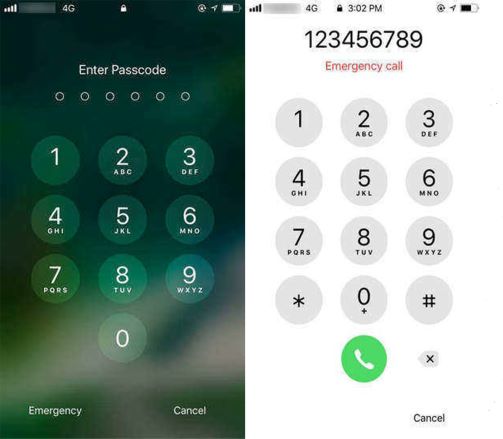
Step 1. On the Enter Passcode screen, tap Emergency at the bottom left corner.
Step 2. Enter some random numbers like 123456789.
Step 3. Tap Call to cancel it right away, then do the previous step again.
Step 4. Tap the Home button.
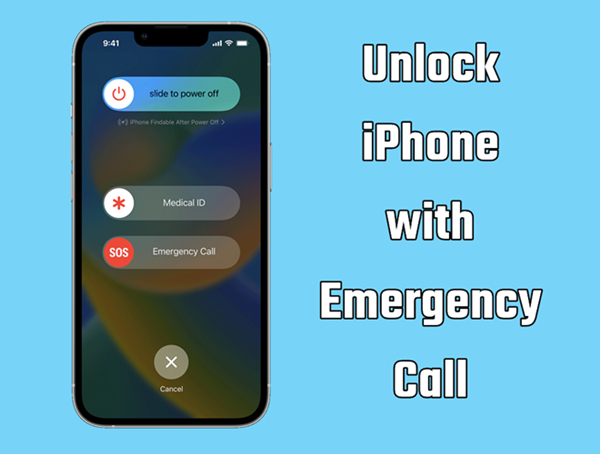
How to Unlock iPhone Passcode Without Computer Using Emergency Call
What can you do to unlock your iPhone if this happens to you? Don't worry! Here we'll walk you through how to unlock iPhone with emergency call screen.
Read More >>- Pros:
- Allow to use some features
- Easy to get into a locked iPhone
- Not erase any data and settings
- Cons:
- Low success rate
- Cannot completely unlock the iPhone
- Not available for iPhone with the latest iOS versions
Method 2. Bypass iPhone Lock Screen Using Siri [iOS 8 ~ iOS 11]
Using Siri is a trick for iPhone lock screen bypass, only applicable to the iPhone running iOS 8 to iOS 10.1. If you want to bypass the iPhone lock screen without losing data, you can use Siri to unlock your device. This method cannot help you delete the screen passcode on your iPhone.
📝Requirements:
iPhone running from iOS 8 to iOS 11
Siri in activated status
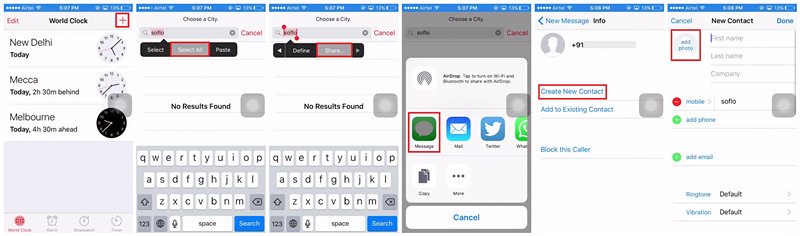
Step 1. Press the Home button to activate Siri, then ask Siri to launch the Clock app.
Step 2. In the World Clock tab, tap the + button to create a new clock and type anything in the search bar.
Step 3. Tap the Select All button and select the Share option, then there will pop up a window.
Step 4. Tap the Message button and type anything in the To filed, then press return on the keyboard.
Step 5. After the text is highlighted on th screen, tap the + button and select the Create New Contact option.
Step 6. Tap the profile image to add a photo for the contact and head to your photo library.
Step 7. Locate your photo library and press the Home button to control your device again.
- Pros:
- No data loss
- Access a part of features on the iPhone
- Cons:
- Not compatible with the latest iOS versions
- Exist security risk
- Low success rate
Method 3. Bypass iPhone Lock Screen Using Calculator [Often Useless]
Instead of using Emergency or Siri, you can use the Calculator app to bypass the lock screen on the iPhone. This is a trick that is circulating on TikTok and YouTube. If you want to unlock your iPhone without losing data and passcode, you can follow the steps below.
📝Requirements:
iPhone running below iOS 17.5
Calculator in the Control Center
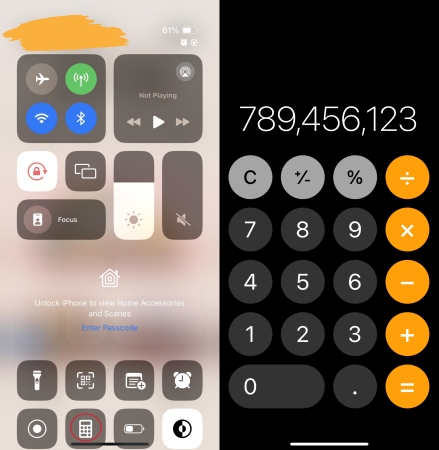
Step 1. On the Lock Screen, open Control Center by swiping down from the top-right edge.
Step 2. Scroll down to tap the Calculator icon in Control Center.
Step 3. In the Calculator app, enter "789456123+123456789=" in succession.
Step 4. Swipe up from the bottom of the screen, then you can get into a locked iPhone.
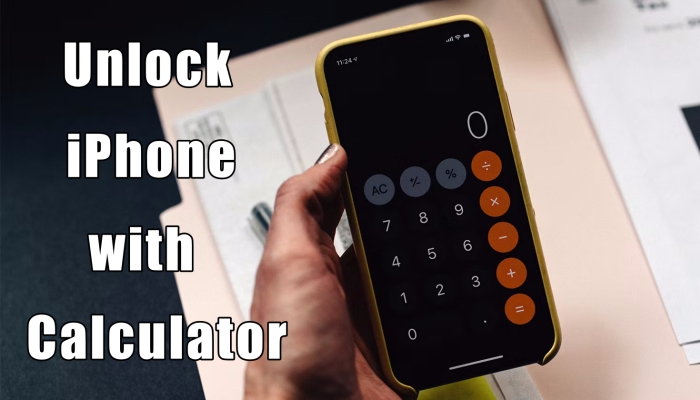
How to Unlock iPhone with Calculator [Verified]
Is it possible to unlock iPhone without passcode with calculator? In this article, we will delve into this unconventional approach and provide a step-by-step guide to try it.
Read More >>- Pros:
- Get into a locked iPhone without passcode
- Not erase any data and settings
- Cons:
- Unable to bypass the lock screen for most of day
Method 4. Bypass iPhone Lock Screen Using Passcode Reset [iOS 17 or later]
The Passcode Reset feature is available for the iPhone with iOS 17 and later. With this feature, you can use your old iPhone passcode to temporarily get into your iPhone when you changed the screen lock passcode within 72 hours. Start using Passcode Reset to bypass the lock screen.
📝Requirements:
iPhone running iOS 17 and later
An old iPhone passcode
New passcode changed within 72 hours
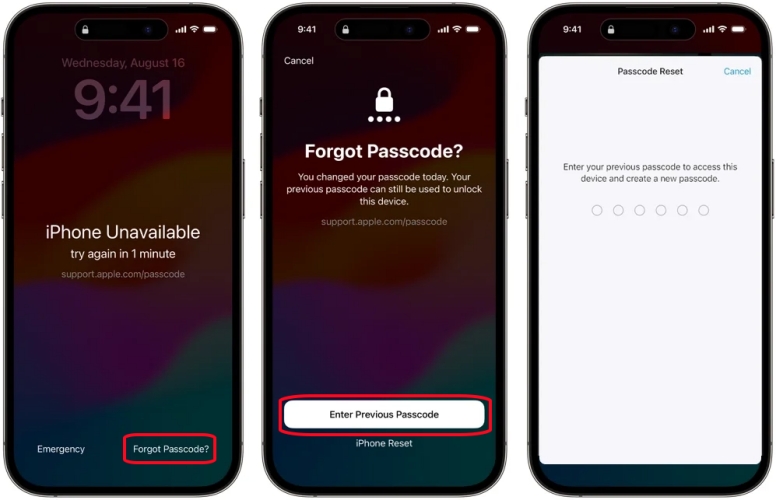
Step 1. On the iPhone Lock Screen, enter your passcode until the iPhone Unavailable screen.
Step 2. Tap the Forgot Passcode? option in the bottom corner of the screen.
Step 3. Tap Try Passcode Reset and enter your old passcode.
Step 4. Follow the onscreen instruction to set a new passcode.
- Pros:
- Keep all the data and settings
- Not require an Apple ID password
- Cons:
- Only work for 72 hours
- Need the old screen lock passcode
Part 3. How to Bypass iPhone Lock Screen without Computer [Apple ID Password Required]
You may think you can unlock your iPhone without losing data, but the above methods cannot guarantee you can actually bypass the lock screen on your iPhone. If you can remember your Apple ID password, you can unlock your iPhone without a computer.
Method 1. Bypass Lock Screen on iPhone at iCloud.com
If you can remember your Apple ID and password, you can log into iCloud to remotely erase your disabled iPhone. Making use of iCloud service is a feasible approach to bypass iPhone lock screen. But you need to activate your iPhone again when you set it up.
📝Requirements:
An internet-based device
An Apple ID and password
Find My iPhone in activate status

Step 1. Open iCloud.com in a browser on your device, then log into iCloud with your Apple ID and password.
Step 2. In iCloud, select the Find My option and click the All Devices button on the top of the screen.
Step 3. From the drop-down device list, find your iPhone and click it.
Step 4. Click the Erase iPhone button and enter your Apple ID password.
Step 5. Click the Erase iPhone button to confirm that you want to wipe all the data and settings.
- Pros:
- Free and safe
- Allow to remotely operate
- Cons:
- Delete all the data and settings
- Need an Apple ID and password
- Require to activate the iPhone when setting it up
Method 2. Bypass Lock Screen on iPhone via Find My App
The Find My app is an application developed by Apple Inc. that can be used to find a missing device. In addition, this app can help you erase all the settings and data on one device. Here you can use the Find My app to erase your iPhone for removing the lock screen.
📝Requirements:
An Apple device with the Find My app
An Apple ID and password
Find My iPhone in activate status

Step 1. Launch the Find My app on your other Apple device and tap the Devices button.
Step 2. From the device list, select your disabled iPhone, then tap the Erase This Device button.
Step 3. Tap the Erase This iPhone button to clear all the data and settings on your device.
- Pros:
- Free to use
- Not need a computer
- Cons:
- Require an Apple device
- Need an Apple ID password
- Have to activate the iPhone
- Cause the data loss
Method 3. Bypass Lock Screen on iPhone in iPhone Unavailable
When your iPhone is connected to a cellular or WiFi network, you can directly enter your Apple ID password to erase your iPhone on the Security Lockout screen. Also, make sure that your iPhone has been updated to iOS 15.2 or later.
📝Requirements:
iPhone running in iOS 15.2 or later
Have a cellular or WiFi network
Need an Apple ID password
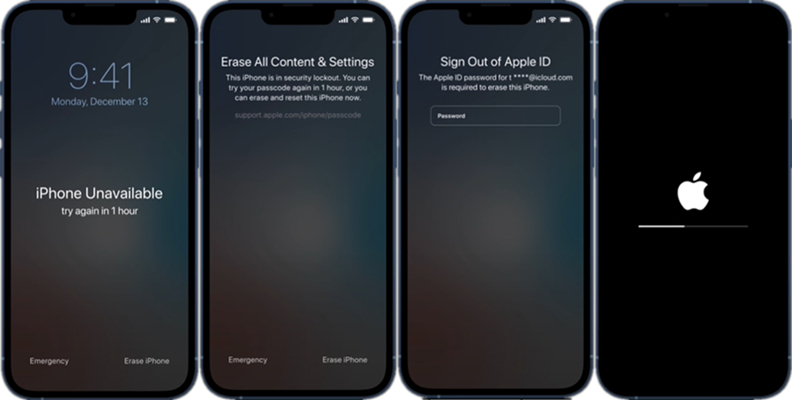
Step 1. Enter your screen lock passcode until the Security Lockout screen appears.
Step 2. Tap the Erase iPhone button at the bottom corner of the screen.
Step 3. Tap the Erase iPhone button again to confirm and enter your Apple ID password.
Step 4. After signing out of your Apple ID, tap the Erse iPhone button.
- Pros:
- Easy to remove the screen lock passcode
- Allow to set iPhone up again
- Cons:
- Result in the data loss
- Only available for the latest iOS versions
- Require an Apple ID password
Part 4. How to Bypass iPhone Lock Screen without Any Passcode
The above methods can help you remove passcode on the iPhone, but the process requires an Apple ID password. If you don't remember your Apple ID password or haven't enabled Find My iPhone, you can try the below methods to bypass iPhone passcode with a computer.
Method 1. Get Rid of iPhone Lock Screen via iPhone Unlocker
The preferred method to bypass passcode on iPhone is to use a professional iPhone unlocking tool. MagFone iPhone Unlocker is a great iPhone lock screen bypass software which equips you with the ability to regain control of your iPhone by removing the lock screen. It can help bypass various locks on iPhone in different situations quickly and efficiently.
With the help of MagFone iPhone Unlocker, not simply the widely-used digital passcodes can be removed, but also complicated Touch ID and Face ID be facilely bypassed. Besides applicable to unlocking iPhone, it applies just as much to remove Apple ID, MDM, and Screen Time without passcode and data loss. The following is how to bypass the lock screen on iPhone.
Key Features of MagFone iPhone Unlocker
* Security Verified. 5,481,347 people have downloaded it.
- Unlock various screen locks like Face ID and Touch ID on all iOS devices
- Remove Apple ID from iPhone and iPad without password and data loss
- Bypass Screen Time passcode and MDM restrictions without passcode
- Support the latest version of iOS and iPadOS, as well as, iOS devices
Step 1 Connect iPhone and Launch MagFone

First of all, download and install MagFone iPhone Unlocker to your computer then launch it. Now you need to connect your iPhone to the computer through a USB cable. Go back to the software and select Unlock iOS Screen then click the Start button.
Step 2 Go to Enable iPhone into DFU Mode

After your device is detected by the software, you need to put your device into DFU mode. If you don't know how to, you can follow the onscreen instructions to reboot it into DFU mode.
Step 3 Download the Firmware Package

When your device is in DFU mode, you can check the device information of your iPhone, including the model, number series, and so on. Go on to downloading the firmware package for your device by clicking the Download button if there is nothing wrong.
Step 4 Bypass iPhone Passcode iOS 16/15/14

Once downloading the firmware package, it will be verified, then click the Unlock button. MagFone iPhone Unlocker will remove the screen passcode on your device. Wait for a while, and keep your device connected to your computer in the whole process.
Method 2. Get out of iPhone Lock Screen via iTunes
With the support of MagFone iPhone Unlocker, you can bypass the lock screen on your iPhone quickly. If you don't want to use a third-party tool, you can also use iTunes to reset your device in two modes. Here's how to bypass the iPhone passcode with iTunes.
📝Requirements:
A computer with the latest version of iTunes
A USB cable
Option 1. Bypass Lock Screen on iPhone in Trusted Mode
When your iPhone is synced with iTunes, you can directly connect your device to your computer. Then you can use iTunes to restore your device to the original factory settings.

Step 1. Open iTunes on your computer and use a USB cable to connect your iPhone to the computer.
Step 2. Click your device icon on the interface of iTunes and go to the Summary tab.
Step 3. Under Summary, click the Restore iPhone button and click it again to confirm.
Option 2. Bypass Lock Screen on iPhone in Recovery Mode
If you have never synced your iPhone with iTunes, you need to get your device into recovery mode. Then you can use iTunes to recover your device in recovery mode.
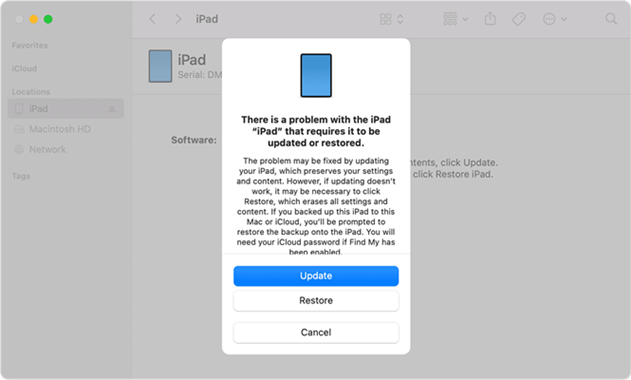
Step 1. Turn off your disabled iPhone, then connect your device to a computer via a USB cable.
Step 2. Go to put your iPhone into recovery mode by pressing and holding the correct button.
Step 3. Locate your iPhone in the Finder or in iTunes on the computer that it's connected to.
Step 4. Choose Restore when you see the option to Restore or Update.
- Pros:
- Completely free to remove the lock passcode
- Available for most iPhone models
- Safe to operate
- Cons:
- Result in the data loss
- Only available for the latest iOS versions
- Require an Apple ID password
Part 5. Conclusion
It is not difficult to bypass the lock screen on the iPhone if you have tried the methods introduced in this article. When you don't want to lose any data, you can try using those methods listed in Part 2. Or you can try erase your iPhone with your Apple ID password to bypass the lock screen without a computer. With a computer, you can use iTunes to reset your iPhone. Here we suggest that you can use MagFone iPhone Unlocker because it can bypass passcode on the iPhone efficiently and safely.