Screen Time is a great feature developed for smartphones, computers, televisions, and video game consoles. With Screen Time, you can track how much time you spend on your device and set limits for what you want to manage. What's more, you can use this feature to control the usage of a child's device if you are a parent.
To prevent others from changing Screen Time settings, you can set up a Screen Time passcode. If you have created a passcode for Screen Time, you can also reset it at any time. But when you forget the Screen Time passcode on your iPhone or iPad, it can be a problem. In this article, we'll show you how to change Screen Time passcode for your own or child and how to change it when forgotten. Now, let's get started.
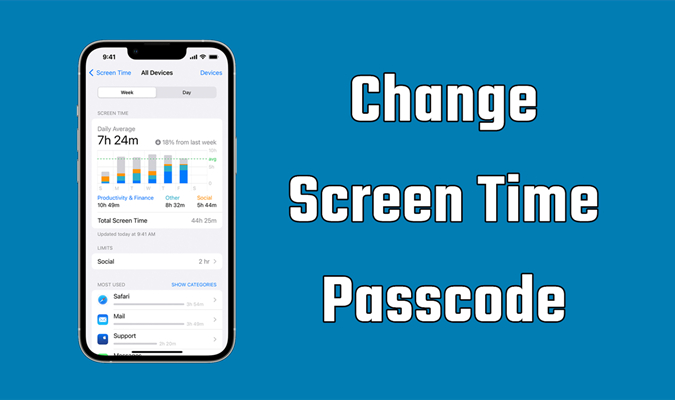
- Part 1. How to Change Screen Time Passcode for Child or Self
- Part 2. How to Change Screen Time Passcode When You Forgot [Apple ID]
- Part 3. How to Change Screen Time Passcode If You Forgot It [No Apple ID]
- Part 4. FAQs about Changing Screen Time Password
- Part 5. Conclusion
Part 1. How to Change Screen Time Passcode for Child or Self
Changing the Screen Time passcode varies slightly depending on who is being managed. For parents managing their child's device, updating the passcode ensures they retain control over the settings. For personal use, changing the passcode enhances privacy and security. In this section, we'll explain how to update the Screen Time passcode for both a child's device and your own.
How to Change Screen Time Passcode on Own iPhone
It's pretty easy to change Screen Time passcode if you can remember the current passcode. You can remove the passcode you've set up and then create a new passcode by following the below steps.
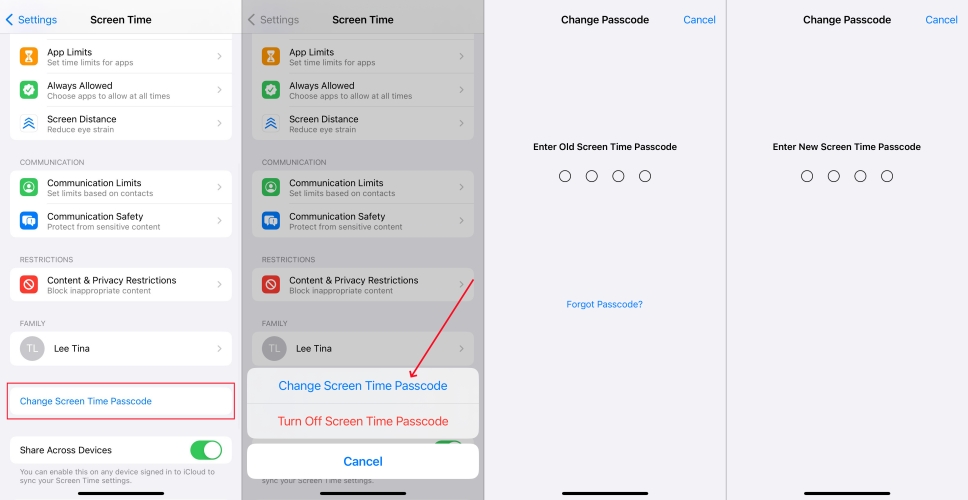
Step 1. Head to Settings > Screen Time on your iPhone or iPad.
Step 2. Tap Change Screen Time Passcode, then tap Change Screen Time Passcode again.
Step 3. Enter the Screen Time Passcode you're using on your device.
Step 4. Enter a new Screen Time passcode, then enter it again to confirm.
How to Change Screen Time Passcode on Child's iPhone
To change your child's Screen Time passcode, you can use the aforementioned method in your child's iPhone. But if you're using Family Sharing to restrict your child's account, there is no option to change the Screen Time passcode on their device. Simply use the following steps on the family organizer's device to reset the Screen Time passcode for your child.
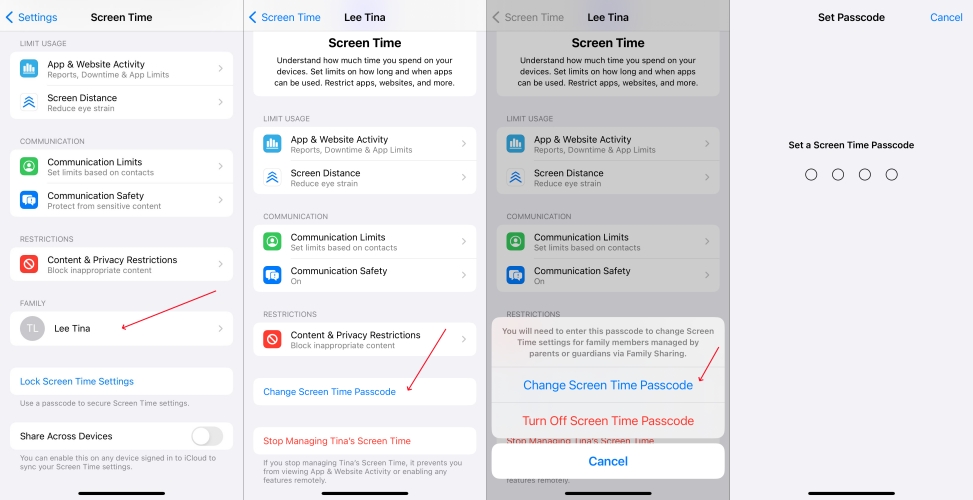
Step 1. Go to Settings > Screen Time on the family organizer's device.
Step 2. Find your child's name under family, then tap Change Screen Time Passcode.
Step 3. Tap Change Screen Time passcode again. You'll be asked to authenticate with Face ID, Touch ID, or your device passcode.
Step 4. Set up a new Screen Time passcode, then enter it again to confirm.
Part 2. How to Change Screen Time Passcode When You Forgot [Apple ID]
If you do not remember the current Screen Time passcode, there are other options for you to remove it from your device by using your Apple ID. Then you can use a new passcode for Screen Time on your iPhone or iPad. Here's how to change the Screen Time passcode when you forget.
Method 1. Delete and Change Screen Time Passcode in Settings
If you have access to your Apple ID and password, you can easily delete the Screen Time passcode directly through the settings. This method is ideal for those who are still signed into their Apple ID and wish to reset the passcode to start fresh. By going into the Screen Time settings, you can erase the old passcode and set a new one.
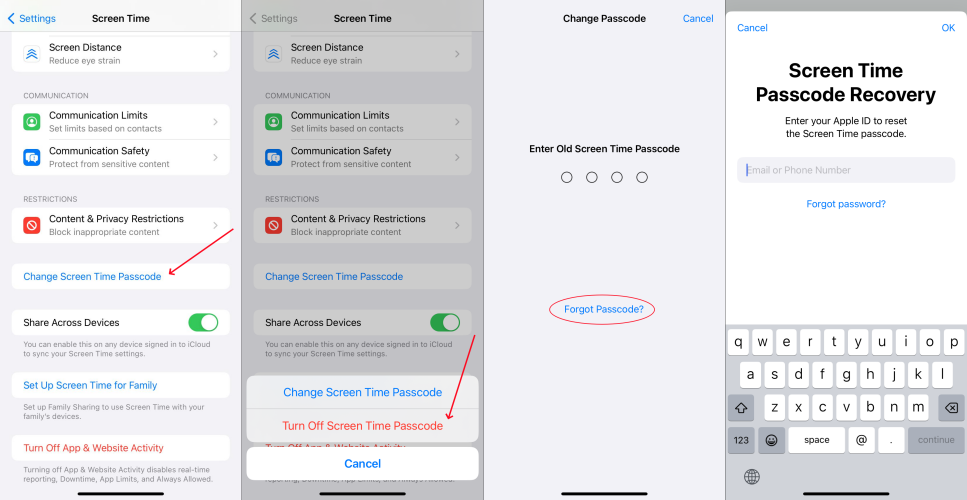
Step 1. Head over to Settings on your iPhone or iPad and tap on Screen Time.
Step 2. Under Screen Time, select Change Screen Time Passcode.
Step 3. On the pop-up window, tap Change Screen Time Passcode again.
Step 4. When prompted to enter the current passcode, tap on Forgot Passcode.
Step 5. Enter your Apple ID password used for setting up the Screen Time passcode and tap on OK to continue.
Step 6. Set up a new Screen Time passcode, then enter it again to verify.
Method 2. Remove and Change Screen Time Passcode via iCloud
If your iPhone is linked to iCloud and you have enabled iCloud backups, you may be able to reset the Screen Time passcode remotely using iCloud's Find My iPhone feature. This method is helpful when you're unable to access the device directly. By using iCloud, you can erase your device while removing the previous passcode.
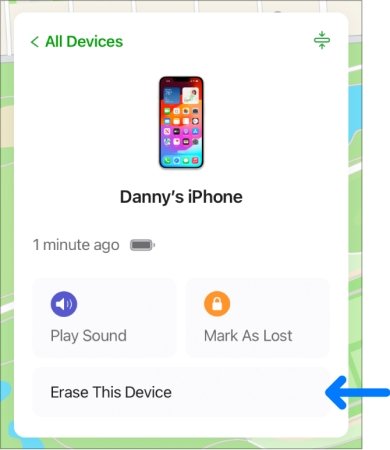
Step 1. Open a web browser and navigate to icloud.com on your device.
Step 2. Sign into iCloud by entering your Apple ID credentials.
Step 3. Select Find My and click All Device on the top of the screen.
Step 4. In the drop-down list, find your iPhone or iPad and click it.
Step 5. Click Erase This Device, then click Erase iPhone again to remotely erase your device.
Step 6. Set up your device and turn on Screen Time then create a new passcode.
Part 3. How to Change Screen Time Passcode If You Forgot It [No Apple ID]
What to do when you forget your Screen Time passcode and Apple ID details? So, just consider the below methods. Even without an Apple ID and password, you still have the chance to get rid of the Screen Time passcode on your iPhone and then use a new passcode for Screen Time. Here's how to change the Screen Time passcode without using Apple ID.
Method 1. Delete and Change Screen Time Passcode by MagFone Software
When forgetting the Screen Time passcode the best thing is often to change it directly on your device by entering your Apple ID and password. However, using a Screen Time passcode remover could be a good option when you don't know either the passcodes or Apple ID details.
Coming to this Screen Time passcode remover, we do recommend MagFone iPhone Unlocker . It specializes in removing Screen Time passcode, Apple ID, screen locks, and MDM restrictions from iPhone, iPad, and iPod touch. With the help of MagFone iPhone Unlocker, you can delete forgotten Screen Time passcode on your device without losing any data. Then you can reset a new passcode for Screen Time. The following is a detailed guide to removing the Screen Time passcode via MagFone iPhone Unlocker.
MagFone iPhone Unlocker
Unlock various locks on iOS devices, including screen locks, MDM, Apple ID, and Activation Lock without needing a password.
Step 1 Connect iPhone to Computer and Open MagFone
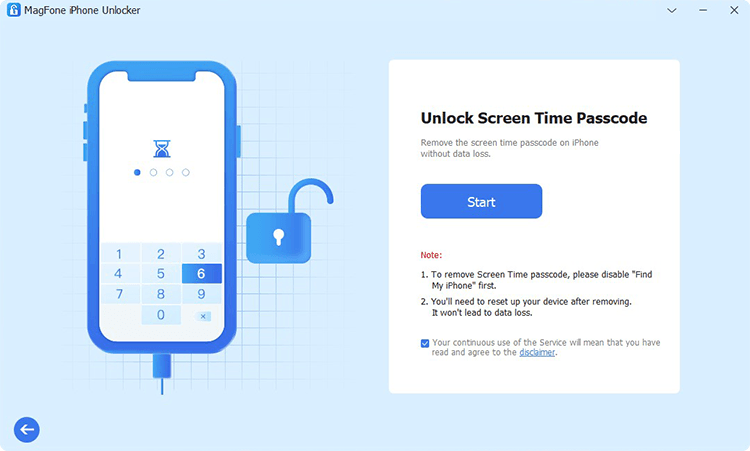
Go to connect your iPhone to your computer by using a USB cable first. Then after your device appears on the computer, open MagFone iPhone Unlocker and select the Unlock Screen Time option then click on the Start button.
Step 2 Start to Get Rid of Forgotten Screen Time Passcode
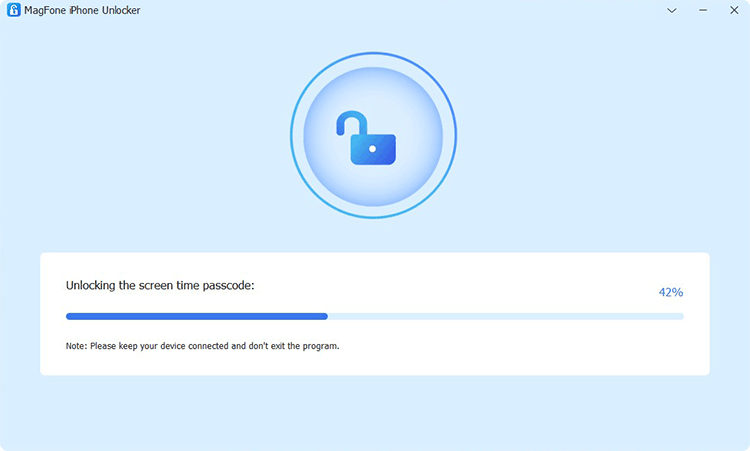
Ensure that you have turned the Find My feature off on your device. Then you can click on the Unlock button to delete the Screen Time passcode from your device. If not, you need to disable Find My and then start removing the passcode.
Step 3 Follow the On-screen Instructions to Set up iPhone
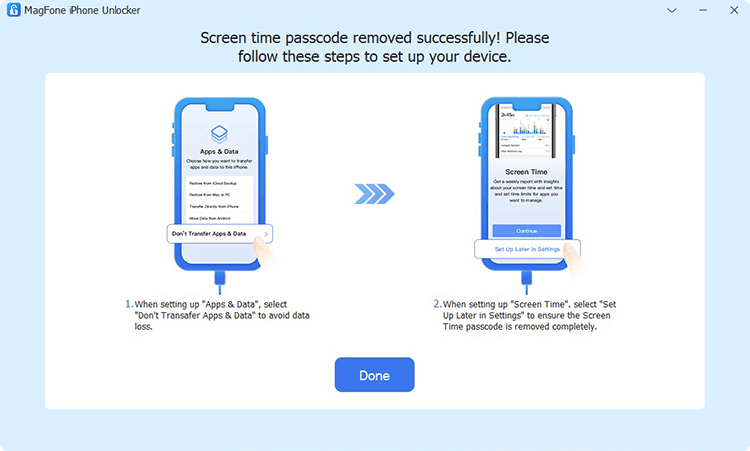
The final step is to set up your iPhone by following the on-screen instruction. On the Apps & Data page, choose Don't transfer Apps & Data. Then go on to choose Set Up Later in Settings on the screen of your device.
Method 2. Erase and Change Screen Time Passcode via Factory Reset
A factory reset can remove all settings, including the Screen Time passcode, from your device. This method is the most drastic but ensures that you can regain control of your device if no other options are available. It's essential to back up your data before performing a factory reset, as this will erase everything on the device.

Step 1. Tap on Settings > General and then tap on Transfer or Reset iPhone at the bottom of the screen.
Step 2. Choose Erase All Content and Settings and tap on Continue.
Step 3. Enter your device's screen passcode. And your device will be reset to factory settings.
Step 4. Finally, you can enable Screen Time on your device, and use a new passcode.
Method 3. Erase and Change Screen Time Passcode in iTunes
If you have an older version of iTunes installed or can access it on your computer, you can use it to perform a full restore of your device. By connecting your iPhone to iTunes, you can erase the device and reset it to factory settings, effectively removing the Screen Time passcode. After the reset, you can configure your device as new and set a new Screen Time passcode.

Step 1. Establish the connection between your iPhone and your computer through a USB cable.
Step 2. After your device is detected by the computer, open iTunes and go to the Summary tab.
Step 3. Click on the Restore iPhone button and choose Back up option if you don't make a back up of your device.
Step 4. After backing up all the content and settings, click on the Restore button.
Step 5. Click on the Done button to finish the process then you can restart your device and use the Screen Time feature again.
Part 4. FAQs about Changing Screen Time Password
-
How to prevent myself from changing screen time passcode?
A: If you wish to prevent yourself from changing the Screen Time passcode in the future, the best way is to add a family sharing. And you can also strengthen your passcode and consider setting up restrictions like guided access.
-
How do I change the Screen Time passcode on my child's iPad?
A: Changing the Screen Time passcode on your child's iPad is similar to the process for an iPhone. By accessing the Screen Time settings, you can easily change the passcode. It's important to communicate with your child about why the passcode is being changed and ensure they understand the new restrictions.
-
How can I reset the Screen Time passcode on my iPhone or iPad?
A: If you have forgotten your Screen Time passcode, you can reset it using several methods. Another guide explained specifically how to reset the Screen Time passcode with or without the Apple ID, including using family sharing and iTunes.
Part 5. Conclusion
This guide introduces how to change screen time passcode on iPhone or iPad. Whether you need to update the passcode for yourself or manage restrictions for your child, this guide provides you with a way to achieve your goal. Besides, we also presented numerous ways to change the Screen Time passcode. By following the steps outlined in this guide, you can regain control over your Screen Time settings and ensure your device remains properly managed.

