Maintaining the right screen timeout settings on your iPhone ensure optimal battery life and a seamless user experience. Whether you want your screen to stay on longer while reading or save battery by reducing the timeout duration, adjusting this setting is simple. In this guide, we will walk you through how to change screen timeout on iPhone with step-by-step instructions. Also, we will share some tips about screen timeout on iPhone. Let's dive into the details.
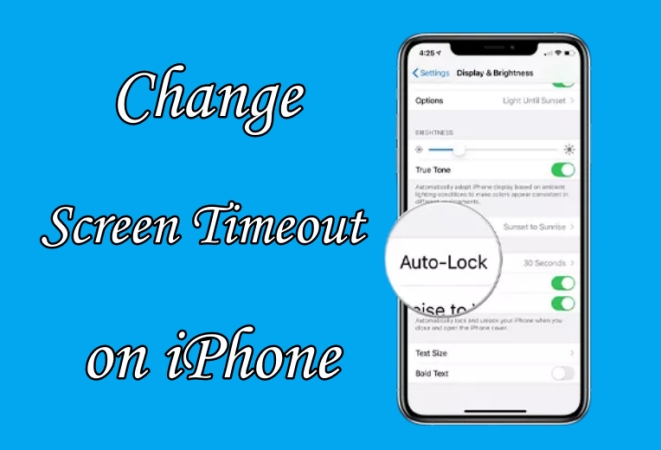
- Part 1. What Is Screen Timeout on iPhone?
- Part 2. How to Change Screen Timeout on iPhone
- Part 3. Troubleshooting: iPhone Screen Timeout Not Working
- Part 4. Bonus Tip: How to Unlock iPhone without Passcode
- Part 5. FAQs about Screen Timeout on iPhone
- Part 6. Conclusion
Part 1. What Is Screen Timeout on iPhone?
Screen timeout, also referred to Auto Lock, is a feature that is responsible for turning off the display of your iPhone due to inactivity after a period of time. By default, the iPhone comes with a pre-set Auto-Lock duration, but you can easily adjust it to fit your preferences. When using your iPhone, you can reset screen timeout to save battery life and prevent accidental touches.
Part 2. How to Change Screen Timeout on iPhone
After a period of inactivity, your iPhone dims and automatically locks. If you want to keep your iPhone display on longer, you can extend the screen timeout. When you look away for a while, you need to unlock your iPhone by entering the passcode or using Face ID, which brings some inconveniences. To avoid this issue, you can set the screen timeout on your iPhone as you expect. To control screen timeout on the iPhone, follow the steps below.
Option 1. Adjust Screen Timeout on iOS 7 or Later
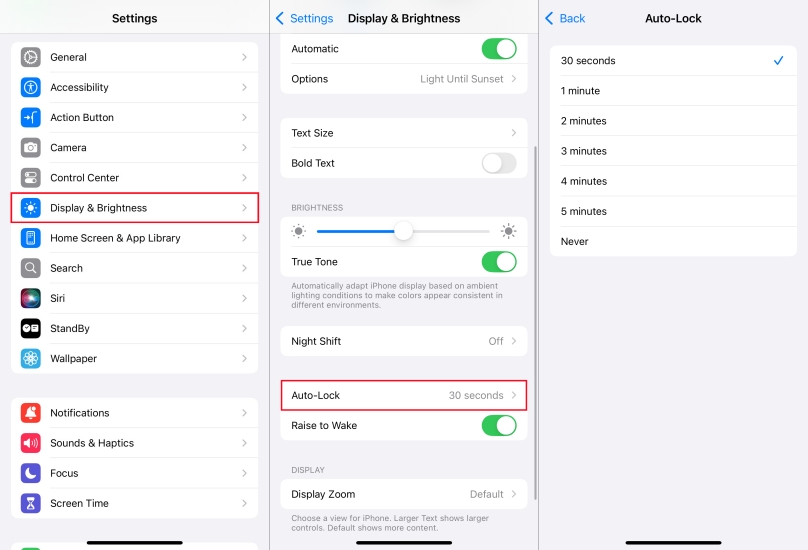
Step 1. Open the Settings app from the Home screen and tap Display & Brightness.
Step 2. Tap Auto-Lock, then there shows several options to set a length of time.
Option 2. Adjust Screen Timeout on iOS 6 or Below
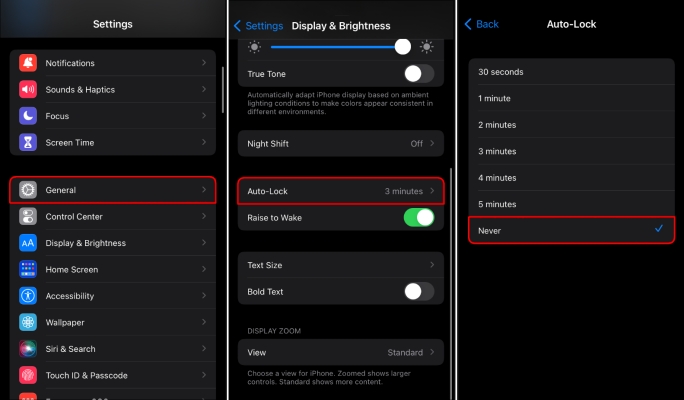
Step 1. Navigate to Settings on the iPhone and tap General > Auto-Lock.
Step 2. Under Auto-Lock, change screen timeout on your iPhone.
Part 3. Troubleshooting: iPhone Screen Timeout Not Working
I have a new iPhone 14. I set the lock screen to time out at two minutes. However, it continues to time out after just a few seconds and I have to re-input the password again. I'd like to avoid that. What am I doing wrong?"
—— From the Apple Community
Many users encounter issues where their iPhone screen timeout is not working properly, staying on indefinitely or turning off too soon. Following the solutions below, you can fix iPhone screen timeout not working and ensure your device functions properly.
Solution 1. Disable Low Power Mode
Low Power Mode changes various settings to extend battery life, including auto-lock settings. If your iPhone screen is staying on indefinitely, it might be due to this mode being active.
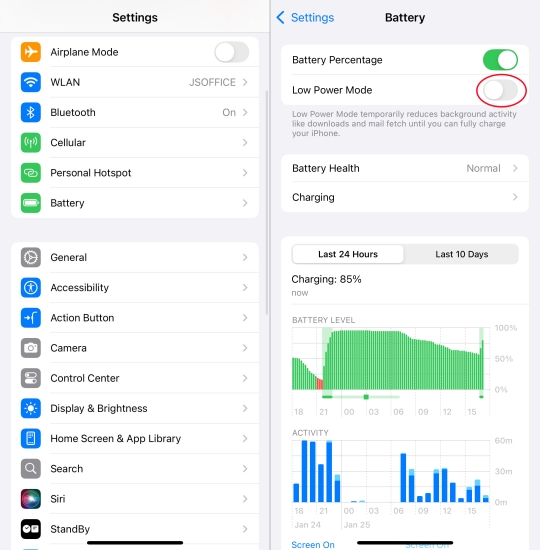
Step 1. Open Settings and navigate to Battery.
Step 2. Toggle off Low Power Mode.
Solution 2. Restart Your iPhone
A simple restart can often resolve minor software glitches. If the screen timeout is not working on your iPhone, you can try restarting your iPhone to resolve the issue.
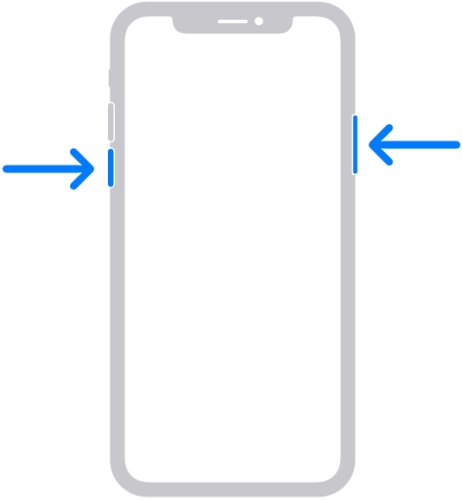
Step 1. Hold the Volume Down button and the Power button.
Step 2. Drag the power slider to turn off the device.
Step 3. Wait for 30 seconds and restart it.
Solution 3. Check for iOS Updates
Software bugs can cause issues with screen timeout. Updating to the latest iOS version might fix the problem. To resolve the issue, get the iPhone updated to the latest iOS version.

Step 1. Navigate to Settings > General > Software Update.
Step 2. If an update is available, tap Download and Install.
Step 3. Tap Install Now and enter the screen lock passcode to confirm.
Solution 4. Reset All Settings
If incorrect settings persist, resetting all settings can help. This won’t delete any data and content on the device, but erase the settings you’ve set.

Step 1. Access the Settings app and tap General > Transfer or Reset iPhone.
Step 2. Tap Reset > Reset All Settings.
Step 3. Enter the screen lock passcode and tap Reset to confirm.
Solution 5. Close Unwanted Background Apps
Some applications prevent the screen from timing out. If some apps is running in the background on your iPhone, you can close background apps to resolve the issue.
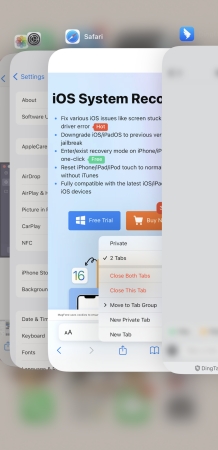
Step 1. Swipe up from the bottom on your iPhone.
Step 2. Swipe up on apps to close them.
Solution 6. Disable Screen Time
Screen Time allows you to track the amount of time you spends on your iPhone. When you enable restrictions on your iPhone, then you cannot be able to control screen timeout.
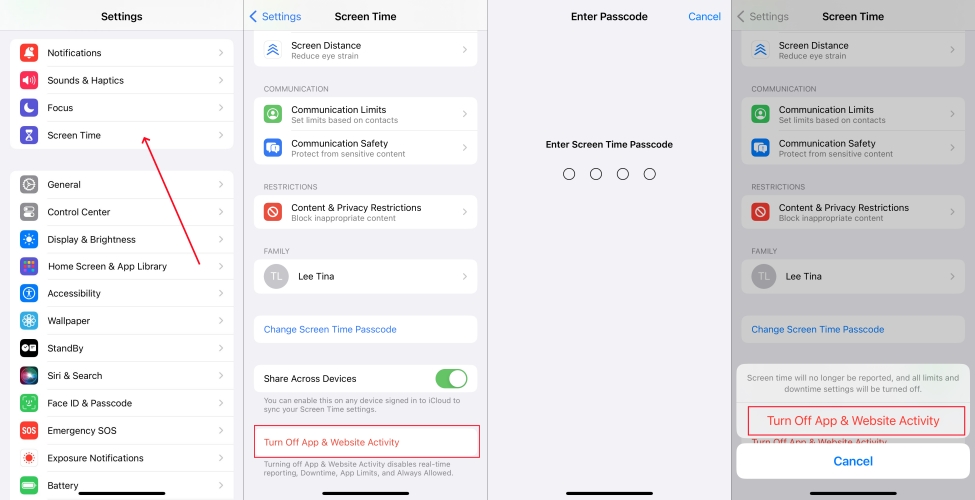
Step 1. In the Settings, tap Screen Time > Turn Off App & Website Activity.
Step 2. Enter the Screen Time passcode, then tap Turn Off App & Website Activity.
Solution 7. Turn off Focus Mode
Focus is a feature that helps you reduce distractions and set boundaries. When you set up a Focus on your iPhone, it will also affect the screen timeout.
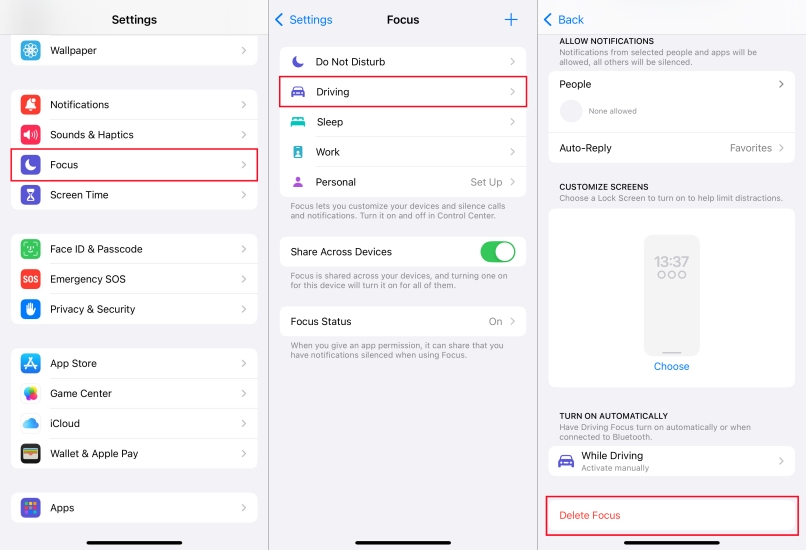
Step 1. Go to Settings > Focus on the iPhone.
Step 2. Tap a Focus to delete or turn off.
Part 4. Bonus Tip: How to Unlock iPhone without Passcode
For better security, setting a passcode on the iPhone is the best choice. Unfortunately, lots of iPhone users forgot the passcode for various reasons. This results in a disabled screen on your iPhone after entering the wrong passcode many times. In this case, you can erase the iPhone to unlock it by using iTunes or navigating to iCloud.com. But we suggest that you can use a professional unlocking tool like MagFone iPhone Unlocker to remove the forgotten screen lock passcode.
With the help of MagFone iPhone Unlocker, you can quickly and easily remove any type of passcode, including 4-digit passcode, 6-digit passcode, Face ID, and Touch ID. Beyond that, MagFone software offers other features like unlinking Apple ID, deleting Screen Time passcode, and bypassing MDM locks. If you are interested in how to unlock iPhone without Face ID or passcode, follow the steps below to get it done with MagFone iPhone Unlocker.
MagFone iPhone Unlocker
Unlock various locks on iOS devices, including screen locks, MDM, Apple ID, and Activation Lock without needing a password.
Step 1 Connect between iPhone and Computer
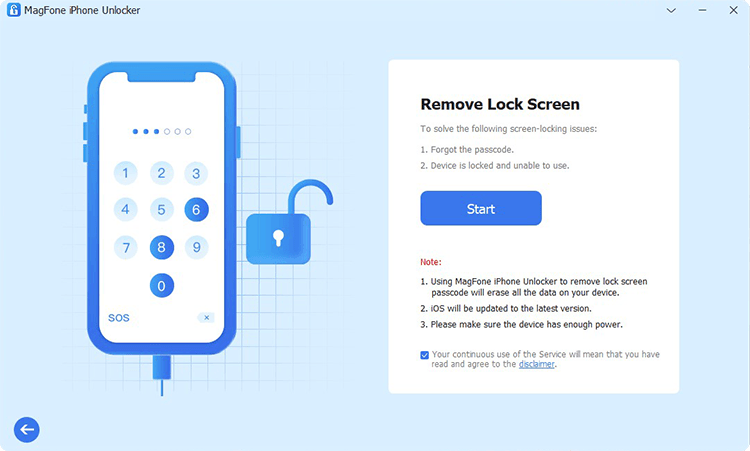
Launch MagFone iPhone Unlocker on your computer, then select the Unlock iOS Screen option. Now you have to connect your iPhone to the computer through a USB cable. After your device is detected by the software, click the Start button.
Step 2 Go to Put iPhone into Recovery Mode
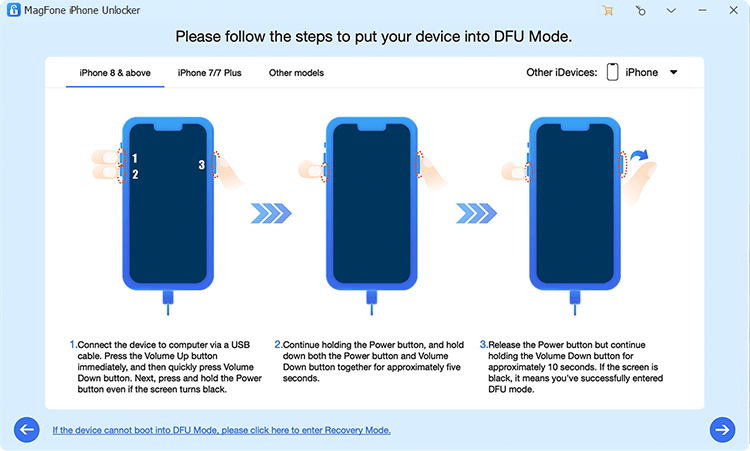
Before unlocking iPhone, follow the onscreen instruction to boot your device into recovery mode. Or you can click the link at the bottom to see how to get your device into DFU mode. After successfully entering into recovery mode, proceed to the next step.
Step 3 Download the Firmware Package for iPhone

All the device information appears on the screen of the software, and you have to check whether the information is correct or not. Then you can click the Download button to download the firmware package for your iPhone.
Step 4 Start to Unlock iPhone without Passcode
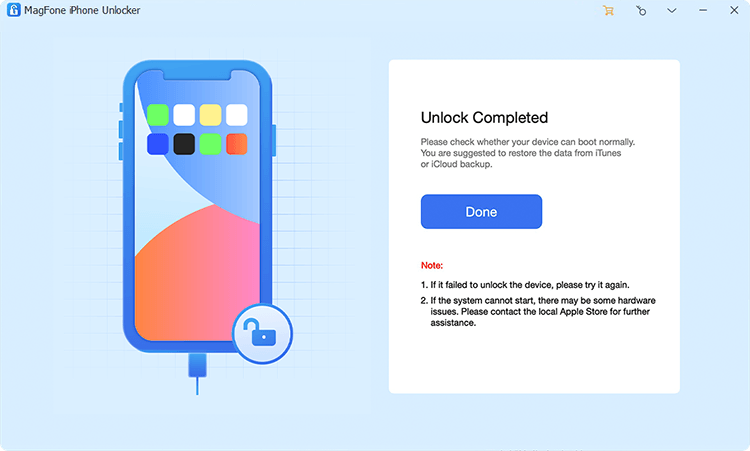
It's time to unlock iPhone without passcode. Once downloading and verifying the firmware package, you can click the Download button to unlock your device without passcode. In the whole process, connect your device to the computer.
Part 5. FAQs about Screen Timeout on iPhone
-
How to turn off screen timeout on iPhone?
If you want to disable the screen timeout on your iPhone, you can tap Settings > Display & Brightness > Auto-Lock and select the Never option. Then your iPhone won't automatically locks even if you don't use it for a long time.
-
How to extend screen timeout on iPhone?
To extend the screen timeout on your iPhone, you just need to select a long time. Go to Settings and tap Display & Brightness > Auto-Lock. Then you can select a time.
-
How to disable screen timeout for certain apps on iPhone?
Screen timeout cannot restrict the usage time of apps on the iPhone. To disable screen timeout for certain apps on the iPhone, you can remove Time Limit.
Part 6. Conclusion
Adjusting your iPhone's screen timeout is a simple yet effective way to enhance battery life, improve usability, and customize your device to your needs. By following the steps outlined above, you can easily adjust the screen timeout on your iPhone. If you ever encountered the iPhone screen timeout not working issue, simply try the solutions introduced in this guide to resolve it. By the way, you can use MagFone iPhone Unlocker to get your iPhone unlocked when forgetting the screen passcode.

