Configuration profiles are the primary way that an MDM solution delivers and manages polices and restrictions on managed devices. As a safe and secure way, configuration profiles have be the optimal method for organizations who need to configure a large number of devices or provide lots of custom email settings, certificates, or network settings to a large number of devices.
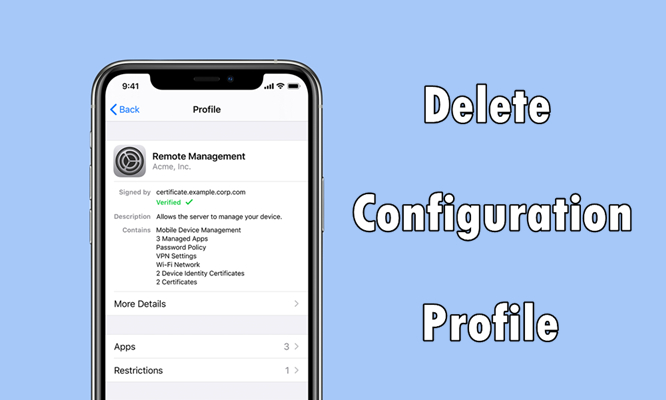
It is easy to download and install a configuration profile on the iPhone. However, lots of users complained that they cannot remove configuration profile from iPhone in various forums. So, is it possible to remove configuration profile from iPhone? Sure! Check out this post and learn how to delete configuration profile on iPhone now.
- Part 1. What Is a Configuration Profile on iPhone?
- Part 2. How to Remove Configuration Profile from iphone
- Part 3. Fixes to Cannot Remove Configuration Profile from iPhone
- Method 1. Delete Configuration Profile iPhone via MDM RemovalHot
- Method 2. Uninstall Configuration Profile iPhone via Apple School Manager
- Method 3. Remove Configuration Profile iPhone via Apple Configurator [Data Loss]
- Method 4. Extract Configuration Profile from iPhone via Factory Reset [Data Loss]
- Part 4. Know More about Configuration Profile for iPhone
- Part 5. Conclusion
Part 1. What Is a Configuration Profile on iPhone?
A configuration profile is an XML file that consists of payloads that load settings and authorization information onto Apple devices such as the iPhone, iPad and more. Serving as blueprints for managing Apple devices remotely, configuration profiles can automate the configuration of settings, accounts, restrictions, and credentials. Essentially, administrators or users apply consistent settings across multiple devices without manual intervention. The following are the main types of configuration profiles.
1) Device Management: These profiles enable organizations to enforce security policies, configure VPN settings, and manage apps remotely.
2) Email Settings: Configuration profiles can configure email accounts, including server details and security protocols, simplifying the setup process.
3) Security Settings: Profiles can enforce security measures such as passcode requirements, encryption policies, and restrictions on device features.
Part 2. How to Delete Configuration Profile on iPhone
Configuration profiles define settings for using iPhone and iPad with corporate or school networks or accounts. Organizations such as corporate and schools can download a configuration profile from a web page for installing on iPhone and iPad. If you want to delete the configuration profile on your iPhone, you need to have the password for the configuration profile. Here's how to get started with the password.
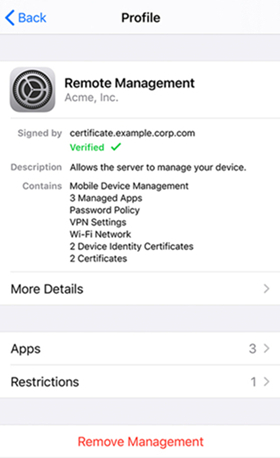
Step 1. Open Settings on your iPhone and tap on General.
Step 2. Select VPN & Device Management, then tap the app's configuration profile.
Step 3. Tap on Delete Profile or Remove Management. If asked, enter your device passcode, then tap on Continue.
Step 4. Restart your iPhone. Now you cannot see this configuration profile in Settings.
Part 3. Fixes to Cannot Remove Configuration Profile from iPhone
However, some users cannot remove configuration profile from iPhone. One reason is that the users don't know the removal password to remove the configuration profile. Another reason is that there is no option to remove a configuration profile. Irrespective of what is causing it, the following measures can help you delete configuration profile when a configuration profile on iPhone could not be found and removed.
Method 1. Delete Configuration Profile iPhone via MDM Removal
The easiest solution is to use an MDM removal tool. Here we want to recommend an MDM removal to you, that is, MagFone iPhone Unlocker. It can handle all kinds of issues related to iPhone, iPad, and iPod touch, including removing configuration profile from iPhone without a password. With MagFone software, you can remove Apple ID from devices without password and delete screen locks and Screen Time passcode.
Key Features of MagFone iPhone Unlocker
* Security Verified. 5,481,347 people have downloaded it.
- Unlock various screen locks like Face ID and Touch ID on all iOS devices
- Remove Apple ID from iPhone and iPad without password and data loss
- Bypass Screen Time passcode and MDM restrictions without passcode
- Support the latest version of iOS and iPadOS, as well as, iOS devices
MagFone iPhone Unlocker is easy to use, even though you are a newbie. It works with both Windows and macOS operating system. Go to download MagFone iPhone Unlocker to your computer, then here's what to do.
Step 1 Open MagFone and Connect iPhone to Computer

First up is to connect your iPhone to your computer by using a USB cable. Open MagFone iPhone Unlocker on the computer and select the Remove MDM option, then click on the Start button.
Step 2 Start to Remove Configuration Profile from iPhone

Make sure that the Find My iPhone feature is disabled on your iPhone. If not, go to turn the Find My iPhone feature off. Go back to the computer and click on the Unlock button to let MagFone software delete configuration profile on iPhone.
Method 2. Uninstall Configuration Profile iPhone via Apple School Manager
In addition to using Apple Configurator, you can use Apple School Manager, Apple Business Manager, or Apple Business Essentials to remove the configuration profile. In Apple School Manager or Apple Business Manager, you can find your supervised device, then you can delete the configuration profile with ease.
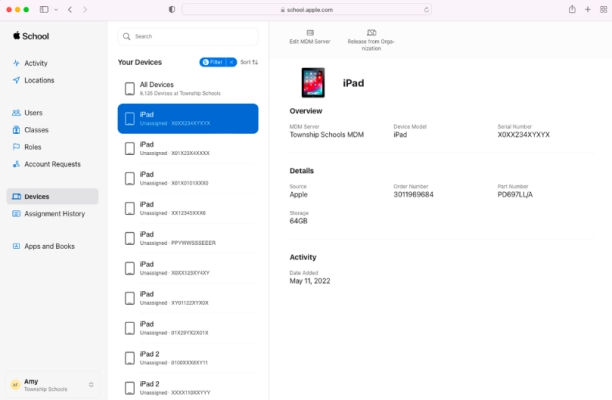
Step 1. Log into Apple School Manager or Apple Business Manager as the administrator or with the login credentials.
Step 2. In the sidebar, click the Devices button to view and find your device.
Step 3. Go to select your device and read the dialog.
Step 4. Tick the notification box, then click the Release button.
Method 3. Remove Configuration Profile iPhone via Apple Configurator [Data Loss]
The configuration profile installed on a supervised iPhone with Apple Configurator can be removed by using Apple Configurator. But to remove the configuration profile with Apple Configurator, you have to make a backup of your device in advance. Now follow the steps below to delete configuration profile via Apple Configurator.
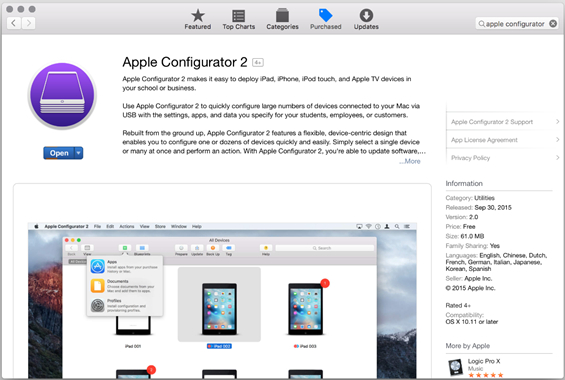
Step 1. Open Apple Configurator on your computer, then connect between your iPhone and computer with a USB cable.
Step 2. After the device is detected, click the Device button.
Step 3. At the top of the window, click Actions, then select Advanced.
Step 4. Click the Erase All Content and Settings button.
Method 4. Extract Configuration Profile from iPhone via Factory Reset [Data Loss]
All profiles, including a configuration profile, can be removed by wiping all data on the device. When you cannot remove configuration profile from iPhone, you can factory reset your device. After resetting your device, you can set it up, but don't choose Restore from iCloud Backup. Or you will fail to completely delete a configuration profile.

Step 1. In Settings, tap General > Transfer or Reset iPhone.
Step 2. Tap Erase All Content and Data, then tap Continue.
Step 3. Skip iCloud Backup and enter your screen passcode.
Step 4. Tap Erase Now to start deleting the configuration profile.
Step 5. Tap Erase again to confirm that your device will be reset to the factory default settings.
Part 4. Know More about Configuration Profile for iPhone
Q1. Is it safe and download a configuration profile?
A1: It is safe to download a configuration profile. But you need to download a configuration profile from a regular website or an email message.
Q2. Where is configuration profile on iPhone?
A2: A configuration profile on the iPhone can be found in the Settings. Then tap General > VPN & Device Management to find the configuration profile.
Q3. How to install configuration profile on iPhone?
A3: After you have downloaded a profile from a web page, you will see the message - Profile Downloaded or Enroll in [organization name], then you can install a configuration profile to your iPhone. Go to Settings and tap on Profile Download or Enroll in organization name. Proceed to tap on Install in the top right corner.
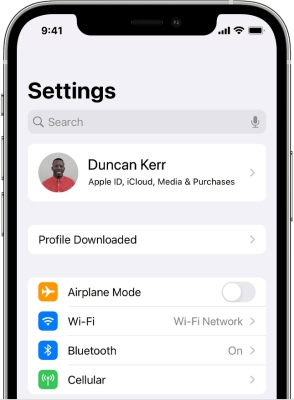
Part 5. Conclusion
Cannot remove configuration profile from iPhone? In this article, you will find several methods to delete configuration profile on the iPhone with ease. If you don't know the removal password for the configuration profile on the iPhone, you can use MagFone iPhone Unlocker directly to delete configuration profile without data loss. Just have a try, and you'll find it out!

