For over a decade, the App Store has proven to be a safe and trusted place to discover and download apps. Regardless of whether you are downloading an app on an iPhone or iPad, you will have to enter your Apple ID password. The reason for installing an app without an Apple ID password is to prevent someone else from installing apps on your Apple device without your permission. However, many people cannot remember a complicated Apple ID password when they haven't used it for a long time. So is it possible to download apps without Apple ID password? Here are tips on how to download apps without Apple ID on your iPhone or iPad.
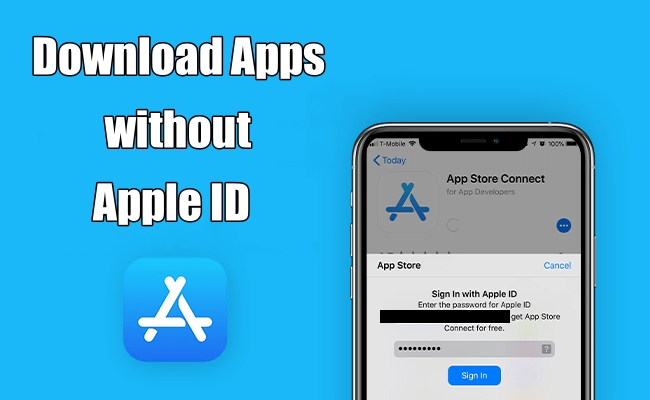
- Part 1. Can You Download Apps without Apple ID?
- Part 2. How to Download Apps without Apple ID Password
- Part 3. How to Download Apps on iPhone without Apple ID
- Part 4. Ultimate Method to Delete Apple ID Password for Installing Apps
- Part 5. FAQs about App Download Without Apple ID
- Part 6. Conclusion
Part 1. Can You Download Apps Without Apple ID?
As opposed to installing apps from the Google Play Store, all users of iPhone, iPad, and iPod touch are required to enter their Apple ID password while downloading apps. When you don't have an Apple ID and password, you are not allowed to download and install any app to your iPhone and iPad. If you want to get apps on your iPhone or other Apple device, all you have to do is to sign in with your Apple ID. Of course, there are some methods to help you install apps without Apple ID password. Go on to read, and you'll find the answer.
Part 2. How to Download Apps without Apple ID Password
In the App Store, if you tap the Get button to download a free app, then you are required to enter the password of your Apple ID. It's inconvenient to enter an Apple ID password each time you download apps on the iPhone and iPad. Here we are going to tell you how to download free apps on iPhone without Apple ID password. Let's check it out now.
Method 1. Use Face ID or Touch ID Instead of a Password
Instead of entering your Apple ID password each time, you can choose to install apps on your iPhone with Face ID or Touch ID. Provided that you have set Face ID or Touch ID for your iPhone or iPad, then you can go to enable Face ID or Touch ID for iTunes & App Store. Simply follow the steps below to use Face ID or Touch ID for iTunes & App Store.
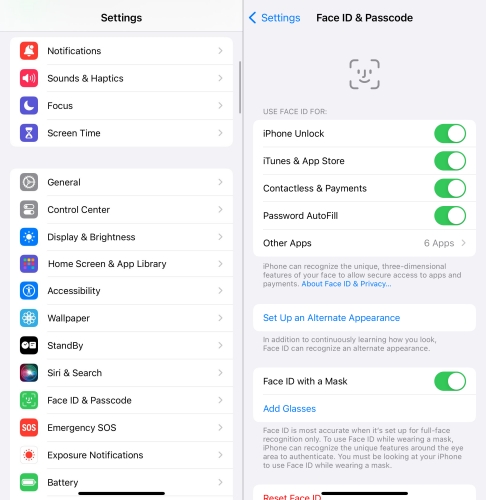
Step 1. Open Settings on your iPhone and tap Face ID & Passcode or Touch ID & Passcode.
Step 2. Find iTunes & App Store and then toggle the switch on. Now you can download apps on your iPhone with Face ID or Touch ID.
Method 2. Disable Require Password of Free Downloads
The app has a Get button instead of a price, which means that the app is free. Then you won't be charged for downloading a free app. In this case, you are allowed to install a free app without entering your Apple ID password. To get it done, you have to make some changes to the settings of your Apple ID on your iPhone or iPad.
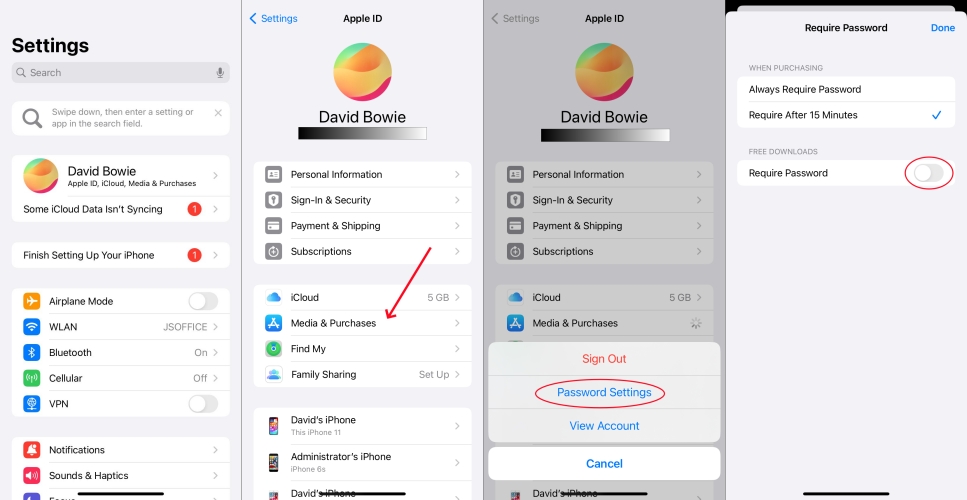
Step 1. Launch Settings on your iPhone and locate your Apple ID name.
Step 2. Tap Media & Purchases, then select Password Settings.
Step 3. In the Require Password page, disable Require Password.
Method 3. Access Apps and Content with Family Sharing
Most Apple users don't have an enough understanding of Family Sharing. One function of Family Sharing is to allow all family members download content that family members purchased without an Apple ID password. If you are a part of a Family Sharing group, you have the right to download apps and play content that your family members buy on your iPhone. Here you can use Family Sharing to get apps on your iPhone without Apple ID password.
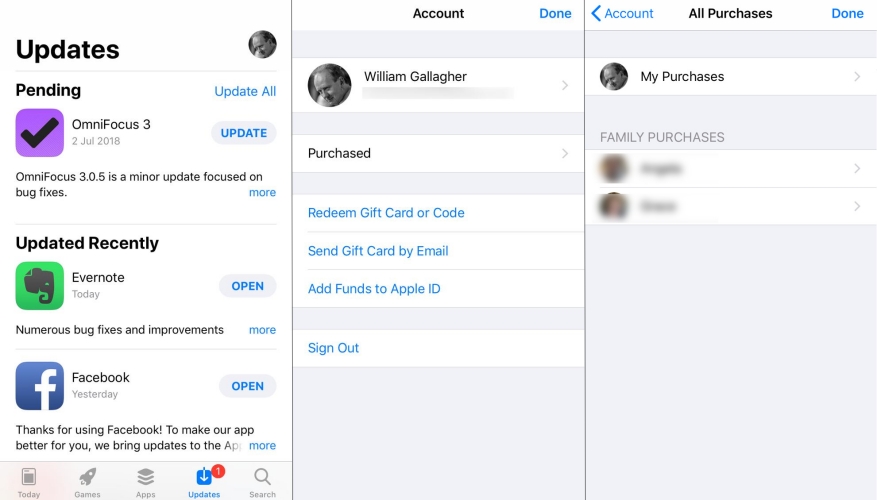
Step 1. On your iPhone, open the App Store and tap your profile picture.
Step 2. Tap Purchase and select your family member's name to see the content.
Step 3. Tap the Download button next to an item to download and install it.
Method 4. Reset Apple ID Password or Change Apple ID
When you forget your Apple ID password, you cannot download apps while requiring an Apple ID password. One way to resolve this issue is to reset your Apple ID password with your screen passcode. Or you can sign out of your Apple ID in the App Store, then choose to use another Apple ID to install apps on your iPhone device.
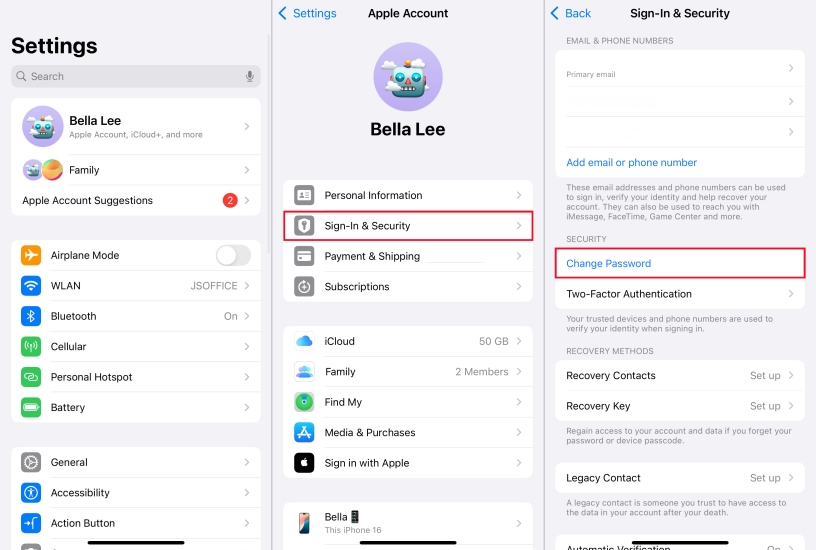
Step 1. In the Settings app on your iPhone, tap your Apple ID name.
Step 2. Tap Sign-In & Security, then tap Change Password.
Step 3. Enter your iPhone passcode and start to change your Apple ID password.
If you are unable to reset Apple ID password or cannot remove Apple ID from your iPhone, you can consider deleting Apple ID on your iPhone with an Apple ID removal. Then you can use another Apple ID to download apps even though you forget your Apple ID password. This could be a great method to help you download apps on iPhone without Apple ID password when forgetting the Apple ID password or using a second-hand iPhone.
Part 3. How to Download Apps on Apple ID without Apple ID
By default, downloading apps—whether free or paid—requires authentication via an Apple ID password, Touch ID, or Face ID. However, for those who want to avoid constant authentication, there are several methods to disable or bypass this requirement. Here's how to download apps on iPhone without Apple ID.
Method 1. Download Apps from Older Version of iTunes
There is an option to help you download apps without neither Apple ID nor password. With the built-in App Store, the version of iTunes under 12.6.3 allows users to download apps without Apple ID. If you want to install an app without Apple ID, you can download the older version of iTunes on the Apple Support Website. Now follow the steps below to install an app from iTunes to your iPhone without Apple ID.
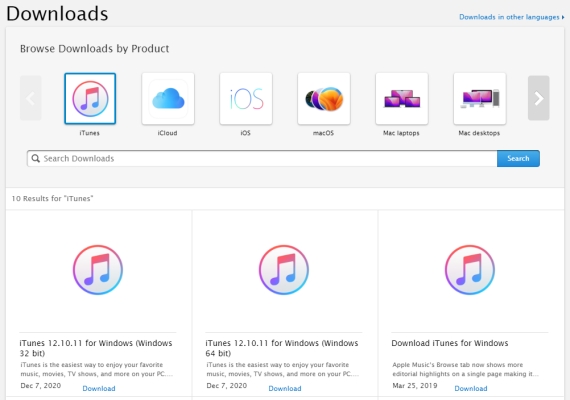
Step 1. Install the older version of iTunes to your Windows or macOS computer.
Step 2. Plug your iPhone into the computer by using a USB cable.
Step 3. Search the app you wan to download in the App Store and install it to your device.
Method 2. Install Apps from Third-party Stores [Limited Compatibility]
The simplest way to download apps to your iPhone is by using the App Store. But sometimes, there are lots of useful applications not introduced into the App Store. And this doesn't require an Apple ID and password. If you want to download apps without Apple ID, you can choose to download apps from some third-party app stores like:
Step 1. Open Safari on your iPhone.
Step 2. Visit the official website of the third-party app store.
Step 3. Download and install the app profile.
Step 4. Go to Settings > General > Profiles & Device Management.
Step 5. Trust the installed profile.
Step 6. Open the app store and download apps without Apple ID.
⚠️Warning:
This method bypasses Apple's security protocols, which may result in app instability, malware risks, or revoked app certificates.
Method 3. Jailbreak iPhone to Download Apps without Apple ID [Not Recommend]
The last but not recommended method is to jailbreak your iPhone or iPad to download apps without Apple ID. Once jailbreaking an iOS device, you can get the installation package outside the App Store and install it without entering an Apple ID password. The process of jailbreaking an iOS device offer you more control over the device by removing Apple's restriction. However, this action will void warranties and increase security risk. If you choose to jailbreak your iOS device, this means that your device becomes more susceptible to malware and hacking.
Part 4. Ultimate Method to Delete Apple ID Password for Installing Apps
Remember, if you are prepared to install apps on your iPhone from the App Store, you have to provide your Apple ID and password. Downloading apps on an iPhone without an Apple ID and password cannot be completely achieved due to lots of reasons. Ultimately, you need an Apple ID password to download apps on your iPhone. When forgetting neither Apple ID password nor screen passcode, you can try to remove your forgotten Apple ID password by using an Apple ID removal tool.
Here we do recommend MagFone iPhone Unlocker to you. As a multifunctional tool, it can help you to remove Apple ID from your iPhone, iPad, or iPod touch. In addition, this tool can be used to delete screen passcode, MDM profile, and Screen Time passcode on all portable Apple devices. With the assistance of MagFone iPhone Unlocker, you can delete an Apple ID on your iPhone and create a new one for downloading apps without your forgotten Apple ID password. The following is a detailed guide of deleting Apple ID without password.
Key Features of MagFone iPhone Unlocker
* Security Verified. 5,481,347 people have downloaded it.
- Unlock various screen locks like Face ID and Touch ID on all iOS devices
- Remove Apple ID from iPhone and iPad without password and data loss
- Bypass Screen Time passcode and MDM restrictions without passcode
- Support the latest version of iOS and iPadOS, as well as, iOS devices
Step 1 Connect iPhone to Computer and Launch MagFone
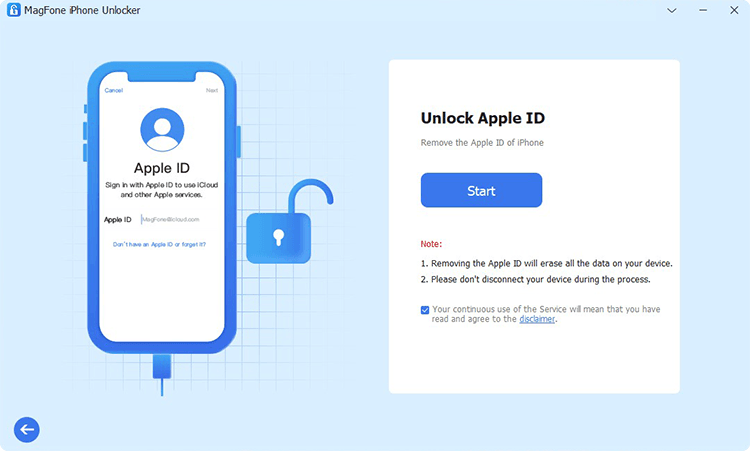
To begin with, connect your iPhone to your computer by using a USB cable. Go to launch MagFone iPhone Unlocker on the computer and select the Unlock Apple ID option, then click the Start button.
Step 2 Download and Verify the Firmware Package for iPhone

Go to check the device information, including the deice, model version, and iOS version. When the information is correct, select the firmware version and click the Download button to download the installation package.
Step 3 Start to Delete Apple ID from iPhone without Password
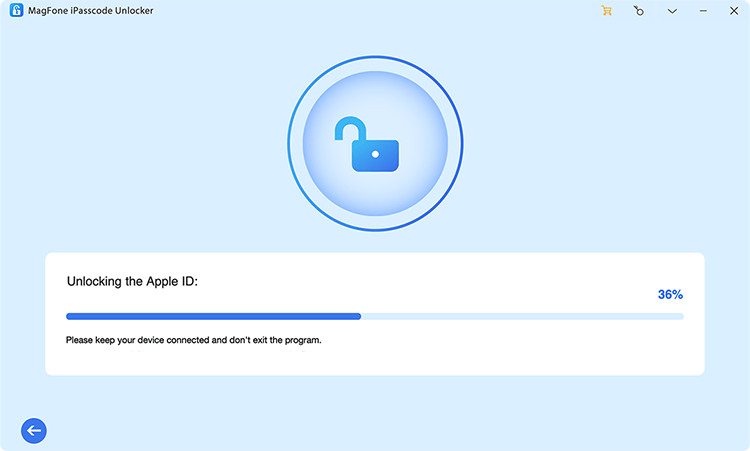
Once the download is complete, you can click the Unlock button. Now MagFone iPhone Unlocker will begin removing Apple ID from your iPhone. In the whole process of removing Apple ID, ensure your device is connected to the computer.
Part 5. FAQs about App Download Without Apple ID
Q1. How to download apps from App Store without Apple ID?
A1: It is impossible to download apps from App Store without Apple ID. Only if you download apps on your iPhone or iPad, you are required to enter your Apple ID credentials.
Q2. How to update apps without Apple ID?
A2: It is not required to enter an Apple ID password to update apps in the App Store on your iPhone. But if you download and install apps on your iPhone with an Apple ID, you need to use the same Apple ID to get your app updated.
Q3. How to download apps without App Store?
A3: There are several ways to download apps without the App Store. You can choose to access app from a third-party app store or website. But downloading apps outside the App Store cannot guarantee the security of your device.
Part 6. Conclusion
Now that you know how to download apps on iPhone without Apple ID password, you can try those methods mentioned in this article. When you can't find or recover your Apple ID password, you can consider downloading apps on your iPhone outside the App Store. Or you can directly use MagFone iPhone Unlocker to remove your Apple ID, then use a new Apple ID to download apps on your iPhone without your forgotten Apple ID password.

