There is nothing more frustrating than your Screen Time passcode preventing from erasing iPhone. Recently, we have found a thread about erasing iPhone without Screen Time passcode in the Apple Community as follows:
"I am trying to reset an iPhone SE but have forgotten my Screen Time passcode. I have tried to reset this using the ‘Forgot Passcode' option on my iPhone but every time I enter my Apple ID and password, I get one more failed attempt and am now up to 9. I tried resetting by connecting my device to my PC but iTunes is not recognizing it. All suggestions gratefully received!"
Even though you don't have your Screen Time passcode, you still can reset iPhone to the factory state. Fortunately, in this article, we are going to introduce several methods to help you erase iPhone without Screen Time passcode. Go on to read this article and give these tips a try. Let's factory reset iPhone without Screen Time passcode.
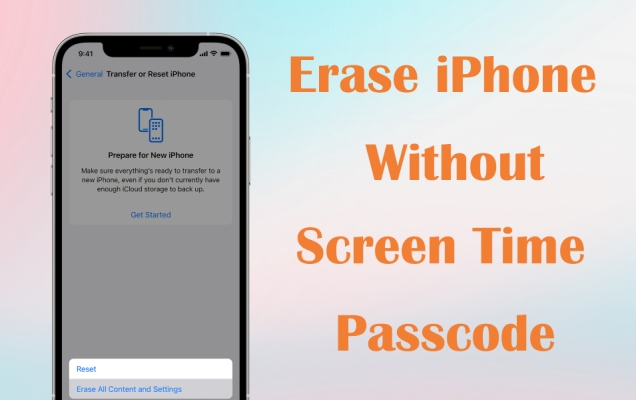
- Part 1. How to Erase iPhone Without Screen Time Passcode If You Forgot It
- Part 2. 4 Ways to Factory Reset iPhone Without Screen Time Passcode
- Part 3. Frequently Asked Questions about Screen Time Passcode
Part 1. How to Erase iPhone Without Screen Time Passcode If You Forgot It
When you cannot remember Screen Time passcode but want to erase iPhone without Screen Time passcode, you can try to delete Screen Time passcode via Apple ID or a Screen Time passcode remover. First, go to remove Screen Time passcode. Then use the Settings app to erase iPhone. Let's get started with the following steps.
1.1 How to Remove Screen Time Passcode with/without Apple ID
There are two methods for you to delete Screen Time passcode if you forgot it. One way is to turn off Screen Time passcode with Apple ID, and the other way is to disable Screen Time passcode through a Screen Time passcode remover. Here's how to.
Method 1. Turn Off Screen Time Passcode with Apple ID
If your forgot your Screen Time passcode, you are allowed to disable it with your Apple ID and password. Provided that you can remember your Apple ID and password, you can follow the below steps to delete the forgotten Screen Time passcode.
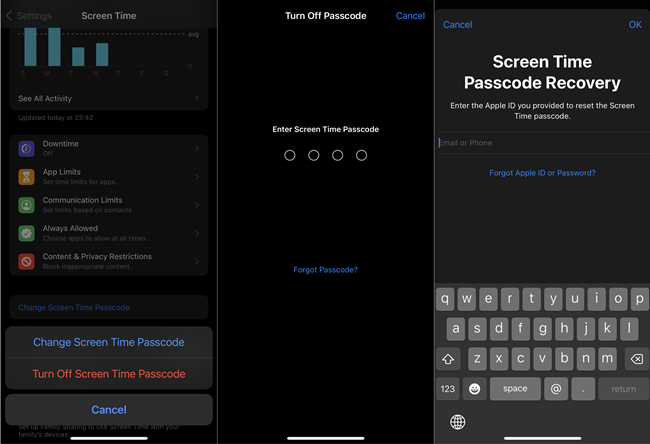
Step 1. Go to Settings > Screen Time, then tap Change Screen Time Passcode.
Step 2. Select Turn Off Screen Time Passcode and tap Forgot Passcode.
Step 3. Enter your Apple ID and password, then tap OK to delete it.
Method 2. Turn Off Screen Time Passcode via a Screen Time Remover
Neither remembering the Screen Time passcode nor knowing the Apple ID password could bring a bit difficult to disable the Screen Time passcode on the iPhone. Here we highly recommend MagFone iPhone Unlocker to you. With the help of this tool, you can remove the Screen Time passcode without data loss. Beyond that, this tool can delete screen passcode, unlink Apple ID, and bypass MDM. Here are the steps to disable the Screen Time passcode with MagFone iPhone Unlocker.
Key Features of MagFone iPhone Unlocker
* Security Verified. 5,481,347 people have downloaded it.
- Unlock various screen locks like Face ID and Touch ID on all iOS devices
- Remove Apple ID from iPhone and iPad without password and data loss
- Bypass Screen Time passcode and MDM restrictions without passcode
- Support the latest version of iOS and iPadOS, as well as, iOS devices
Step 1 Connect iPhone to Computer and Open MagFone
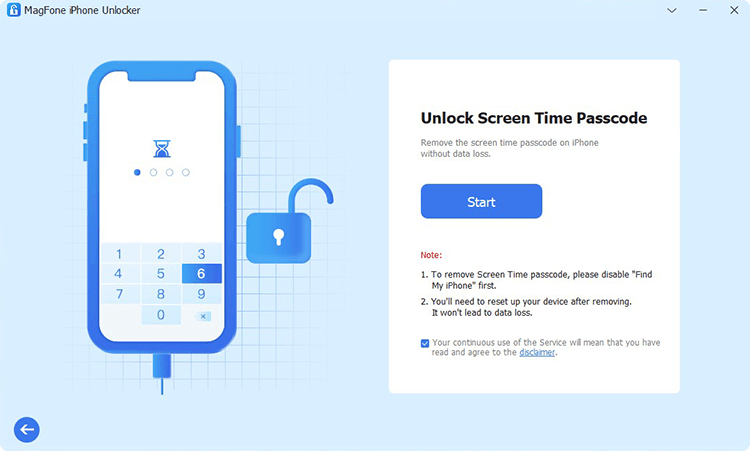
Start by launching MagFone iPhone Unlocker, then use a USB cable to connect between your iPhone and computer. Your device will be detected by MagFone software, then you can select the Unlock Screen Time Passcode option and click the Start button.
Step 2 Start to Remove Screen Time Passcode from iPhone
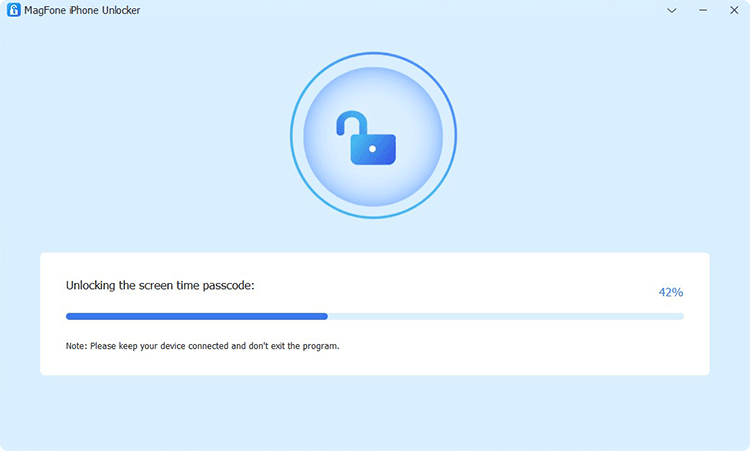
The second step is to confirm that you have turned Fine My feature off on your device. If not, go to Settings > Your Apple ID > Find My on your device and tap Find My iPhone then disable it. Now go back to MagFone software and click the Unlock button.
Step 3 Follow the Onscreen Instructions to Set up iPhone
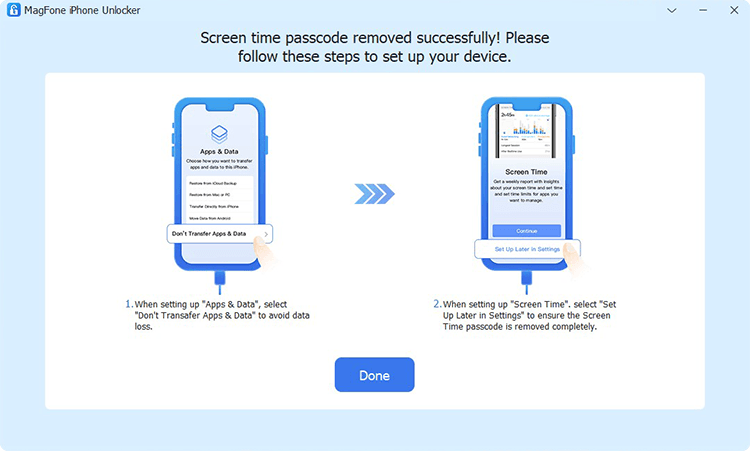
The last step is to set up on your iPhone after successfully deleting the Screen Time settings. On the Apps & Data page, select Don't transfer Apps & Data. Then tap Set Up Later in Settings on the screen of your device.
1.2 How to Erase iPhone Without Screen Time Passcode via Settings
After deleting the Screen Time passcode, resetting your iPhone to the factory settings becomes easy. You can use the Settings app to factory reset iPhone with a few taps. Here's how to erase iPhone without Screen Time passcode in Settings.

Step 1. Locate Settings on your iPhone, then tap General.
Step 2. Tap Transfer or Reset iPhone at the bottom of the screen.
Step 3. Tap Erase All Content and Settings to enter your iPhone unlock passcode.
Step 4. After entering the passcode, tap Erase to start factory resetting your device.
Part 2. How to Factory Reset iPhone Without Screen Time Passcode
If you can't erase iPhone without Screen Time passcode, then you can consider the following methods. The following methods are available for those iPhone users who want to factory reset iPhone without Screen Time passcode.
Method 1. Factory Reset iPhone with iTunes
iTunes allows you to reset an iPhone when you cannot do it directly on your iPhone. If you have a computer, then you can connect your iPhone to your computer for resetting it. The process is not complicated, and follow the below steps now.

Step 1. Connect your iPhone to a Windows PC or a Mac, then open iTunes or the Finder.
Step 2. Tap Trust This Computer on your device and go back to your computer.
Step 3. Click your device in iTunes or the Finder, then click the Summary tab.
Step 4. Click the Restore button to start resetting your device to the factory settings.
Method 2. Erase iPhone through Find My App
If you have more than one Apple device, you can use the Find My app to remotely erase your iPhone without entering the Screen Time passcode. When your devices have the same Apple ID, now go to erase iPhone by using the Find My app.

Step 1. Run the Find My app on your Apple device and tap Devices button.
Step 2. From the device list, find and tap your iPhone that you want to factory reset.
Step 3. Tap Erase This Device, then tap b to enter your trusted phone number.
Step 4. Tap Erase to completely erase all the settings and data on your device.
Method 3. Wipe iPhone in iCloud.com Remotely
Another option to remotely wipe all content and settings on your iPhone is to make use of iCloud. With your Apple ID and password, you are able to log into iCloud, then erase your iPhone to the factory state with one click.

Step 1. Navigate to www.icloud.com in a browser and sign into iCloud with the Apple ID and password.
Step 2. Locate Find iPhone and click the All Devices button on the top of the screen.
Step 3. Select your iPhone from the device list and click Erase iPhone in the pop-up window.
Step 4. Click the Erase iPhone button to confirm, then your iPhone will be erased to the factory settings.
Method 4. Factory Reset iPhone via MagFone
For users who want to quickly factory reset iPhone without Screen Time passcode, using MagFone iOS System Recovery can be a great option. As a professional repair tool, MagFone iOS System Recovery is also feature in helping users reset iPhone with two different modes. You can factory reset iPhone without entering the Screen Time passcode by using Factory Reset. Here's how to.
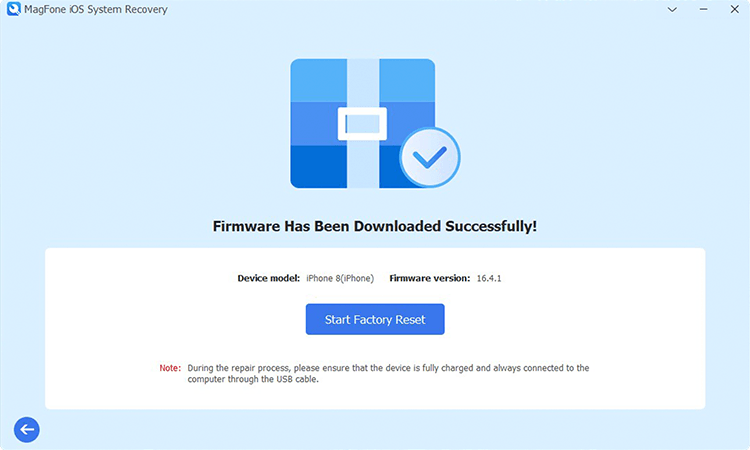
Step 1. Get your iPhone connected to your computer via a USB cable.
Step 2. Open MagFone iOS System Recovery and click Reset Device.
Step 3. Then click Factory Reset > Download to download the firmware package.
Step 4. Click the Start Factory Reset button to begin factory resetting your device.
Part 3. Frequently Asked Questions about Screen Time Passcode
Q1. How to reset Screen Time passcode without Apple ID?
A: To reset Screen Time passcode without Apple ID, you can use a third-party took like MagFone iPhone Unlocker. This tool can remove the Screen Time passcode without data loss. Then you can create a new passcode for Screen Time on your iPhone.
Q2. How to remove Screen Time passcode if you forgot it?
A: If you forgot the Screen Time passcode, you can choose to use delete it by using the Apple ID and password. Or you can use MagFone iOS System Recovery to disable the Screen Time passcode even without the Apple ID and password.
Q3. How to find Screen Time passcode on iPhone?
A: It's not easy to find the Screen Time passcode on your iPhone. But if you have a third-party tool like Pinfinder, then you can find the passcode you've set for Screen Time on your iPhone.
Final Words
It's normal to forget the Screen Time passcode when you don't often use it. So, how to factory reset iPhone without Screen Time passcode? You can consider deleting the Screen Time passcode via Apple ID or MagFone iPhone Unlocker first, then you can erase your iPhone in Settings. To quickly get it done, you can use iTunes or MagFone iOS System Recovery to erase iPhone without any passcode.
