I've had my iPod touch since 2019 and I'm trying to reset it from factory settings. When I click on restore from Mac or PC, it goes to the next page then it says connected to computer then does nothing. Even after I sync my entire library to my iPod. What should I do?"
A friend gave us an iPod touch but we can't use it as we don't know the passcode and t is now disabled. I try to connect it to iTunes but I get the message - iTunes could connect to the iPod touch because it is locked with a passcode. Any help anyone can suggest would be welcomed and thanks in advance for any suggestions!"

If you know your screen passcode or Apple ID password on your iPod touch, it's not difficult matter to reset the iPod touch to its factory settings. You can factory reset your iPod touch directly without the assistance of a third-party application. However, if you forget or do not know the screen passcode, then you can try these feasible methods introduced in this article. Let's go over how to factory reset iPod touch without passcode.
- Part 1. Can You Factory Reset iPod Touch without Passcode?
- Part 2. Best Methods to Factory Reset iPod Touch without PasswordHOT
- Part 3. How to Factory Reset iPod Touch without Password or Computer
- Part 4. How to Factory Reset iPod Touch without Apple ID Password
- Part 5. FAQs about Factory Reset on iPod Touch
- Part 6. Conclusion
Part 1. Can You Factory Reset iPod Touch without Passcode?
Yes! You can factory reset your iPod touch without a passcode. There are several methods to help you reset your iPod touch to the factory settings. The direct way is to erase all content and settings in Settings of the iPod touch. But if you forget your screen lock passcode, the best choice to factory reset your iPod touch is to use a third-party tool like MagFone iPhone Unlocker or MagFone iOS System Recovery. In addition, you can use iTunes or iCloud to erase your iPod touch. The following is a comparison table of ways of resetting the iPod touch to the factory settings without a passcode.
| Methods | Requirement | Easy to process |
| MagFone iPhone Unlocker | A computer | Quick and easy to reset |
| MagFone iOS System Recovery | A computer | Quick and easy to reset |
| Security Lockout | An Apple ID and password | A bit complex |
| iCloud.com | An Apple ID password and Find My iPod in enabled | A bit complex |
| Find My App | An Apple ID password and Find My iPod in enabled | A bit complex |
| iTunes or Finder | A computer and Find My iPod in disabled | A bit complex |
Part 2. Best Methods to Factory Reset iPod Touch without Password
If you can remember your screen passcode or Apple ID password, it's a snap to reset the iPod touch to factory settings. It's all right, though. Whether you got a second-hand iPod touch from your friend or forgot the screen passcode on your iPod touch, here you can use MagFone iPhone Unlocker or MagFone iOS System Recovery to erase data from your iPod touch and reset it the factory settings without password.
Option 1. Factory Reset iPod Touch via MagFone iPhone Unlocker
MagFone iPhone Unlocker is a robust tool for unlocking iPhone, iPad, and iPod touch without passcode. It can also remove Apple ID without password, get rid of Screen Time passcode, and delete MDM restriction on Apple devices. When you want to reset your iPod touch to factory settings without a password, MagFone iPhone can see the jog through instantly. With this tool, you can factory reset your iPod touch without using iTunes or password. Here are the steps you can follow. Let's get started with MagFone iPhone Unlocker.
Key Features of MagFone iPhone Unlocker
* Security Verified. 5,481,347 people have downloaded it.
- Unlock various screen locks like Face ID and Touch ID on all iOS devices
- Remove Apple ID from iPhone and iPad without password and data loss
- Bypass Screen Time passcode and MDM restrictions without passcode
- Support the latest version of iOS and iPadOS, as well as, iOS devices
With this tool, you can factory reset your iPod touch without using iTunes or password, here are the steps you can follow. Let’s get started with MagFone iPhone Unlocker.
Step 1 Connect Disabled iPod touch to Computer

Use a USB cable to connect between your disabled iPod touch and computer. Then launch MagFone iPhone Unlocker on the computer and select the Unlock iOS Screen option on the main interface of this tool then click on the Start button.
Step 2 Put Disabled iPod touch into recovery mode

After that, you need to put your disabled iPod touch into recovery mode. Simply press and hold the top and volume down buttons at the same time. Keep holding them until you see the recovery mode screen. Or you can follow the on-screen instructions to put it into recovery mode.
Step 3 Select the firmware package to download

Now you’ll find the device information of your iPod touch. Here you can check the information, including the device, device model, and series number. If the information is incorrect, correct it manually. Then click the Download button to download the firmware package.
Step 4 Start to reset iPod touch to factory settings

Once verifying the firmware package, click on the Unlock button to unzip the firmware package and start to remove the screen passcode on your iPod touch. Meanwhile, all the data on your iPod touch will be erased completely. Now your iPod touch is in the status of factory settings.
Option 2. Factory Reset iPod Touch via MagFone iOS System Recovery
Unlike MagFone iPhone Unlocker, MagFone iOS System Recovery is another tool that can fix various issues related to iOS, iPodOS, and iPodOS. Beyond that, MagFone iOS System Recovery can help users factory reset any Apple mobile device like iPhone, iPad, and iPod touch with several clicks. When you forget the screen passcode and connot factory reset your iPod touch, you can use MagFone iOS System Recovery. By connecting your iPod touch to a computer, you can use MagFone iOS System Recovery with the following steps.
Key Features of MagFone iOS System Recovery
* Security Verified. 5,481,347 people have downloaded it.
- Fix various ios issues like screen stuck, mode stuch, and more
- Support updagrading and downgrading iOS without iTunes/Finder
- Offer two modes for resetting iPhone, iPad, and iPod touch
- Assist the entering and exiting of recovery mode for free
Step 1 Connect iPod Touch to Computer and Open MagFone

Use a USB cable to connect your iPod touch to your computer, then open MagFone iOS System Recovery on the computer. On the home screen, select the Reset Device feature.
Step 2 Start to Factory Reset iPod Touch without Passcode
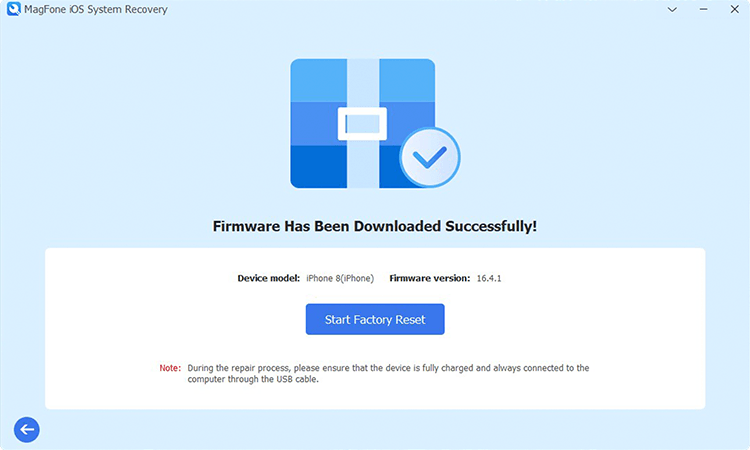
In the next scree, select Factory Reset and click the Download button to download the firmware package. Once the firmware is downloaded, click the Start Factory Reset button.
Part 3. How to Factory Reset iPod Touch without Password or Computer
With the assistance of MagFone software, you can reset your iPod touch to the factory settings on your computer. However, if you don't have a computer, then you can reset it to factory settings through iCloud or the Find My app. Or you can directly erase your iPod touch on the iPod Unavailable screen. The following methods work for users who want to factory reset iPod touch without a computer.
Method 1. Reset iPod Touch to Factory Settings via iPod Unavailable
The iPod Unavailable screen often occurs when you enter the wrong screen passcode over ten times. If you forget your screen passcode but can remember your Apple ID password, you can enter your Apple ID password on the iPod Unavailable screen to erase all the data and settings.
📝Prerequisites:
iPodOS 15.2 or later
An Apple ID password
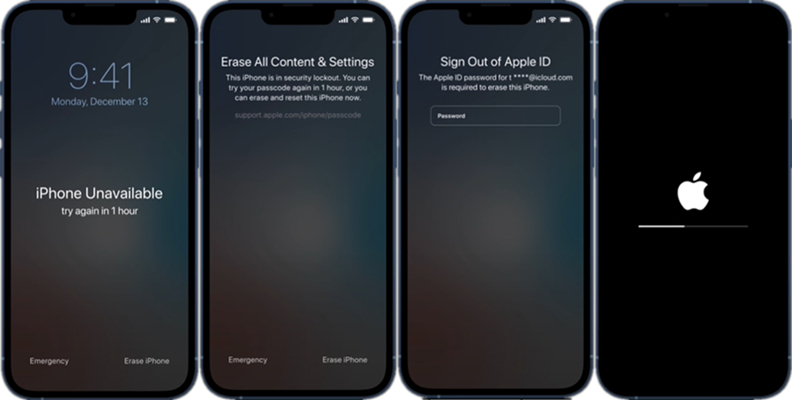
Step 1. Enter the wrong screen passcode on the iPod Lock screen until the iPod Unavailable screen appears.
Step 2. Tap the Erase iPod button at the bottom right of the corner, then tap it again.
Step 3. Enter your Apple ID password to sign out of your Apple ID on the iPod.
Step 4. Tap the Erase button to start erasing all the data and settings.
Method 2. Reset iPod Touch to Factory Settings at iCloud.com
iCloud is a web-based platform where you can view all the data and files synced from your Apple devices if you have enabled iCloud Sync. In addition to managing your data and files, you can remotely erase your iPod touch to the factory settings at iCloud. Here's how to.
📝Prerequisites:
An internet-connected device
An Apple ID and password
Find My iPod in enabled status
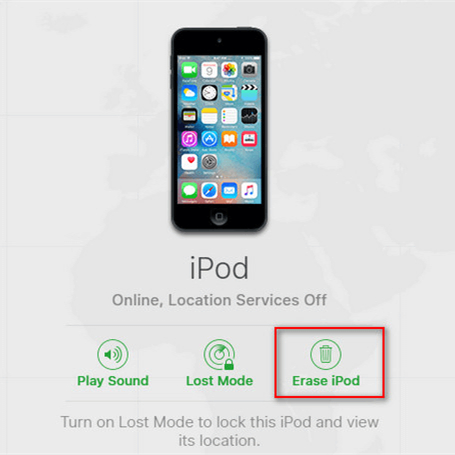
Step 1. Go to www.icloud.com and enter your Apple ID account and password to log into iCloud.
Step 2. Select the Fine My option and click the All Devices button on the top of the screen.
Step 3. Find your iPod touch and click it. Then click Erase This Device to factory reset it.
Step 4. Enter your Apple ID password and click the Erase iPod button to confirm.
Method 3. Reset iPod Touch to Factory Settings via Find My App
The Find My app is preinstalled on all Apple devices. By using this app, you can control and manage all your Apple devices where you use the same Apple ID. Without a doubt, you can use the Find My app to remotely erase your iPod touch to the factory settings.
📝Prerequisites:
An Apple device using the same Apple ID
An Apple ID password
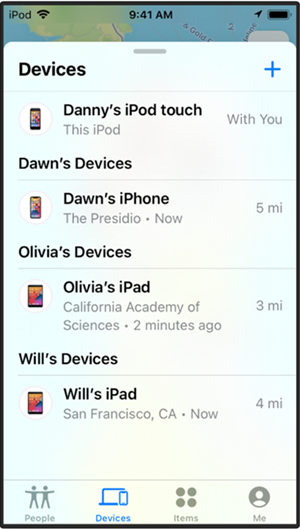
Step 1. Open the Find My app on your iPhone or other Apple device.
Step 2. Tap the Devices button at the bottom and select your iPod touch.
Step 3. Scroll down to tap Erase Thid Device, then tap Continue.
Step 4. Enter your phone number and tap Erase.
Step 5. Enter your Apple ID password, then tap Erase to confirm.
Part 4. How to Factory Reset iPod Touch without Apple ID Password
In addition to using MagFone software, iTunes is another tool that can help you factory reset the iPod touch. There are two options for you to use iTunes or the Finder to reset your iPod touch without a passcode. If you've ever connected your iPod touch to your computer, you can directly use iTunes with your device. If not, you can put your iPod touch into recovery mode to reset it. Here's how to factory reset iPod touch without passcode by using iTunes.
📝Requirements:
A computer with iTunes or the Finder
A USB cable
Option 1. Reset iPod Touch to Factory Settings in Trusted Mode
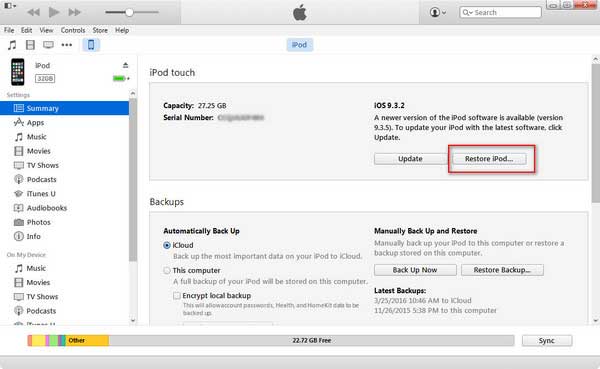
Step 1. Connect your iPod touch to your computer with a cable and then launch iTunes.
Step 2. After iTunes detects your device, click the device icon on the iTunes and select Summary.
Step 3. Click on the Restore iPod, and then your iPod touch will be reset to factory settings.
Option 2. Reset iPod Touch to Factory Settings in Recovery Mode
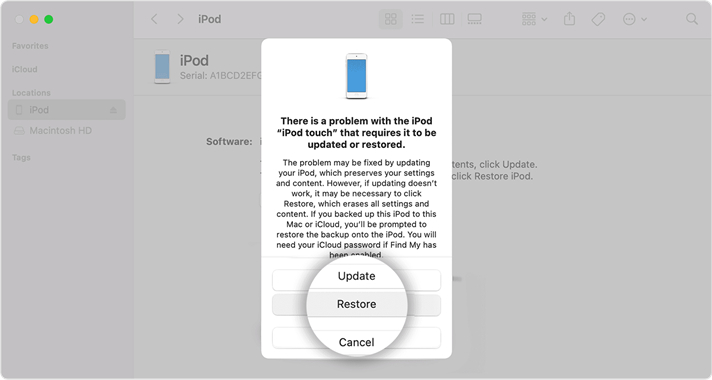
Step 1. Turn off your iPod touch and connect it to your computer by using a USB cable.
Step 2. Then put your device into recovery mode and launch iTunes on the computer.
- For iPod touch (7th generation): Press and hold the top and volume down buttons simutaneously. Keep holding them until the Connect to computer screen appears.
- For iPod touch (6th generation) or earlier: Press and hold both the Home and the top buttons at the same time. Keep holding them until the Connect to Computer screen appears.
Get an iPad, iPhone, or iPod touch into recovery mode with one click for free.
Step 3. In the pop-up window, click the Restore button. iTunes will start resetting your device.
Part 5. FAQs about Factory Reset on iPod Touch
Q1. How do I reset a disabled iPod?
A1: To reset a disabled iPod, you can use iTunes to get it done. If you are looking for a more convenient way to reset a disabled iPod, you can try using MagFone iPhone Unlocker.
Q2. How to factory reset iPod classic without iTunes?
A2: Without iTunes, you can remotely factory reset your iPod classic at iCloud.com or with the Find My app. Or you can directly reset your iPod classic to the factory settings in the Settings app.
Q3. How to manually reset iPod touch?
A3: The only way to manually reset an iPod touch is to do it in Settings. Just go to Settings on your iPod touch and tap General > Transfer or Reset iPod. Then select Erase All Content and Settings and enter your Apple ID password or screen lock passcode to start resetting the device.
Part 6. Final Words
In conclusion, resetting the iPod touch to factory settings is an easy thing if you find a feasible way. Here you can use MagFone iPhone Unlocker or MagFone iOS System Recovery to get it done with several clicks when you forget the passcode. Or you can remotely erase your iPod touch by using iCloud or the Find My app of you can remember your Apple ID password. Besides, using iTunes or Finder is a good choice. Don't hesitate, and have a try!

