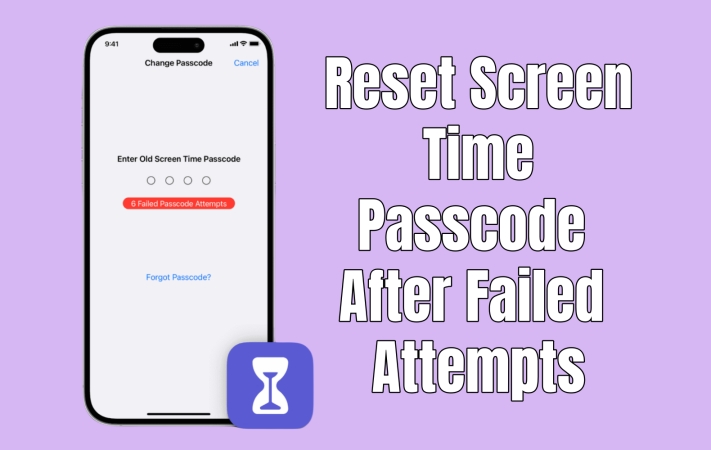I cannot sign out of my Apple ID or erase content because of a Screen Time passcode which I don't remember ever making. I keep getting the failed password attempt notice and am now on my last 9th attempt. I cannot turn off or change Screen Time passcode, it simply isn't accepting it. I want to know what happens after 10 failed attempts on my iPhone X other than an erasure of all the data and content? Which is fine by me? Thank you!"
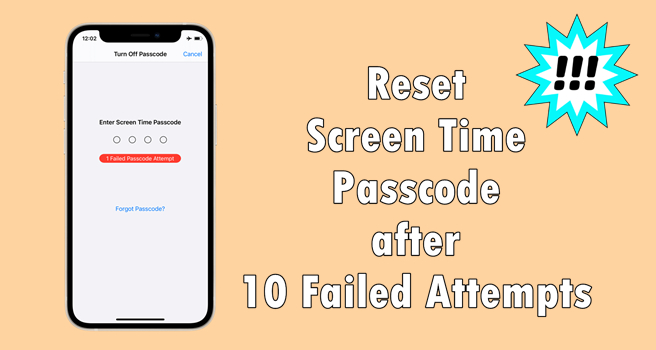
It is not surprising that Apple users cannot turn off Screen Time or remember the Screen Time passcode. There have been a number of complaints - forgot Screen Time passcode but cannot reset it - from Apple users found in the Apple Community. Once entering the incorrect passcode, you'll receive the notice - 1 Failed Passcode Attempt. And your iPhone will be disabled if you enter the wrong Screen Time passcode too many times. But do not get panic. Here we'll tell you what happens after 10 failed Screem Time passcode attempts. Also, we'll walk you through how to reset Screen Time passcdoe after failed attempts.
- Part 1. What Happens After 10 Failed Screen Time Passcode Attempts?
- Part 2. How to Reset Screen Time Passcode After Failed Attempts
- Part 3. What to Do If You Forgot Screen Time Passcode Failed Attempts?
- Method 1. Remove Screen Time Passcode via a Screen Time Remover Hot
- Method 2. Delete Screen Time Passcode via Factory Reset [Data Loss]
- Method 3. Erase Forgotten Screen Time Passcode via iTunes [Data Loss]
- Method 4. Take Off Screen Time Passcode at iCloud.com [Data Loss]
- Method 5. Get Rid of Screen Time Passcode via Find My App [Data Loss]
- Part 4. Video Demo: Fix Screen Time Passcode Failed Attempts
- Part 5. FAQs about Screen Time on All Apple Devices
- Part 6. Conclusion
Part 1. What Happens After 10 Failed Screen Time Passcode Attempts?
With Screen Time, you can fully understand how much time you spend on your iPhone. You, meanwhile, can manage and control the usage time of your device by using this feature. The setting for a Screen Time passcode allow only you to change Screen Time settings. There is one drawback, however: you forget the passcode and if you cannot enter the correct Screen Time passcode you've set, your iPhone will be locked.
So, how many failed attempts for Screen Time passcode? You can enter an incorrect passcode no more than 10 times. After 10 failed passcode attempts, your iPhone would get locked. In this case, you need to wait for the locking time to end. During the process of entering the wrong passcode, you will receive a prompt from Apple.
| Attempts | Message | ||
| 6 Failed Passcode Attempts | Try again in 1 minute | ||
| 7 Failed Passcode Attempts | Try again in 5 minutes | ||
| 8 Failed Passcode Attempts | Try again in 15 minutes | ||
| 9 Failed Passcode Attempts | Try again in 60 minutes | ||
| 10 Failed Passcode Attempts | Try again in 60 minutes |
When you see the warming - 10 Failed Passcode Attempts. Try again in 60 minutes, this means that you cannot enter the Screen Time passcode unless the locking time ends. To remove the failed Screen Time passcode attempts prompt, you can go to change Screen Time passcode with your Apple ID and password. Luckily, there are plenty of other methods to help you figure it out.
Part 2. How to Reset Screen Time Passcode After Failed Attempts
In fact, you have the chance to enter a Screen Time passcode up to 5 times. After that, you would receive the above warnings. To prevent from 10 failed passcode attempts, you can reset your Screen Time passcode. Make sure that you can remember your Apple ID password. Then follow the steps below to change Screen Time passcode on your device or child's device if you forgot the Screen Time passcode.
Option 1. Reset the Screen Time Passcode for Your Personal Device
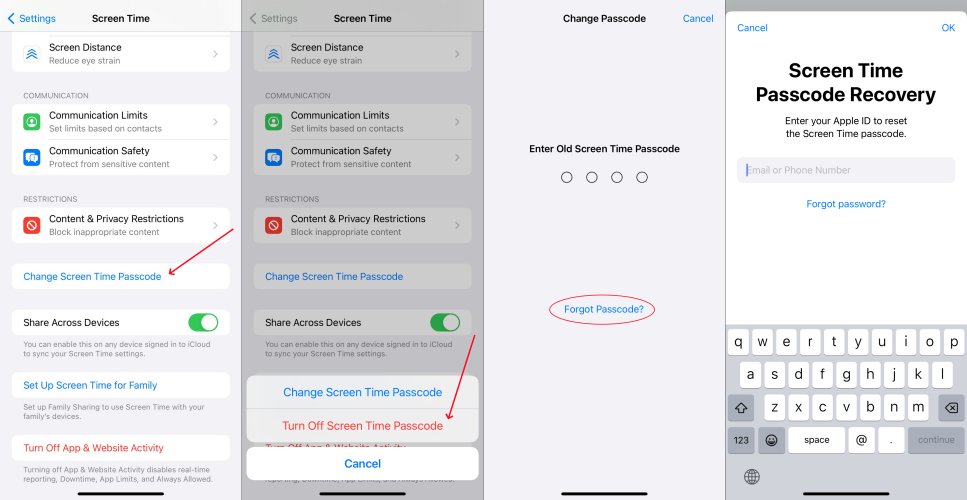
Step 1. Power on your iPhone and go to Settings > Screen Time.
Step 2. Tap Change Screen Time Passcode, then tap it again.
Step 3. Tap Forgot Passcode? and enter the Apple ID password.
Step 4. Enter a new Screen Time passcode, then enter it again to confirm.
Option 2. Reset the Screen Time Passcode for Your Child's Device
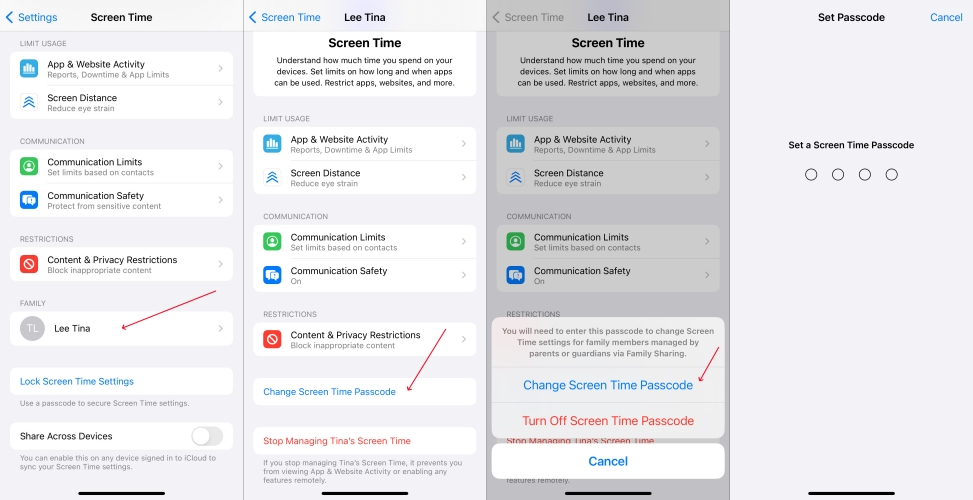
Step 1. On the family organizer's device, tap Settings > Screen Time.
Step 2. Scroll down and choose your child's device under Family.
Step 3. Tap Change Screen Time Passcode, then tap it again.
Step 4. Enter a new Screen Time passcode, then enter it again to confirm.
Part 3. What to Do If You Forgot Screen Time Passcode Failed Attempts?
With a few steps, you can reset the Screen Time passcode for your iPhone or child's device. But if your device is disabled due to Screen Time passcode attempts, you can try the following methods to solve this problem. For better solving your problem, we have made a comparison table of the following methods. Now take a quick look at it and you will know that.
| Methods | Requirements | Data Loss | Consuming Time | Difficulty |
| MagFone iPhone Unlocker | A computer and Find My is in disabled | ✘ | 10~15 minutes | Pretty Easy |
| Factory Reset | Screen Time passcode | ✔ | 20~30 minutes | Easy |
| iTunes | A computer and Find My is in disabled | ✔ | 20~30 minutes | Moderate |
| iCloud | Apple ID and password | ✔ | 20~30 minutes | Moderate |
| Find My App | An Apple device and Apple ID password | ✔ | 20~30 minutes | Moderate |
Method 1. Remove Screen Time Passcode via a Screen Time Remover [No Data Loss]
The quick method to get rid of Screen Time passcode is to use a Screen Time passcode remover. MagFone iPhone Unlocker is a useful tool for unlocking iPhone, iPad, and iPod touch. By using this tool, you can get rid of Screen Time without passcode and data loss. Also, it can help you remove Apple ID from iPhone without password, bypass MDM restrictions, and delete the screen passcode. Here’s how to remove Screen Time passcode by using MagFone iPhone Unlocker.
Key Features of MagFone iPhone Unlocker
* Security Verified. 5,481,347 people have downloaded it.
- Unlock various screen locks like Face ID and Touch ID on all iOS devices
- Remove Apple ID from iPhone and iPad without password and data loss
- Bypass Screen Time passcode and MDM restrictions without passcode
- Support the latest version of iOS and iPadOS, as well as, iOS devices
Step 1 Connect iPhone to Computer and Open MagFone
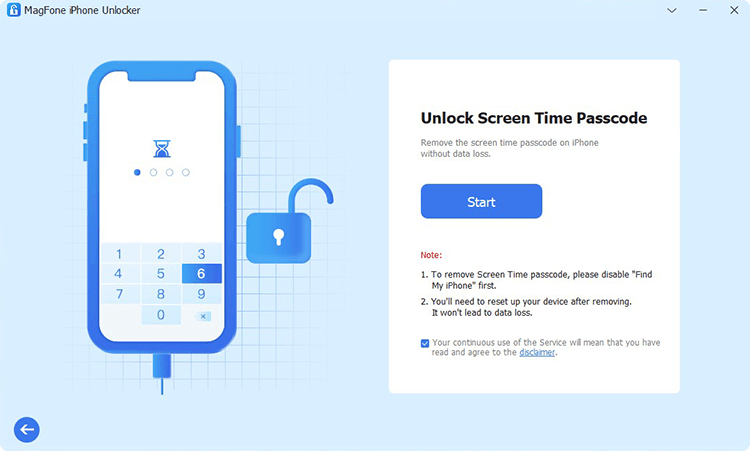
To begin with, connect your iPhone to your computer with a USB cable then launch MagFone iPhone Unlocker on the computer. In the main interface of MagFone software, select the Unlock Screen Time Passcode option and click the Start button at the next page.
Step 2 Go to Remove Screen Time Passcode on iPhone
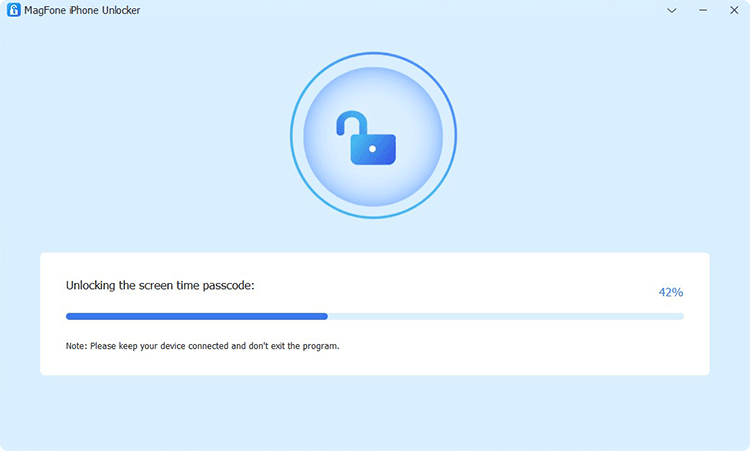
Before starting to remove Screen Time passcode, make sure that you have disabled the Find My feature on your iPhone. Then you can click on the Unlock button to delete your Screen Time passcode on your device. Keep your device connected to the computer during the process.
Step 3 Follow the On-screen Instructions to Set up iPhone
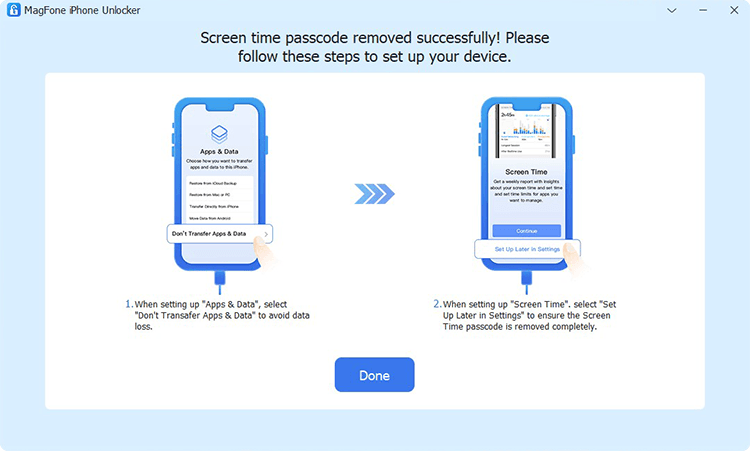
It’s not over yet. You need to set up your iPhone after deleting the Screen Time passcode. On the Apps & Data page, choose Don’t transfer Apps & Data. Then go on to choose Set Up Later in Settings on the screen of your device. Now you can create a new Screen Time passcode.
Method 2. Delete Screen Time Passcode via Factory Reset [Data Loss]
By resetting iPhone to factory settings, you can erase all the data and settings from iPhone. It will help you delete the Screen Time passcode you forgot. It's easy to factory reset iPhone but you need a screen passcode or Apple ID password. Here's how to.

Step 1. Go to Settings > General and scroll down to tap Transfer or Reset iPhone.
Step 2. At the bottom of the screen, tap Erase All Content and Settings.
Step 3. Tap Continue, skip iCloud backup, and enter the Screen Time passcode.
Step 4. Enter your Apple ID password, then tap Erase Now to confirm.
Method 3. Erase Forgotten Screen Time Passcode via iTunes [Data Loss]
When iPhone is disabled, you are suggested to connect your device to iTunes for restoring it. iTunes is a powerful tool that can help you solve various issues with iPhone, iPad, and iPod touch. Here you can use iTunes to regain the control of your iPhone after 10 failed passcode attempts.

Step 1. Use a USB cable to connect your iPhone to a computer.
Step 2. Tap Trust on your device to complete the connection.
Step 3. In iTunes, click the device icon, then go to the Summary tab.
Step 4. Click the Restore iPhone button, then select Backup and click Restore.
Method 4. Take Off Screen Time Passcode at iCloud.com [Data Loss]
With iCloud, you can sync your iPhone for backing up data and settings. Instead of making a backup of your iPhone, iCloud can also erase your device. This could be a method for you to delete the Screen Time passcode.

Step 1. Navigate to www.icloud.com and log into your Apple ID account.
Step 2. Click the Find iPhone button, then select your iPhone in the All Devices list.
Step 3. Select Erase This Device, then click the Erase button in the pop-up window.
Step 4. Enter your Apple ID password and click Erase Device to confirm.
Method 5. Get Rid of Screen Time Passcode via Find My App [Data Loss]
The Find My app is developed by Apple, aiming to help Apple users manage their Apple devices. If you use the same Apple ID on your Apple devices, then you can find your device within this app. And you can use this app to remotely erase your device for deleting the Screen Time passcode.

Step 1. Open the Find My app on your other Apple device.
Step 2. Tap Devices at the bottom of the screen.
Step 3. Select your iPhone and tap Erase This Device at the next page.
Step 4. Tap Continue and enter your Apple ID password, then tap Remove.
Part 4. Video Demo: Fix Screen Time Passcode Failed Attempts
After learning how to solve 10 failed Screen Time passcode attempts, then you can watch this video. In this video, we'll show you how to get rid of Screen Time without passcode step by step.
Part 5. FAQs about Screen Time on All Apple Devices
Q1. How to bypass Screen Time passcode as a kid?
A1: To bypass Screen Time passcode as a kid, you can enter the Screen Time apsscode. Or you can use a Screen Time passcode remover to remove Screen Time.
Q2. How to reset Screen Time passcode without Apple ID?
A2: If you want to reset Screen Time passcode without Apple ID, you can use a Screen Time passcode remover like MagFone iPhone Unlocker.
Q3. How to reset iPhone without Screen Time passcode?
A3: When you set a Screen Time passcode on your iPhone, you need to enter the Screen Time passcode for factory reset. But you can use iTunes or MagFone iOS System Recovery to reset iPhone without Screen Time passcode.
Q4. What to do if you forgot your Screen Time passcode?
A4: If you forgot your Screen Time passcode, you can reset the forgotten Screen Time passcode with your Apple ID password. Or you can use a Screen Time passcode remover to delete the forgotten Screen Time passcode.
Conclusion
After 10 failed Screen Time passcode attempts, you can only change Screen Time passcode with your Apple ID and password. Or you can choose to turn off Screen Time passcode via iTunes or factory reset. But it willerase all the data and settings on the device. Here you can try MagFone iPhone Unlocker that can quickly and conveniently remove Screen Time passcode without data loss. Why are still hesitant? Have a try of MagFone iPhone Unlocker, and you'll find it out.