How do I solve the problem of being unable to update apps from App Store? I get an message that ‘There is a billing problem with a previous purchase'. Even after signing in, I still cannot update apps. What can I do to fix this issue?"
—— From Apple Support Community
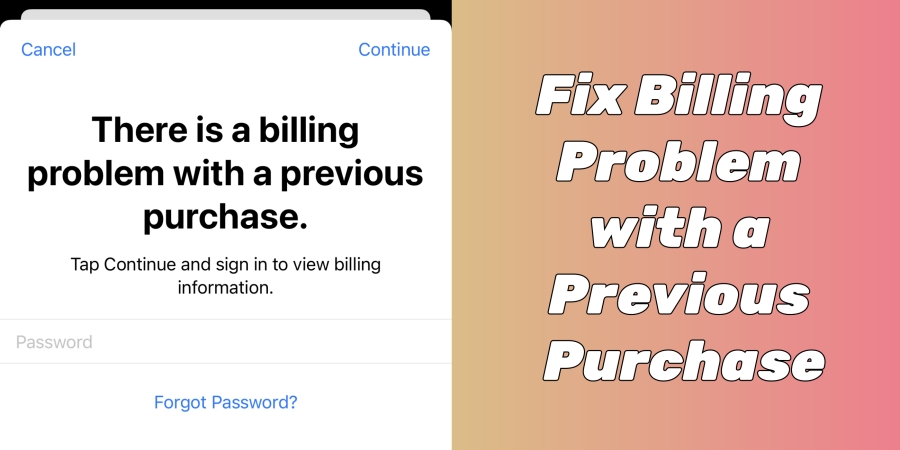
Encountering the message saying "There is a billing problem with a previous purchase" on your device can be frustrating. This notification indicates that Apple was unable to process payment for a past transaction, leading to restrictions on new purchases or downloads. Resolving this issue promptly ensures uninterrupted access to Apple's services and content. This comprehensive guide will walk you through understanding the problem and detailed troubleshooting steps.
- Part 1. What Does There Is a Billing Problem with a Previous Purchase Mean?
- Part 2. How to Fix There Is a Billing Problem with a Previous Purchase
- Part 3. Ultimate Fix to There Is a Billing Problem with a Previous Purchase
- Part 4. FAQs about There Is a Billing Problem with a Previous Purchase
- Part 5. Conclusion
Part 1. What Does There Is a Billing Problem with a Previous Purchase Mean?
Understand the "Billing Problem with a Previous Purchase" Message
When Apple cannot process a payment for a previous purchase, it flags the account to prevent further transactions until the outstanding balance is settled. Common reasons for why your iPhone has a billing problem with a previous purchase include:
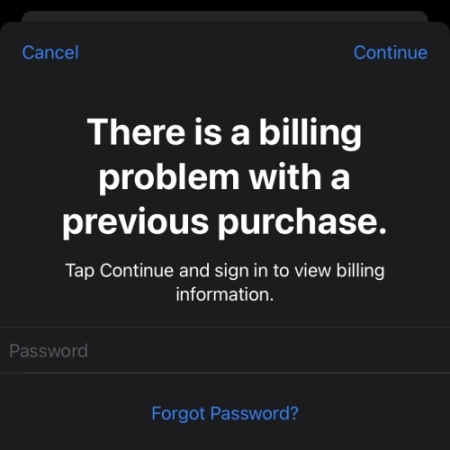
Reason 1. Expired or invalid payment method: The credit or debit card on file has expired or is no longer valid.
Reason 2. Insufficient funds: The linked payment method lacks sufficient funds to cover the purchase.
Reason 3. Bank declines: The bank has declined the transaction due to various reasons, such as suspected fraudulent activity or exceeding spending limits.
Reason 4. Unpaid balances: Previous purchases remain unpaid due to payment failures.
Identify Your Scenario of "Billing Problem with a Previous Purchase"
Understanding the root cause is crucial for effective resolution. However, the message saying "billing problem with previous purchase" often appears in several scenarios. To tailor the solution to your situation, select the scenario that best describes your experience. Based on your selection, check the corresponding troubleshooting steps below.
| Scenarios | Solutions |
|---|---|
| Updated or changed payment method | Verify payment method details; Remove and re-add payment method; Check supported payment method. |
| Part of a Family Sharing group | Communicate with the Family organizer; Update Family organizer's payment method; Set up Purchase Sharing correctly; Use Apple Gift Card to pay unpaid balance. |
| Received a billing alert without changes | Check for unpaid balances; Contact your financial institution; Update device software; Reset Apple ID password. |
Part 2. How to Fix There Is a Billing Problem with a Previous Purchase
The message - there is a billing problem with a previous purchase - can disrupt your ability to download apps, make purchases, or access subscriptions on your Apple device. There are some interactive approaches to help you resolve the issue efficiently when you are in different scenarios. Let's dive into the details.
Scenario 1. Updated or Changed Payment Method
If you have recently modified your payment details and are facing billing issues:
Solution 1. Verify Payment Method Details
An outdated or invalid payment method can cause billing issues. When you encounter this message on your iPhone, make sure that your payment method is current and valid.
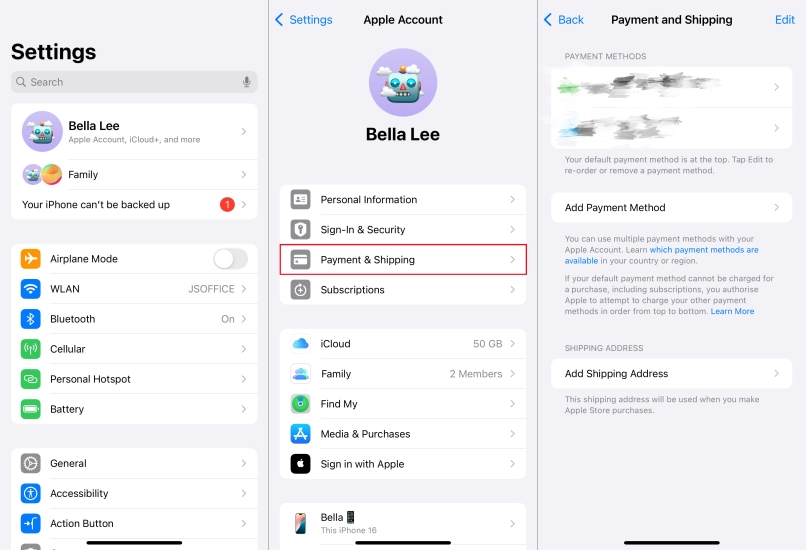
Step 1. Open Settings on your iPhone and tap your Apple ID name.
Step 2. Select Payment & Shipping and check the listed payment method.
Solution 2. Remove and Re-add Payment Method
Sometimes, re-entering payment details can resolve verification issues. In this case, you can remove the old payment method, then add a new, valid payment method.
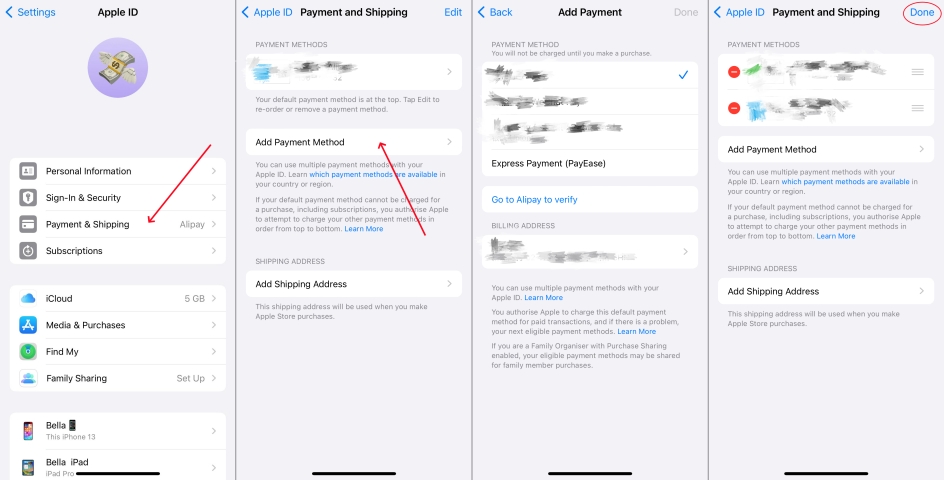
Step 1. Go to Settings > your Apple ID name and tap Payment & Shipping.
Step 2. In Payment & Shipping, tap Edit.
Step 3. Tap the red minus sign next to the existing payment method and select Remove.
Step 4. Tap Add Payment Method to add your payment information again.
Solution 3. Ensure Payment Method Is Supported
Apple's accepted payment methods vary by region. It is important to confirm that your payment method is accepted by Apple in your country or region. Refer to Apple's Payment Methods for a comprehensive list of accepted payment options.
Scenario 2. Part of a Family Sharing Group
If you are a member of a Family Sharing group and encounter billing issues:
Solution 1. Communicate with the Family Organizer
The Family Organizer's payment method is used for all family purchases. Make sure that they are aware of the billing issue and have updated their payment information.
Solution 2. Update Family Organizer's Payment Method
As the family organizer's payment method is charged for all family members' purchases, ensure that the payment method on file is valid. If not, update the family organizer's payment method.
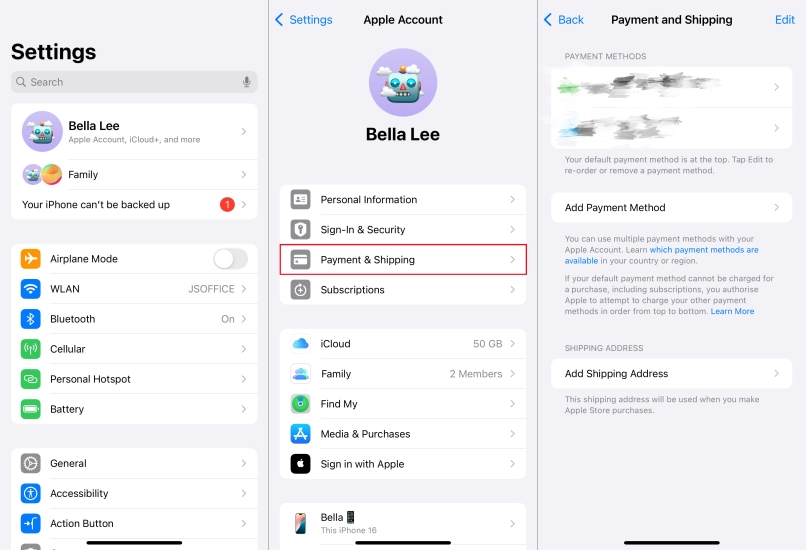
Step 1. In Settings on the organizer's iPhone, tap Payment & Shipping.
Step 2. Under Payment and Shipping, update the payment details.
Solution 3. Set up Purchase Sharing Correctly
In Family Sharing, Purchase Sharing is necessary for all family member. Make sure that purchase sharing is turned on. Or go to set up Purchase Sharing appropriately with the following steps.
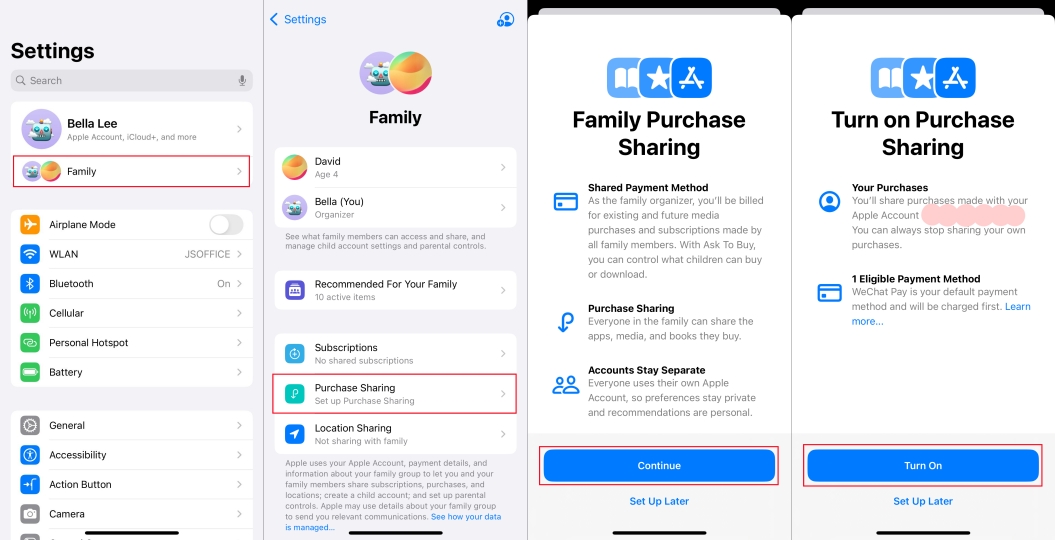
Step 1. Open the Settings app on the organizer's iPhone.
Step 2. Tap Family > Family Sharing > Purchase Sharing.
Step 3. Tap Continue > Turn on to turn on Purchase Sharing.
Solution 4. Use Apple Gift Card to Pay Unpaid Balance
If you cannot pay with Family Sharing, using an Apple Gift Card can be an alternative. By using an Apple Gift Card, you can pay an unpaid balance and resolve the issue.
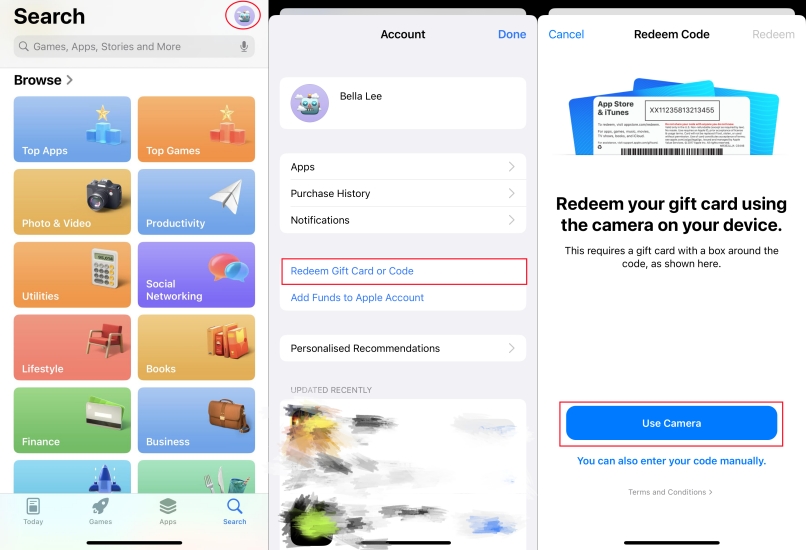
Step 1. Purchase an Apple Gift Card from a reputable retailer.
Step 2. Open the App Store and tap your profile picture.
Step 3. Select Redeem Gift Card Code and tap Use Camera.
Step 4. Tap Redeem, then pay an unpaid balance on your device.
Scenario 3. Received a Billing Alert Without Changes
If you haven't altered your payment details but received a billing alert:
Solution 1. Check for Unpaid Balance
Unpaid balances can prevent new transactions. If there are some unpaid balances on your iPhone, you would encounter the issue. To resolve the issue, go to settle unpaid balances on your iPhone.
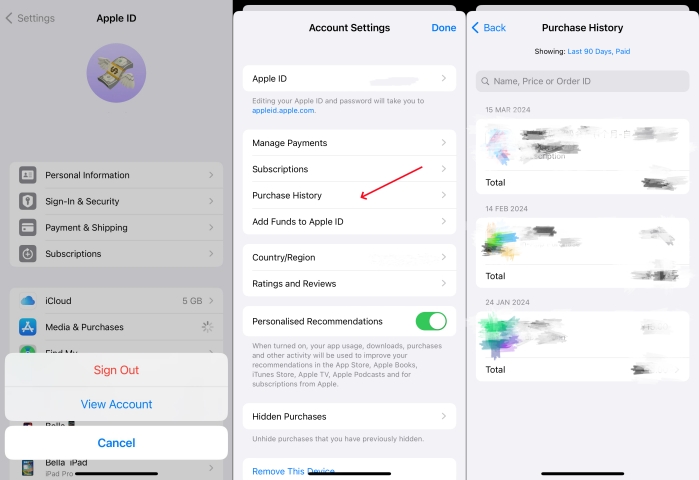
Step 1. Head to Settings and tap your Apple ID name at the top.
Step 2. Select Media & Purchases > View Account.
Step 3. Tap Purchase History to view any unpaid purchases.
Step 4. Pay the unpaid or outstanding balance.
Solution 2. Contact Your Financial Institution
Sometimes, banks may decline transactions due to security concerns. Reach out to your bank to ensure there are no issues with your account or card. If there is an issue with your account or card, you can resolve the issue, then the message won't appear on your iPhone.
Solution 3. Update Device Software
Outdated software can lead to unexpected issues. If your iPhone isn't running the latest version of iOS, go to update the system software on your device.

Step 1. Launch the Settings app and tap General.
Step 2. Tap Software Update and check the new update available.
Step 3. Tap Download and Install to download the update.
Step 4. Enter the screen lock passcode, then tap Install Now.
Solution 4. Reset Apple ID Password
Resetting your Apple ID password can resolve account-related issues. To resolve the message, you can reset your Apple ID password and update your account information.
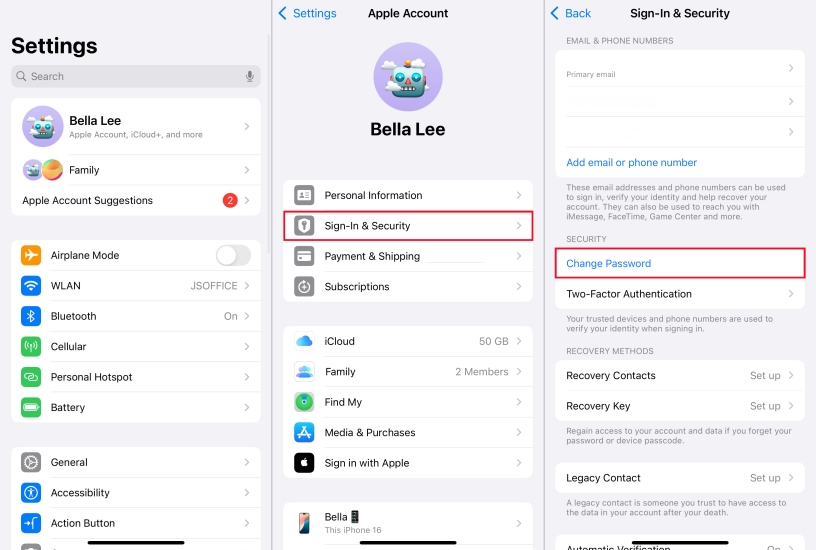
Step 1. In Settings, tap your Apple ID name > Sign-In & Security.
Step 2. Select Change Password and enter a new password for your Apple Account.
Step 3. Tap Change or Change Password to save the change.
Part 3. Ultimate Fix to There Is a Billing Problem with a Previous Purchase
If the above steps don't resolve the issue, signing out of Apple ID on the iPhone is advisable. But to completely remove Apple ID from an iPhone, you need to enter the Apple ID details. If you cannot remember your Apple ID password, you can try using an Apple ID removal called MagFone iPhone Unlocker. With this tool, you can easily and quickly delete Apple ID on your iPhone without entering the account details.
Key Features of MagFone iPhone Unlocker
* Security Verified. 5,481,347 people have downloaded it.
- Unlock various screen locks like Face ID and Touch ID on all iOS devices
- Remove Apple ID from iPhone and iPad without password and data loss
- Bypass Screen Time passcode and MDM restrictions without passcode
- Support the latest version of iOS and iPadOS, as well as, iOS devices
Step 1 Connect iPhone to Computer and Open MagFone
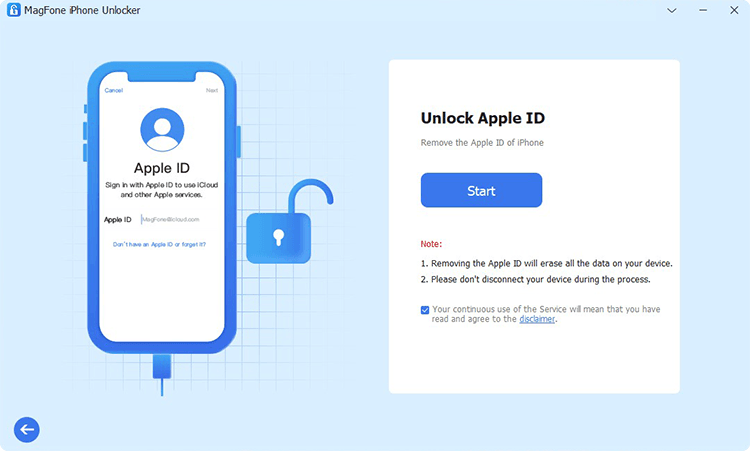
Start by launching MagFone iPhone Unlocker on your computer, select the Unlock Apple ID option. Go to plug your iPhone into the computer by using a USB cable. Proceed to click the Start button on the MagFone software.
Step 2 Confirm Two-factor Authentication and Screen Passcode
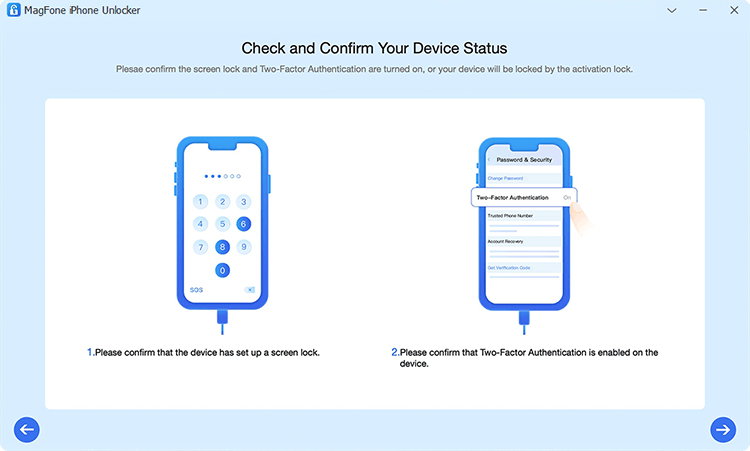
Confirm your iPhone with two-factor authentication and screen passcode on when the Find My feature is enabled on your device. If the Find My feature is disabled on your iPhone, you can directly skip this step.
Step 3 Download and Verify the Firmware for iPhone

Check to see if the device information is correct after confirming the device. When there is anything wrong, you can manually correct it. Then click the Download button to download the firmware for your iPhone.
Step 4 Start to Remove Apple ID from iPhone
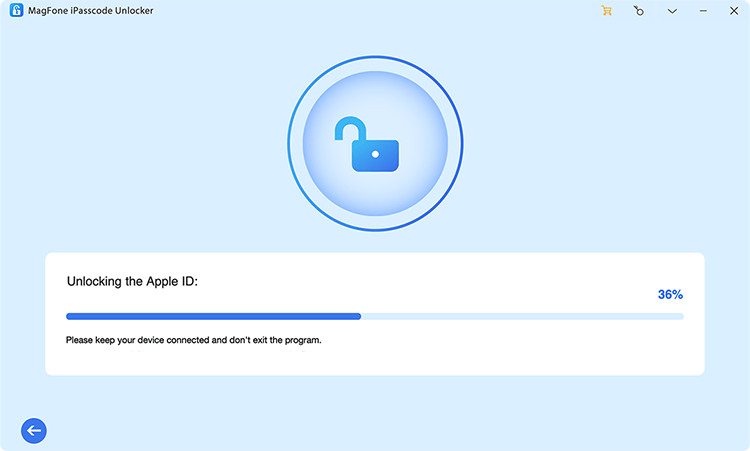
Once the download is complete, click the Unlock button to let MagFone iPhone Unlocke remove Apple ID from your iPhone. Keep your iPhone connected to the computer until the process finishes. Now you can add a new Apple ID on your device.
Part 4. FAQs about There Is a Billing Problem with a Previous Purchase
Q1. How to fix there is a billing problem with a family member's previous purchase?
A1: If there is a billing problem with a family member's previous purchase, you can ask the Family organizer to resolve the issue. To solve the issue, you can refer to the solutions introduced above.
Q2. Can I remove a payment method with an unpaid balance?
A2: No, you cannot remove a payment method with an unpaid balance. Apple requires all outstanding balances to be paid before removing a payment method.
Q3. How long does it take for payments to process?
A3: Payments typically process immediately, but some methods may take up to 24 hours.
Part 5. Conclusion
Addressing the "There is a billing problem with a previous purchase" message promptly ensures uninterrupted access to Apple's service. By understanding the causes, following the outlined troubleshooting steps, you can effectively resolve billing issues on your iPhone. If challenges persist, don't hesitate to seek assistance from Apple Support.

