Apple has launched Face ID and Touch ID on all Apple devices like iPhone and iPad, allowing users to unlock their devices without entering a digit passcode every time. Even though you use your fingerprint or face recognition on your iPhone, you still need to set a passcode as an alternative way to verify your identify. When Face ID or Touch ID is not working, you can enter the passcode to unlock your iPhone.
While Apple defaults to a 6-digit passcode for improved security, some users prefer a 4-digit passcode for convenience. This guide will walk you through everything you need to know about setting and changing a 4-digit passcode on your iPhone, as well as how to remove 4 digit passcode on iPhone if you forgot it. Let's dive into the details.
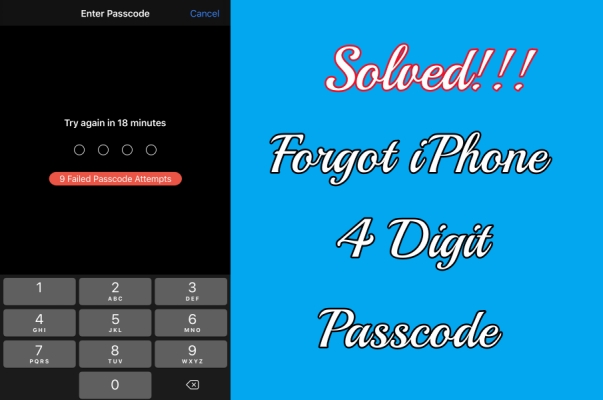
- Part 1. How to Set up a 4-Digit Passcode on iPhone
- Part 2. How to Change iPhone Passcode to 4 Digits
- Part 3. How to Remove 4 Digit Passcode on iPhone
- Part 4. FAQs about iPhone 4 Digit Passcode
- Part 5. Conclusion
Part 1. How to Set up a 4-Digit Passcode on iPhone
The iPhone uses a 6-digit passcode by default. However, you can manually change it to a 4-digit passcode or directly choose to set up a 4-digit passcode on your iPhone. Follow the steps below.
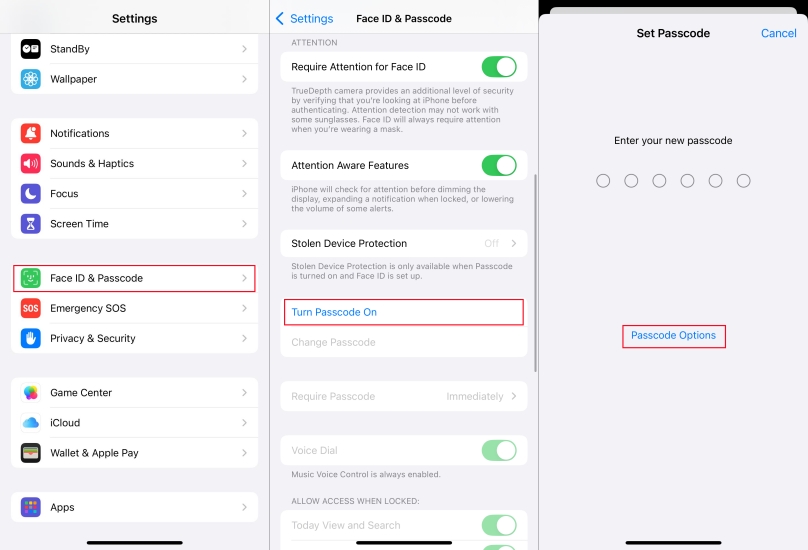
Step 1. Open the Settings app on your iPhone.
Step 2. Tap Face ID & Passcode > Turn Passcode On.
Step 3. When prompted to enter a new passcode, tap Passcode Options.
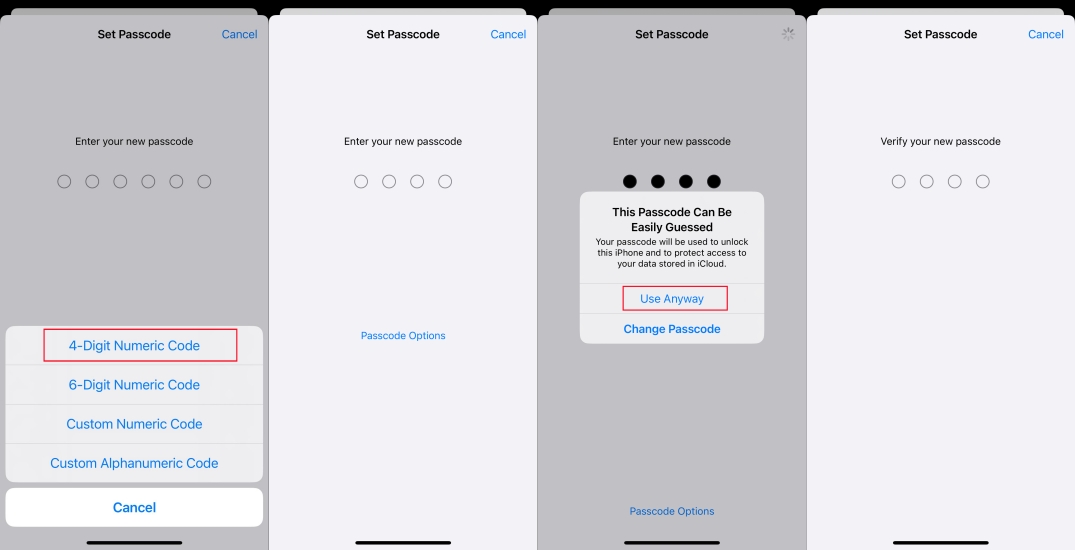
Step 4. Select 4-Digit Numeric Code and enter your new passcode.
Step 5. Tap Use Anyway and enter your new passcode again.
Step 6. Enter your Apple ID password and tap Done to confirm.
Part 2. How to Change iPhone Passcode to 4 Digits
If your currently have a 6-digit or alphanumeric passcode but want to switch to a 4-digit passcode, you can easily change it in the Settings app. Here's how to change 4 digit passcode for iPhone.
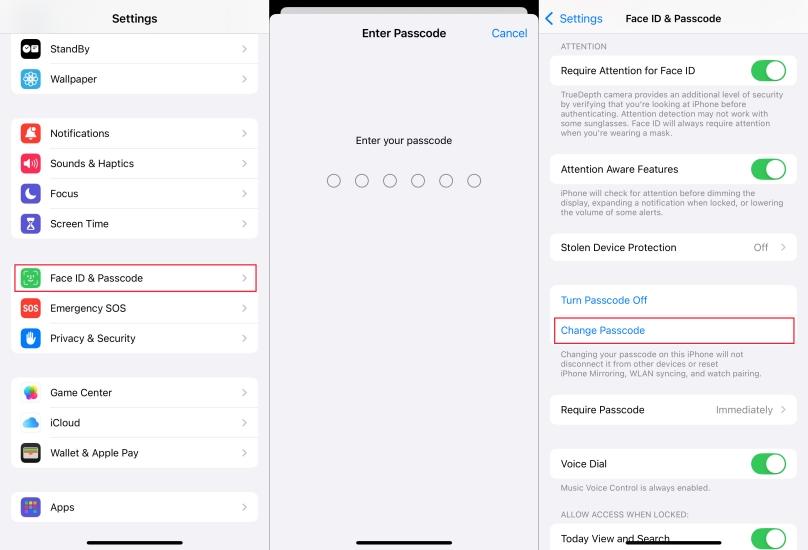
Step 1. Head to Settings and scroll down to tap Face ID & Passcode.
Step 2. Enter your passcode and tap Change Passcode.
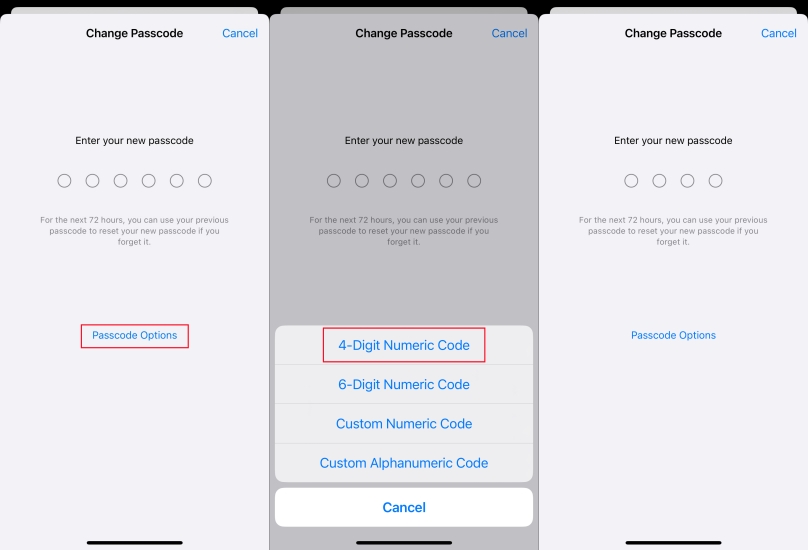
Step 3. Enter your current passcode and tap Passcode Options.
Step 4. Select 4-Digit Numeric Code and enter your new passcode.
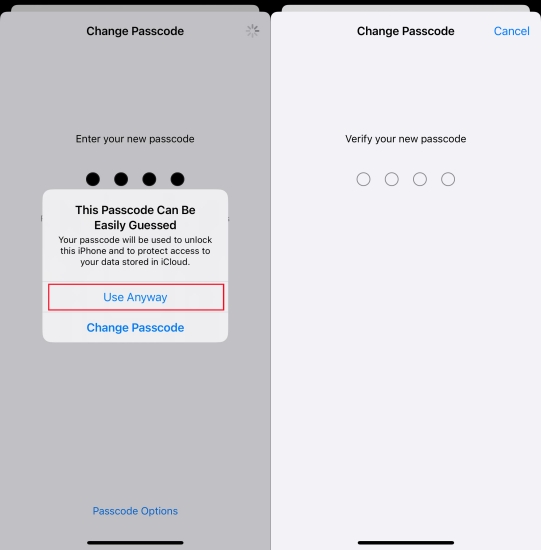
Step 5. Tap Use Anyway and enter your new passcode to confirm.
Part 3. How to Remove 4 Digit Passcode on iPhone
It is easy to set up a 4-digit passcode or change from 6 to 4 digit passcode on an iPhone. However, lots of iPhone users forgot 4 digit passcode on their iPhone. In the Apple Community, we have found the following threads from iPhone users.
"If I forgot 4 digit passcode which would allow me to open my iPhone, how can I go about changing it or somehow getting into my iPhone?"
Forgetting a digit passcode is a common thing that happens to most of iPhone users. If you can't remember 4 digit passcode for iPhone, don't fret and simply follow the steps below. Here are several methods to help you remove 4 digit passcode on iPhone.
Method 1. Use iPhone Unlocker to Remove 4-Digit Passcode
There is no direct way to recover 4 digit passcode for iPhone. If you can't remember 4 digit passcode for iPhone, you cannot bypass it. In this case, you can consider using MagFone iPhone Unlocker. It is a superior unlocking tool that can fix various screen locks on the iPhone, iPad, and iPod touch. With the help of MagFone iPhone Unlocker, you can easily remove Face ID, Touch ID, 6 digit passcode, and 4 digit passcode easily. Below are four steps you can follow if you want to remove 4 digit for iPhone by using MagFone iPhone Unlocker.
Key Features of MagFone iPhone Unlocker
* Security Verified. 5,481,347 people have downloaded it.
- Unlock various screen locks like Face ID and Touch ID on all iOS devices
- Remove Apple ID from iPhone and iPad without password and data loss
- Bypass Screen Time passcode and MDM restrictions without passcode
- Support the latest version of iOS and iPadOS, as well as, iOS devices
Step 1 Connect iPhone to Computer

To get started, use a USB cable to connect between your iPhone and your computer, then open MagFone iPhone Unlocker on the computer. To remove iPhone 4 digit passcode, you can choose the Unlock iOS Screen option and click the Start button.
Step 2 Go to Put iPhone into Recovery Mode

Then you have to put your iPhone into recovery mode by following the onscreen instruction. When failing to boot into recovery mode, you can click the link at the bottom of the screen for getting your device into DFU mode.
Step 3 Download the Firmware Package

The next step is to download the firmware package for your iPhone. Before that, you need to check the device information, such as the device model and series number. If there is anything wrong, click the Download button.
Step 4 Remove 4 Digit Passcode on iPhone

Once the firmware verification is complete, you can click the Unlock button which lets MagFone software start to delete your forgotten 4 digit passcode on your device. In the whole process, connect your device to the computer.
Method 2. Remove 4 Digit Passcode for iPhone on Security Lockout Screen
Apple launched a new feature for iOS 15.4 and above. Once updating your device to iOS 15.4 and above, you are allowed to directly wipe your device for setup on the Security Lockout screen. In addition to having the latest iOS version, you also need to enter your Apple ID password on the Security Lockout screen.
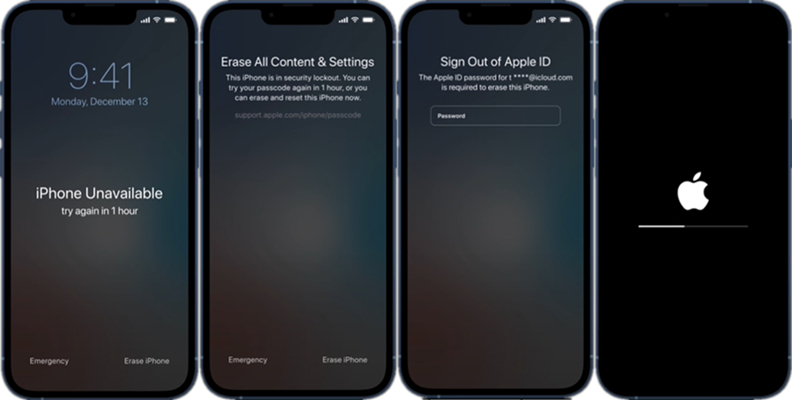
Step 1. Enter your passcode on your iPhone until the Security Lockout screen appears.
Step 2. Press Erase iPhone, then tap Erase iPhone again to confirm.
Step 3. Enter your Apple ID password to sign out of your Apple ID on your device.
Step 4. Tap Erase iPhone to permanently delete all of your data and settings.
Method 3. Delete 4 Digit Passcode for iPhone via iTunes
iTunes is a multifunctional tool which can not only repair various issues related to Apple devices but also remove screen lock by resetting devices to factory settings. Here you can make use of iTunes to remove a forgotten passcode on your device. Before starting, make a back up of your iPhone in advance, then follow the below steps.

Step 1. Shut down your iPhone and connect it to a computer with a USB cable.
Step 2. Put your device into recovery mode according to your device model.
Step 3. Open iTunes, then click the Restore button to reset it for deleting the passcode.
Method 4. Wipe 4 Digit Passcode for iPhone via the Find My App
This workaround is suitable for those iPhone users who have another Apple device. If you have more than one Apple device, you can remotely erase all the contents and settings on other Apple device. But make sure that you have enabled Find My iPhone on your device and use the same Apple ID on other Apple device. Here's how to get it done.

Step 1. Launch the Find My app on your Apple device and tap the Devices button.
Step 2. Select your iPhone and tap Erase This Device from the pop-up window.
Step 3. Tap Continue to enter your trusted phone number for this device, then tap Erase.
Step 4. Tap Erase again, and your device will be erased to the factory settings.
Method 5. Erase 4 Digit Passcode for iPhone at iCloud.com
When you turn on Find My iPhone on your device, then you will have the chance to reset your device in iCloud.com. In iCloud.com, you can remotely wipe all the settings and data, including the passcode on the iPhone. Then you can set up your device again and create a new passcode. Now perform the following steps after backing up your device.

Step 1. Head to www.icloud.com and sign into iCloud by inputting your Apple ID and password.
Step 2. In iCloud, click Find My, then click the All Devices button at the next screen.
Step 3. From the drop-down device list, select your iPhone and click the Erase This Device button.
Step 4. In the pop-up window, click the Erase iPhone button again to confirm.
Part 4. FAQs about iPhone 4 Digit Passcode
Q1. How to change to 4-digit passcode on iPhone 14?
A1: If you have an iPhone 14 and want to set up a 4-digit passcode, you can follow the steps introduced in Part 1.
Q2. How to recover 4 digit passcode for iPhone?
A2: There is no way to recover a 4-digit passcode for iPhone. If you forget 4 digit passcode for iPhone, you can try the methods introduced in Part 3 to delete the passcode.
Q3. How to fix changed from 4 to 6 digits by itself?
A3: When you encounter the issue of changed from 4 to 6 digits by itself on your iPhone, you can use an iPhone unlocker to fix the issue quickly. Or you can use iTunes to resolve the issue in recovery mode.
Part 5. Conclusion
And voila! That's all! Whether setting up a 4-digit passcode or changing to a 4-digit passcode on an iPhone, you can do it with ease by following the above steps. But if you forgot 4 digit passcode for iPhone, you can remove it with iTunes or by erasing at iCloud.com. Here we do highly recommend MagFone iPhone Unlocker to you. With the help of MagFone software, you can quickly remove 4 digit passcode from iPhone. Why not have a try?

