When it comes to securing your Apple devices, using iTunes for backup plays a significant role. However, if you you forgot iTunes backup password, it can create a major roadblock, preventing access to important files and personal data. Since Apple doesn't provide an option to recover a forgotten iTunes encrypted backup password. Don't worry—this guide will provide you with several step-by-step approaches to recovering or removing your forgotten iTunes encryption backup password.
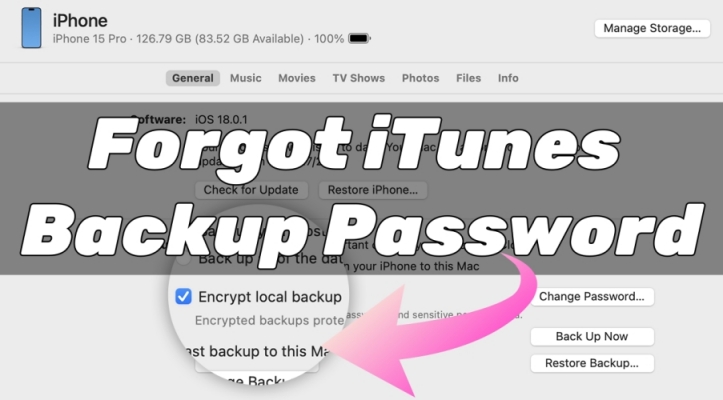
- Part 1. Why Is an iTunes Backup Password Important?
- Part 2. How to Recover iTunes Backup Password
- Part 3. How to Remove Backup Password on iTunes
- Part 4. FAQs about iTunes Backup Password
- Part 5. Conclusion
Part 1. Why Is an iTunes Backup Password Important?
The iTunes backup password is a crucial element of device security, protecting your backups from unauthorized access. When you back up your iPhone, iPad, or iPod touch to your computer using iTunes, you can encrypt the backup with a password to ensure that the data, including sensitive information like passwords, photos, and app data, is secure. Without this encrypted backup password, restoring the backup to a new device or a fresh iOS installation becomes impossible.
If you've encrypted your iTunes backup but have forgotten the encrypted backup password, there's no need to panic. Even though iTunes won't allow you to restore an encrypted backup password, there are methods to help you find or remove your forgotten iTunes backup password. Then you can regain access to your backup in iTunes.
Part 2. How to Recover iTunes Backup Password
When you enable encryption for your iTunes backups, your backup files become secure with a password. If you forgot this password, iTunes will not allow you to recover or reset it. The following are some steps you can try to recover your forgotten iTunes backup password.
Method 1. Check Keychain for Your Password [Only Mac]
One of the most common places to store your iTunes backup password is in Keychain Access, a secure vault for your passwords. If you have saved the password there, you can easily retrieve it. Here's how to recover iTunes backup password from Keychain Access.
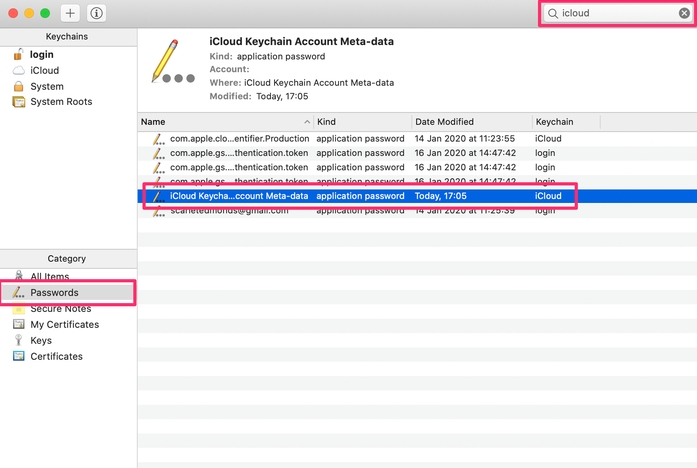
Step 1. Open the Finder and click Applications > Utilities > Keychain Access.
Step 2. In the search bar, type iPhone Backup.
Step 3. Locate the relevant entry and double-click it.
Step 4. Check the Show password box. Then your iTunes backup password should be displayed.
Method 2. Try Common Passwords for iTunes Backup
Many users unknowingly set their backup password to something they frequently use. If you don't use the Keychain Access app or can't find the password there, it's worth trying some common passwords you might have used. Before attempting removing methods, try the following password:
Your Apple ID password
Your macOS or Windows administrator password
Your old iPhone passcode
Commonly used passwords like "123456"
Part 3. How to Remove Backup Password on iTunes
Unfortunately, there is no direct way to reset the iTunes backup password itself without the original password. However, there are alternative ways to remove or bypass the backup password if you cannot remember or find your iTunes encrypted backup password.
Method 1. Reset All Settings on iPhone
If you are unable to recover the forgotten iTunes backup password, your option is to remove it. However, this process involves creating a new backup, as you cannot remove encryption from existing backups without the password. By resetting all settings on your iPhone, you can remove the iTunes encryption backup password for your device. Here's how to reset all settings on your iPhone, then create a new backup password for iTunes.
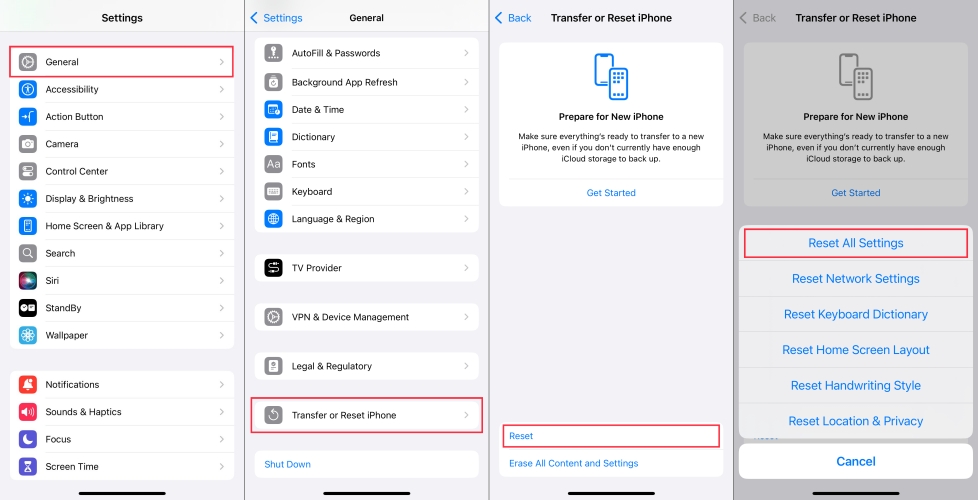
Step 1. Open the Settings app on your iPhone and tap General.
Step 2. Tap Transfer or Reset iPhone > Reset and select Reset All Settings.
Step 3. Enter your device passcode and tap Reset All Settings to confirm.
Step 4. Connect your iPhone to the computer and click the device icon in iTunes.
Step 5. Go to Summary and select the Encrypt local backup option.
Step 6. Create a new backup and set a new encryption password.
Method 2. Use an iTunes Backup Password Remover
If you don't want to reset all settings on your iPhone, there are several popular third-party iTunes backup password removing tools that can help you remove iTunes backup password. MagFone iPhone Unlocker is a reliable tool for removing iTunes backup password while not deleting any data on the device. This tool works by attempting to crack the password, then you can create a new iTunes backup password. Follow these steps to remove backup password on iTunes.
Key Features of MagFone iPhone Unlocker
* Security Verified. 5,481,347 people have downloaded it.
- Unlock various screen locks like Face ID and Touch ID on all iOS devices
- Remove Apple ID from iPhone and iPad without password and data loss
- Bypass Screen Time passcode and MDM restrictions without passcode
- Support the latest version of iOS and iPadOS, as well as, iOS devices
Step 1 Connect iPhone and Run MagFone iPhone Unlocker
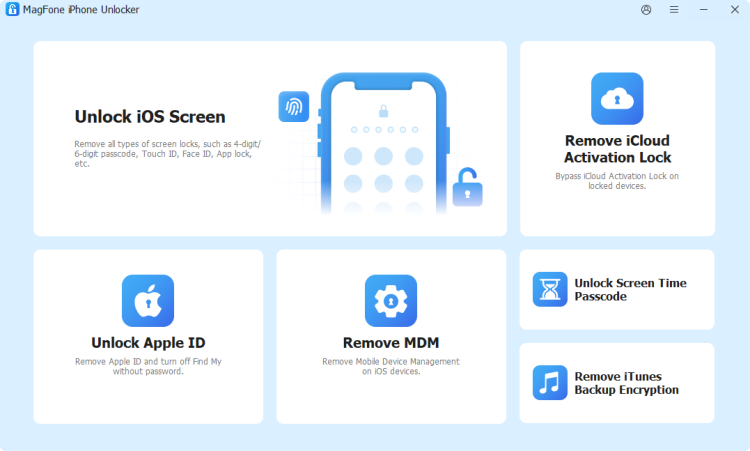
Connect your iPhone to your computer through a USB cable, then launch MagFone iPhone Unlocker. On the main interface of the MagFone software, select the Remove iTunes Backup Encryption option and click the Next button.
Step 2 Start to Remove iTunes Backup Encryption Password
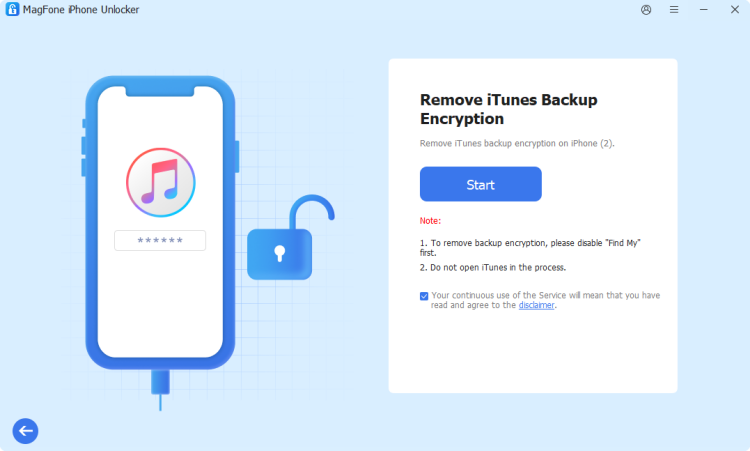
On the next screen, you can click the Start button. If you have Find My iPhone enabled on your iPhone, you will be prompted to turn it off. After turning off Find My iPhone, MagFone software will immediately remove iTunes backup encryption password from your device.
Method 3. Restore from iCloud Backup [Data Loss]
If you have been backing up your Apple device to iCloud in addition to iTunes, restoring from iCloud may be your best option. The iCloud backup doesn't require a backup password, as it's not encrypted with one by default. But this method will restore your device to the state it was in during the setup, including all of your data and settings. Here's how to reset your iPhone and restore from iCloud backup.
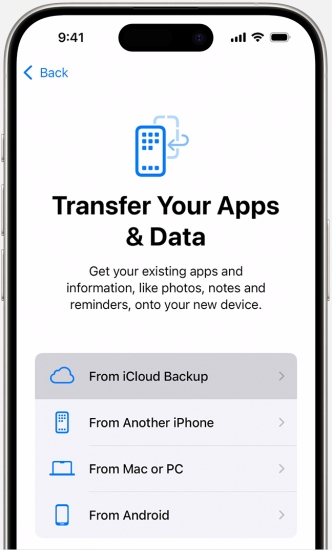
Step 1. Go to Settings > General and tap Transfer or Reset iPhone.
Step 2. Tap Erase All Settings and Content, then complete the resetting.
Step 3. Turn on your iPhone, and you'll see a Hello Screen.
Step 4. Follow the onscreen instructions to set up your device.
Step 5. On the Transfer Your Apps & Data screen, tap From iCloud Backup.
Step 6. Sign into with your Apple ID and choose a backup.
Part 4. FAQs about iTunes Backup Password
Q1. How do I reset my iTunes backup password?
A1: It's easy to reset your iTunes backup password when you have the current password. Follow the steps below to reset iTunes backup password.
Step 1. Connect your iPhone to your computer with a USB cable.
Step 2. Open iTunes and click the device icon in iTunes.
Step 3. Go to Summary and click Change Password next to Encrypt local backup.
Step 4. In the pop-up window, enter the old password and create a new one.
Q2. How to change iTunes backup password if forgotten?
A2: If you forget your iTunes backup password, you cannot change it. But you can try removing the forgotten iTunes backup password by using the methods introduced in Part 3. Then you can create a new backup password for iTunes.
Q3. What is the default encryption password for iTunes backup?
A3: There is no default encryption password for iTunes backup. When enabling Encrypt local backup, you're required to create an encryption password for iTunes backup.
Part 5. Conclusion
Recovering or removing your forgotten iTunes backup password doesn't have to be a stressful task. By following the methods outlined in this guide, you can either recover your iTunes backup password through Keychain access or commonly used password. If recovery is impossible, removing your forgotten iTunes backup password and creating a new encrypted backup password ensures you regain control of your backup.

