I cannot remember restrictions passcode on iPhone. I am trying to reset my iPhone but it fails to remove forgotten restrictions passcode. Can you help?"
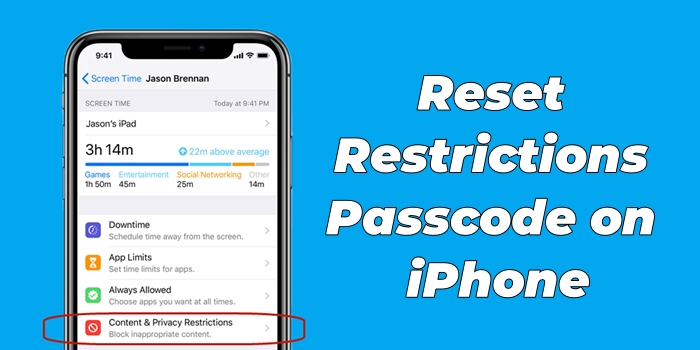
Restrictions is a part of Screen Time on Apple devices, such as the iPhone, iPad, and iPod touch. Generally speaking, this feature is used on the child's device by parents. With Restrictions in Screen Time, you can block or limit specific applications and features on your iPhone or your child's iPhone. When enabling Content & Privacy Restrictions on your iPhone or your child's iPhone, you're required to set up a passcode for Restrictions.
However, in the hassle of dealing with multiple online accounts, there comes a time when you might forget a password. If you don't know a Restrictions passcode on your iPhone or cannot remember a Restrictions passcode on your child's iPhone, then you will get a message that says it's disabled or you won't be able to reset the iPhone. Don't be fret! Our guide will cover how to reset Restrictions passcode on iPhone regardless of whether you forgot it or not.
- Part 1. How to Reset Restrictions Passcode on iPhone If Remembering
- Part 2. How to Change Restrictions Passcode on iPhone If Forgotten
- Part 3. How to Restore Restrictions Passcode on iPhone If Forgotten
- Part 4. Conclusion
Part 1. How to Reset Restrictions Passcode on iPhone If Remembering
Two official ways are available for you to reset a Restrictions passcode on the iPhone if you can remember the current Restrictions passcode. Here's how to change Restrictions passcode on your iPhone or your child's iPhone. Let's dive into the details.
Option 1. Reset Restrictions Passcode on iPhone
If you can remember Restrictions passcode for iPhone, then you can directly change it on your device. Follow the steps below to reset a Restrictions passcode for iPhone.
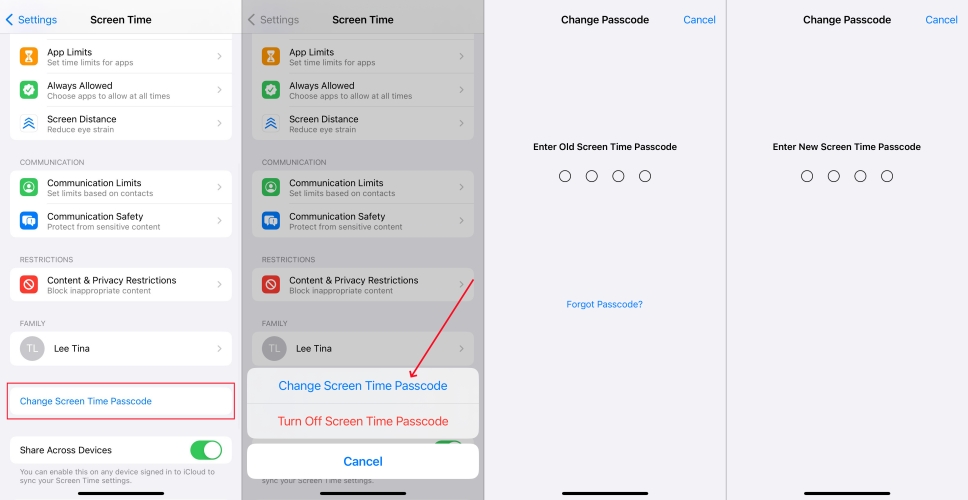
Step 1. Head to Settings > Screen Time and tap Change Screen Time Passcode.
Step 2. Tap Change Screen Time Passcode and enter the current Screen Time passcode.
Step 3. Enter a new passcode for Screen Time, then enter it again to confirm.
Option 2. Reset Restrictions Passcode on iPhone for Child
If you use Family Sharing to set a Restrictions passcode on your child's iPhone, then you cannot directly reset it on the child's device. Perform the following steps to reset it on the child's iPhone.
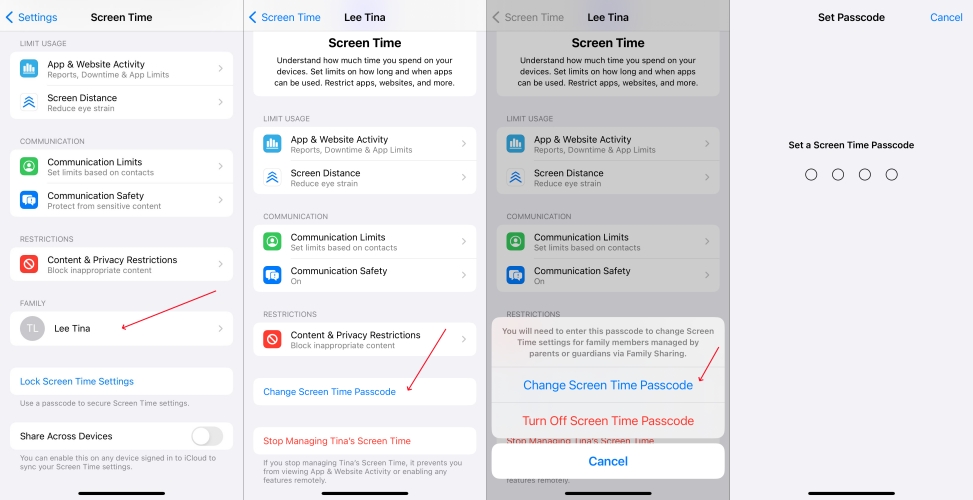
Step 1. Locate Settings on the family organizer's device and tap Screen Time.
Step 2. Under Family, scroll down to find the child's name and tap on it.
Step 3. Tap Change Screen Time Passcode, then tap on it again.
Step 4. Authenticate with Face ID, Touch ID, or your device passcode.
Step 5. Create a new Screen Time passcode and enter it again to confirm.
Part 2. How to Change Restrictions Passcode on iPhone If Forgotten
There are too many passcode need to be set if you use some features on your iPhone. So, the most common recovery problem with your iPhone is forgetting your passcode for Restrictions, Notes, screen lock, and more. Resetting a Restrictions passcode on an iPhone is quite an easy feat even if you forgot it. Here's how to reset Restrictions passcode on iPhone if forgotten.
Method 1. Reset Forgotten Restrictions Passcode on iPhone Directly
With your Apple ID and password, you can directly change your forgotten passcode for Restrictions on your iPhone. Do the following steps to reset a Restrictions passcode.
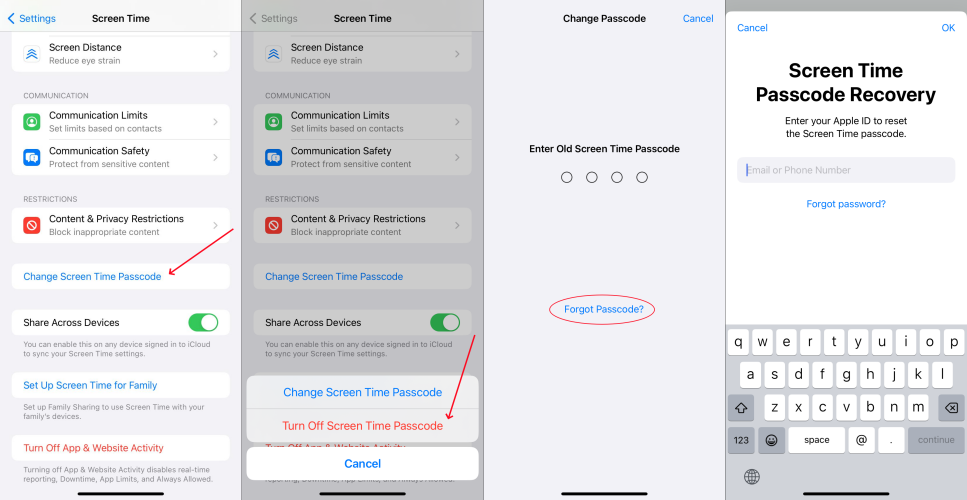
Step 1. Go to Settings > Screen Time and tap Change Screen Time Passcode.
Step 2. Tap Change Screen Time Passcode, then select Forgot Passcode?.
Step 3. Enter the Apple ID and password used to set up the Screen Time passcode.
Step 4. Enter a new Screen Time passcode, then enter it again to confirm.
Method 2. Reset Forgotten Restrictions Passcode on iPhone via Screen Time Remover
When you forget the Restrictions passcode on your iPhone, you can try resetting it with your Apple ID and password. However, some users still cannot change a Restrictions passcode on the iPhone due to some unknown reasons. Here you can use a Restrictions passcode remover to help you remove Restrictions passcode on your iPhone. Then you can set a new one on your device.
MagFone iPhone Unlocker is your best choice if you want to delete forgotten Restrictions passcode on your iPhone without losing data. It is specialized to get rid of Screen Time without passcode. If you forget the passcode for parental restrictions or cannot remember the Restrictions passcode on the iPhone, MagFone iPhone Unlocker can help you turn off Restrictions passcode. Here's how to proceed.
MagFone iPhone Unlocker
Unlock various locks on iOS devices, including screen locks, MDM, Apple ID, and Activation Lock without needing a password.
Step 1 Run MagFone iPhone Unlocker and Connect iPhone
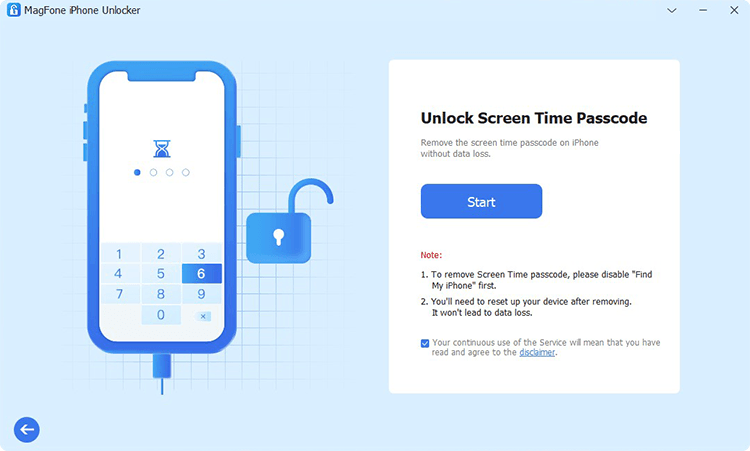
After installing MagFone iPhone Unlocker to your computer, run it, then connect your iPhone to the computer by using a USB cable. There are four options, including Remove Lock Screen, Unlock Apple ID, Unlock Screen Time Passcode, and Remove MDM. Simply select Unlock Screen Time Passcode and click the Start button.
Step 2 Start to Remove Restrictions Passcode on iPhone
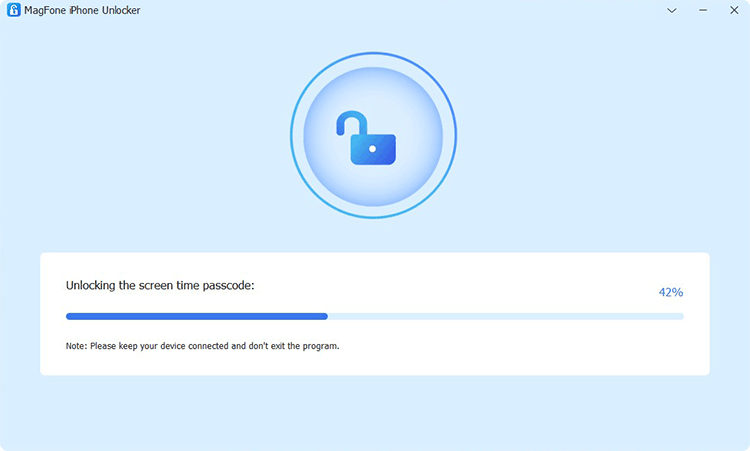
Proceed to turn the Find My feature off if you have enabled it on your iPhone. Tap on Settings > Your Apple ID > Find My > Find My iPhone and then turn Find My iPhone off. If you don't enable this feature on your iPhone, simply directly skip this step. Go back to your computer and click the Unlock button at the bottom right corner of MagFone software.
Step 3 Follow Onscreen Instruction to Set up iPhone
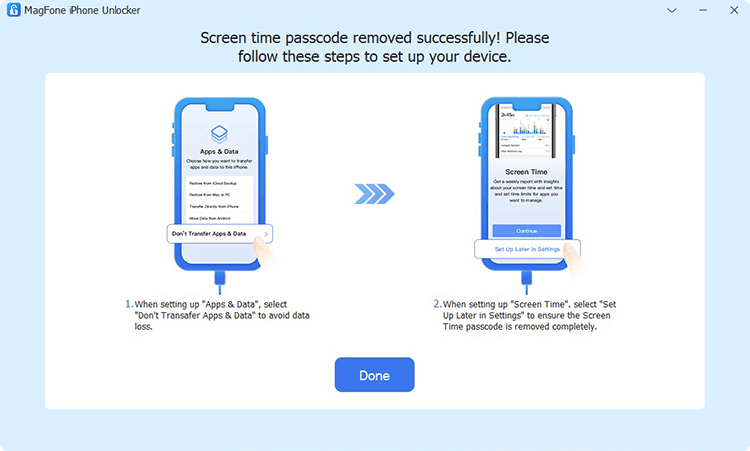
Wait for a while, and the Restrictions passcode will be removed from your iPhone. Then you have to follow the onscreen instruction to set up your iPhone. On the Apps & Data page, select Don't transfer Apps & Data. Then continue to tap Set Up Later in Settings on the screen of your device. Now you can set a new Restrictions passcode on your iPhone.
Method 3. Reset Forgotten Restrictions Passcode on iPhone via iTunes [Data Loss]
iTunes can help you recover an iPhone in two modes, including in trusted mode and in recovery mode. When your iPhone have been synced with your computer, you can directly connect it to iTunes and reset it to set a new Restrictions passcode.

Step 1. Connect your iPhone to your computer via a USB cable and open iTunes.
Step 2. Locate your device in iTunes and click the Summary tab, then select Restore.
Step 3. Click the Restore button again. Your device will be reset to the original status.
Now your iPhone will be reset to factory settings. And you can restore data to your iPhone from the computer. Then you can set up your device and enable Restrictions with a new passcode.
Method 4. Reset Forgotten Restrictions Passcode on iPhone at iCloud.com [Data Loss]
iCloud gives you the ability to wipe out all the data and settings, including the Restrictions passcode on your iPhone remotely. If you have your Apple ID and password, you can log into iCloud to erase your iPhone for deleting the Restrictions passcode.
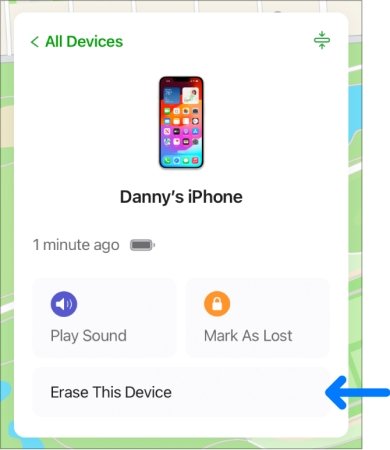
Step 1. Log into iCloud.com by entering your Apple ID and password.
Step 2. Locate Find My, then click the All Devices button on the top of the screen.
Step 3. Select your iPhone and click the Erase This Device button.
Step 4. Enter your Apple ID password and click the Erase iPhone button to confirm.
After erasing your iPhone at iCloud.com, you can go to set up your device and recover data from iCloud. Then you can turn on Screen Time and create a new passcode for Restrictions.
Part 3. How to Restore Restrictions Passcode on iPhone If Forgotten
Recovering a Restrictions passcode involves forgetting both your Restrictions passcode and your Apple ID details. This is a terrible situation, for sure, but there are still some methods you can try if this happens to you. The following tools can help you find a Restrictions passcode you've set on your iPhone.
Method 1. Recover iPhone Restrictions Passcode via Pinfinder
Pinfinder is designed to help users to recover Screen Time passcode on the iPhone, iPad, and iPod touch for free. With an iTunes back of an iPhone, you can find the Restrictions or Screen Time passcode that was set on the device. This tool is compatible with Windows, macOS, and Linux operating system, but it only supports the iPhone running iOS 7 to iOS 12.4.
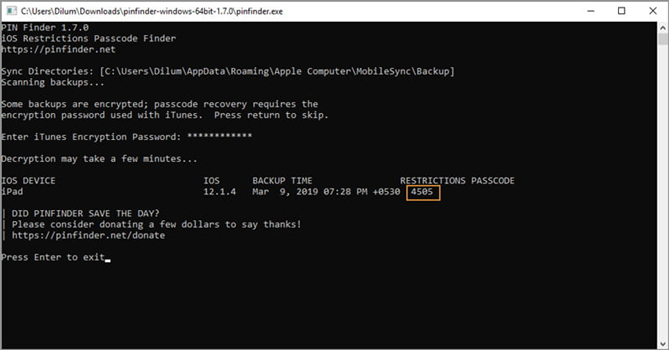
Step 1. Use a USB cable to connect between your iPhone and computer, then open iTunes.
Step 2. Click your device icon in iTunes and go to click the Summary > Back Up Now button.
Step 3. Then all the data and settings will be backed up with iTunes and open Pinfinder.
Step 4. Enter your iTunes encryption password and press the Enter button on the keyboard.
Step 5. On the scree of Pinfinder, you'll find the passcode for Restrictions on your iPhone.
Method 2. Recover iPhone Restrictions Passcode via Reincubate
Reincubate iPhone Backup Extractor can not only recover lost messages, photos, calendars, contacts, notes, locations, and data but also find Screen Time passcode from iPhone backup and iCloud. When forgetting Restrictions passcode, you can use Reincubate iPhone Backup Extractor to recover it on your iPhone.
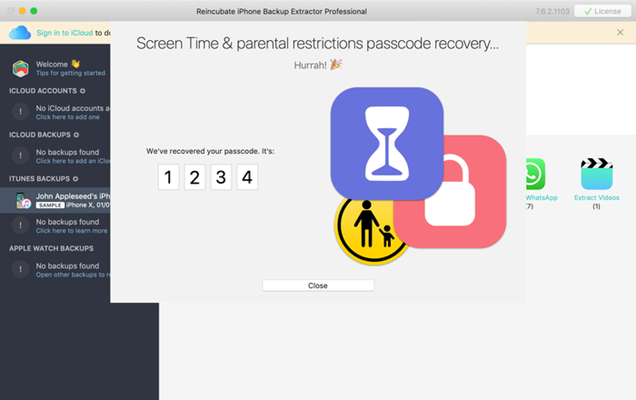
Step 1. After installation, run Reincubate iPhone Backup Extractor on your computer.
Step 2. Connect your iPhone to your computer with a USB cable and click it at the left-hand menu.
Step 3. Choose the Utilities tab and click to the Recover Screen Time / Restrictions Passcode button.
Step 4. Click the Start button and it will start recovering your Restrictions passcode.
Part 4. Conclusion
In total, the methods covered in this guide can help you reset, find or delete your Restrictions passcode on your iPhone regardless of whether you can forget it or not. When you can remember your Restrictions passcode or Apple ID password, you can choose to directly reset a Restrictions passcode by accessing the Settings app on the iPhone. But without any Apple ID details, you can use MagFone iPhone Unlocker to quickly remove your forgotten Restrictions passcode on your iPhone without data loss. Then you can create a new one for your device.

