More and more children are getting addicted to digital media. The growing proportion of kids' time spent in front of screens and digital devices, even among preschoolers. With Screen Time enabled, it is not a tricky task to limit the amount of time the children spend on their various gadgets. However, some iPhone users have encountered the following issue when they set a time limit for their children's device.
My daughter's screen time is limited to 2 hours all apps and categories per day. However, she manages to run up 5 hours per day anyway, mostly Snapchat and Instagram. I thought the 2 hours are culminative limit. Am I wrong? If not, how is she doing it?"
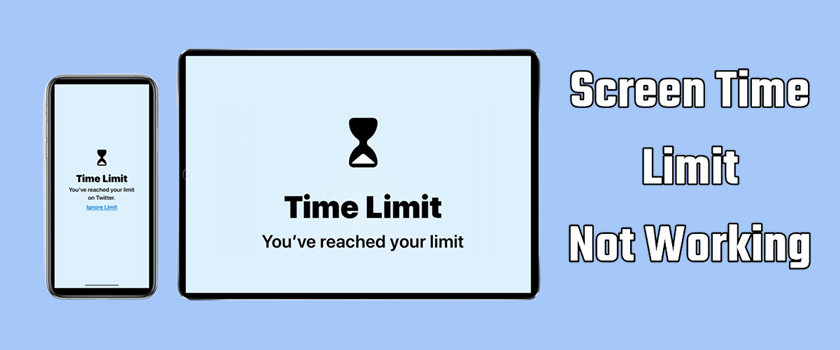
In the Apple community, numerous parents have reported the same problem that the screen limits they set for their children's iPhone are not working. Most of them don't know why the Screen Time limits is not working. Yet there is no official answer to this issue. Today, here we'll explain the reason of Screen Time limit not working and talk about how to resolve the issue.
- Part 1. Why Are My Screen Time Limits Not Working?
- Part 2. Step-by-Step Fixes to Screen Time Limits Not Working
- Solution 1. Restart Your iPhone
- Solution 2. Reset Screen Time Settings
- Solution 3. Set a Screen Time Passcode
- Solution 4. Correct the Date and Time
- Solution 5. Check Family Sharing Settings
- Solution 6. Set a Specific Limit Per App
- Solution 7. Turn on Block at End of Limit
- Solution 8. Update the iOS Version
- Part 3. Advanced Solutions to Screen Time Limits Not Working
- Part 4. Bonus Tip: How to Disable Screen Time without Passcode
- Part 5. Conclusion
Part 1. Why Are My Screen Time Limits Not Working?
Screen Time lets you see how much time you and your family are spending on the apps and keep track of what you are doing on your device. If you want to control nearly every aspect of your child's digital experience, then you can set time limits for the device, even for certain apps. But why are Screen Time limits not working? There are a variety of reasons Screen Time limits may not work as intended. Some of the most common causes include:
Reason 1. Software Bugs and Updates. Sometimes, outdated software contains bugs that affect Screen Time's functionality.
Reason 2. Incorrect Settings Configuration. Misconfigured settings, like incorrect time zones or app selections, can disrupt Screen Time limits.
Reason 3. Family Sharing Glitches. Issues with Family Sharing can also interfere, especially when managing Screen Time for children.
Reason 4. Inappropriate Screen Time Settings. The incorrect settings of Screen Time on your iPhone or your child's device can cause the issue.
Part 2. Step-by-Step Fixes to Screen Time Limits Not Working
If you find the issue of Screen Time limit not working, don't be fret. There are many methods to help you resolve the issue. Let's take a closer look at how to get started.
Solution 1. Restart Your iPhone
This is a simple method you can use for fixing Screen Time limit not working. You can try restarting the iPhone. Just use the following steps to restart different iPhone models.

For iPhone X and later:
Step 1. Press and hold both the volume down button and the side button until the power-off slider appears.
Step 2. Drag the slider to turn off your device, then press and hold the side button to power on the device.
For iPhone 6, 7, 8, or SE (2nd and 3rd generation)
Step 1. Press and hold the side button until the power-off slider appears.
Step 2. Drag the slider to turn off your device, then press and hold the side button to power on the device.
For iPhone SE (1st generation) and earlier:
Step 1. Press and hold the top button until the power-off slider appears.
Step 2. Drag the slider to turn off your device, then press and hold the side button to power on the device.
Solution 2. Reset Screen Time Settings
When Screen Time limits are not working on the iPhone, then you can turn off Screen Time and reset it again. Here's how to.
Reset Screen Time without Family Sharing
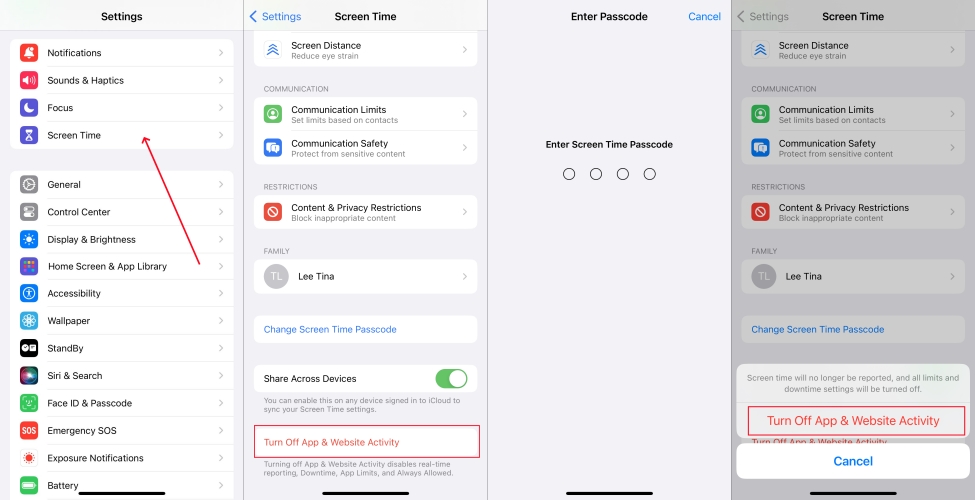
Step 1. Open the Settings on your child's iPhone and tap Screen Time.
Step 2. Tap Turn Off Screen Time and enter the passcode for Screen Time.
Step 3. Tap Turn Off Screen Time, then you can enable the feature back again.
Reset Screen Time via Family Sharing
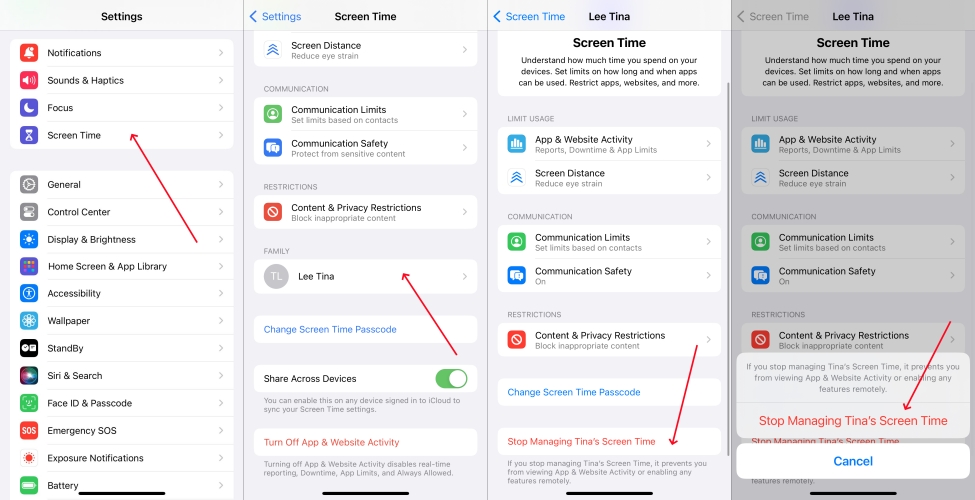
Step 1. Head to Settings > Screen Time on your iPhone.
Step 2. Select your child's name under Family and tap Turn Off Screen Time.
Step 3. Tap Turn Off Screen Time again to confirm. Then you can turn on Screen Time.
Solution 3. Set a Screen Time Passcode
If you don't set a passcode for Screen Time, your kids can remove the limits for the apps. Then you can go to set a passcode for Screen Time on the iPhone.
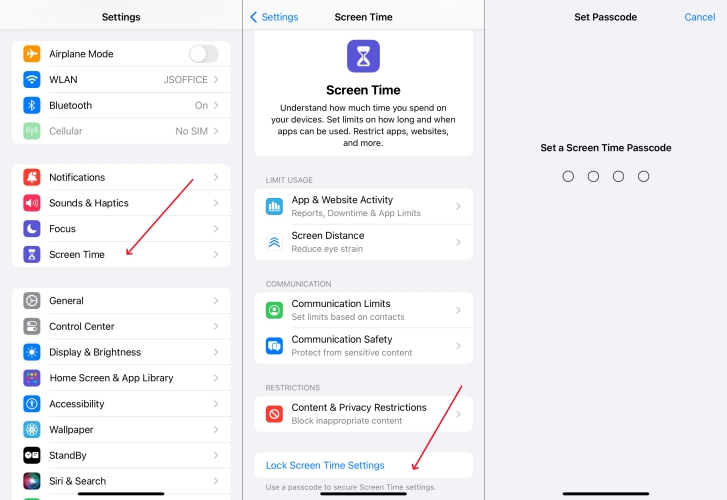
Step 1. Locate Settings on your iPhone and select Screen Time.
Step 2. Tap Use Screen Time Passcode, then enter a new passcode for Screen Time.
Step 3. Re-enter the passcode, then follow the onscreen instructions to enter your Apple ID.
Solution 4. Correct the Date and Time
The incorrect setting of date and time on the iPhone may result in Screen Time limits not working. To fix the issue, manually check the date and time and set it automatically.
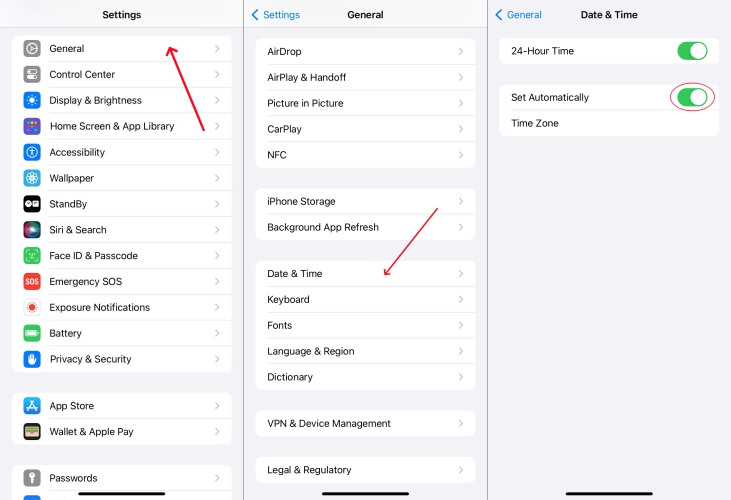
Step 1. Tap Settings > General and select Date and Time.
Step 2. Turn the Set Automatically option on.
Solution 5. Check Family Sharing Settings
Ensure your Family Sharing account is active and correctly configured. When you use Family Sharing to control your child's iPhone, it is important to check the Family Sharing settings.
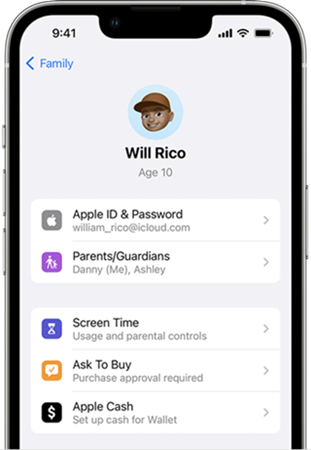
Step 1. In Settings, tap your Apple ID name and find Family Sharing.
Step 2. Select your child's device to check the Family Sharing settings.
Solution 6. Set a Specific Limit Per App
If you meet the Screen Time app limit not working issue, you can set individual time limits for certain apps. This is a great way to control the time your child can spend on the app.
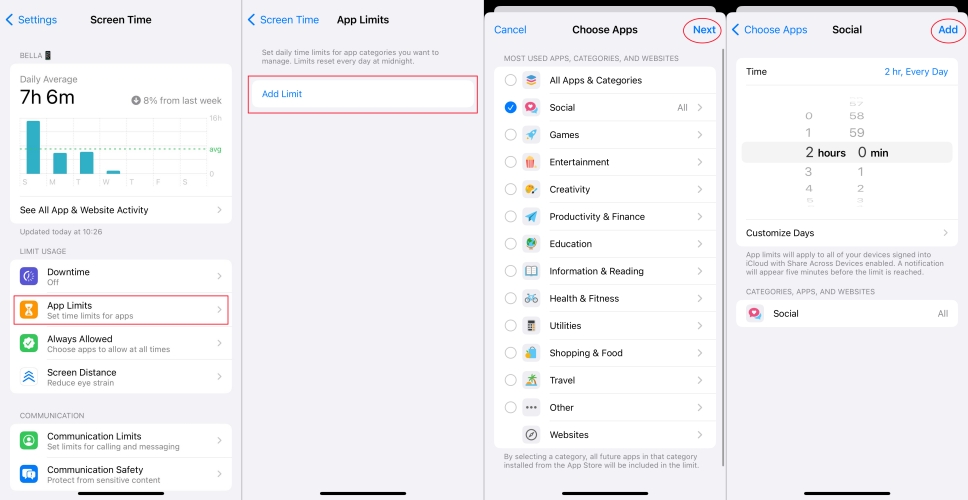
Step 1. Go to Settings > Screen Time on your iPhone.
Step 2. Tap App Limits and select Add Limits.
Step 3. Select one or more app categories you want to limit and tap Next.
Step 4. Select the amount of time allowed, then tap Add to finish setting limits.
Solution 7. Turn on Block at End of Limit
There is an important thing to note that you need to turn on Block at End of Limit. Or the iPhone won't block the app when the limit expires. Go to disable this option.
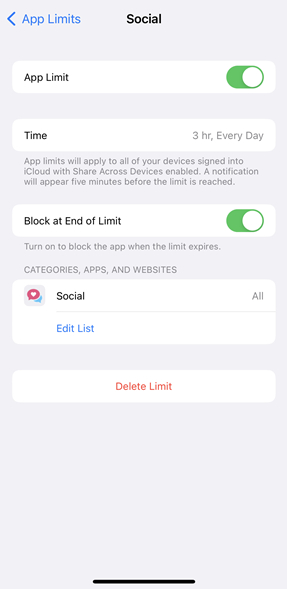
Step 1. In Settings of the iPhone, tap Screen Time and select App Limits.
Step 2. Tap the app you have set the time limit.
Step 3. Find Block at End of Limit, then turn it on.
Solution 8. Update the iOS Version
Make sure that the device has been updated to the latest version of iOS. If not, you can go to update the iOS version on the device.

Step 1. Navigate to Settings, tap General, then select Software Update.
Step 2. Tap Download and Install to download the update.
Step 3. Enter your passcode, then tap Install Now.
Part 3. Advanced Solutions to Screen Time Limits Not Working
By following the above methods, you can identify and fix the issue. But if the issue is caused by the deep software problem, you need to try more advanced solutions to fix the Screen Time limits not working issue. Here's how to.
Solution 1. Perform a Factory Reset
If the issue still exists on the device, then you can try resetting the device to factory settings. This can fix some issues on the device.

Step 1. Launch the Settings app and select General.
Step 2. Tap Transfer or Reset iPhone at the bottom of the screen.
Step 3. Select Erase All Content and Settings and tap Continue.
Step 4. Enter the screen lock passcode to confirm.
Solution 2. Repair iPhone with iTunes
In addition to resetting your iPhone to the factory settings, you can use iTunes to fix some issues on the iPhone. With iTunes, you can restore your iPhone and fix the issue.

Step 1. Connect your iPhone to a computer with iTunes installed.
Step 2. Launch iTunes and click the device icon, then go to Summary.
Step 3. Click the Restore iPhone button and choose to back up your device first.
Step 4. After backing up your device, click the Restore iPhone button to confirm.
Solution 3. Use a Third-party Software
Whether to factory reset your iPhone or to restore your iPhone with iTunes, you will lose all the data and settings on your device. But here MagFone iOS System Recovery is recommended to you. It is a powerful tool for fixing numerous issues on the iPhone and iPad, including Screen Time limit not working. By using MagFone software, you can fix the issue quickly and efficiently. Download and install the software to your computer, then follow the steps below.

Step 1. Use a USB cable to connect your iPhone to your computer.
Step 2. Run MagFone iOS System Recovery and select the iOS System Repair option.
Step 3. Click the Start button and put your device into recovery mode.
Step 4. Click the Download button to download the firmware package.
Step 5. Click the Start Standard Repair button to start fixing the issue.
Part 4. Bonus Tip: How to Disable Screen Time without Passcode
However, if you still cannot resolve the issue by using the above methods, this must be a glitch. The Apple Screen Time limits not working issue may result from other reasons. If your children change the passcode for Screen Time, then they can bypass the time limits. This means that the time limits you set on your child's iPhone are not useful.
In this case, you can use a third-party tool like MagFone iPhone Unlocker. Here MagFone iPhone Unlocker can help you remove the Screen Time passcode even though you forget it or don't know it. In addition, it enables you to turn off Screen Time without passcode. What's more, this tool can be applied to unlocking various screen locks, deleting Apple ID from devices, and bypass MDM. Simply follow the below steps to use MagFone iPhone Unlocker.
Key Features of MagFone iPhone Unlocker
* Security Verified. 5,481,347 people have downloaded it.
- Unlock various screen locks like Face ID and Touch ID on all iOS devices
- Remove Apple ID from iPhone and iPad without password and data loss
- Bypass Screen Time passcode and MDM restrictions without passcode
- Support the latest version of iOS and iPadOS, as well as, iOS devices
Step 1 Get iPhone Connected to Computer
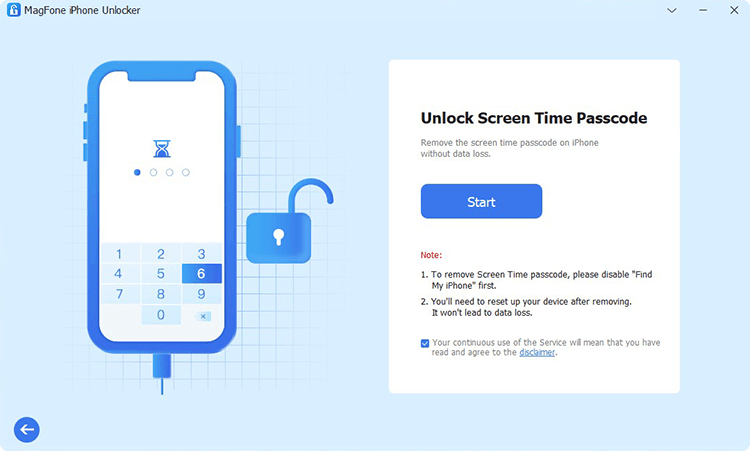
The first step is to connect your iPhone or child's iPhone to your computer via a USB cable. Open MagFone iPhone Unlocker and select the Unlock Screen Time Passcode option, then click on the Start button.
Step 2 Remove Screen Time Passcode
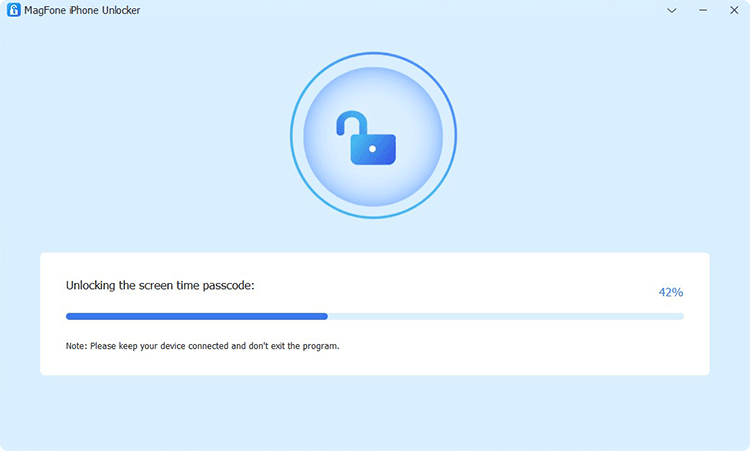
The second step is to remove Screen Time passocde and fix Screen Time limit not working. Go to the iPhone to disable the Find My feature, then go back to click on the Unlock button on the MagFone software.
Step 3 Set up iPhone Again for Use
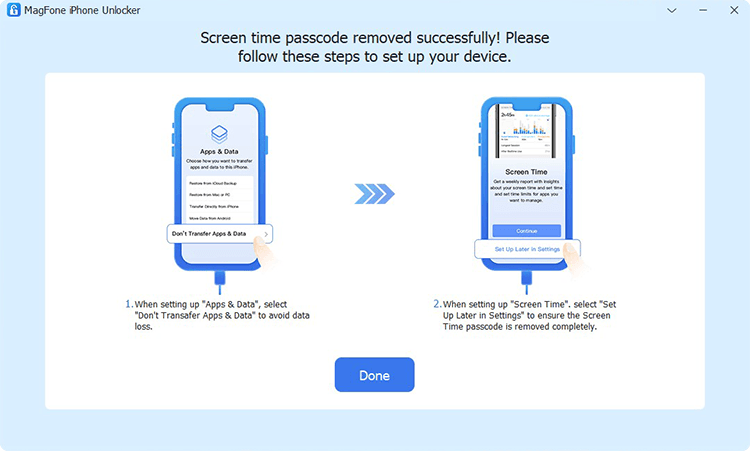
The last step is to set up the iPhone by following the onscreen instructions on the MagFone software. On the App & Data screen, select Don't Transfer Apps & Data. Then tap on Set Up Later in Settings to finish the whole process.
Part 5. Conclusion
Do the methods listed in this article help you fix the Screen Time limit not working issue? You can try those methods one by one to resolve the issue. And if the Screen Time limit not working issue is caused by the passcode, you can try using a professional Screen Time remover - MagFone iPhone Unlocker. With the help of MagFone iPhone Unlocker, you can fix various issues with Screen Time on the iPhone and iPad.

