To date, Apple has launched many models of iPhone, and iPhone 5 is the 6th generation iPhone released in 2012. Despite over the past decade, there are still lots of people who are using the iPhone 5. Not surprisingly, iPhone 5 users are asking questions - how do I unlock a disabled iPhone 5? If you have the same needs, then simply read this article. Today, here we are going to introduce several methods to help you unlock iPhone 5 without passcode.

- Part 1. How Can I Unlock an iPhone 5 without Passcode?
- Part 2. Quick and Easy Method to Get iPhone 5 Unlocked
- Part 3. How to Unlock an iPhone 5 without a Password
- Part 4. FAQs about Getting Apple iPhone 5 Unlocked
- Part 5. Conclusion
Part 1. How Can I Unlock an iPhone 5 without Passcode?
How do I unlock an old iPhone 5 that I bought second hand? I can turn the phone on but it just brings me to a locked screen that says 'iPhone is disabled connect to iTunes,' but I don't know how to connect the phone to iTunes without opening the screen. Does anyone know a workaround for this problem or like a hotline I can call for help."
Still, lots of users are using the iPhone 5, and some of them have the problem of unlocking the screen. Thus, we have found some help threads in the Apple Community. In fact, it is not difficult to unlock an iPhone 5 without a passcode. You can unlock iPhone 5 without passcode by using iTunes, iCloud, Siri, Find My, or iPhone unlocking tool like MagFone iPhone Unlocker. In order to have a better understanding of each method, we list the following comparison table.
| Methods | Ease of Use | Apple ID Password | iTunes Required | Consuming Time | Success Rate |
|---|---|---|---|---|---|
| MagFone iPhone Unlocker | Easy | ❌ | ❌ | 10~20 minutes | Very high |
| Siri | Difficult | ❌ | ❌ | 15~30 minutes | Low |
| iCloud | Difficult | ✔️ | ❌ | 20~40 minutes | Medium |
| Find My App | Difficult | ✔️ | ❌ | 20~40 minutes | Medium |
| iTunes | Difficult | ❌ | ✔️ | 20~40 minutes | Medium |
Part 2. Quick and Easy Method to Get iPhone 5 Unlocked
When it comes to unlocking a disabled iPhone 5 without a passcode, an iPhone Unlocker like MagFone iPhone Unlocker can help you address this issue quickly and easily. Unlike iTunes and iCloud, there is no specific requirement for unlocking an iPhone 5 with MagFone iPhone Unlocker. It is a reliable unlocking tool for you, which is designed to unlock various screen locks on iPhone, iPad, and iPod touch without passcode.
Besides that, MagFone iPhone Unlocker can be used to remove Apple ID from iPhone and iPad without the password. It also can bypass Screen Time passcode and get rid of MDM locks on all Apple mobile devices. It is compatible with all the leading iOS and iPadOS versions, as well all, all iPhone, iPad, and iPod touch. To learn how to unlock iPhone 5 passcode without iTunes, simply follow the steps below.
Key Features of MagFone iPhone Unlocker
* Security Verified. 5,481,347 people have downloaded it.
- Unlock various screen locks like Face ID and Touch ID on all iOS devices
- Remove Apple ID from iPhone and iPad without password and data loss
- Bypass Screen Time passcode and MDM restrictions without passcode
- Support the latest version of iOS and iPadOS, as well as, iOS devices
Step 1 Launch MagFone and Connect iPhone 5

To start with, connect your iPhone 5 to your computer and then open MagFone iPhone Unlocker on the computer. Select the option of Unlock iOS Screen from the home screen of MagFone software and proceed to click on the Start button.
Step 2 Go to Boot iPhone 5 into DFU Mode

Once connecting your device to the computer, you will be required to boot your iPhone 5 into the DFU mode by following the on-screen instructions. Simply follow those steps to set your device into DFU mode.
Step 3 Download the Firmware Package

After that, you need to check the device information of your iPhone 5 provided by MagFone software. Make sure that all the information related to your device isn't wrong. Then click on the Download button to start downloading the related firmware.
Step 4 Start to Remove iPhone 5 Passcode

Once it is done, you need to click on the Unlock button at the bottom right of MagFone software. In a matter of a few seconds, MagFone software will finish the process of resetting your iPhone 5. The passcode on your device will be completely removed.
Part 3. How to Unlock iPhone 5 without Passcode
With the help of MagFone iPhone Unlocker, you can remove passcode from your iPhone easily. But if you want to find a way of unlocking iPhone 5 without a passcode or computer, using Siri and an Apple ID password could be quite a nice choice. iTunes can assist you to complete this task, too. Here we will show you the details of how to unlock an iPhone 5 without a password.
Method 1. Unlock iPhone 5 Passcode with Siri
If your iPhone 5 has not been updated to the latest iOS version, you can make use of the bug on the iPhone running from iOS 8.0 to iOS 11. With this bug, you can ask Siri to help you unlock your iPhone 5 without the passcode and head to the Home screen of your device.
📝Requirements:
iPhone 5 running iOS 8.0 to iOS 11
Siri in activated status
A device connected to the internet network
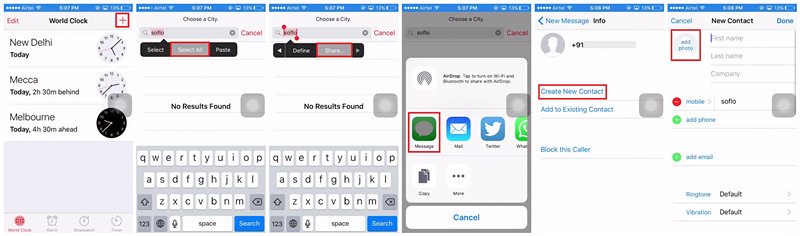
Step 1. Press the Home button to active Siri then ask Siri to open the clock.
Step 2. Switch to the World Clock tab and tap the Add + button to add another clock.
Step 3. Type anything in the search bar and tap on Select All option.
Step 4. Go on to choose the Share option, and you'll see a pop-up window.
Step 5. Select Message and enter anything in the To filed then tap on return on the keyboard.
Step 6. After the text becomes highlighted in green, tap the + Add button and select Create New Contact.
Step 7. Tap the profile image to add a photo and go to browse your photos library.
Step 8. Press the Home button to leave your photos library.
Now you have got an iPhone 5 unlocked without entering your passcode. But this method is only available when your iPhone is not disabled.
Method 2. Unlock iPhone 5 Passcode at iCloud.com
With your Apple ID account and password, you can use iCloud to erase all the settings, including the screen passcode on your iPhone 5. But it will also erase all the data on your device. Before starting the process, make sure that Find My is enabled on your device.
📝Requirements:
An Apple ID and password
Find My in activated status
A device with the internet network

Step 1. Open iCloud.com in a web browser on any device and log into your Apple ID.
Step 2. Click the Find My button, then find the All Devices option on the top of the page.
Step 3. From the drop-down list, select your iPhone 5 and click the Erase This Device button.
Step 4. Enter your Apple ID password and click Erase iPhone button to confirm.
iCloud will remotely removed those settings and data on your iPhone 5. But when you restart your iPhone, you need to activate it with your Apple ID. This could be a bit complex.
Method 3. Unlock iPhone 5 Passcode via Find My App
Instead of remotely unlocking iPhone 5 at iCloud, you can use the Find My app to unlock a locked or disabled iPhone if you have more than one Apple device. Provided that you have used the same Apple ID on all your Apple devices, using the Find My app to unlock iPhone 5 is possible.
📝Requirements:
An Apple device like iPhone or iPad
Have the same Apple ID
A trusted phone number

Step 1. Open the Find My app on your other Apple device.
Step 2. Tap Devices at the bottom and select your iPhone 5.
Step 3. Tap Erase This Device and enter your trusted phone number.
Step 4. Tap Erase to confirm. Then your device will be unlocked.
Method 4. Unlock iPhone 5 Passcode with iTunes
When your iPhone 5 is disabled, you can use MagFone iPhone Unlocker to quickly get it unlocked. But you can choose to connect your iPhone 5 to iTunes. By restoring your iPhone 5 to factory settings, iTunes can be used to remove the screen locks from your iPhone 5.
📝Requirements:
A computer with iTunes
A USB cable
Option 1. Remove iPhone 5 Passcode on a Trusted Computer
If your iPhone 5 has been synchronized with your computer, then you can directly use iTunes on your computer to restore it. Follow the steps below to operate.
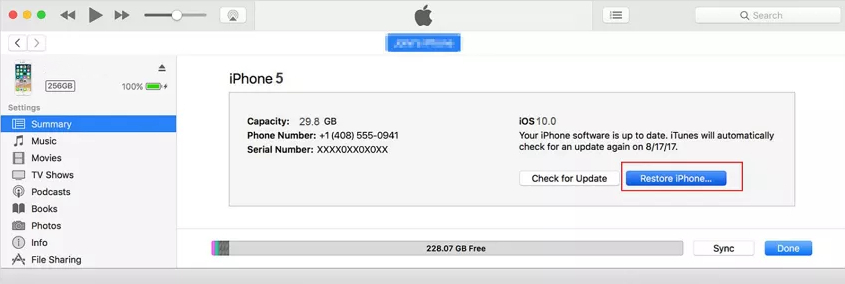
Step 1. Open iTunes and connect your iPhone 5 to your computer.
Step 2. Click the device icon in iTunes and choose the Summary option.
Step 3. Click the Restore iPhone button to reset your iPhone 5 to remove the passcode.
Option 2. Remove iPhone 5 Passcode in Recovery Mode
When your iPhone 5 has never been connected to any computer, you can set your device into recovery mode for restoring your device. Here's how to use recovery mode to unlock iPhone 5.

Step 1. Run iTunes and turn off your iPhone 5 then connect it to your computer.
Step 2. Go to boot your iPhone 5 into recovery mode.
Step 3. In the pop-up window, select Restore to unlock your device.
Part 4. FAQs about Getting Apple iPhone 5 Unlocked
Q1. How to factory reset iPhone 5 without passcode?
A1: To factory reset iPhone 5, iTunes could be a good option. It can reset iPhone 5 to factory settings. Also, you can consider using MagFone iOS System Recovery to factory reset iPhone 5.
Q2. How to unlock iPhone 5 passcode without losing data?
A2: Siri can help you unlock iPhone 5 passcode without losing data. But it cannot completely remove the screen passcode and often fails to unlock iPhone.
Q3. How do I unlock a verizon iPhone 5?
A3: To unlock a versizon iPhone 5, you need the IMEI code. You can get the IMEI code on the back of your device or in the settings. Then you can use the IMEI code to unlock the verizon iPhone.
Q4. How do I unlock a disabled iPhone 5?
A4: If you want to unlock a disabled iPhone 5, you can connect it to iTunes or use MagFone iPhone Unlocker to get it unlocked. Or you can remotely unlock your disabled iPhone 5 at iCloud.com.
Part 5. Conclusion
Now you know all the methods to unlock iPhone 5 without a passcode. If you want to unlock an iPhone 5 passcode without a computer or iTunes, you can try using Siri or iCloud. In addition, you can use iTunes to restore your disabled iPhone 5. Ideally, you can simply take the assistance of MagFone iPhone Unlocker to unlock iPhone 5.

