Can someone use my face to unlock my iPhone 13 Pro Max while I am sleeping?"
—— From the Apple Community

In the same way that Touch ID revolutionized authentication using fingerprints, Face ID revolutionizes authentication using facial recognition. Face ID lets you securely unlock your iPhone or iPad, authenticate purchases, sign in to apps, and more, all with a single glance. However, when it comes to unlocking iPhone with Face ID, lots of users have many questions about Face ID. Does Face ID work with eyes closed? Can you unlock Face ID while sleeping? How to unlock iPhone Face ID while sleeping? In this article, we will form a response to these questions.
- Part 1. Can You Unlock an iPhone While Sleeping?
- Part 2. How to Unlock iPhone without Face ID or Passcode
- Part 3. How to Prevent Unlocking iPhone While Sleeping
- Part 4. FAQs about Face ID Unlock While Sleeping
- Part 5. Conclusion
Part 1. Can iPhone Be Unlocked While Sleeping?
Can you unlock Face ID with eyes closed? The answer is yes and no. Sometimes, someone can unlock your iPhone when you're sleeping, but the possibility of unlocking Face ID with eyes closed is still low. It is because Face ID uses the TrueDepth camera and machine learning for a secure authentication solution. Face ID is designed to unlock your iPhone only if you pay attention to the camera. However, if you don't enable Require Attention for Face ID on your iPhone, then someone can unlock your iPhone with your face while you're sleeping.
Part 2. How to Unlock iPhone without Face ID or Passcode
However, due to some unknown reasons, Face ID is not working on the iPhone, which results in failing to unlock iPhone with Face ID. Meanwhile, you cannot unlock your iPhone if you forget the passcode you've set for your device. What to do if you cannot unlock iPhone with Face ID while forgetting the passcode? Here are some ways to help you unlock your iPhone without Face ID or passcode.
Method 1. Unlock iPhone without Face ID or Passcode via iPhone Unlocker
MagFone iPhone Unlocker is a remarkable unlocking tool designed for iPhone, iPad, and iPod touch. It features in unlocking screen locks, such as Face ID, Touch ID, and digit passcode, in different scenarios, whether you forgot the passcode or Face ID is not working. Besides, it supports removing Apple ID, Screen Time passcode, and MDM restrictions. Now follow the below steps to unlock iPhone without Face ID or passcode.
Key Features of MagFone iPhone Unlocker
* Security Verified. 5,481,347 people have downloaded it.
- Unlock various screen locks like Face ID and Touch ID on all iOS devices
- Remove Apple ID from iPhone and iPad without password and data loss
- Bypass Screen Time passcode and MDM restrictions without passcode
- Support the latest version of iOS and iPadOS, as well as, iOS devices
Step 1 Connect iPhone to Computer and Run MagFone

Download and Install MagFone iPhone Unlocker, then open it on your computer. Go to connect your iPhone to your computer through a USB cable. On the interface of MagFone software, select Remove Lock Screen and click the Start button.
Step 2 Proceed to Enable iPhone into Recovery Mode

Then you have to put your iPhone into recovery mode by following the onscreen instruction. If you cannot boot your device into recovery mode, you can click the link at the left bottom. Then proceed to click the Next button.
Step 3 Download the Firmware Package for iPhone

Next, carefully check the device information of your iPhone shown on the software. If there is something wrong, you can manually correct it according to your device. Then you can click the Download button to download the firmware package.
Step 4 Remove Face ID and Passcode from iPhone

Finally, you can click the Unlock button to start unlocking your iPhone after the firmware package is downloaded. In the whole process, keep your device connected to your computer. When the process is over, you can set up your device.
Method 2. Unlock iPhone without Face ID or Passcode at iCloud.com
Instead of using an iPhone unlocking tool, iCloud enables all users to remotely manage and control their Apple devices. When you cannot unlock your iPhone with Face ID or passcode, you can erase your device at iCloud to delete the screen lock passcode.

Step 1. Log into iCloud.com with your Apple ID and password.
Step 2. Click the Find My button, then go to All Devices on the next screen.
Step 3. Select your iPhone and click the Erase This Device button.
Step 4. Enter your Apple ID password and click the Erase iPhone button to confirm.
Method 3. Unlock iPhone without Face ID or Passcode via Find My App
Provided that you have more than one Apple device, you can use the Find My app to wipe your iPhone to delete the screen lock passcode. By wiping your device in the Find My app, you can set it up and create a new screen passcode.

Step 1. Launch the Find My app on your Apple device and tap Devices.
Step 2. Find and select your iPhone to delete the screen lock passcode.
Step 3. Tap Erase This Device, then enter your trusted phone number.
Step 4. Tap Erase iPhone to confirm that you want to erase your device.
Method 4. Unlock iPhone without Face ID or Passcode through iTunes
In addition to using iCloud or the Find My app, you can use iTunes to reset your iPhone. With iTunes, you can completely reset your device, including deleting the screen lock passcode. But you have to restore your device after resetting.

Step 1. In iTunes, click the Device button after connecting your iPhone.
Step 2. Go to Summary and click the Restore iPhone button.
Step 3. Choose to make a back up of your device, then continue to reset your device.
Part 3. How to Prevent Unlocking iPhone While Sleeping
In this case, iPhone users want to avoid someone unlocking their iPhone when sleeping. If you want extra security to prevent someone unlocking your iPhone while sleeping, you can go to enable Require for Face ID on your iPhone. With Require for Face ID enabled, your iPhone can only be unlocked when you look at the camera of your iPhone. Here's how to set up Face ID and enable Require for Face ID on the iPhone.
Step 1. Go to Settings on your iPhone, then tap Face ID & Passcode.
Step 2. Tap Set Up Face ID, then tap Get Started and start to enroll your face.
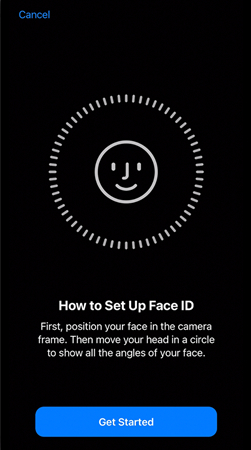
Step 3. When you finish the first Face ID scan, tap Continue, then enroll your face again.
Step 4. Tap Done and go back to Face ID & Passcode, then scroll down to find Require Attention for Face ID.
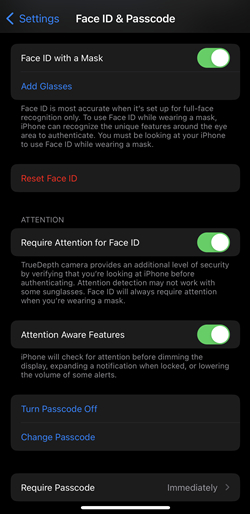
Step 5. After turning Require Attention for Face ID, turn Attention Aware Features on.
Now someone cannot unlock your iPhone with your face while you're sleeping. When enabling Require Attention for Face ID, you need to pay attention to the camera for unlocking iPhone with Face ID. Or you cannot unlock your iPhone only with your face.
Part 4. FAQs about Face ID Unlock While Sleeping
Q1. Do your eyes have to be open for Face ID?
A1: No, Face ID can be unlocked with eyes closed if you don't turn Require Attention for Face ID on your iPhone. To prevent Face ID unlocked with eyes closed, you can enable Require Attention for Face ID on your iPhone.
Q2. Can you unlock an iPhone with a picture?
A2: No, you cannot unlock iPhone Face ID with picture as Apple uses the TrueDepth camera to capture accurate Face date.
Q3. Does Face ID work with a mask?
A3: Yes, Face ID works with a mask. To make it, you need to enable the feature of unlocking iPhone with a mask on your iPhone in advance.
Q4. Is it possible to get rid of Face ID?
A4: No, it is impossible to bypass Face ID on the iPhone. If you cannot unlock iPhone with Face ID, you can use iTunes to reset it for unlocking it. Or you can use an iPhone Unlocker to remove Face ID and passcode on the iPhone.
Part 5. Conclusion
It is possible to unlock iPhone Face ID while sleeping if Require Attention for Face ID is not started. To avoid someone unlocking your iPhone when sleeping, you can enable Require Attention for Face ID on your iPhone. While you can't unlock an iPhone with Face ID, you can use MagFone iPhone Unlocker to quickly remove Face ID and passcode.

