If you have encountered an iPhone or iPad locked with Mobile Device Management, you know how frustrating it can be. Organizations use MDM to manage and restrict devices, but if you have acquired a second-hand device with an active MDM profile, you might need a way to bypass. iActivate is a widely known MDM bypass tool that claims to remove MDM profiles from iOS devices quickly. But is it the best option? In this comprehensive guide, we will explore how iActivate works, benefits and drawbacks, real user review, and top alternatives.

- Part 1. What Is iActivate?
- Part 2. iActivate Reviews: Real User Experiences
- Part 3. How to Use iActivate MDM Bypass
- Part 4. Best Alternative to iActivate MDM Bypass
- Part 5. Final Thoughts
Part 1. What Is iActivate?
iActivate is a professional MDM removal tool designed to remove MDM configuration from iOS devices, including the iPhone, iPad, and iPod touch. It supports all iOS versions and aims to free devices from devices from corporate supervision and restrictions, allowing individuals to regain control of their devices without needing an MDM login or password. iActivate is a perfect MDM removal tool with the following features.
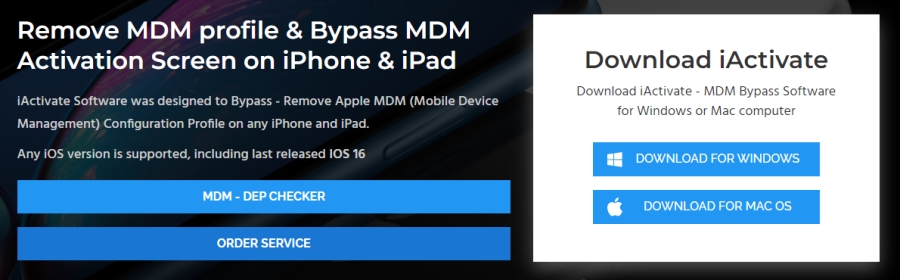
✔️ MDM Profile Removal: Eliminates MDM restrictions, allowing unrestricted access to all device features.
✔️ Activation Screen Bypass: Skips the MDM authentication step when setting up the device.
✔️ No Apple ID or Credentials Needed: Works without requiring previous login details.
✔️ Works on Multiple iOS Versions: Compatible with iPhone, iPad, and iPod touch running the latest iOS versions.
✔️ User-friendly Interface: Simple steps make it accessible for non-technical users.
Part 2. iActivate Reviews: Real User Experiences
While iActivate is a popular tool for removing MDM, it is not perfect. Below are the advantages and disadvantages of iActivate, as well as real user reviews for iActivate on different platforms.
2.1 Pros and Cons of iActivate
As an MDM bypass tool that helps users remove management and restrictions from Apple devices, iActivate has both benefits and drawbacks. Here are the pros and cons of iActivate.
- 👍Pros:
- Fast and easy for all users to use;
- Work on most iOS devices;
- No Apple ID or MDM login required;
- Widely used with a reputable track record.
- 👎Cons:
- Not a permanent solution;
- Require a one-time payment;
- Slow responses from the support team.
2.2 Real User Experience of iActivate
User feedback of iActivate is mixed. Some users report successful MDM removal, while others express concerns about device security and MDM reappearing.
For instance, a user shared on Trustpilot:
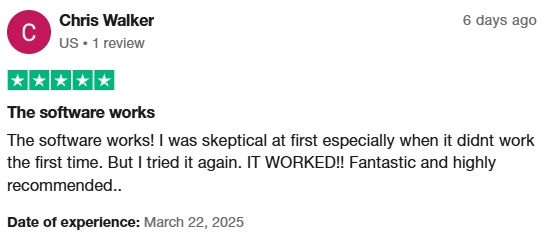
However, another thread on Trustppilot warned:
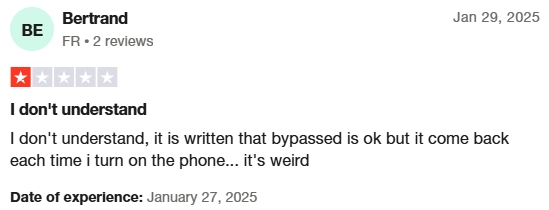
These positive and negative user reviews highlight that iActivate works for removing MDM from an iOS device, but it cannot completely delete the MDM profile once restoring. If you can accept those drawbacks of iActivate, you can go on and know how to use iActivate.
Part 3. How to Use iActivate MDM Bypass
It is not difficult to use iActivate for disabling MDM on iOS devices. As iActivate is a paid software, you need to order iActivate MDM Bypass before use. In addition, make sure that Find My iPhone is disabled. Then you can delete MDM from iPhone and iPad by using iActivate.
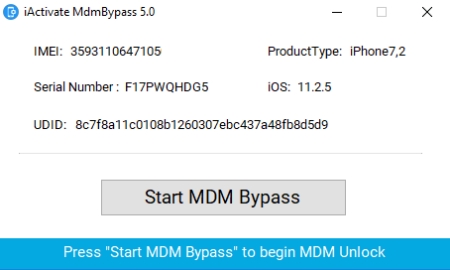
Step 1. Navigate to order MDM Bypass Service at the official website of iActivate.
Step 2. Download and install the app for Windows or Mac.
Step 3. Power on your iPhone and connect it to your computer via a USB cable.
Step 4. Allow your device to trust the computer, then run iActivate.
Step 5. Click the Start MDM Bypass button and wait for the task to finish.
Part 4. Best Alternative to iActivate MDM Bypass
4.1 Best Alternative to iActivate MDM Bypass
If iActivate isn't the right fit, consider these alternative MDM bypass tools. There are many MDM removal tools on the internet available for you. If you are looking for a more multifunctional tool to remove MDM on iOS devices, you are suggested to use MagFone iPhone Unlocker. It is a robust and easy-to-use tool designed for the iPhone, iPad, and iPod touch. By using MagFone software, you can remove MDM from iOS devices without password while not deleting any data.
| iActivate | MagFone iPhone Unlocker | |
|---|---|---|
| Supported OS | Windows & Mac | Windows & Mac |
| Supported Devices | iPhone, iPad, iPod touch | iPhone, iPad, iPod touch |
| iTunes Required | ✔️ | ❌ |
| Operating Steps | A bit complex | Pretty easy |
| Complete Removal | ❌ | ✔️ |
| Success Rate | 85% | 98% |
| Price | $45.00 | $29.95 |
| Recommendation | ⭐⭐⭐ | ⭐⭐⭐⭐⭐ |
3.2 How to Remove MDM from iPad with MagFone iPhone Unlocker
Whether you are using a Windows PC or Mac, you can download and install MagFone iPhone Unlocker to your computer. Then you can follow the steps below to remove MDM from iPhone or iPad without password by using MagFone iPhone Unlocker.
Key Features of MagFone iPhone Unlocker
* Security Verified. 5,481,347 people have downloaded it.
- Unlock various screen locks like Face ID and Touch ID on all iOS devices
- Remove Apple ID from iPhone and iPad without password and data loss
- Bypass Screen Time passcode and MDM restrictions without passcode
- Support the latest version of iOS and iPadOS, as well as, iOS devices
Step 1 Connect iPhone to Computer

First, use a USB cable connect between your computer and iPhone. Then go to open MagFone iPhone Unlocker on the computer and select the Remove MDM option. After your device is detected by MagFone software, click the Start button.
Step 2 Get Rid of MDM from iPhone

Second, you need to turn Find My iPhone off on your device. Simply head to Settings > your Apple ID account > Find My and disable Find My iPhone. Go back to your computer and click the Unlock button on the MagFone software to start deleting MDM on your device.
Part 5. Final Thoughts
iActivate is a solid MDM bypass tool that can help users regain control of locked iPhone and iPad. While it is effective, it is not without limitations. If you are looking for a long-term solution, an alternative to iActivate MDM Bypass like MagFone iPhone Unlocker may be better suited. For any comments or questions regarding the article, feel free to comment down below.

