MDM, referring to Mobile Device Management, is a proven methodology and toolset used to monitor, configure, and secure smartphones, tablets, and laptops. Whereas MDM may be useful, it would be a bit difficult to delete MDM on your device after setting up the MDM profile. Some iPad and iPhone users choose to use iBackupBot to remove MDM from their devices. In this article, we will talk about how to use iBackupBot and introduce an iBackupBot alternative when iBackupBot is not working. Let's dig into all the detailed information.

- Part 1. What Is iBackupBot Remove MDM?
- Part 2. How to Use iBackupBot to Remove MDM
- Part 3. Best iBackupBot Alternative to Remove MDM
- Part 4. FAQs about iBackupBot MDM Removal
- Part 5. Conclusion
Part 1. What Is iBackupBot Remove MDM?
1.1 A Depth Review of iBackupBot MDM Removal
iBackupBot is a multi-functional tool that is designed to help you backup and manage all the data and files on the iPhone, iPad, and iPod touch. With iBackupBot, you can browse through all the important files on the device and edit them freely. In addition, you can use iBackupBot to remove MDM from iPhone, iPad, and iPod touch.
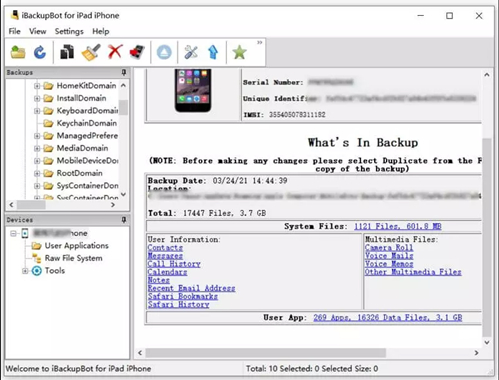
Key Features of iBackupBot:
- Browse and edit iTunes backup files, SMS messages, contacts, and more;
- Transfer app data files from Apple devices to the computer directly;
- Remove call history records and recent email address;
- Maintain multiple backups for the iPhone, iPad, and iPod touch;
- Share data easily with friends or export data to keep a backup copy.
1.2 Common Issues When Using iBackupBot
iBackupBot is highly regarded for its robust features and the ability to edit system-level settings. While primarily intended for restoring or adjusting iOS backups, users have successfully used it to remove MDM profile without the passcode sometimes. However, some users may encounter compatibility issues or experience errors during the MDM removal process.
1) iBackupBot always crashes when removing MDM from iPhone.
2) iBackupBot fails to remove MDM from Apple devices completely.
3) iBackupBot will erase all the data and settings on the device after removing MDM.
4) iBackupBot deletes the MDM profile by resetting the device to factory settings.
5) iBackupBot comes with a complex user interface that is not friendly for newbies.
Part 2. How to Use iBackupBot to Remove MDM
As we mentioned, removing MDM with iBackupBot can cause the data loss. So, before using iBackupBot to delete the MDM profile, you have to make a backup of your device first. Follow the steps below to start the process of deleting the MDM profile via iBackupBot.
First, you need to go to Settings > General > Transfer or Reset iPhone and choose Erase All Content and Settings on your iPhone. Then, you can download iBackupBot for Windows or Mac and start to remove MDM locks by using iBackupBot.
Step 1. Open iBackupBot on your computer and click on the Backup Now button to make a backup the data.
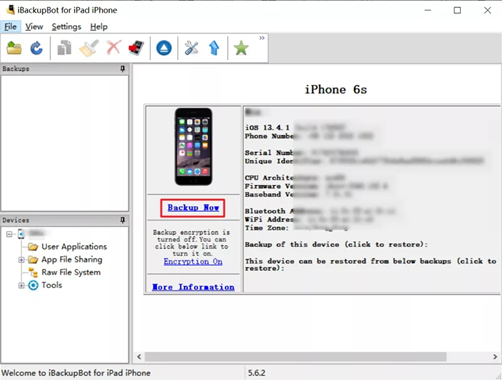
Step 2. After successfully backing up the data, go to the Backups list at the left part of the interface.
Step 3. Click on the System Files button and select the SysSharedContainerDomain-systemgroup.com.apple.configurationprofiles folder.
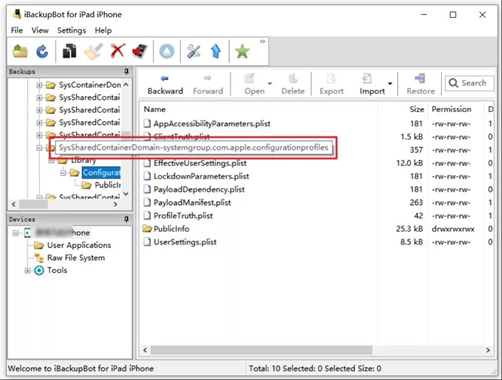
Step 4. Find the MDM.plist file in the folder at the right side of the interface and go to delete it.
Step 5. Return to the Backups list and click on the Restore to Device button to restore your backup.
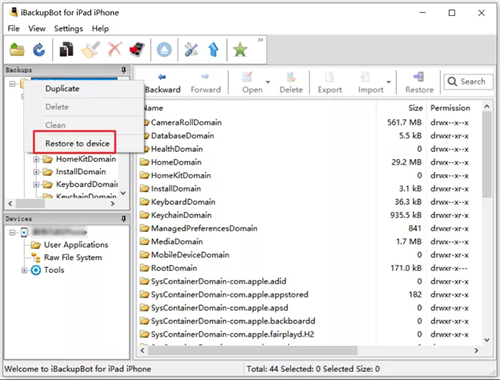
Part 3. Best iBackupBot Alternative to Remove MDM
While iBackupBot is a popular choice to delete the MDM profile, tools like MagFone iPhone Unlocker are also effective for MDM removal. A great alternative to iBackupBot - MagFone iPhone Unlocker can remove MDM without the passcode and data loss, so consider trying it if iBackupBot does not meet your needs.
3.1 MDM Removal Tool Review: MagFone iPhone Unlocker
MagFone iPhone Unlocker is one of the easiest and safest options to remove MDM from the iPhone, iPad, and iPod touch without losing any data. In addition to deleting MDM profile on the device, MagFone iPhone Unlocker can help you unlock various screen locks in different situations. It also can by applied to remove Apple ID and Screen Time passcode with one-click.
Key Features of MagFone iPhone Unlocker
* Security Verified. 5,481,347 people have downloaded it.
- Unlock various screen locks like Face ID and Touch ID on all iOS devices
- Remove Apple ID from iPhone and iPad without password and data loss
- Bypass Screen Time passcode and MDM restrictions without passcode
- Support the latest version of iOS and iPadOS, as well as, iOS devices
3.2 Comparison between iBackupBot and iBackupBot Alternative
iBackupBot allows you to delete the MDM profile on the iPhone, iPad, and iPod touch. But its unstable status causes the computer to crash sometimes. So, it is better to seek an iBackupBot alternative. MagFone iPhone Unlocker is a good alternative to iBackupBot. Here we have made a comparison between iBackupBot and MagFone iPhone Unlocker.
| iBackupBot | MagFone iPhone Unlocker | |
| Supported Operating System | Windows & Mac | Windows & Mac |
| iTunes Required | ✅ | ❎ |
| MDM Removal | ✅ | ✅ |
| Data Loss | ✅ | ❎ |
| Operating Steps | A bit complex | Pretty easy |
| Price | $34.95 | $29.95 |
| Recommendation | ⭐⭐⭐ | ⭐⭐⭐⭐⭐ |
3.3 How to Remove MDM from iPhone/iPad without Data Loss
MagFone iPhone Unlocker is compatible with both Windows and Mac computers. Now go to download and install MagFone iPhone Unlocker to your computer first. Then when ready, use the software to remove MDM from iPhone. So, let's break this down into two simple steps.
Step 1 Launch MagFone iPhone Unlocker and Connect iPhone

To get started, use a USB cable to connect your iPad to your computer. Then open MagFone iPhone Unlocker on the computer and select the Remove MDM option. After your device is detected by the computer, click on the Start button.
Step 2 Start to Remove MDM from iPad Without Passcode

Go to turn the Find My feature off if you have enabled it on your iPad. Return your computer and click on the Unlock button to start removing MDM from iPad without password. Now you can freely use your iPad.
Part 4. FAQs about iBackupBot MDM Removal
Q1. Is iBackupBot safe?
A1: Yes, it is safe to use iBackupBot. It is a tool for viewing and editing iOS backup files. When used correctly, it is safe, but always back up your data first as it will erase all the data and settings during the process of removing MDM.
Q2. Can I use iBackupBot to remove MDM on any iOS version?
A2: Not all versions are compatible, but iBackupBot supports removing MDM on most iOS versions. It can remove MDM from iPhone, iPad, and iPod touch running iOS 2.0 or later.
Q3. What should I do if I encounter an error during the process?
A3: When encountering an error during the process, you can update iBackupBot to the latest version, consult online forums, or consider iBackupBot alternative MDM removal tools like MagFone iPhone Unlocker.
Conclusion
After you've dug through all the detailed information given in this article, you may have a full understanding of iBackupBot alternative. You can use iBackupBot to remove MDM from your iPhone, iPad, or iPod touch. Or you can try using MagFone iPhone Unlocker to bypass MDM on your device without the passcode and data loss.

