On my wife's iPad, she keeps getting message that she has to update iCloud settings and enter her Apple ID password. When she does, the message goes away, but appears again every time she uses the device. I changed her Apple ID, reset network settings, turned it off and on. But the problems keeps occurring. It's very annoying and we have been unable to stop it. Thanks."

Many users complain that their iPad asks for Apple ID password from time to time. No matter how they change Apple ID or reset network settings, iPad keeps asking for Apple ID password. Apparently, Apple still doesn't give an official method to fix this issue. Without a doubt, this glitch could be irritating for many iPad users. But don't worry! Today, here we will share some ways to help you bypass this trouble.
- Part 1. Why Does My iPad Keep Asking for Apple ID Password?
- Part 2. How to Fix iPad Keeps Asking for Apple ID Password in Various Scenarios
- Part 3. How to Fix iPad Keeps Asking for Apple ID Password If Nothing Else Works
- Part 4. FAQs about iPad Constantly Asking for Apple ID Password
- Part 5. Conclusion
Part 1. Why Does My iPad Keep Asking for Apple ID Password?
We've seen quite a few threads in the Apple support forum about iPad constantly asking for an Apple ID password. But most users don't know the reason why the iPad keeps asking for Apple ID passwords, and Apple also doesn't give an official answer to this problem. The following are the possible reasons that cause this problem.
Reason 1. iCloud Sync Issues: A problem with iCloud authentication can trigger repeated login requests.
Reason 2. Software Updates: Your iPad is an out-of-date status, or there is an update or software bug.
Reason 3. App Store & iTunes Issues: Unfinished downloads or pending app updates can cause frequent password requests.
Reason 4. Apple ID Security Concerns: If Apple detects unusual activity, it may require repeated authentication.
Reason 5. Network or System Errors: A weak or unstable internet connection can prevent successful authentication.
Reason 6. Multiple Apple ID Logins: If you've changed your Apple ID recently or use multiple accounts, your iPad may require re-authentication.
Part 2. How to Fix iPad Keeps Asking for Apple ID Password in Various Scenarios
Your iPad may repeatedly prompt for your Apple ID password due to various reasons. Here are the most common solutions currently being used to resolve the problem that your iPad always asks for Apple ID password. If you are suffering from this problem, try the methods below to resolve the issue based on different scenarios.
Scenario 1. iPad Keeps Asking for Apple ID Password after Software Update
If you recently updated your iPadOS and started experiencing this issue:
Solution 1. Force Restart Your iPad
The first method to make iPad stop asking for Apple ID password is to force restart iPad. Follow the different steps to reboot the iPad according to your iPad models.
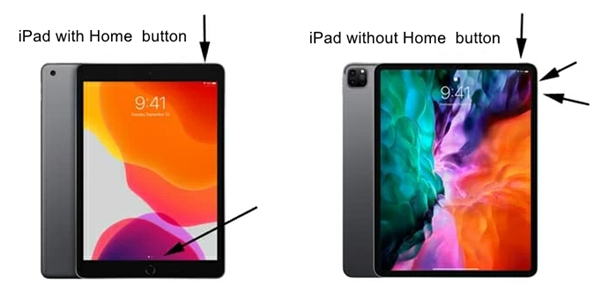
For iPad without the Home button:
Step 1. Press and quickly release the volume button nearest to the top button.
Step 2. Press and quickly release the volume button farthest from the top button.
Step 3. Press and hold the top button.
Step 4. When the Apple logo appears, release the top button.
For iPad with the Home button:
Step 1. Press and hold the top button and the Home button at the same time.
Step 2. When the Apple logo appears, release both buttons.
Solution 2. Sign Out and Sign Back Into Apple ID
To get the iPad to stop asking for your Apple ID password, you can try signing out of iCloud on your iPad and then go back and sign in again. Here are all the steps.
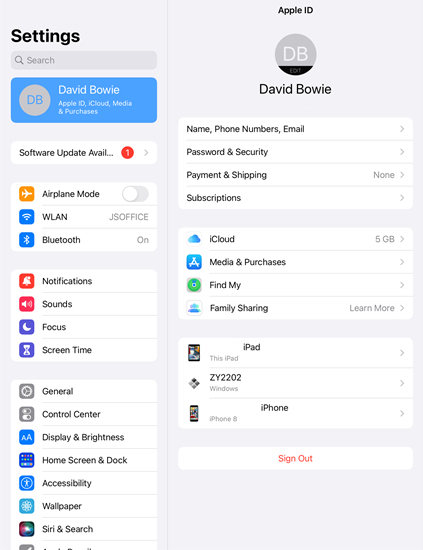
Step 1. In the Settings app, tap your Apple ID name and go to the bottom of the screen.
Step 2. Tap Sign Out, enter the password for your Apple ID, then tap Turn Off.
Step 3. Make a backup of all the data and settings on your device and tap Sign Out.
Step 4. Tap Sign Out again to verify that your Apple ID will be signed out.
Solution 3. Check for a New Software Update
For some, the new Apple system will affect how the device operates. So, they will ignore the launch notes for their iPads. In that case, you can update your iPad. Here we go.
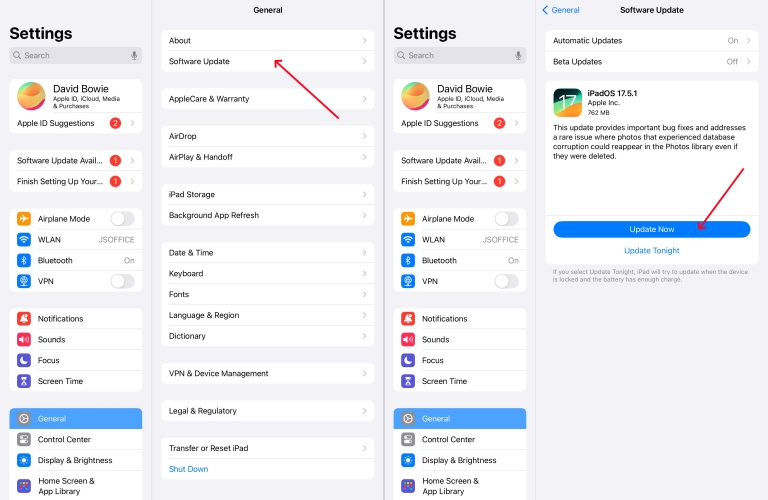
Step 1. Open Settings on your iPad and tap General > Software Update.
Step 2. Select the software update available for you, then tap Download and Install.
Step 3. After downloading the update, enter the screen passcode for your iPad.
Step 4. Tap Install Now to get your device updated to the latest version of iPadOS.
Scenario 2. iPad Keeps Asking for Apple ID Password While Downloading Apps
If the password prompt appears while installing or updating apps:
Solution 1. Check for Pending App Updates
Take a look in the App Store app to make sure that there are no pending app updates or all the apps have been updated to the latest version. To update those apps, here's how.
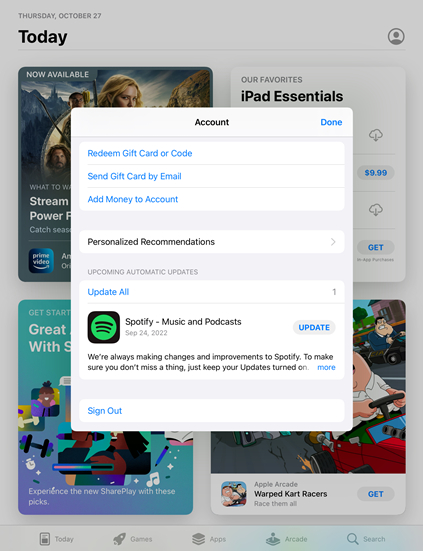
Step 1. Open the App Store app and press your profile icon at the top of the screen.
Step 2. In the pop-up window, check the update information and release notes.
Step 3. Tap the Update button at the rear of each app. Or directly select Update All to update all the apps once on your iPad.
Solution 2. Disable Require Passwords for Free Downloads
When you download a free app to your device, yo will be asked to enter your Apple ID password. But if you turn off the password for free downloads, your problem can be fixed.
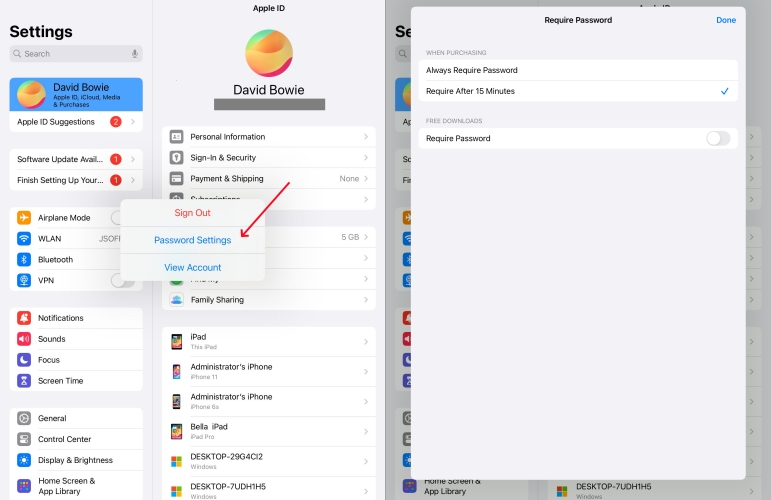
Step 1. Tap Settings > your Apple ID name and find Media & Purchase then tap it.
Step 2. Select Password Settings and turn off Require Password then tap Done.
Solution 3. Turn off Face ID for iTunes & App Store
If your iPad keeps asking for Apple ID password when updating apps, that's because you enable Face ID or Touch ID for iTunes & App Store. Simply turn it off by doing the below steps.
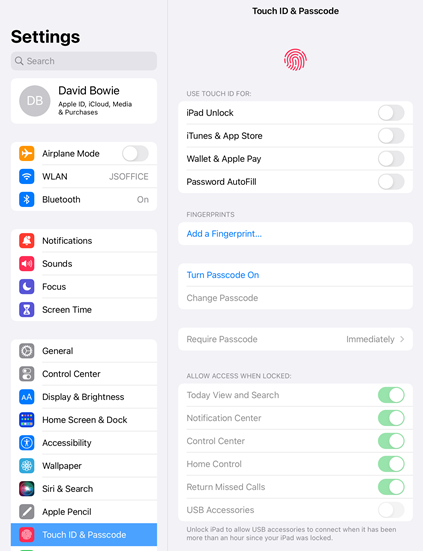
Step 1. Go to Settings and tap Face ID & Passcode or Touch ID & Passcode.
Step 2. Enter your screen passcode and disable iTunes & App Store.
Scenario 3. iPad Keeps Asking for Apple ID Password When Changing Apple ID
If you recently changed your Apple ID password or signed in with a new account:
Solution 1. Turn off and on FaceTime and iMessage
To use FaceTime and iMessage, you need to use your Apple ID. So, when you use the two tools, you would be asked to enter the Apple ID password continuously.
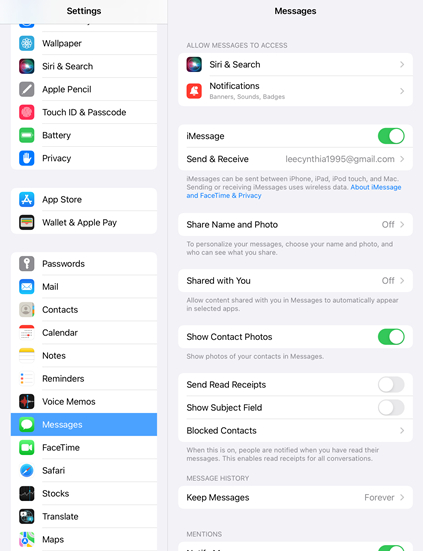
Step 1. Fire up the Settings app and tap Message then go to turn iMessage off.
Step 2. Return to Settings, then tap FaceTime and turn it off.
Step 3. Quit the Settings app and go to active FaceTime and iMessage on the device again.
Solution 2. Reset Network Settings on iPad
When there is an issue with the network settings on your iPad, you will be asked to enter the password to confirm your Apple ID. Go to reset it to solve the problem.
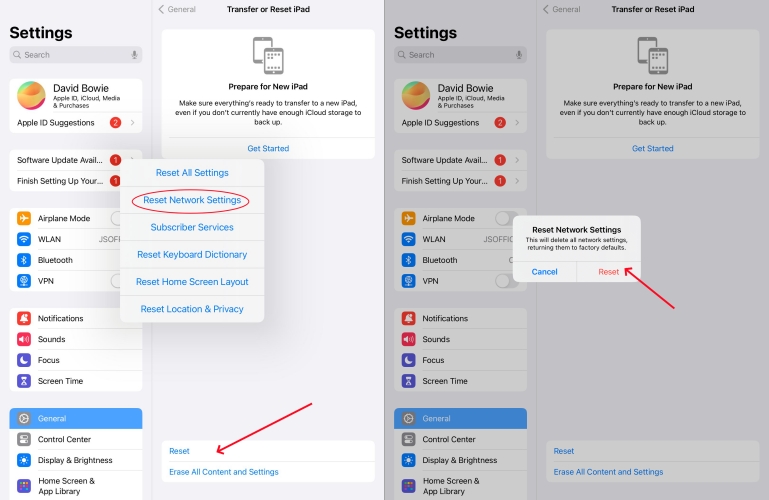
Step 1. Head to Settings > General and select Transfer or Reset iPad.
Step 2. Tap Reset, then tap Reset Network Settings.
Scenario 4. iPad Keeps Asking for Apple ID Password If iCloud Sync Is Stuck
Sometimes, an iCloud authentication error can lead to repeated password requests.
Solution 1. Check Apple System Status
The last solution is to check Apple system status, which can help you troubleshoot a problem related to your iPad. Here's how to.
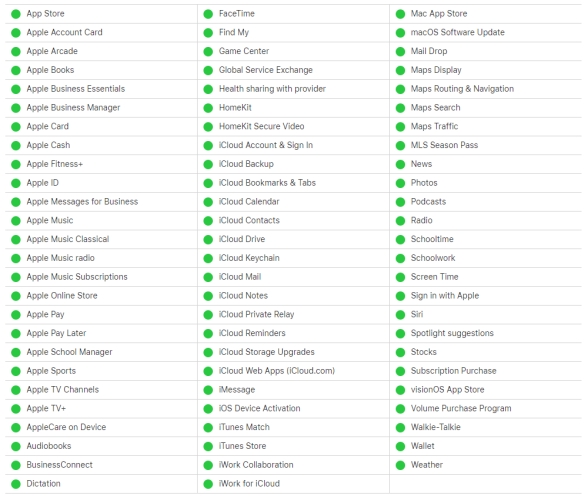
Step 1. Visit Apple's System Status page in a web browser.
Step 2. Check Apple system status of your iPad carefully, and ensure all is green.
Solution 2. Reset Apple ID Password
Your Apple ID will have some problems when the iPad keeps asking you to enter your Apple ID password. Here you can change the password to resolve your problem.
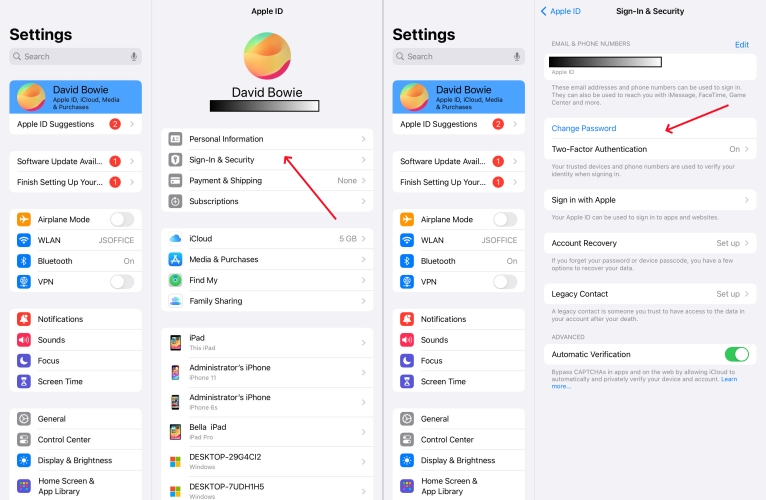
Step 1. Tap Settings > your Apple ID name > Sign-In & Security.
Step 2. Select Change Password, then you'll be asked to enter your current password.
Step 3. Enter a new password and confirm the new password by entering it again.
Step 4. Tap Change or Change Password to save the new password.
Solution 3. Disable and Enable iCloud Sync
Maybe the problem happens with the iCloud sync on your iPad. To resolve the issue, you can turn the iCloud Sync feature off and on. Here's what to try.
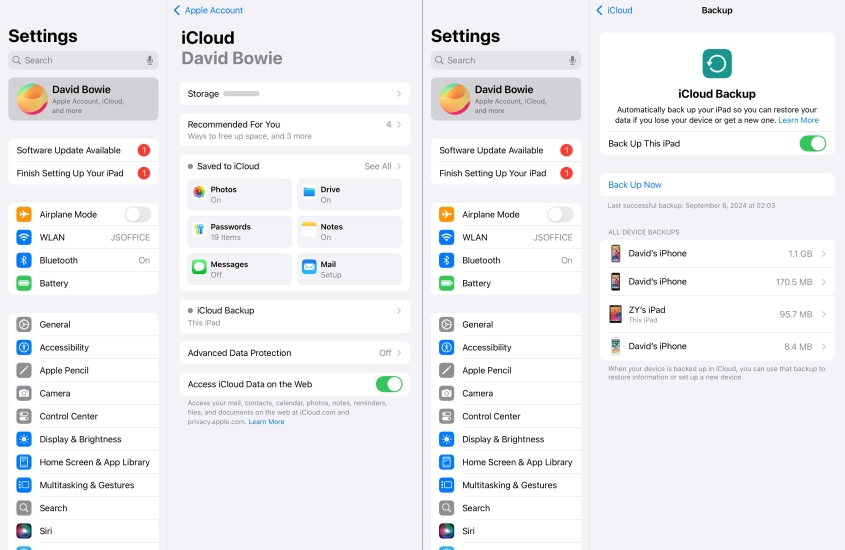
Step 1. Tap Settings > your Apple ID name and select iCloud.
Step 2. Under Apple ID, tap iCoud Backup and turn off Back Up This iPad.
Step 3. Wait for a while, then turn on Back Up This iPad again.
Part 3. How to Fix iPad Keeps Asking for Apple ID Password If Nothing Else Works
If you've tried everything and your iPad still asks for your Apple ID password, you can take further action to fix the issue. The following methods can cause data loss, so you need to back up your iPhone ahead of time. Now try the following method to resolve the problem.
Solution 1. Use an Apple ID Removal [No Data Loss]
Some were able to successfully solve the problem with the aforementioned methods, while others found that the problem still occurred on your iPad. The problem is particularly vexing for people who no longer want to waste their time. So why not use a third-party tool to solve it efficiently? Coming to a third-party tool, MagFone iPhone Unlocker is a good option.
MagFone iPhone Unlocker is developed for solving various locks on all Apple mobile devices like iPad and iPhone. It can help you get rid of Screen Time passcode, remove various screen locks, and delete MDM restrictions. With the exclusive technology, it can promise that you can fix iPad always asking for Apple ID password immediately. Here's how to use it for solving this problem.
Key Features of MagFone iPhone Unlocker
* Security Verified. 5,481,347 people have downloaded it.
- Unlock various screen locks like Face ID and Touch ID on all iOS devices
- Remove Apple ID from iPhone and iPad without password and data loss
- Bypass Screen Time passcode and MDM restrictions without passcode
- Support the latest version of iOS and iPadOS, as well as, iOS devices
Step 1 Connect iPad to Computer and Open MagFone
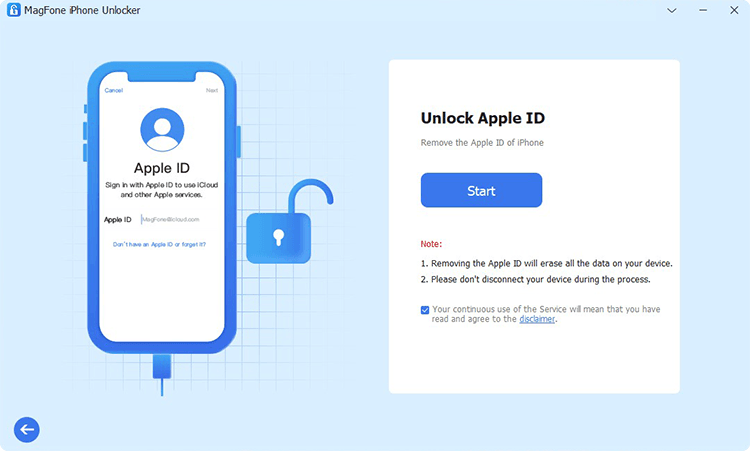
First up is to connect your computer to your iPad with a USB cable. Then you can open MagFone iPhone Unlocker on the computer and select the Remove Apple ID option. After your device is detected by MagFone software, click on the Start button.
Step 2 Download and Verify the Firmware Package

You have to carefully check the device information shown on the software. When there is something wrong, you can manually correct it. Then you can select the version of software and click on the Download button. With an iPad running iPadOS 14 or earlier, skip this step.
Step 3 Fix iPad Always Asking for Apple ID Password
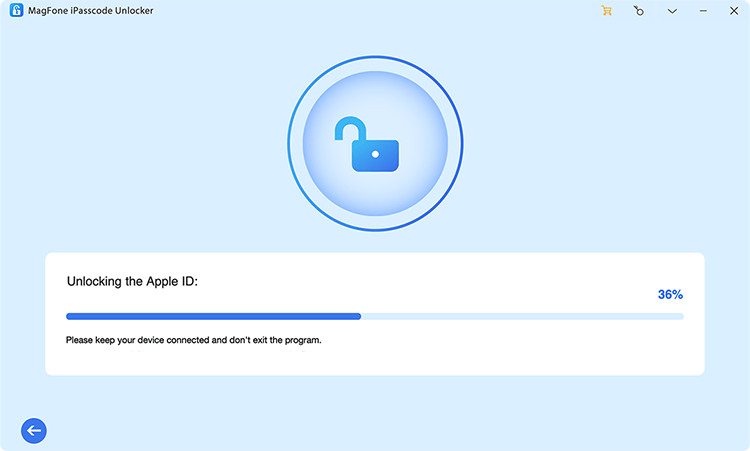
After downloading and verifying the firmware, you can click on the Unlock button to start solving the problem on your iPad. In the whole process, keep your iPad connected to your computer until a success screen appears.
Solution 2. Reset iPad to Factory Settings [Data Loss]
Although not required, a factory data reset may be needed in order to allow your device to work at optimal levels. This could be used to solve your problem now.
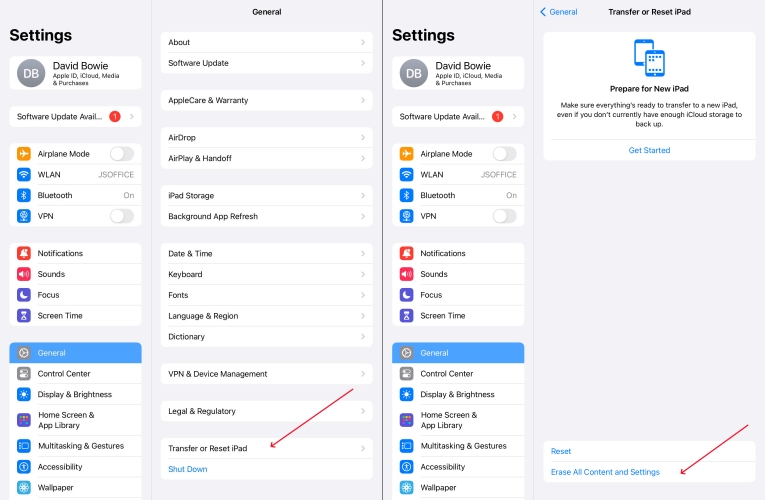
Step 1. Go to Settings > General and select Transfer or Reset iPad.
Step 2. Then tap Erase All Content and Settings in the pop-up window.
Step 3. Tap Continue to enter your screen passcode or Apple ID password, then confirm your action.
Solution 3. Restore iPad through iTunes [Data Loss]
By using iTunes, you can restore all of Apple's mobile devices, including the iPad. But it will completely remove all the data and settings from your iPad. Perform the following steps.
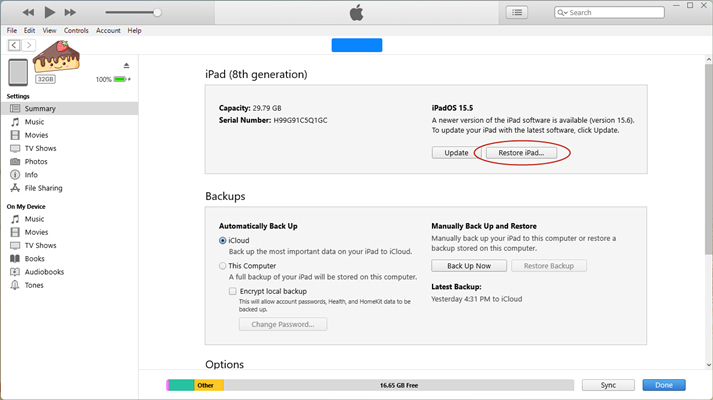
Step 1. Connect your iPad to your computer with a USB cable and open iTunes.
Step 2. Click on the device icon and go to the Summary tab then select Restore iPad.
Step 3. Follow the on-screen instructions to finish the whole process. Then your iPad will be restored to factory settings.
Part 4. FAQs about iPad Constantly Asking for Apple ID Password
Q1. How to stop iPad asking for Apple ID verification?
A1: To stop the iPad asking for Apple ID verification, you can also try the methods introduced above. By resolving the issues related to your Apple ID and password, your iPad won't ask for Apple ID verification again.
Q2. How to fix iPad keeps asking for Apple ID password when updating apps?
A2: If your iPad keeps asking for Apple ID password when updating apps, you reset the setting of downloading and updating apps in the App Store. Here's how to reset it.
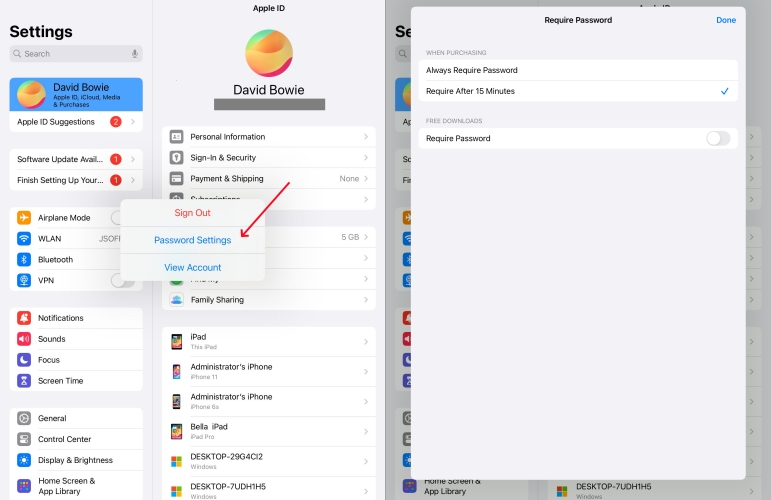
Step 1. In Settings of your iPad, tap your Apple ID name and select Media & Purchase.
Step 2. Tap Password Settings and disable Require Password when free downloads.
Step 3. Proceed to select Require After 15 minutes when purchasing.
Q3. How to fix iPad restored but still asking for Apple ID?
A3: If you factory reset your iPad but still asking for Apple ID, you can check whether Find My iPad is disabled on your device. When Find My iPad is enabled, you need to turn it off, so your iPad won't ask your Apple ID.
Part 5. Conclusion
That's all! By following the solutions introduced in this article, you could fix the problem of iPad constantly asking for Apple ID password. If you want to solve the problem as soon as possible, you can try using MagFone iPhone Unlocker. Hope that you can fix this issue with any of the methods above.

