I didn't make any changes to my iPhone. One minute I was on my phone and after a few minutes when I went to open, my iPhone wasn't recognizing the correct passcode. What the heck is happening? I'm wondering if there is a way to help me open my iPhone."

The set up of passcode is meant for protecting the data and security of iPhone. There are several options for you to choose from when setting a passcode on iPhone. You can use a digit code, a custom numeric code, or custom alphanumeric code. Instead of using a passcode to unlock an iPhone, you can use face recognition or fingerprint, but you still need to set up a passcode with your iPhone. So it is hardly surprising that some iPhone users encounter the passcode not working on iPhone issue. Thankfully, in this article, we are going to talk about how to fix iPhone passcode not working. If you have this issue, now is the time to get over it.
- Part 1. Why Is My Passcode Not Working on My iPhone?
- Part 2. Initial Troubleshooting: iPhone Passcode Not Working
- Part 3. How to Fix Passcode on iPhone Not Working
- Part 4. FAQs about Passcode Not Working on iPhone
- Part 5. Conclusion
Part 1. Why Is My Passcode Not Working on My iPhone?
Before diving into the solution, it's important to understand why your iPhone passcode might not be working. Several factors could be at play.
Reason 1. Mistyped Passcode
It's easy to mistype your passcode, especially if you're in a hurry. Double-check to ensure you're entering the correct digits.
Reason 2. Software Glitches
Sometimes, software glitches can cause the passcode entry to malfunction. These glitches may arise from app conflicts, background processes, or even memory overload.
Reason 3. Recent iOS Update Issues
If you've recently updated your iPhone to a new version of iOS, the update process might have introduced a bug that affects your passcode.
Reason 4. Physical Damage to the Device
In some cases, physical damage to the iPhone, such as a broken screen or damaged buttons, can interfere with passcode entry.
Part 2. Initial Troubleshooting: Passcode on iPhone Not Working
After updating the iPhone to the latest version, there will happen the iPhone passcode not working after update issue. In addition to an iOS software glitch, sometimes the iPhone changes passcode on its own, and you'll find that the iPhone replaces a 6-digit passcode with a 4-digit passcode. For unexpected reasons, your iPhone won't accept the correct passcode. Before you panic, try these simple troubleshooting steps.
Method 1. Double-check the Passcode
First and foremost, make sure you're entering the correct passcode. It's a simple step but easy to overlook. Make sure that you don't change your iPhone lock screen passcode.
Method 2. Restart Your iPhone
A quick restart can resolve many minor issues, including passcode problems. To restart your iPhone, press and hold the power button until the slider appears, then drag it to turn off the device. After the iPhone powers down, turn it back on and try entering your passcode again.
Method 3. Attempt to Enter the Passcode
If you've entered the wrong passcode multiple times, your iPhone may temporarily disable further attempts. Wait a few minutes before trying again to avoid locking yourself out for a longer period. Or you cannot unlock your iPhone even with a correct passcode after entering the wrong passcode over ten times.
Part 3. How to Fix iPhone Passcode Not Working
If the initial troubleshooting steps don't work, it might be time to try other solutions. Other solutions to solve this issue are to use an iPhone Unlocker or reset the iPhone via iTunes, iCloud, or the Find My app. It doesn't really matter whether you use the method outlined above or below, as all methods can help you fix your passcode not working on iPhone quickly. Here's how to fix iPhone passcode not working.
Method 1. Use an iPhone Unlocker
Fixing the passcode not working on iPhone issue is easy if you have a professional iPhone unlocking tool. Here MagFone iPhone Unlocker is highly recommended to you. It is a dedicated passcode unlocker that can quickly delete screen passcode on iPhone, iPad, and iPod touch. Except for unlocking iPhone without passcode, MagFone iPhone Unlocker can remove Apple ID, Screen Time passcode, and MDM restrictions easily.
The easiest way to fix the passcode on iPhone not working issue is by using MagFone iPhone Unlocker. Designed with an easy-to-use and intuitive interface, MagFone iPhone Unlocker is suitable for newbies. As this software works with both Windows and Mac computers, you can download and install MagFone software to your computer. Follow the below steps to fix Apple passcode not working on iPhone via MagFone iPhone Unlocker.
Key Features of MagFone iPhone Unlocker
* Security Verified. 5,481,347 people have downloaded it.
- Unlock various screen locks like Face ID and Touch ID on all iOS devices
- Remove Apple ID from iPhone and iPad without password and data loss
- Bypass Screen Time passcode and MDM restrictions without passcode
- Support the latest version of iOS and iPadOS, as well as, iOS devices
Step 1 Connect iPhone to Computer and Open MagFone

Go to download MagFone iPhone Unlocker to your computer, then launch it. After that, attach your locked iPhone to the computer by using a USB cable. On the main interface of MagFone software, select the Remove Lock Screen option, then click on the Start button.
Step 2 Go to Put iPhone into Recovery Mode or DFU Mode

Follow the onscreen instructions to put your locked iPhone into recovery mode. If you cannot enable your device into recovery mode, you can click the link at the bottom left corner to get your device into DFU mode. Then go to proceed the next step.
Step 3 Download the Matching Firmware Package for iPhone

Check the device information shown on the software. Make sure that the information is correct, and you can correct it if there is something wrong. Then you can select the version of iOS and click on the Download button to download the firmware package.
Step 4 Start to Fix the Passcode for iPhone Not Working Issue

To initiate the process of fixing passcode not working on iPhone, you can click on the Unlock button. Then MagFone iPhone Unlocker will remove passcode from iPhone and solve the Apple passcode not working on iPhone issue as soon as possible.
Method 2. Erase iPhone Passcode at iCloud.com
When the Find My iPhone feature is enabled, you can erase your iPhone to factory settings for fixing the issue. Then you can go to erase your iPhone at iCloud.com.

Step 1. Log into iCloud.com by entering your Apple ID and password.
Step 2. Click the Find My button, then select your iPhone in the All Devices list.
Step 3. In the device information window, click the Erase This iPhone button.
Step 4. Enter your Apple ID password and click the Erase iPhone button.
Method 3. Delete iPhone Passcode through iTunes
If you have a computer, you can also use iTunes to reset your iPhone to the default factory settings. Then you can solve that your iPhone passcode is not working.

Step 1. Power your iPhone off, then connect it to your computer with a USB cable.
Step 2. Put your device into recovery mode by pressing the correct button.
- For iPhone 8 or later: Press and quickly release the volume up button. Do the same with the volume down button. Then press and hold the side button until the recovery mode screen shows.
- For iPhone 7 and iPhone 7 Plus: Press and hold the Power and volume down buttons simultaneously. Release the buttons until you see the Apple logo. Continue to hold both buttons until you see the recovery mode screen.
- For iPhone 6s and earlier: Press and hold the Power and Home buttons at the same time. Don't release the buttons when you see the Apple logo. Continue to hold both buttons until the recovery mode appears.
Get an iPad, iPhone, or iPod touch into recovery mode with one click for free.
Step 3. Open iTunes or the Finder and click your device icon.
Step 4. In the pop-up window, click the Restore button.
Method 4. Wipe iPhone Passcode via the Find My App
Provided that you have another Apple device, you can also remotely wipe your iPhone by using the Find My app. Make sure that you have used the same Apple ID on all of your Apple devices.

Step 1. Launch the Fine My app on your other Apple device and tap Devices.
Step 2. Find your iPhone and tap Erase This Deivce.
Step 3. Tap Continue and enter your trusted phone number.
Step 4. Tap Erase and enter your Apple ID password, then tap Erase to confirm.
Method 5. Remove iPhone Passcode on Security Lockout
When your iPhone doesn't accept the correct passcode, you will receive the prompt - iPhone Unavailable. On the iPhone Unavailable screen, you can wipe your device to delete the passcode.
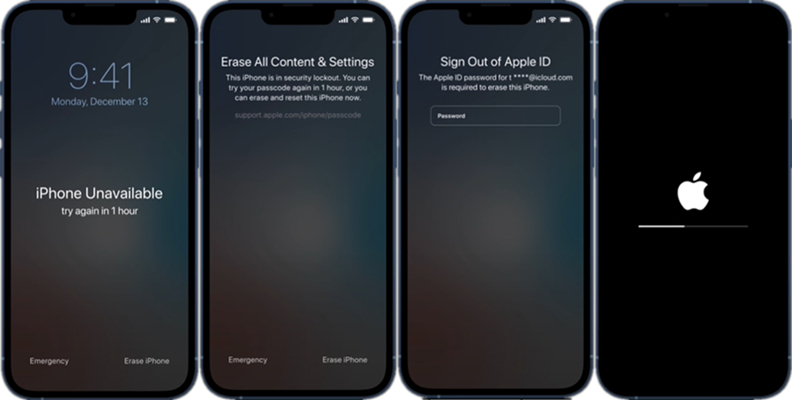
Step 1. On the iPhone Unavailable screen, tap Erase iPhone.
Step 2. Tap Erase iPhone again, then enter your Apple ID password.
Step 3. After signing out of your Apple ID, tap Erase iPhone to confirm.
Part 4. FAQs about Passcode Not Working on iPhone
Q1. How to fix iPhone passcode not working suddenly?
A1: It is not surprise to encounter the issue of passcode not working on iPhone. But if your iPhone passocde is not working suddenly, you can turn the passcode off and create a new one.
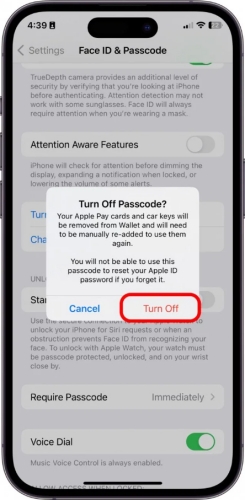
Step 1. In the Settings app, tap your Apple ID name > iCloud.
Step 2. Under Apps Using iCloud, select the app you'd like to save.
Step 3. On the pop-up window, select Keep on My iPhone.
Step 4. Sign out of your current Apple ID and sign in with the new Apple ID.
Q2. What to do if you forgot iPhone passcode and Face ID not working?
A2: If you forget your iPhone screen lock passcode and Face ID is not working, you can try the methods introduced in Part 3 to fix the issue.
Q3. How to fix iPhone Guided Access passcode not working?
A3: When the Guide Access passcode is not working on your iPhone, you can use Face ID or Touch ID. But if you don't set Guide Access up with Face ID or Touch ID, you can only choose to use an iPhone Unlocker or other methods introduced in Part 3.
Part 5. Conclusion
If your iPhone doesn't accept your screen passcode, then you can follow the method outlined in this article. You can reset your iPhone to factory settings to fix this issue by using iTunes or iCloud. Or you can directly use an iPhone unlocker like MagFone iPhone Unlocker. It can help you solve the passcode on iPhone not working issue.

