Forgot your iPod touch passcode? Receive an alert saying that your iPod is disabled connected to iTunes? This often happens when you enter the wrong passcode on your iPod touch Lock Screen too many times. In this case, you need to connect your iPod to a computer and then put it in recovery mode for resetting. In this guide, we show you several ways to help you unlock a disabled iPod. Learn how to unlock iPod when it is disabled now.
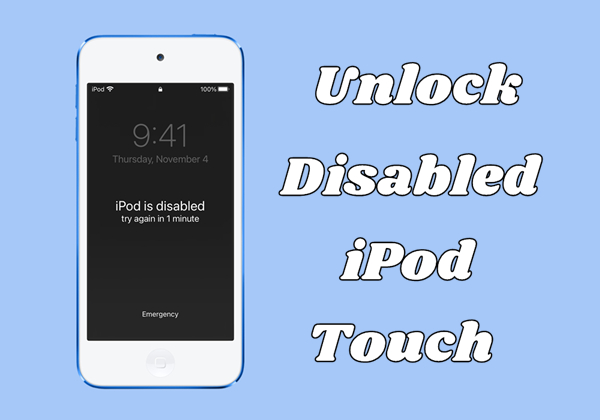
- Part 1. How Can I Unlock a Disabled iPod?
- Part 2. Quick Way to Unlock a Disabled iPodHOT
- Part 3. How to Unlock iPod When It Is Disabled
- Part 4. How to Recover Disabled iPod after Restorring
- Part 5. FAQs about iPod touch Disabled
- Part 6. Conclusion
Part 1. How Do I Unlock a Disabled iPod?
I have an iPod touch but I forgot the passcode for my iPod touch. After entering the wrong passcode many times, it says iPod is disabled connect to iTunes. I have tried every option to reset it but failed. How can I enable my iPod touch again?"
Have you ever experienced that heart-dropping moment when your iPod displays the dreaded "iPod is disabled" message? It can happen to the best of us, especially after a few too many incorrect passcode attempts. In the Apple community, we found many iPod users complaining that they have received this message and had no idea how to fix. The problem arises for several reasons, including the following common ones.
Too Many Incorrect Passcode Attempts
One of the most common reasons and iPd gets disabled is due to entering the wrong passcode multiple times. After several failed attempts, your iPod will automatically disable itself as a security measure.
Software Glitches Updates
Occasionally, a software glitch or an incomplete update can also cause your iPod to become disabled. These issues can sometimes be resolved by a simple restart, but in more several cases, you'll need to follow one of the unlocking methods outlined below.
Forgotten Passcode
We've all been there—forgetting a passcode is more common than you might think. If you've forgotten your iPod passcode, you'll need to reset your device using one of the methods we'll discus in the following part.
Part 2. Quick Way to Unlock a Disabled iPod
To unlock a disabled iPod without your Apple ID, you need to have an active cellular or WiFi connection and previously enable Find My iPod. If you have disabled Find My iPod, then use iTunes to restore your disabled iPod. In the even you don't want to go throug the complexity of unlocking a disabled iPod, you can try using an unlocking tool like MagFone iPhone Unlocker.
Using an unlocking tool may be the quickest and easiest way to enable the iPod when disabled. As a comprehensive unlocking tool, MagFone iPhone Unlocker can help users their iPod, iPhone, and iPad from the disabled mode. It can crack a variety of screen locks, including Touch ID, Face ID, and digit code. What's more, it can delete Apple ID, Screen Time passcode and MDM easily.
Key Features of MagFone iPhone Unlocker
* Security Verified. 5,481,347 people have downloaded it.
- Unlock various screen locks like Face ID and Touch ID on all iOS devices
- Remove Apple ID from iPhone and iPad without password and data loss
- Bypass Screen Time passcode and MDM restrictions without passcode
- Support the latest version of iOS and iPadOS, as well as, iOS devices
Step 1 Connect Disabled iPod Touch to Computer

First of all, connect between your disabled iPod touch and computer via a USB cable. Launch MagFone iPhone Unlocker on the computer and select the Remove Lock Screen option, then click on the Start button.
Step 2 Put Disabled iPod Touch into Recovery Mode

The next step is to put your disabled iPod touch into recovery mode by following the onscreen instruction. If you cannot get it done, click on the link on the screen of MagFone software to boot your device into DFU mode.
Step 3 Download the Firmware for Disabled iPod Touch

Now check the device information of your disabled iPod touch one by one. If there is anything wrong, correct it. Then you can click on the Download button to download the firmware to your computer.
Step 4 Unlock Disabled iPod Touch without Passcode

Finally, you can click on the Unlock button to unzip and verify the firmware. MagFone iPhone Unlocker will start removing the screen passcode from your device and reset it to the normal status. And you can restart your device for use.
Part 3. How to Unlock iPod When It Is Disabled
Provided that you have your Apple ID password, you have the option to unlock your disabled iPod without using iTunes or computer. Or you can choose to use iTunes or Finder to restore your disabled iPod for use. Here are steps to unlock an iPod when it is disabled with an Apple ID password or using iTunes.
Method 1. Unlock a Disabled iPod in iPod Unavailable
If your iPod has been updated to iOS 15.2 or later, then you can unlock your disabled iPod on the Security Lockout or iPod Unavailable screen. On the Lock Screen, you can directly enter your Apple ID password to get rid of a disabled iPod. Follow the steps below to unlock your disabled iPod with your Apple ID password.
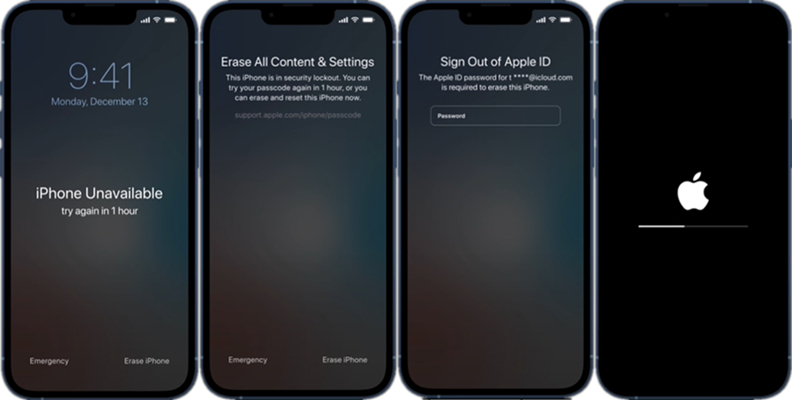
Step 1. Enter the wrong screen passcode until the iPod Unavailable screen appears.
Step 2. On the iPod Unavailable screen, tap Erase iPod at the bottom corner of the screen.
Step 3. Tap Erase iPod again to confirm and enter your Apple ID password to sign out of your Apple ID.
Step 4. Restart your iPod and follow the onscreen instructions to set it up again.
Method 2. Recover a Disabled iPod with iTunes/Finder
If your iPod touch is disabled, you will need to use a computer ot put it in recovery mode. You can then reset your iPod using iTunes on your PC or Finder on your Mac. This process will delete all the data and settings, including your passcode, giving you access to set up your iPod again. Here's how to get an iPod out of disabled mode.
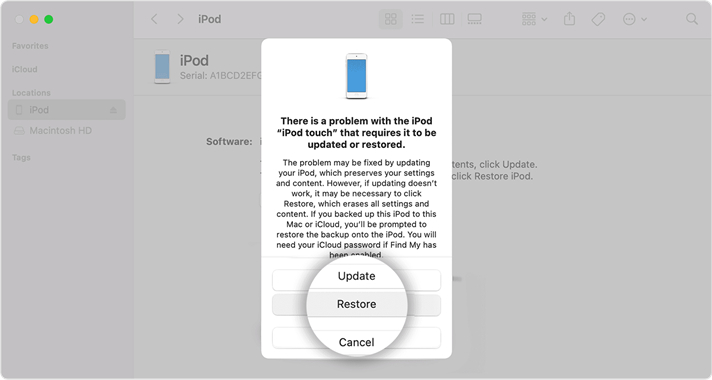
Step 1. Turn off your iPod and plug it to your computer through a USB cable.
Step 2. Go to put your iPod in recovery mode, then open iTunes or the Finder.
- iPod touch (7th generation): Press and hold the top or side button and the volume down button.
- iPod touch (8th generation) or earlier: Press and hold the top or side button and the Home button.
Get an iPad, iPhone, or iPod touch into recovery mode with one click for free.
Step 3. Click your device icon and select the Restore option. Your computer downloads software for your iPod touch and begin the restore process.
Method 3. Restart a Disabled iPod at iCloud.com
iCloud allows you to remotely manage and control all Apple devices, including the iPod touch. If you have enabled Find My iPod, you can find your iPod at iCloud.com and erase it to the factory settings. Then you can enable your device and create a new screen passcode.
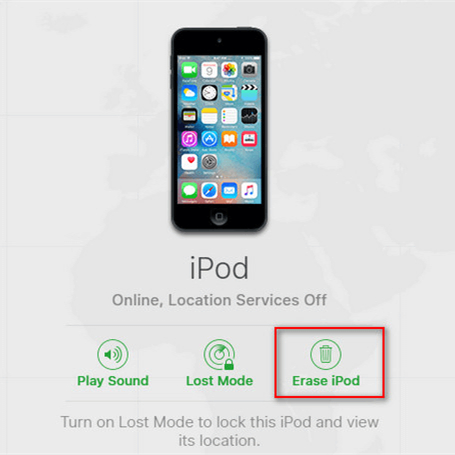
Step 1. Navigate to iCloud.com and sign into iCloud with your Apple ID credentials.
Step 2. Click the Find My button, then select your disabled iPod in the All Devices list.
Step 3. Click Erase This Device in the device information window.
Step 4. Enter your Apple ID password and click Erase iPod again to confirm.
Method 4. Open a Disabled iPod via the Find My App
The Find My app can be used to view the current location of your Apple devices and keep track of Find My network accessories. With this app, you can erase your disabled iPod and then set it up for use. Follow these simple steps to open a disabled iPod by using the Find My app.
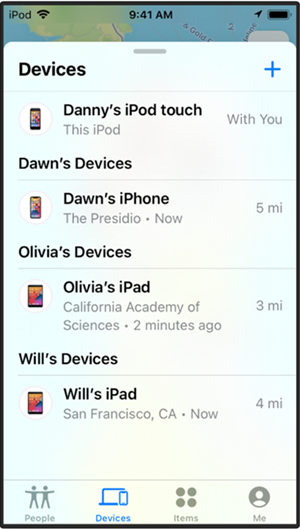
Step 1. Go into the Find My app on your Apple device and tap Devices.
Step 2. Select your disabled iPod and tap Erase This Device.
Step 3. Tap Continue and enter your trusted phone number.
Step 4. Tap Erase iPod, then your disabled iPod will be erased.
Part 4. How to Recover Disabled iPod after Restorring
Unlocking a disabled iPod may seem challenging, but with the right approach, it's entirely manageable. If you've backed up your iPod before it was disabled, you can restore your data after unlocking it. Otherwise, unlocking will erase your data. Once you've made a backup of your iPod with iTunes or iCloud, follow the steps below to recover your disabled iPod.
Option 1. Recover a Disabled iPod from iTunes Backup
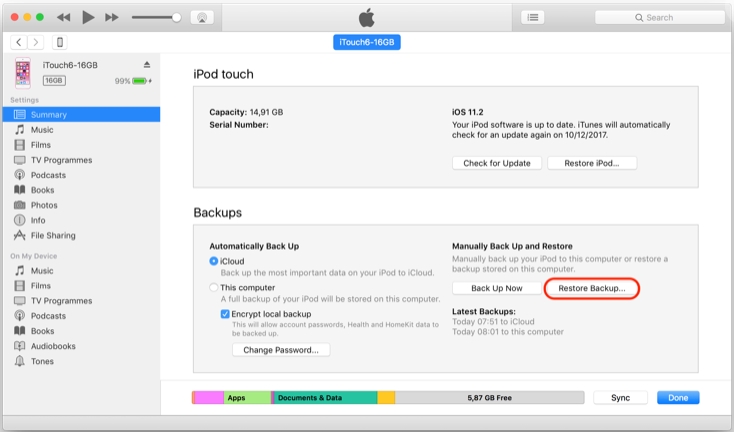
Step 1. Connect your iPod touch to a computer with a USB cable, then open iTunes.
Step 2. Select your iPod touch in the iTunes windows and click the Summary button.
Step 3. Click Restore Backup and pick the most relevant date of each backup.
Step 4. Click Restore and wait for the restore to finish.
Option 2. Recover a Disabled iPod from iCloud Backup
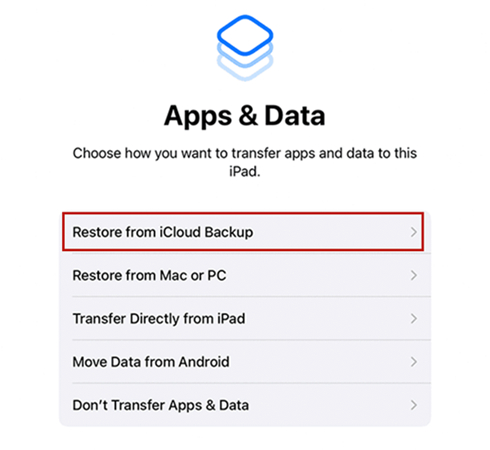
Step 1. Power on your iPod touch and start the setup of your device.
Step 2. Follow the onscreen setup steps until the Transfer Your Apps & Data screen.
Step 3. Select From iCloud Backup and and sign in to iCloud with your Apple ID.
Step 4. Choose a backup and start restorting your iPod touch.
Part 5. FAQs about iPod touch Disabled
Q1. How long can an iPod be disabled for?
A1: The disabled time of an iPod depends on how many times you enter the wrong passcode on the Lock Screen. The disabled time can last from 5 minutes to over 1 hour.
Q2. How to restart iPod touch when disabled?
A2: To restart a disabled iPod touch, you need to restore it. You can restart it at iCloud.com or with iTunes. Or you can directly use MagFone iPhone Unlocker to restart a disabled iPod touch.
Q3. How do you unlock a disabled iPod without iTunes?
A3: When your iPod touch is disabled, you can unlock your device with iCloud or an unlocking tool like MagFone iPhone Unlocker. You can find the detailed steps in Part 2 or Part 3.
Q4. How to factory reset a disabled iPod touch?
A4: There are several ways to reset a disabled iPod touch to the factory settings. You can use iTunes or Finder to factory reset your disabled iPod touch. If you want to reset your disabled iPod touch without using iTunes, you can use an unlocking tool like MagFone iPhone Unlocker.
Part 6. Conclusion
There are several methods to help you unlock your iPod touch when disabled. You can choose to use iTunes or iCloud. But if you want to quickly get your iPod out of disabled mode, using MagFone iPhone Unlocker could be a good option. Why not try it now for free? You'll find it out, and lave your comment if you have other questions.

