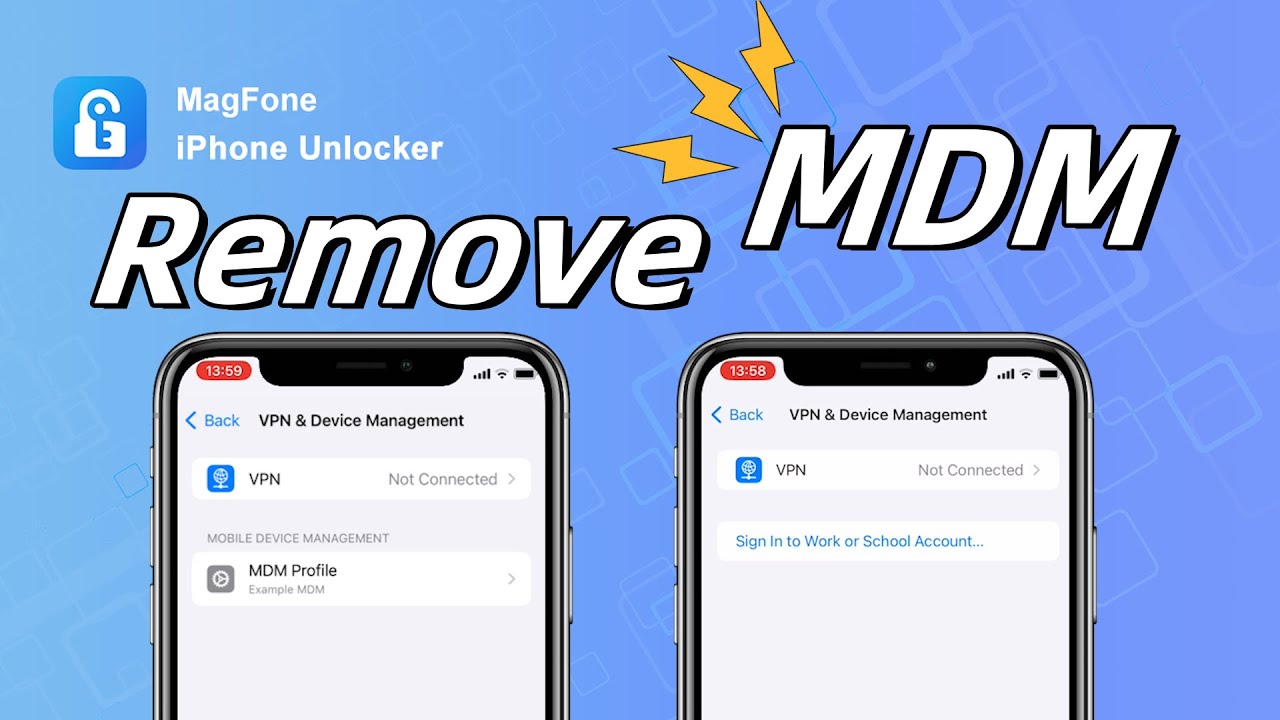Indeed, MDM, known as mobile device management, is a special feature for those users who want to securely and wirelessly configure and supervise their devices. All Apple devices like the iPad and iPhone are designed with this feature. By using either Apple School Manager or Apple Business Manager, all organization-owned Apple devices are automatically enrolled in MDM. But it's a bit difficult to remove Apple MDM if you are not an administrator. In this guide, we will show you how to jailbreak remove MDM. We will also discuss how to remove MDM using an MDM removal tool.
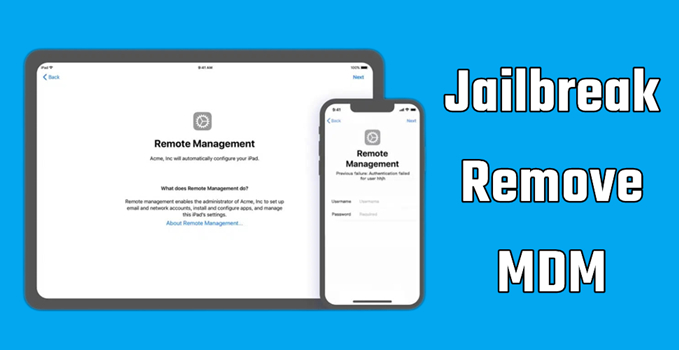
- Part 1. Jailbreak Remove MDM: What You Need to Know
- Part 2. How to Jailbreak iPad/iPhone to Remove MDM [Complicated Steps]
- Part 3. Alternative Way to Remove iPhone/iPad MDM [No Jailbreak & Password]
- Part 4. Comparison: Jailbreak Remove MDM vs MDM Removal Tool
- Part 5. Conclusion
Part 1. Jailbreak Remove MDM: What You Need to Know
DoDoes jailbreak remove MDM? In some ways, the answer is yes. If you want to remove MDM on your iPad or iPhone when not knowing the details of MDM profile, you can jailbreak your device to remove MDM. Here is everything about removing MDM with jailbreak.
What is jailbreak remove MDM?
Jailbreak is the use of a privilege escalation exploit, so as to remove software restrictions imposed by manufacturers on Apple devices running iOS or iPadOS operating system. By jailbreaking your device, you can remove MDM profiles and eliminate restrictions imposed by administrators. Here are benefits of jailbreaking for MDM removal.
- Full Device Control: Allows access to system files and settings.
- Freedom to Install Any App: Eliminates app installation restrictions.
- Bypass Remote Monitoring: Prevents tracking by the administrator.
- Customize Devices Settings: Enables deeper customization options.
However, it is important to note that jalibreaking may void your warranty and expose your device to security vulnerabilities. Proceed with caution and ensure you understand the risks before attempting to jailbreak your iPhone or iPad.
What risks do you need to take?
Without entering the MDM removal password, you can remove MDM with jailbreak if you are using an MDM-protected iPad or iPhone. To remove MDM with jailbreak, you need to face the following risks.
Update Restrictions: Once you jailbreak your iPhone or iPad to remove MDM, you may not receive regular iOS updates, which means that you cannot update software on your device.
Security Issues: Jailbreaking removes Apple's built-in security measures, making devices more susceptible to malware. Your device will suffer network attacks, malware insertion, and hacking.
Warranty Void: Apple does not support jailbroken devices, and any warranty claims may be rejected. Then you cannot continue to enjoy warranty service.
Device Errors: Jailbreak will cause a series of device errors, including frequent crashes. Also you cannot to use those apps like iCloud, Face Time, and more preinstalled on your Apple devices.
For those who want to remove MDM without risks, using MDM removal tools such as MagFone iPhone Unlocker may be safer alternatives. You can check more details in Part 3.
Part 2. How to Jailbreak iPad/iPhone to Remove MDM [Data Loss]
Although you are able to remove MDM with jailbreak, the process of jailbreaking an iPhone or iPad is a bit complicated. Here are the steps to remove MDM with jailbreak.
Step 1 Make a Backup of iPhone or iPad via Finder
It is not surprising that jailbreaking an iPhone or iPad would erase all the data and settings. If you decide to remove MDM with jailbreak, you can make a backup of your data and settings in advance. Just make use of the Finder to back up your device on your computer.
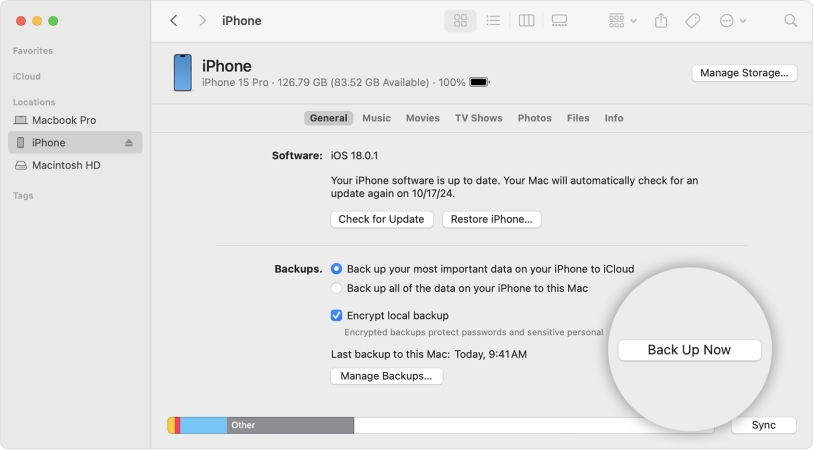
1) Connect your iPhone to your computer with a USB cable, then open Finder.
2) Enter your device passcode and tap Trust to trust your computer.
3) In the Finder window, select your device and click on the Back Up Now button.
4) When the process ends, you can see if the backup finished successfully.
Step 2 Launch MagFone and Connect iPad/iPhone to Computer
Many different types of jailbreaks have come out over the years, differing in how and when the exploit is applied. If you have a Mac computer, you can download and install Checkra1 software for jailbreaking your iPhone or iPad to remove MDM. Here is how to.
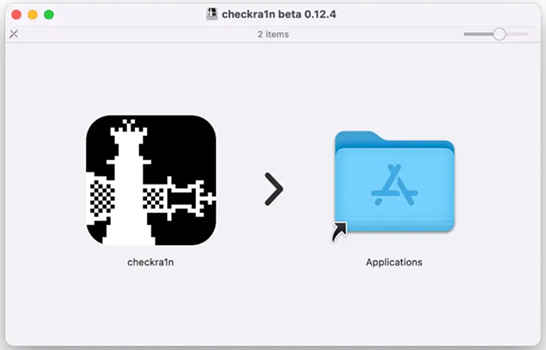
1) After downloading and installing Checkra1 software, you'll find it appears on your computer.
2) Go to expose the port of your iPhone or iPad with iProxy. Then you are allowed to SHH into your device via a USB cable.
3) Once successfully connecting to SHH, run "cd../../" to take you into the root directory of the device.
4) Next, run "cd / private/var/containers/Shared/SystemGroup/". Then you'll be directed to the folder where MDM files are stored.
5) Continue to run "rm-rf systemgroup.com.apple.configurationprofiles/". All MDM profiles will be deleted on your Apple device.
6) Finally, reboot your device and you'll see the welcome screen on the device. Then update your device and install an MDM profile without any configuration.
Step 3 Restore iPhone or iPad from a Backup on Your Computer
After successfully removing MDM from your iPhone or iPad with jailbreak, you can reset your device by following the onscreen instruction. And now you can restore all the deleted data and settings on your device from a backup.
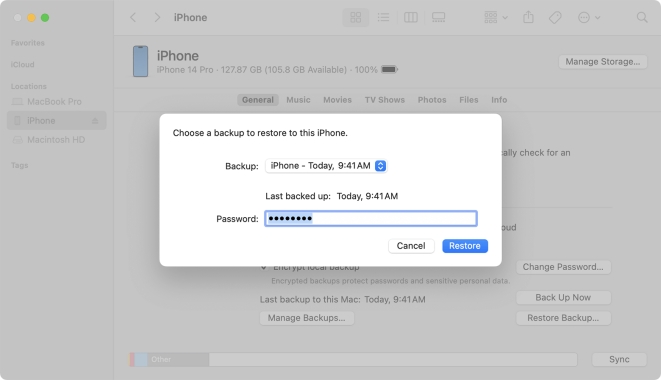
1) Connect between your iPhone and computer through a USB cable again.
2) Open the Finder and click your device in the Finder window.
3) Click on the Restore Backup button and pick the most relevant data of the backup.
4) Click on the Restore button to start the sync and keep your device connected.
Part 3. Alternative Way to Remove iPhone/iPad MDM [No Jailbreak & Password]
3.1 Best MDM Removal Tool: MagFone iPhone Unlocker
Upon jailbreaking your Apple device, a lot of the built-in security is lost due to the vast amount of kernel patches that go into building the tool. So, some users wanna ask is it possible to remove MDM without jailbreak. Certainly, you can remove MDM profile using an MDM removal tool like MagFone iPhone Unlocker, instead of using jailbreak.
MagFone iPhone Unlocker is a wonderful and trusted tool that featured in removing MDM profile on iPhone, iPad, and iPod touch. It supports unlocking various screen locks, including 4-digit and 6-digit passcode, Touch ID, and Face ID. In addition, you can use it to remove Apple ID and bypass Screen Time passcode without data loss.
Key Features of MagFone iPhone Unlocker
* Security Verified. 5,481,347 people have downloaded it.
- Unlock various screen locks like Face ID and Touch ID on all iOS devices
- Remove Apple ID from iPhone and iPad without password and data loss
- Bypass Screen Time passcode and MDM restrictions without passcode
- Support the latest version of iOS and iPadOS, as well as, iOS devices
3.2 Video Demo: Remove MDM on iPhone/iPad without Password
Before proceeding with MagFone iPhone Unlocker, you can watch the following video to learn how to remove MDM from iPhone without password. We show how to remove MDM without password by using MagFone iPhone Unlocker step by step in this video.
3.3 Steps to Remove MDM from iPhone/iPad without Password
There are two free trial versions of MagFone iPhone Unlocker available, respectively for Windows and Mac. Now go to have MagFone iPhone Unlocker installed on your computer, then perform the following steps with your iPhone or iPad.
Step 1 Launch MagFone and Connect iPad/iPhone to Computer

First of all, connect your iPhone or iPad to your computer by using a USB cable, and then launch MagFone iPhone Unlocker on the computer. After your device is detected by MagFone program, go to click Remove MDM on the interface of MagFone program.
Step 2 Start to Remove MDM Restrictions from iPad/iPhone

Then you're asked to confirm that you have disabled Find My iPhone on your device. If the feature of Find My is enabled on your device, go to Settings > Your Device > Find My, then tap Find My iPhone and turn it off with your Apple ID password. After doing that, you can click Start to remove MDM from your device.
Part 4. Comparison: Jailbreak Remove MDM vs MDM Removal Tool
What are the differences between the two approaches? From the following comparison table, you'll find the differences in term of data loss, success rate, and more.
| Methods | Jailbreak iPad | MagFone iPhone Unlocker |
|---|---|---|
| MDM Account & Password | ❌ | ❌ |
| Supported Apple Devices | A part of iPhone and iPad | All iPhone, iPad, and iPod touch |
| Supported Operating System | iPadOS 12 -13 / iOS 12 - 13 | All versions of iPadOS and iOS |
| Supported Computers | Only on Mac | Both on Windows and Mac |
| Requirements | Apple ID password | Apple ID password |
| Security Issues | ✔️ | ❌ |
| Data Loss | ✔️ | ❌ |
| Ease of Use | A little complex | Easy |
| Success Rate | 70% | 100% |
| Price | Free | From $29.95 |
Part 5. Conclusion
Without a doubt, jailbreaking is an effective way to remove MDM from iPhone and iPad. But there exists lot of risks, including data loss, device errors, and more. Why not use MagFone iPhone Unlocker? Then you can easily and quickly remove MDM without jailbreak. Have a try, and you'll find it out. Leave a comment below and drop your knowledge with the rest of us!