The passcode is the only way to unlock an iPhone after enabling Face ID or restarting device. However, due to several reasons, some folks forget the passcode for lock screen, which results in getting a locked iPhone. What to do if locked out of iPhone? Don't fret, and there's no need to be alarmed. There are some simple fixes you can try to get locked out of iPhone. In this article, we'll cover the ways to help you get locked out of iPhone. Let's get started with the following methods.
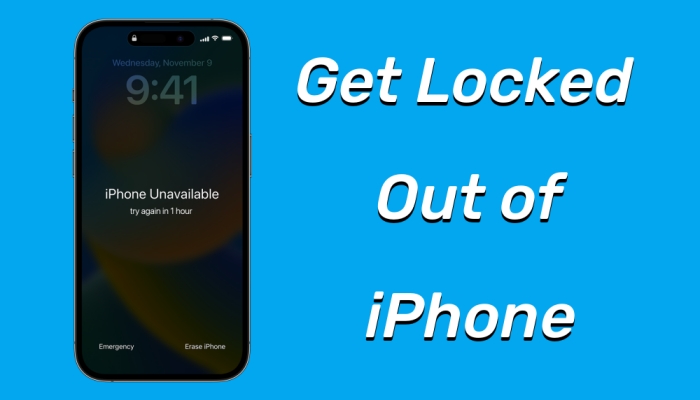
- Part 1. Why Am I Locked Out of My iPhone?
- Part 2. What to Do If You Get Locked Out of iPhone?
- Part 3. How to Restore Data After Getting Locked Out of iPhone
Part 1. Why Am I Locked Out of My iPhone?
Why am I locked out of my iPhone? Lots of iPhone users had the same experience, and this problem could be caused by several reasons. It can happen if you repeatedly enter the incorrect passcode, then your iPhone will be locked for a period. Or the passcode fails to work on your iPhone. Fortunately, some different methods are available to help you get locked out of iPhone.
Part 2. What to Do If You Get Locked Out of iPhone?
If you find yourself locked out of your iPhone, you can use iTunes, iCloud, and a third-party tool like MagFone iPhone Unlocker. Before trying the methods, you can check whether you are permanently locked out of iPhone. If you have some access, then you can enter the passcode for unlocking it. However, if your iPhone is completely locked, you can try one of the below methods.
Method 1. Get Locked Out of iPhone via iTunes
When Find My iPhone is disabled, you can reset your locked iPhone to factory settings by using iTunes on your computer. This way can remove the lock screen passcode, but would erase all the data and settings on your iPhone. If you have make a backup of your device, you can follow the steps in Part 3 to restore the data.

Step 1. Connect your iPhone to your computer using a USB cable, then turn your device off.
Step 2. Go to reboot your device into recovery mode and open iTunes or the Finder on the computer.
Step 3. On the pop-up window, click the Restore button. Then your device will be reset to factory settings.
Method 2. Get Locked Out of iPhone via iCloud
If your iPhone is set up with Find My iPhone and you can remember your Apple ID password, then you can remotely factory reset your iPhone in iCloud. This way can help you completely delete the forgotten lock screen passcode, then you can set up your device for use again. Also, you can restore all the deleted data from iCloud backup.

Step 1. Open www.icoud.com in a browser on your device and sign into iCloud with your Apple ID and password.
Step 2. Go to the Find My page and click the All Device button on the top of the screen.
Step 3. Select your iPhone and click the Erase iPhone button, then click the Erase iPhone button to let iCloud reset your device.
Method 3. Get Locked Out of iPhone via Find My App
With an Apple ID and password, you can remotely erase your iPhone to factory settings not only in iCloud but also through the Find My app. Provide that you have another Apple device like an iPad or a Mac computer, you can use the Find My app to wipe all the data and settings on your locked for removing the lock screen passcode.

Step 1. Run the Find My app and tap Devices at the bottom of the screen, then select your iPhone.
Step 2. Tap Erase This Device and tap Continue to enter a phone number used for your device.
Step 3. Tap Erase and enter your Apple ID password, then tap Erase to remotely reset your device.
Method 4. Get Locked Out of iPhone via Security Lockout
When your iPhone is updated to the latest version of iOS, then you can find the Erase option on the Security Lockout or iPhone Unavailable screen. The Security Lockout or iPhone Unavailable screen generally happens after entering the incorrect passcode five times. In the situation, you can directly wipe your device for resetting it.
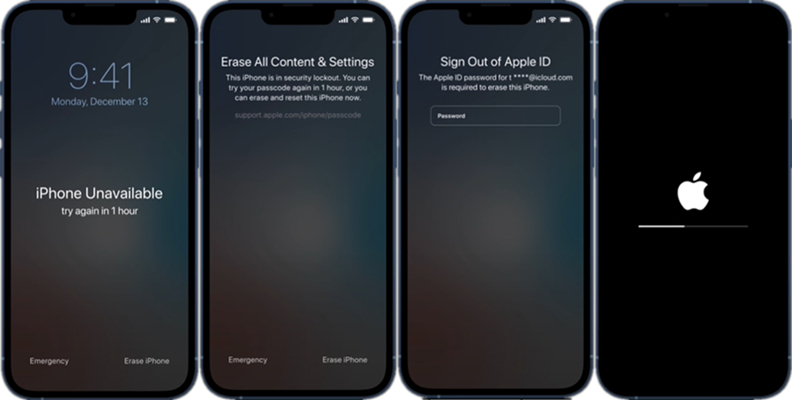
Step 1. From your iPhone's Lock Screen, try to enter your passcode five times until the iPhone Unavailable screen appears.
Step 2. Try to enter your passcode until the Security Lockout screen appears, then find the Erase iPhone option.
Step 3. Tap the Erase iPhone option in the bottom corner of the screen and tap it again to confirm.
Step 4. Enter your Apple ID password to sign out of your Apple ID and tap Erase iPhone to reset your device.
Method 5. Get Locked Out of iPhone via iPhone Unlocker
To solve the problem once and for all, you can directly use a professional unlocking tool. Using a unlocking tool to get locked out of iPhone could be a easy and quick way. Here we do recommend a stellar iPhone unlocking tool to you, that is, MagFone iPhone Unlocker. As designed with advanced unlocking technology, MagFone iPhone Unlocker can unlock any iPhone, including the latest model of iPhone, in different situations.
Beyond that, MagFone iPhone can be used to get rid of Screen Time when you don't have a Screen Time passcode or forget your Screen Time passcode. If you want to unlink Apple ID from your iPhone, you can also use MagFone iPhone Unlocker. Or you have an iPhone with MDM control, you can delete MDM on your iPhone with MagFone software. The following are the steps to get locked out of iPhone by using MagFone iPhone Unlocker.
Key Features of MagFone iPhone Unlocker
* Security Verified. 5,481,347 people have downloaded it.
- Unlock various screen locks like Face ID and Touch ID on all iOS devices
- Remove Apple ID from iPhone and iPad without password and data loss
- Bypass Screen Time passcode and MDM restrictions without passcode
- Support the latest version of iOS and iPadOS, as well as, iOS devices
Step 1 Connect iPhone to Computer

Start by connecting your iPhone to your computer through a USB cable, then you can open MagFone iPhone Unlocker on the computer. On the interface of MagFone software, select the Remove iOS Screen option and click the Start button.
Step 2 Put iPhone into Recovery Mode

Then you need to put your iPhone into recovery mode by following the onscreen instruction. After following the instruction shown on the MagFone software, you can successfully boot your device into recovery mode. If not, you can click the link at the bottom left corner.
Step 3 Download the Firmware Package

When your device is in recovery mode, the device information will appear on the software. You need to check whether the device information is correct. If there is anything wrong, you can manually correct it, then click the Download button to access the firmware package.
Step 4 Start to Get Locked Out of iPhone

Now you can click the Unlock button, and the process of unlocking your iPhone will immediately start. MagFone iPhone Unlocker deletes the lock screen passcode on your device. Then you can directly set up your device for use and create a new passcode.
Part 3. How to Restore Data After Getting Locked Out of iPhone
It is crucial to restore all the data and settings on your iPhone after getting locked out of iPhone. If you have regularly back up your iPhone to either iTunes or iCloud, then you can immediately recover the deleted data and settings to your device on the setup screen. Here's how to.
Restore iPhone from an iCloud Backup
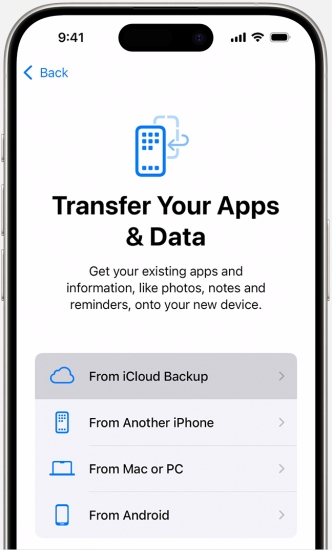
Step 1. Turn on your iPhone and follow the onscreen setup steps after seeing a Hello screen.
Step 2. On the Apps & Data screen, tap Restore from iCloud Backup and sign into iCloud with your Apple ID.
Step 3. Choose a backup and the transfer of data and apps to your iPhone starts.
Step 4. Stay connected to Wi-Fi and wait for a progress bar to appear and complete.
Restore iPhone from an iTunes Backup
If you have ever synced your iPad with your computer, you can try restoring all the data and settings from your computer to your iPad.
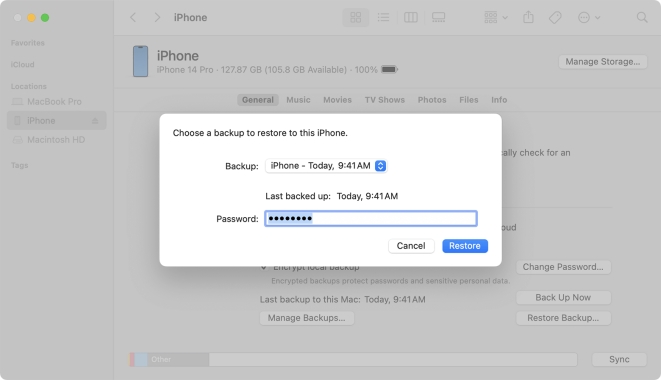
Step 1. Use a USB cable to connect your iPhone to your computer, then open the Finder or iTunes.
Step 2. When your iPhone appears in the Finder window or iTunes, click your device icon and select Restore Backup.
Step 3. Look at the date of each backup and pick the most relevant, then click Restore.
Step 4. Keep your device connected after it restarts and wait for it to sync with your computer.
Conclusion
In this article, we've introduced five methods to help you get out of locked iPhone. You're locked out of your iPhone whether because of forgetting the lock screen passcode or entering a wrong passcode too many times — you can use the methods introduced in the article for regaining access to your device.
