What to do when you forgot Screen Time passcode on your iPhone? In this case, you can choose to reset forgotten Screen Time passcode with the option for forgot passcode. As long as you can remember your Apple ID and password, you can set up a new passcode to replace the forgotten Screen Time passcode. However, some users reflect there is no option for forgot Screen Time passcode. Don't be fret! In this guide, we'll show you how to fix no option for forgot Screen Time passcode. Also, we'll tell you how to delete Screen Time passcode when no option for forgot Screen Time passcode. Let's take a look!
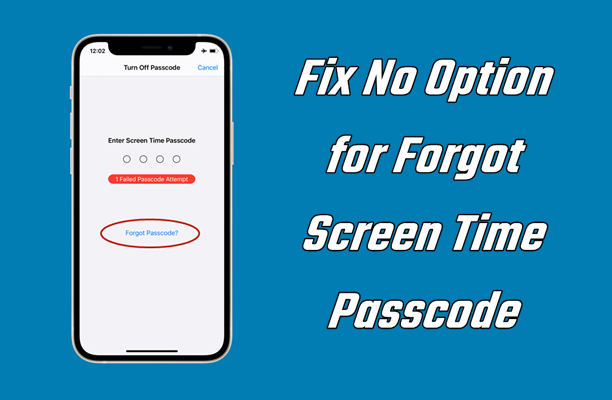
- Part 1. Why Is There No Option for Forgot Screen Time Passcode?
- Part 2. How to Fix No Option for Forgot Screen Time Passcode iPhone/iPad
- Part 3. How to Delete Screen Time Passcode When No Option for Forgot Passcode
- Part 4. FAQs about Forgetting Screen Time Passcode
- Part 5. Conclusion
Part 1. Why Is There No Option for Forgot Screen Time Passcode?
Unable to figure out what cause there is no option for forgot Screen Time passcode? In fact, the main reasons for this issue lie in Apple ID, Parental Control, and the iOS version. The following are the possible reasons why you meet the issue of no option for forgot Screen Time passcode.
Reason 1. Wrong Apple ID
Make sure that you are using the same Apple ID that you used to set up the Screen Time passcode on your iPhone. This could be a different Apple ID than the one that you've signed into on your device.
Reason 2. Parental Control
When your iPhone or iPad is set up with a Screen Time passcode via Family Sharing, there will be no option for forgot Screen Time passcode on a family member's device or a child's device.
Reason 3. Outdated iOS Version
If your iPhone or iPad is running a system version prior to iOS 13.4 or iPadOS 13.4, you won't be able to find the option for forgot Screen Time passcode when trying to reset the Screen Time passcode on your device.
Reason 4. Software Bugs or Glitches
From the feedback in Reddit, the Screen Time feature doesn't work well and the Forgot Passcode option doesn't appear after the iPhone is updated to the iOS beta version.
Part 2. How to Fix No Option for Forgot Screen Time Passcode iPhone/iPad
The no option for forgot Screen Time passcode issue can arise due to various reasons. After figuring out the reason why there is no option for forgot Screen Time passcode, you can successfully make it appear by following the steps below.
Solution 1. Update to the Latest Version of iOS
Make sure that your iPhone or iPad is running the latest version of iOS or iPadOS. If not, you'd better to update your device with the below steps. This method is available to fix no option for forgot Screen Time passcode iOS 12.

Step 1. Power on your iPhone and head to Settings > General, then select Software Update.
Step 2. Tap on Download and Install to get access to the latest firmware.
Step 3. Enter your screen passcode or Apple ID password to confirm, then tap Install Now.
Solution 2. Log out and Log into Apple ID
When you find the Apple ID that you've signed in to on your device is different from the one used to set a new Screen Time passcode, to make the Forgot Password option appear is to sign out and sign into your previous Apple ID. Here's how to.
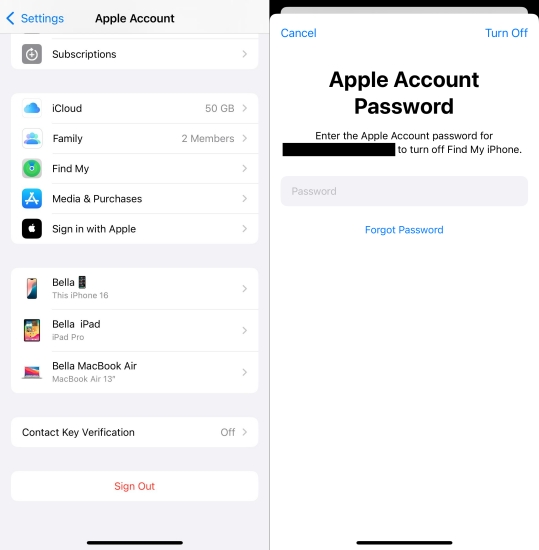
Step 1. On your iPhone, open the Settings app and tap your Apple ID name.
Step 2. Scroll down to the bottom of the screen and tap Sign Out.
Step 3. After signing out of your Apple ID, enter your previous Apple ID credentials to sign in on your device.
Solution 3. Force Restart the iPhone
Sometimes, a simple restarting can resolve most of small issues on the device. When you cannot find the option for forgot Screen Time passcode on your iPhone, you can try restarting your device to make it appear.
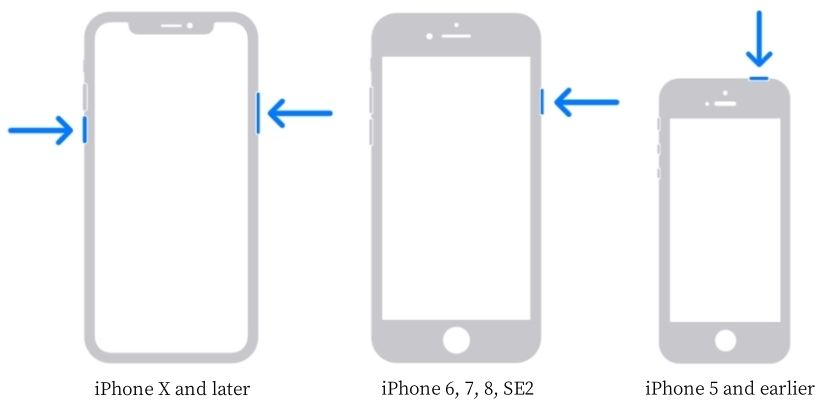
Step 1. Press the volume down button and the power button simultaneously.
Step 2. Drag the power-off slider to power off your device.
Step 3. Wait 30 seconds for your device, then turn your device back on.
Solution 4. Remove the iOS Beta
As we earlier mentioned, the iOS beta can cause the issue to happen. If your iPhone is running an iOS beta, you can remove the iOS beta, then check whether there is an option for forgot Screen Time passcode.
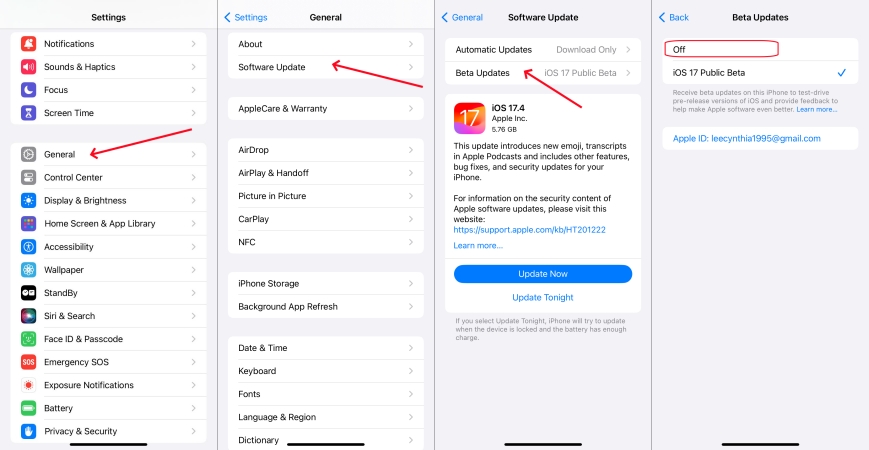
Step 1. Access the Settings app and tap General > Software Update.
Step 2. Tap Beta Updates, then select Off to remove the iOS beta.
Part 3. How to Delete Screen Time Passcode When No Option for Forgot Passcode
After updating your device's operating system or signing into your Apple ID used to set a Screen Time passcode, you can find the Forgot Passcode option when resetting the forgotten Screen Time passcode. If you are part of a Family Sharing group, you can ask the organizer to reset the Screen Time passcode for your device. Also, there are some methods to help you remove Screen Time passcode when there is no option for forgot Screen Time passcode.
Method 1. Reset Screen Time Passcode on the Organizer's Device
There is no option for Forgot Passcode on the children's device or other family members' devices. To reset a forgotten Screen Time passcode for child or family member, you need to use the organizer's device to change the Screen Time passcode.
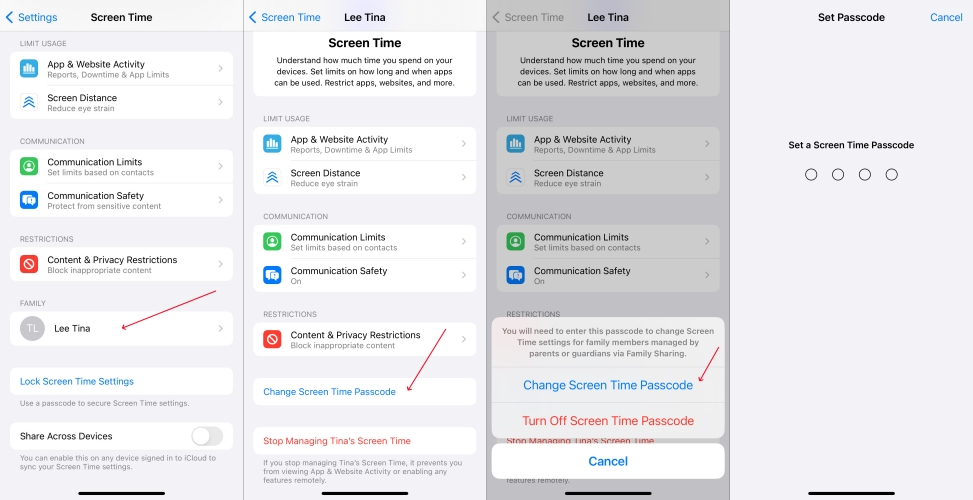
Step 1. Head to Settings > Screen Time on the organizer's device and find the name of your child's device.
Step 2. Tap on your child's device and select the Change Screen Time Passcode option.
Step 3. Tap on Change Screen Time Passcode again and proceed to with Face ID, Touch ID, or your device passcode.
Step 4. Start to create a new passcode for Screen Time. Then you can use your new Screen Time passcode.
Method 2. Delete Screen Time Passcode with a Screen Time Remover
When there is no forgot Screen Time passcode option, the quickest and easiest way to delete the Screen Time passcode is to use a Screen Time passcode remover. MagFone iPhone Unlocker is highly recommended to you if you are looking for a way to solve the no option for forgot Screen Time passcode issue.
MagFone iPhone Unlocker is an easy-to-use yet powerful unlocking tool that features a versatile method for deleting Screen Time passcode on iPhone, iPad, and iPod touch. It can efficiently get rid of the Screen Time passcode without the data loss. MagFone software is also a useful tool for removing screen locks, Apple ID, and MDM restrictions.
Key Features of MagFone iPhone Unlocker
* Security Verified. 5,481,347 people have downloaded it.
- Unlock various screen locks like Face ID and Touch ID on all iOS devices
- Remove Apple ID from iPhone and iPad without password and data loss
- Bypass Screen Time passcode and MDM restrictions without passcode
- Support the latest version of iOS and iPadOS, as well as, iOS devices
Step 1 Connect iPhone to Computer and Launch MagFone
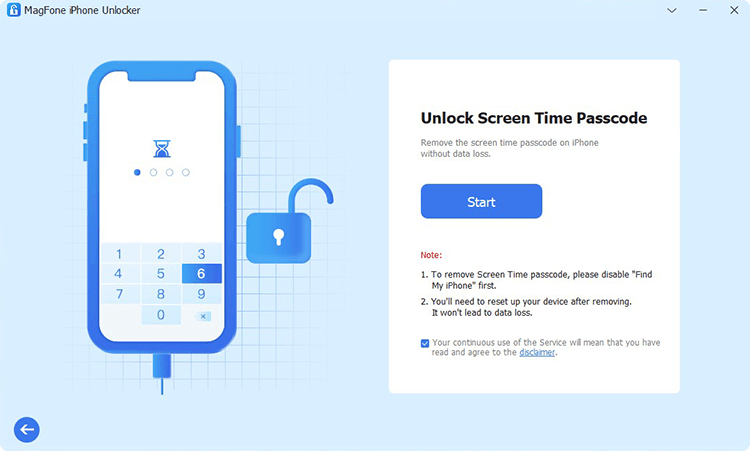
Start by connecting your iPhone to your computer, then open MagFone iPhone Unlocker. On this Screen Time passcode remover, enter into the Unlock Screen Time Passcode mode and click on the Start button.
Step 2 Fix No Option for Forgot Screen Time Passcode
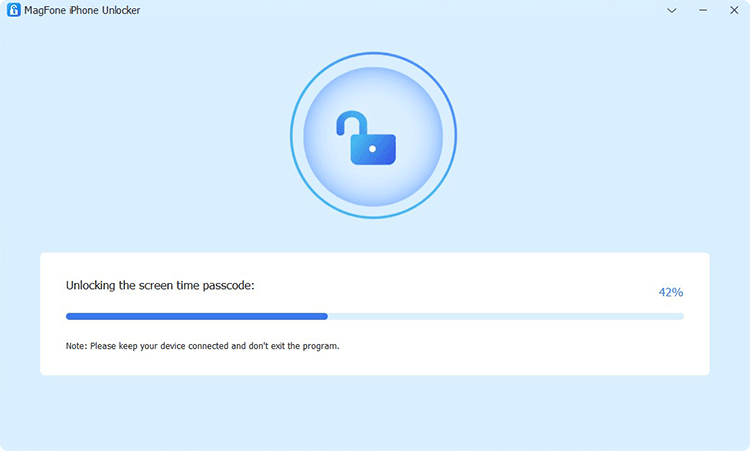
Simply click on the Unlock button on the software, and it will let MagFone iPhone Unlocker quickly delete your forgotten Screen Time passcode. But before that, you should turn the Find My feature off on your iPhone.
Step 3 Go to Set up iPhone after Completing the Task
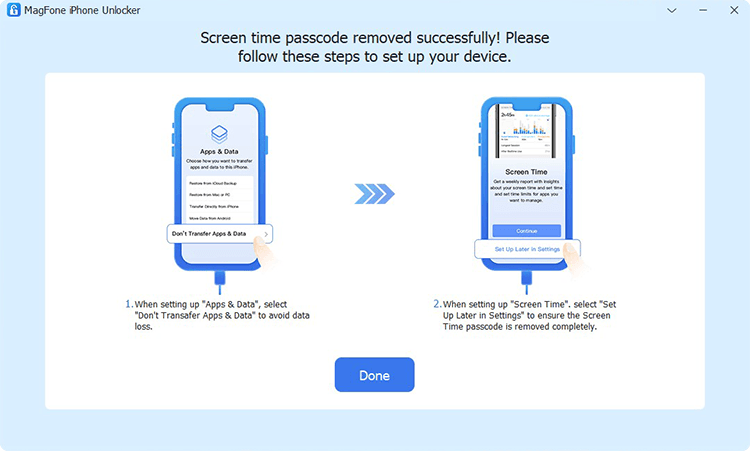
This is not the end of the process. You have to set up your device by following the onscreen tutorials. On the Apps & Data screen, select Don't Transfer Apps & Data. Then when setting up Screen Time, tap on Set Up Later in Settings to finish the process.
Method 3. Erase Screen Time Passcode through Finder/iTunes
iTunes can be used to restore all Apple devices, such as iPhone, iPad, and iPod touch. When forgetting the Screen Time passcode, you can use iTunes to download a new software for your device. Then you can set up your device and use a new passcode.

Step 1. Connect your iPhone to your computer through a USB cable then open iTunes.
Step 2. Click on your device icon and go to the Summary tab to find the Restore iPhone option.
Step 3. Click the Restore iPhone button and select Back up before restoring your device.
Step 4. Once completing the backup, click the Restore iPhone button again to solve the issue.
Method 4. Remove Screen Time Passcode via Find My App
If your device is updated to the latest version of software, you have no alternative but to remotely erase your device via the Find My app when forgetting the Screen Time passcode. It can help you delete the forgotten Screen Time passcode but would also erase the data.

Step 1. Open the Find My app on your Apple device and tap Devices at the bottom of the screen.
Step 2. Select your disabled iPhone from the device list and tap Erase This Device.
Step 3. Tap Continue and enter your trusted phone number for your Apple ID.
Step 4. Tap Erase to completely erase all the settings and data, including the screen lock.
Method 5. Wipe Screen Time Passcode at iCloud.com
Provided that you have enabled Find My, you can remotely erase your iPhone to the original factory settings by logging into iCloud or using the Find My app on other Apple device. It will erase the Screen Time passcode, but you need to make a backup of your device in advance.

Step 1. Navigate to iCloud.com and sign into iCloud with your Apple ID credentials.
Step 2. Switch to the Find My section and click on the All Devices button at the top of the screen.
Step 3. From the device list, select your iPhone and click on the Erase This Device button.
Step 4. Click on the Erase button again to confirm that you want to erase your device.
Part 4. FAQs about Forgetting Screen Time Passcode
Q1. How to change Screen Time passcode when you forgot?
A1: When you forgot your Screen Time passcode, you can reset it with your Apple ID password.
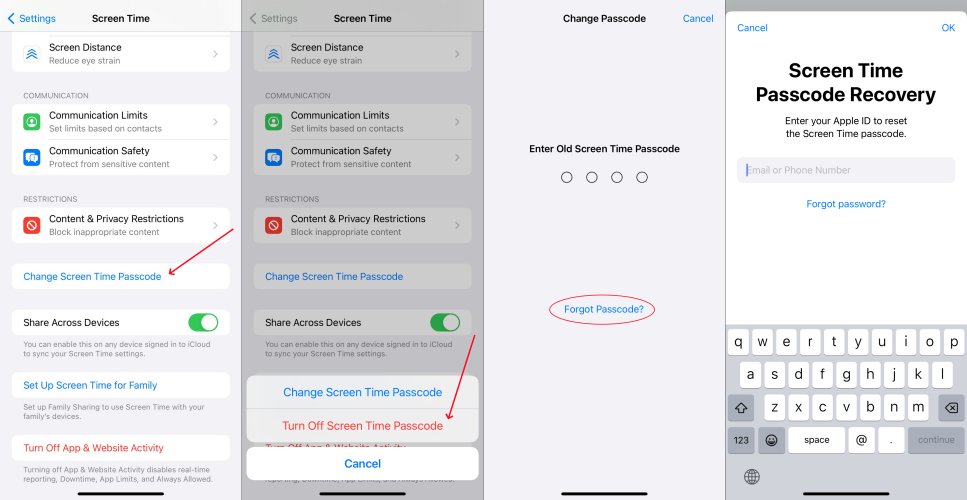
Step 1. Go to Settings > Screen Time and tap Change Screen Time Passcode.
Step 2. Tap Change Screen Time Passcode again and select Forgot Passcode?.
Step 3. Enter your Apple ID password for setting up the Screen Time passcode.
Step 4. Create a new Screen Time passcode, then enter it again to confirm.
Q2. How to erase iPhone if you forgot Screen Time passcode?
A2: If you forgot Screen Time passcode, you would be unable to erase your iPhone in the Settings app directly. In this case, you can use iTunes to erase your device or remove Screen Time passcode via MagFone iPhone Unlocker first.
Q3. How to reset Screen Time passcode on Mac?
A3: It's easy to change the Screen Time passcode on your Mac whether you can remember your current Screen Time passcode or not.
On iPhone or iPad
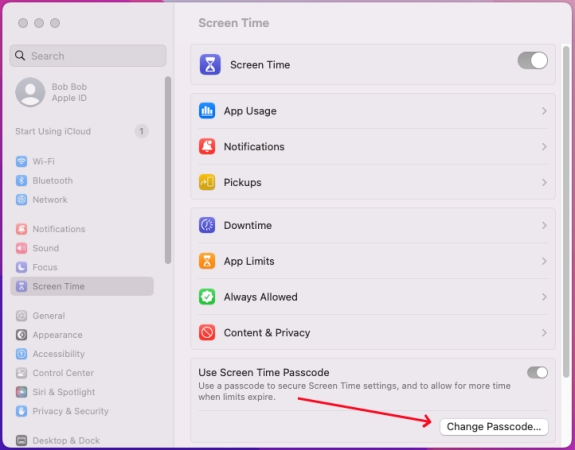
Step 1. Go to Apple menu > System Settings and click Screen Time in the sidebar.
Step 2. Click Change Passcode and enter your current Screen Time passcode.
Step 3. Enter a new passcode for Screen Time, then enter it again to verify it.
Part 5. Conclusion
If there is no option for Forgot Screen Time passcode, you can try the methods introduced in this article. To delete your forgotten Screen Time passcode without hassle, you can choose to use a professional Screen Time passcode remover like MagFone iPhone Unlocker. Even though you are a newbie, you can immediately remove the Screen Time passcode via MagFone iPhone Unlocker when there is no Forgot Screen Time passcode option.

