When I got into the Screen Time settings, that option that is supposed to be there is simply not there. How do I get that back? This is my son's iPhone and we want to make some changes - not only to the settings up the Screen Time passcode itself. Without that option I can find no way to do it! Any help?"
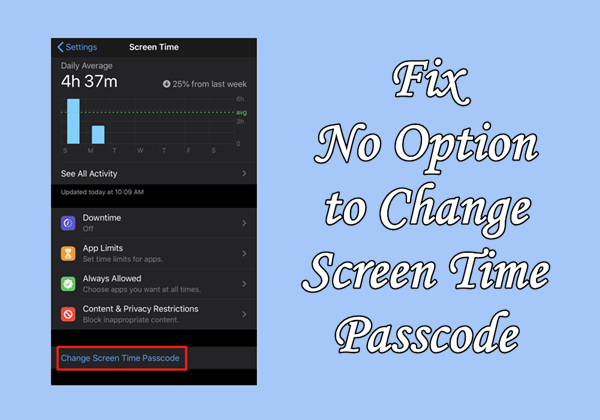
When you forget your Screen Time passcode, you can reset it with your Apple ID password in the option to Change Screen Time Passcode. However, many users encounter a frustrating issue where there is no option to change Screen Time passcode. If you cannot change Screen Time passcode on your iPhone, you won't be able to change Screen Time settings and allow more time when the app limit expires. Don't worry! Here we'll show you how to fix no option to change Screen Time passcode efficiently. Also, we'll share a method to help you change Screen Time passcode if you forget it.
- Part 1. Why Can't You Change Screen Time Passcode on iPhone?
- Part 2. How to Fix No Option to Change Screen Time Passcode
- Part 3. How to Change Screen Time Passcode on iPhone If Forgotten
- Part 4. Conclusion
Part 1. Why Can't You Change Screen Time Passcode on iPhone?
The option to change Screen Time passcode is to allow you to reset the passcode for Screen Time when you forget it or simply want to use a new passcode. If your iPhone or iPad won't let you change Screen Time passcode, it could be caused by several reasons. The following are the main factors causing change Screen Time passcode missing.
Reason 1. Outdated iOS Version. Older iOS versions may not support certain Screen Time features. Only iPhone running prior to iOS 13.4 has this feature.
Reason 2. Device Managed by MDM. If your iPhone is controlled by Mobile Device Management, the administrator may have restricted access to Screen Time settings.
Reason 3. Apple ID Restrictions. If Screen Time is linked to Family Sharing, only the Family Organizer can modify the Screen Time passcode.
Reason 4. Glitches in iOS. Software bugs may cause certain options to disappear, including change Screen Time passcode not showing up.
Part 2. How to Fix No Option to Change Screen Time Passcode
After figuring out why you cannot change Screen Time passcode on your iPhone, you can try fixing the issue in no time. There are several methods to help you fix no option to change Screen Time passcode. Popular options include changing the Screen Time passcode on the organizer's device or resetting the iPhone to factory settings. If you don't see an option to change Screen Time passcode, follow these methods to resolve the issue.
Method 1. Update iPhone to the Latest iOS Version
The Screen Time feature is only available on those Apple devices running the system version prior to iOS 13.4 or iPadOS 13.4. In this case, you can update the iOS or iPadOS version on your iPhone or iPad. Then you can check to see if the option to change Screen Time passcode is on your device. Here's how to.

Step 1. Tap on Settings > General > Software Update on your iPhone.
Step 2. To access the latest firmware, tap on Download and Install.
Step 3. Enter your screen passcode or Apple ID password to confirm, then tap Install Now.
Method 2. Check for Family Sharing Restrictions
If Screen Time on your iPhone is enabled under Family Sharing, then you cannot change Screen Time passcode on your device directly. Only the family organizer are allowed to reset the Screen Time passcode on the member's devices. Here you can ask the family organizer to change Screen Time passcode on your iPhone.
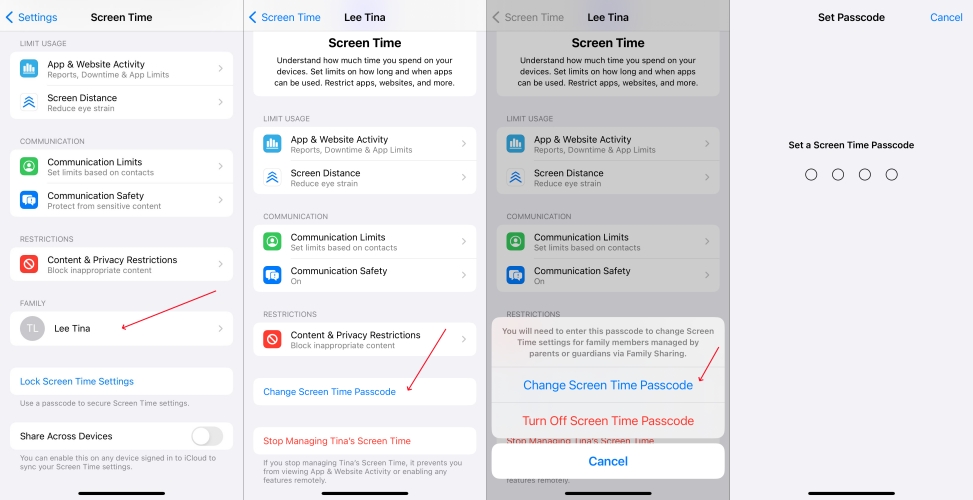
Step 1. Open Settings on the organizer's device and tap on Screen Time to find your device.
Step 2. Under Family, tap on your device and select Change Screen Time Passcode.
Step 3. Tap on Change Screen Time Passcode again and use Face ID, Touch ID, or the screen passcode to confirm.
Step 4. Set up a new passcode for Screen Time and enter it again. Then you can use the new one.
Method 3. Disable and Re-enable Screen Time
If you are unable to change the Screen Time passcode on your iPhone, you can try turning off Screen Time and setting it up again. After disabling and re-enabling Screen Time on your iPhone, you can create a new passcode for Screen Time. But this cannot completely fix no option to change Screen Time passcode.
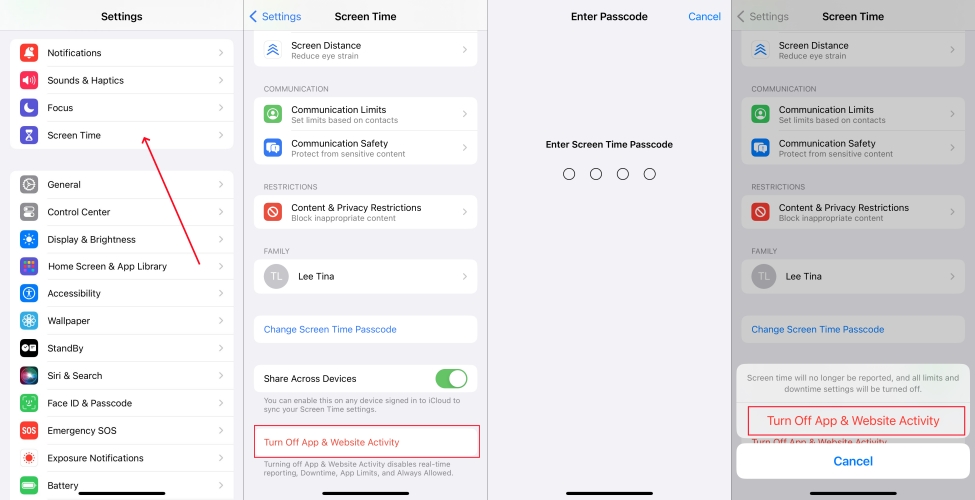
Step 1. Go to Settings > Screen Time.
Step 2. Tap Turn Off App & Website Activity.
Step 3. Enter the current Screen Time passcode.
Step 4. Tap Turn Off App & Website Activity to confirm and enable Screen Time again.
Method 4. Remove Mobile Device Management Profiles
If your iPhone is managed by Mobile Device Management, the administrator might have restricted access to Screen Time settings. Without a doubt, you cannot change any Screen Time settings, let alone resetting the Screen Time passcode. To resolve the issue, you need to remove MDM restrictions on your iPhone.
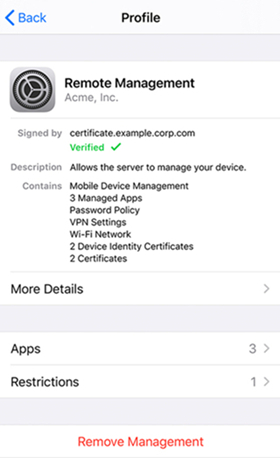
Step 1. Open Settings > General > VPN & Device Management.
Step 2. If an MDM profile is installed, tap the profile.
Step 3. Tap Delete Profile and enter the profile removal password.
Method 5. Reset iPhone to Factory Settings
If you are trying to solve a problem on your iPhone, you can reset your device to factory settings. When there is no option to change Screen Time passcode, a factory reset can fix missing options in Screen Time. This will delete the Screen Time passcode on your iPhone, but would erase all the data and settings on your device.

Step 1. Go to Settings > General on your iPhone, then select Transfer or Reset iPhone.
Step 2. Tap on Erase All Content and Settings and tap on Continue.
Step 3. Enter your screen passcode or Apple ID password to confirm.
Method 6. Restore iPhone through iTunes
When you cannot fix no option to change Screen Time passcode, you can use iTunes to reset your iPhone. With the support of iTunes, you can restore your iPhone without your Screen Time passcode or Apple ID password. After restoring your iPhone, all the data and settings, including Screen Time passcode, will be erased.

Step 1. Get your iPhone connected to a computer via a USB cable and open iTunes.
Step 2. Click the device icon and navigate to the Summary tab at the left-hand column.
Step 3. Select the Restore iPhone option and click the Back up button to make a backup.
Step 4. After making a backup of your device, click the Restore iPhone button.
Part 3. How to Change Screen Time Passcode on iPhone If Forgotten
The best way to get rid of Screen Time passcode is to use a Screen Time passcode remover. There are a number of tools that help you to delete the Screen Time passcode if you forgot it. Here MagFone iPhone Unlocker is a good option. With MagFone iPhone Unlocker, you can bypass Screen Time and turn off the Screen Time passcode without data loss.
If you have other requests, such as removing Apple ID from device or deleting MDM without password, MagFone iPhone Unlocker can meet your needs. When your iPhone or iPad is disabled due to the wrong passcode attempts, you can also use MagFone iPhone Unlocker to delete it. Here's a guide on how to delete the Screen Time passcode via MagFone iPhone Unlocker.
MagFone iPhone Unlocker
Unlock various locks on iOS devices, including screen locks, MDM, Apple ID, and Activation Lock without needing a password.
Step 1 Connect iPhone to Computer and Launch MagFone
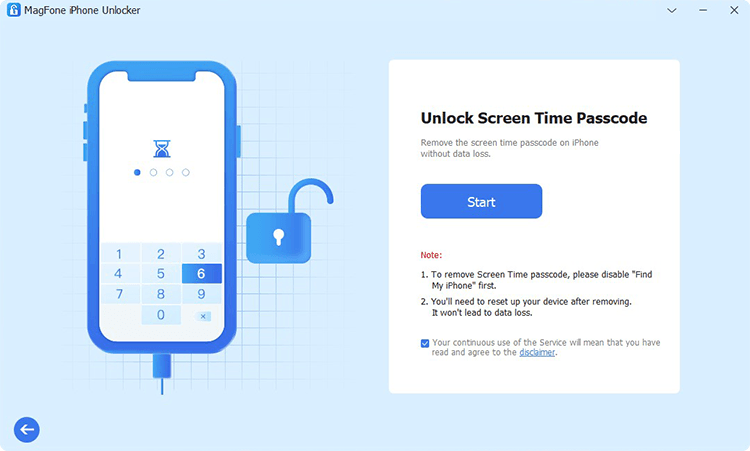
First up is to get your iPhone connected to your computer with a USB cable. Then open MagFone iPhone Unlocker and select the Unlock Screen Time Passcode option. Proceed to click on the Start button.
Step 2 Fix No Option to Change Screen Time Passcode
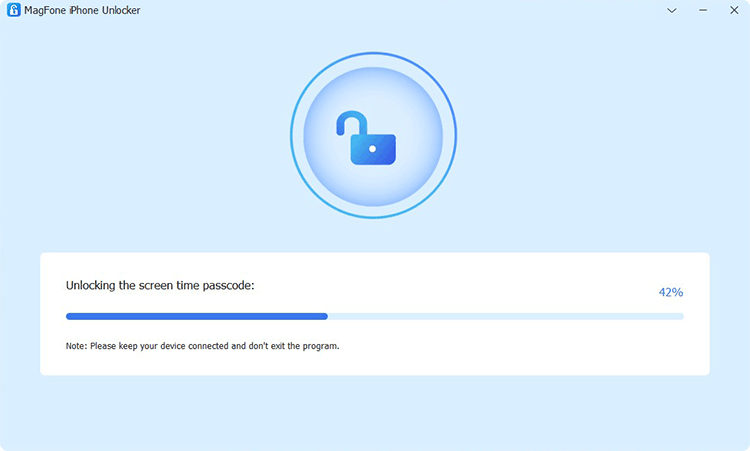
The next step is to click on the Unlock button on the software. Then MagFone iPhone Unlocker will quickly delete the Screen Time passcode on your iPhone. Make sure that you have disabled the Find My feature on your device.
Step 3 Go to Set up iPhone after Completing the Task
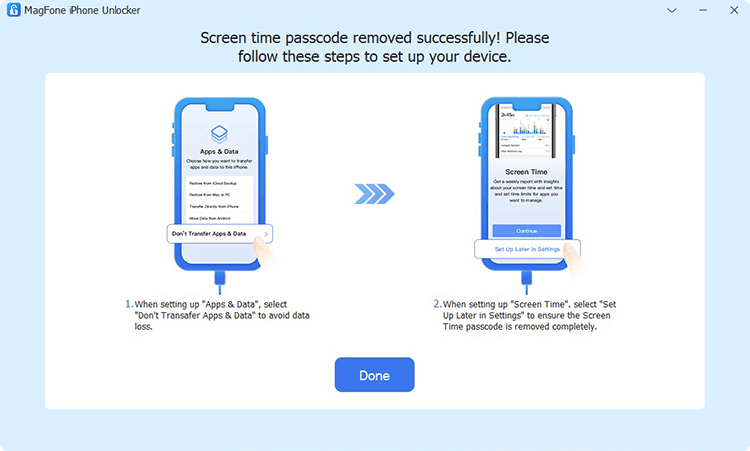
After successfully removing the Screen Time passcode, you have to set up you device by following the onscreen tutorials. On the Apps & Data screen, select Don't Transfer Apps & Data. Then when setting up Screen Time, tap on Set Up Later in Settings to finish the process.
Part 4. Conclusion
Be aware that there is no option to change Screen Time passcode when you want to change it on your iPhone. You can try the above steps to resolve the issue. Or you can directly use a Screen Time passcode remover like MagFone iPhone Unlocker to delete the Screen Time passcode on your iPhone or iPad. Then you can create a new passcode for Screen Time.

